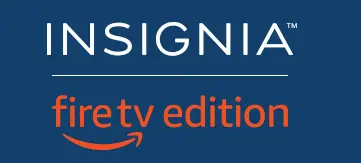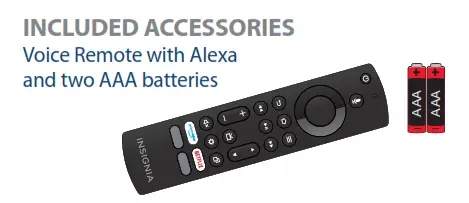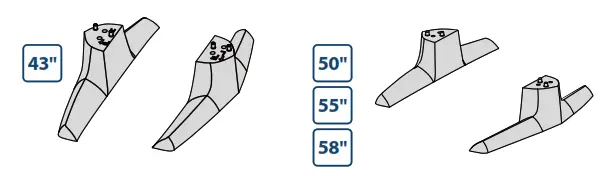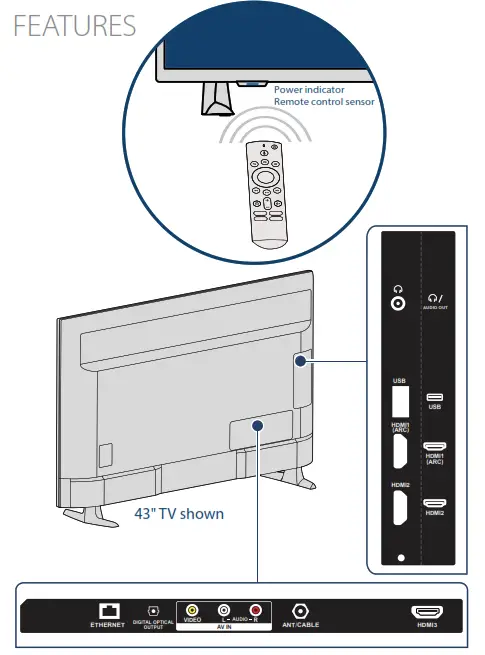QUICK SETUP GUIDE
43″/50″/55″/58″ 60 Hz LED TV 4K ULTRA HD
NS-43DF710NA19 / NS-50DF710NA19 /
NS-55DF710NA19 / NS-58DF620NA20 /
NS-50DF711SE21
INCLUDED ACCESSORIES
M4 screws (20 mm length) (4 pcs.)

Power cord

 STOP
STOP
Before using your new product, please read these instructions to prevent any damage.
Do not plug your power cord in until all other devices have been connected.
1 INSTALLING THE STANDS OR A WALL MOUNT
Place your TV face-down on a cushioned, clean surface.
STANDS
1 Align the TV stand screw holes with the holes on your TV’s bottom.
2 Use a Phillips screwdriver and two provided screws to secure each stand to your TV.
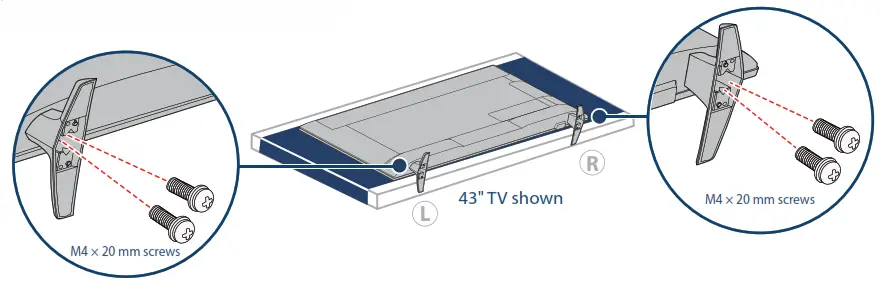
WALL MOUNT
Before you mount your TV, make sure that:
• You remove the stands.
• The wall-mount bracket supports the weight of your TV.
See the instructions that came with your wall mount for more information about how to correctly mount your TV.
WARNING: Your TV has four VESA mounting holes on the back.
You must secure a wall-mount bracket to all four holes.
If you do not use all four holes, your TV may fall and cause property damage or personal injury.
Note: Wall-mount screws are not included.
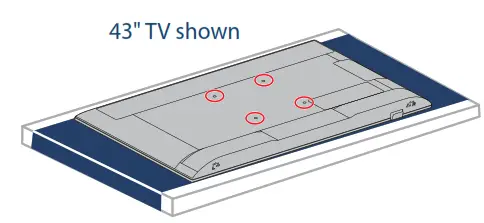
43″ VESA Mounting Pattern
200 × 200 mm
Screws: type M6, 12 mm to 14 mm length depending on the wall mount
50″ VESA Mounting Pattern
200 × 200 mm
Screws: type M6, 12 mm to 15 mm length depending on the wall mount
55″VESA Mounting Pattern
200 × 200 mm
Screws: type M6, 12 mm to 14 mm length depending on the wall mount
58″ VESA Mounting Pattern
300 × 200 mm
Screws: type M6, 12 mm to 14 mm length depending on the wall mount
Note: Images do not necessarily represent the exact design of your television.
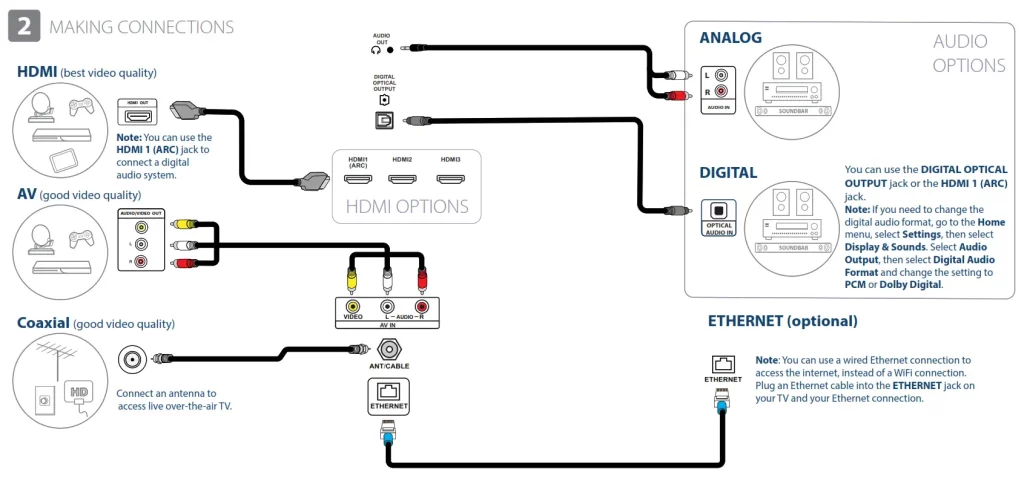
3 TURNING ON YOUR TV
1 Plug the power cord into the back of your TV and a power outlet.
2 Remove the remote control cover and install the batteries.
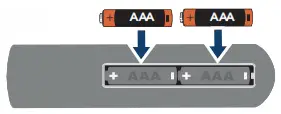
4 COMPLETE THE ONSCREEN SETUP
Your TV should automatically pair to your new Voice Remote with Alexa.
- If your remote is not paired, press
 . If you continue to have issues, re-insert or replace the batteries and try again.
. If you continue to have issues, re-insert or replace the batteries and try again. - Select your Wi-Fi network from the displayed network list.
Note: If your Wi-Fi network is password protected, enter your network password using the on-screen keyboard.
If your network is hidden, select the Join Other Network tile. - Select your experience: Full (recommended) or Basic.
• Select Full to access live TV, over tens of thousands of streaming movies and TV episodes, thousands of apps, and Alexa skills.
To get started, sign in to or sign up for a free Amazon account.
• Select Basic to access live TV and the six preset streaming apps. Alexa and the full Appstore are not included. - If you connected your TV to an antenna or cable wall jack:
A Go to Settings > Live TV > Channel Scan.
B Follow the on-screen instructions to scan for channels.
Note: To browse and watch live TV, use the On Now row or press on your remote.
on your remote.
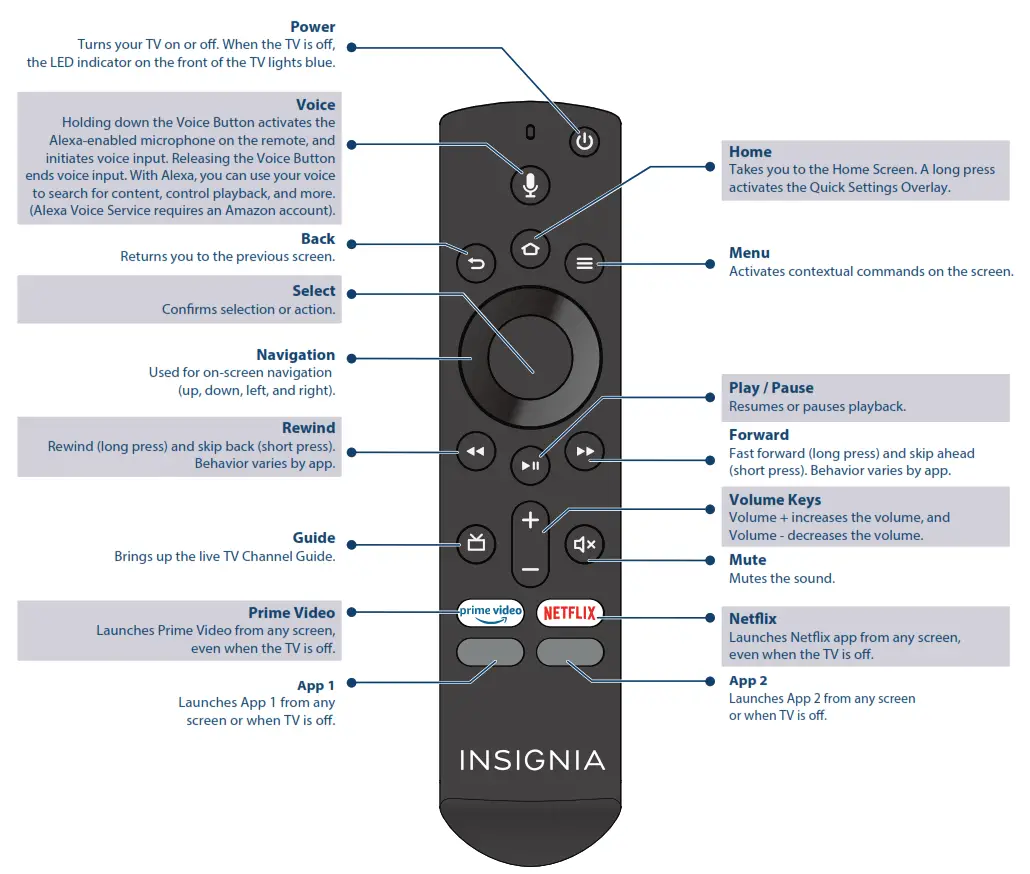
FIND YOUR USER GUIDE ONLINE
- Go to www.insigniaproducts.com.
- Use the search bar to find NS-43DF710NA19,
NS-50DF710NA19, NS-55DF710NA19,
NS-58DF620NA20, or NS-50DF711SE21. - Select Support & Downloads.
- Next to User Guide, select the language you want.
A Smarter TV Is Here
4K Picture Quality, Fire TV Experience Built-in,
Voice Remote with Alexa
 Access Your Favorite Content – All Through One Home Screen
Access Your Favorite Content – All Through One Home Screen
Fire TV Edition seamlessly integrates live over-the-air TV and streaming channels on a unified home screen
 Endless Entertainment – Netflix, Prime Video, YouTube, Hulu, HBO, and more
Endless Entertainment – Netflix, Prime Video, YouTube, Hulu, HBO, and more
Watch over 500,000 streaming movies and TV episodes with access to tens or thousands of channels, apps, and Alexa skills
 Control It All With Your Voice – Voice Remote with Alexa
Control It All With Your Voice – Voice Remote with Alexa
Use your voice to watch live TV, launch apps, search for titles, play music, switch inputs, control smart home devices, and more
Full Experience required to access all features described.
ONE-YEAR LIMITED WARRANTY
Visit www.insigniaproducts.com for details.
NEED ADDITIONAL HELP?
Check out our Support Community at
http://community.insigniaproducts.com/ for helpful
information from other Insignia TV owners.
WE’RE HERE FOR YOU
www.insigniaproducts.com
For customer service, call: 1-877-467-4289 (U.S./Canada)
CONTACT AMAZON FIRE TV CUSTOMER SERVICE
www.amazon.com/deviceservices/support
AMAZON TERMS & POLICIES
Before using Fire TV Edition, please read the terms located at www.amazon.com/deviceservices/support. Please also read all terms and policies for services related to Fire TV Edition, including but not limited to Amazon’s Privacy Notice located at www.amazon.ca/privacy, Amazon’s Conditions of Use located at www.amazon.ca/conditionsofuse, and any other terms or usage provisions available at www.amazon.com/deviceservices/support.
All terms, rules, notices, policies, and provisions are, collectively, the “Agreements.” By using Fire TV Edition, you agree to be bound by the terms of the Agreements.
Amazon, Fire, and all related marks are trademarks of Amazon.com, Inc. or its affiliates.
Certain services are subject to change at any time, may not be available in all areas, or in 4K UHD, and may require separate subscriptions.
U.S. and Canada:
INSIGNIA is a trademark of Best Buy and its affiliated companies.
Registered in some countries.
Distributed by Best Buy Purchasing, LLC
7601 Penn Ave South, Richfield, MN 55423 U.S.A.
©2020 Best Buy. All rights reserved.