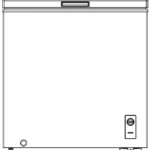QUICK SETUP GUIDE
Bluetooth Over-the-ear Headphones
NS-CAHBTOE01 / NS-CAHBTOE01-C
PACKAGE CONTENTS
- Bluetooth over-the-ear headphones
- USB charging cable
- 3.5 mm audio cable
- Quick Setup Guide
FIND YOUR USER GUIDE ONLINE!
Go to www.insigniaproducts.com, enter your model in the search box, then press ENTER. Next to Features, click Support & Downloads, then next to User Guide, click the language you want.
FEATURES
- Comfortable foam earpads
- Volume control
- Listen to music and talk on the phone wirelessly
- Music playback: 10 hours
- Echo cancellation and noise suppression
- Voice prompts and easy pairing
- High quality sound


BLUETOOTH BASIC INDICATION
Bluetooth function indication
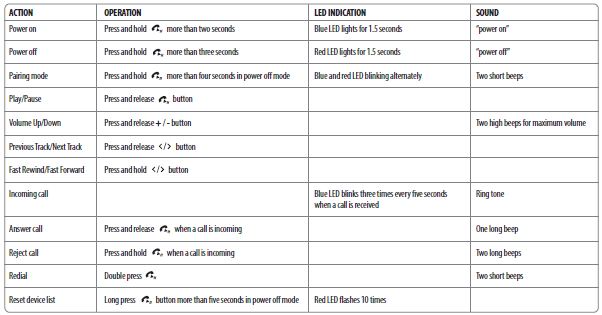
CHARGING YOUR STEREO HEADPHONES
When the red indicator LED blinks three times every minute and the voice prompt says “battery low”, the battery is low. To charge the battery, plug the charging cable into your computer and into the microUSB port on your headphones. The red LED turns on to indicate that the battery is charging and turns off when fully charged.
USING WITH THE AUDIO CABLE
You can use your headset with non-Bluetooth enabled devices or on airplanes (in which the use of Bluetooth may be restricted) by taking advantage of the headset’s audio jack. Corded operation does not require battery power for music listening. The microphone and the FullSound digital sound enhancement will not work via the audio cable.
Note: Finish your call before connecting the audio jack, as this will switch off battery power and cut an ongoing call.
USING YOUR STEREO HEADPHONES
Turning your stereo headphones on and off
- Place the headphones on your head.
- Press and hold the button more than two seconds. The LED blinks blue (when turned on) or red (when turned off) and the voice prompt says “Power on” or “Power off”.
PAIRING YOUR STEREO HEADPHONES
Notes:
- Range is 33 feet (10 meters)
- Supports easy pairing
- Prompts you by saying “Your device is connected,” when connected
- Supports a battery indicator icon on an iOS device
Pairing with a cell phone or MP3 player
- With your stereo headphones turned off, press and hold for four seconds. The blue and red LEDs blink alternately.
- On your phone or MP3 player, select INSIGNIA NS-CAHBTOE01 from the list of discovered devices, then enter the password 0000 (four zeros) (if required) to pair your headphones.
For more information on pairing Bluetooth devices to your cell phone or MP3 player, see the device’s documentation.
Note: After the headphones have been successfully paired with the cell phone or MP3 player, the headphones will automatically reconnect to the phone or MP3 player.
Pairing with a computer running Windows
Note: Before you pair the headphones with the computer, make sure that the computer is equipped with Bluetooth. Refer to the computer’s documentation or contact the computer manufacturer for more information. If your computer is not Bluetooth compatible, install a Bluetooth USB adapter (dongle).
- Turn on Bluetooth on the computer. For instructions, see the computer’s documentation or contact the computer manufacturer.
- Double-click the Bluetooth icon in the system tray, then click Add a device (Add Wireless Device using Windows Vista).
- With the headphones turned off, press and hold for four seconds. The LED blinks blue and red alternately. Pairing mode is activated.
- Double-click the INSIGNIA NS-CAHBTOE01 icon on the computer or highlight the icon, then click Next.
Note: If you are unable to locate the INSIGNIA NS-CAHBTOE01 icon, click
the Search Again button. - If required, enter 0000 (four zeros) in the Bluetooth security code field, then click Next.
- After the headphones have been paired, click Close.
Note: To make your headphone the default playback device, refer to the User
Guide.
Pairing with a Mac computer
Note: Before you pair the headphones with the computer, make sure that the computer is Bluetooth compatible. Refer to the computer’s documentation or contact the computer manufacturer for more information. If your computer is not Bluetooth compatible, install a Bluetooth USB adapter (dongle).
- Turn on Bluetooth on the computer. For instructions, see the computer’s documentation or contact the computer manufacturer.
- Click the Bluetooth status menu.
- Click Set up Bluetooth Device. The Bluetooth Setup Assistant opens.
- Click Continue.
- Select Headset as the device type, then click Continue.
- With the headphones turned off, press and hold for four seconds. The LED blinks blue and red alternately. Pairing mode is activated.
- Select INSIGNIA NS-CAHBTOE01, then click Continue. The computer gathers information.
- Click Continue.
- Enter 0000 (four zeros) into the Passkey field, then click Continue.
- Click Quit to finish.
Note: To use the headphones, they must be selected as the default input and output device on the computer. - Click System Preferences, then click Sound.
- Under Input, select INSIGNIA NS-CAHBTOE01, then under Output, select INSIGNIA NS-CAHBTOE01.
For more information on using your headphones with Skype, refer to
your User Guide.
RESETTING YOUR STEREO HEADPHONES
To reset your headphones, with your stereo headphones turned off, press and hold the power button for five seconds. The LED blinks red ten times, indicating that your headphones have entered pairing mode.
SPECIFICATIONS
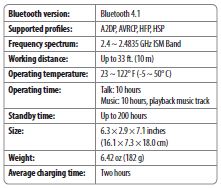
TROUBLESHOOTING
- Reset your BT headphone
- Plug in the micro USB cable for charging
LEGAL NOTICES
FCC statement:
This device complies with Part 15 of the FCC Rules. Operation is subject to the following two conditions: (1) this device may not cause harmful interference, and (2) this device must accept any interference received, including interference that may cause undesired operation.
FCC Caution:
Changes or modifications not expressly approved by the party responsible for compliance could void the user’s authority to operate the equipment.
FCC Statement:
Note: This equipment has been tested and found to comply with the limits for a Class B digital device, pursuant to Part 15 of the FCC Rules. These limits are designed to provide reasonable protection against harmful interference in a residential installation. This equipment generates, uses and can radiate radio frequency energy and, if not installed and used in accordance with the instructions, may cause harmful interference to radio communications. However, there is no guarantee that interference will not occur in a particular installation. If this equipment does cause harmful interference to radio or television reception, which can be determined by turning the equipment off and on,
the user is encouraged to try and correct the interference by one or more of the following measures:
- Reorient or relocate the receiving antenna.
- Increase the separation between the equipment and receiver.
- Connect the equipment into an outlet on a circuit different from that to which the receiver is connected.
- Consult the dealer or an experienced radio/TV technician for help.
RSS-Gen and RSS-247 Statement:
This device complies with Industry Canada licence-exempt RSS standard(s).
Operation is subject to the following two conditions: (1) this device may not cause interference, and (2) this device must accept any interference, including interference that may cause undesired operation of the device.
Le présent appareil est conforme aux CNR d’Industrie Canada applicables aux appareils radio exempts de licence. L’exploitation est autorisée aux deux conditions suivantes : (1) l’appareil ne doit pas produire de brouillage, et (2) l’utilisateur de l’appareil doit accepter tout brouillage radioélectrique subi, même si le brouillage est susceptible d’en compromettre le fonctionnement.
RSS-102 Statement
This equipment complies with Industry Canada radiation exposure limits set forth for an uncontrolled environment.
Cet équipement est conforme à l’exposition aux rayonnements Industry Canada limites établies pour un environnement non contrôlé.
Operation of this device is subject to the following two conditions:
- this device may not cause harmful interference, and
- this equipment or device must accept any interference received, including interference that may cause undesired operation.
ONE-YEAR LIMITED WARRANTY
Visit www.insigniaproducts.com for details.
CONTACT INSIGNIA:
1-877-467-4289 (U.S. and Canada) or 01-800-926-3000 (Mexico)
www.insigniaproducts.com
INSIGNIA is a trademark of Best Buy and its affiliated companies
Distributed by Best Buy Purchasing, LLC
7601 Penn Ave South, Richfield, MN 55423 U.S.A.
©2018 Best Buy. All rights reserved.
Made in China