
User Guide
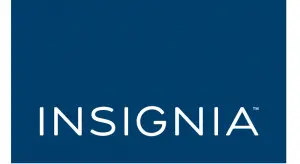

INSIGNIA NS-DXA3 Digital to Analog Converter Box
Before using your new product, please read these instructions to prevent any damage.
Welcome
Congratulations on your purchase of a high-quality Insignia product. Your NS-DXA3 represents the state of the art in digital to analog converter box design and is designed for reliable and trouble-free performance.
Safety information

CAUTION: TO REDUCE THE RISK OF ELECTRIC SHOCK DO NOT REMOVE
THE COVER (OR BACK). NO USER-SERVICEABLE PARTS INSIDE. REFER
SERVICING TO QUALIFIED SERVICE PERSONNEL.
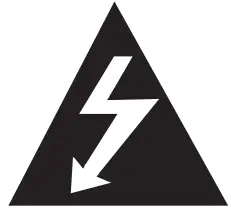 The lightning flash with arrowhead symbol within a triangle is intended to alert you to the presence of uninsulated dangerous voltage within your converter box’s
The lightning flash with arrowhead symbol within a triangle is intended to alert you to the presence of uninsulated dangerous voltage within your converter box’s
enclosure that may be of sufficient magnitude to constitute risk of electric shock to persons.
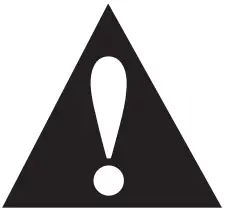 The exclamation point within a triangle is intended to alert you to the presence of
The exclamation point within a triangle is intended to alert you to the presence of
important operating and maintenance (servicing) instructions in the literature
accompanying your converter box.
WARNING: To prevent fire or electric shock hazard, do not expose your converter box to rain or moisture.
WARNING: Do not install your converter box in a confined space such as a bookcase or similar unit.
WARNING: Do not block any ventilation openings. Install in accordance with the manufacturer’s instructions. Slots and openings in the cabinet are provided for ventilation and to ensure reliable operation of your converter box and to protect it from overheating.
The openings should never be blocked by placing your converter box on a bed, sofa, rug, or
other similar surface. Your converter box should not be placed in a built-in installation such as a
bookcase or rack unless proper ventilation is provided or the manufacturer’s instructions have
been adhered to.
CAUTION: Your converter box should not be exposed to water (dripping or splashing) and no
objects filled with liquids, such as vases, should be placed on it.
POWER ADAPTER WARNING: The manufacturers of most appliances recommend that their appliance be placed on a dedicated circuit—a single outlet circuit which powers only that
appliance and has no additional outlets or branch circuits.
Overloaded power outlets, loose or damaged wall outlets, extension cords, frayed power cords,
or damaged or cracked wire insulation are dangerous. Any of these conditions could result in
electric shock or fire. Periodically examine the power adapter of your converter box, and if its
appearance indicates damage or deterioration, unplug it, discontinue use of your converter box,
and have the power adapter replaced with an exact replacement part by an authorized service
personnel.
Protect the power adapter from physical or mechanical abuse, such as being twisted, kinked, pinched, closed in a door, or walked upon. Pay particular attention to plugs, wall outlets, and the
point where the power adapter cord exits your converter box.
To disconnect the main power from your converter box, unplug the power adapter from the power outlet. When installing your converter box, make sure that the plug is easily accessible.
IMPORTANT SAFETY INFORMATION
- Read these instructions.
- Keep these instructions.
- Heed all warnings.
- Follow all instructions.
- Do not use your converter box near water.
- Clean only with a dry cloth.
- Do not block any ventilation openings. Install in accordance with the manufacturer’s instructions.
- Do not install near any heat sources such as radiators, heat registers, stoves, or other apparatus (including amplifiers) that produces heat.
- Protect the power cord from being walked on or pinched particularly at plugs, convenience
receptacles, and the point where it exits from the apparatus. - Only use attachments or accessories specified by the manufacturer.
- Unplug your converter box during lightning storms or when unused for long periods of time.
- Refer all servicing to qualified service personnel. Servicing is required when your converter
box has been damaged in any way, such as when the power cord or plug is damaged, liquid
has been spilled or objects have fallen into your converter box, your converter box has been
exposed to rain or moisture, does not operate normally, or has been dropped.
WARNING
Electric shock hazard
To reduce the risk of fire or electric shock, do not remove any cover or expose the device to rain
or moisture. No user-serviceable parts are inside. Refer servicing to qualified service technicians.
Lightning
For added protection for your device during a lightning storm, or when it is left unattended and
unused for long periods of time, unplug it from the power outlet and disconnect any antenna or
cable system. This helps prevent property damage and personal injury from lightning and power
line surges.
Power lines
An outside antenna system should not be located in the vicinity of overhead power lines or other
electric light or power circuits, or where it can fall into such power lines or circuits. When installing an outside antenna system, extreme care should be taken to keep from touching such power lines or circuits as contact with them might be fatal.
Servicing
These servicing instructions are for use by qualified service personnel only. To reduce the risk of
electric shock, do not perform any servicing other than that contained in the operating
instructions unless you are qualified to do so.
CAUTION
Damage requiring service
Unplug this converter box from the power outlet and refer servicing to qualified service personnel under the following conditions:
- When the power supply cord or plug is damaged or frayed.
- If liquid has been spilled or objects have fallen into your converter box.
- If your converter box has been exposed to rain or water.
- If your converter box does not operate normally by following the operating instructions. Adjust only those controls that are covered by the operating instructions because incorrect
adjustment of other controls may result in damage and will often require extensive work by a qualified technician to restore your converter box to its normal operation. - If your converter box has been dropped or damaged in any way.
- When your converter box exhibits a distinct change in performance.
Outdoor antenna grounding
If an outside antenna or cable system is connected to your converter box, make sure that the
antenna or cable system is grounded to provide some protection against voltage surges and
built-up static charges. Article 810 of the National Electrical Code, ANSI/NFPA No. 70, provides information with respect to correct grounding of the mast and supporting structure, grounding of the lead-in wire to an antenna discharge unit, size of grounding conductors, location of the antenna-discharge unit, connection to grounding electrodes, and requirements for the grounding electrode.
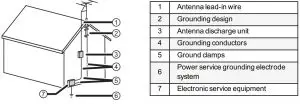
Note to CATV system installer
Article 820 of the National Electrical Code, ANSI/NFPA No. 40 provides guidance for correct
grounding. Specifically, it states that the cable ground must be connected to the grounding system of the building as close to the point of cable entry as practical. www.insigniaproducts.
Features
PACKAGE CONTENTS
- Converter box
- Remote control and batteries (2 AA)
- AC adapter
- Coaxial cable
- Quick Setup Guide
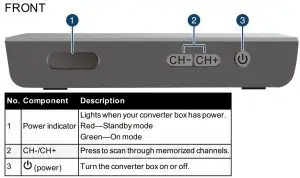
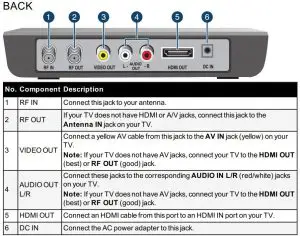
REMOTE CONTROL
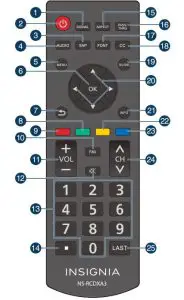
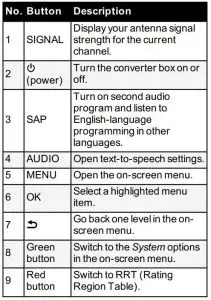
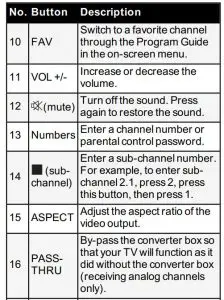
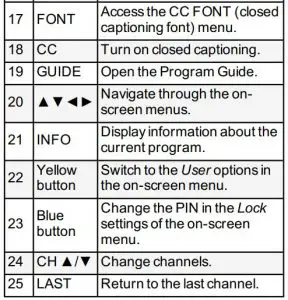
Installing the remote control batteries
- Press the tab on the battery cover, then remove the cover.
- Insert two AA batteries (included). Make sure that the direction of the + and – symbols on the batteries match the + and – symbols in the battery compartment.
- Replace the battery cover.
Setting up your converter box
You can connect your converter box with HDMI (not included), AV (not included), or coaxial (included) cables. You must connect an antenna to your converter box.
CONNECTING WITH AN HDMI CABLE (BEST)
An HDMI connection provides the best video and audio quality.
- Connect your existing antenna cable to the RF IN jack on the converter box. You may need to remove the antenna cable from the back of your TV and connect it to the converter box.
- Connect an HDMI cable (not included) from the converter box’s HDMI OUT port to your TV’s HDMI IN port.
- Connect the AC adapter from the DC IN jack to a power outlet.
- See Setting initial setup options (on page 12) to finish setting up your converter.

CONNECTING WITH AN AV CABLE (BETTER)
You can use this option if your TV has Video (yellow) and Audio Left/Right (white/red) AV ports.
- Connect your existing antenna cable to the RF IN jack on the converter box. You may need to remove the antenna cable from the back of your TV and connect it to the converter box.
- Connect a yellow video cable (not included) from the converter box’s
VIDEO OUT jack to your TV’s VIDEO IN jack. - Connect a red and white audio cable (not included) from the converter box’s AUDIO OUT L/R jacks to your TV’s AUDIO IN L/R jacks.
- Connect the AC adapter from the DC IN jack to a power outlet.
- See Setting initial setup options (on page 12) to finish setting up your converter.

CONNECTING WITH AN RF (COAXIAL) CABLE (GOOD)
The resolution of the video signal output is 480i for both RF and AV connections, but AV gives better sound and signal quality. You will need an additional coaxial cable if you use this setup option.
- Connect your existing antenna cable to the RF IN jack on the converter box. You may need to remove the antenna cable from the back of your TV and connect it to the converter box.
- Connect a coaxial cable (included) from the converter box’s RF OUT jack to your TV’s ANTENNA IN jack. For best performance with this connection, change the Audio Output option to Mono from Stereo (see your TV’s user guide for more information).
- Connect the AC adapter from the DC IN jack to a power outlet.
- Turn on your TV and converter box.
- See Setting initial setup options (on the next page) to finish setting up your converter.

SETTING INITIAL SETUP OPTIONS
- Turn on your converter box and TV.
- Use your TV’s remote to select the correct source on your TV:
• If you connected the converter box with an HDMI cable, select HDMI.
• If you connected the converter box with an AV cable, select AV.
• If you connected the converter box with a coaxial cable, tune your TV to channel 3.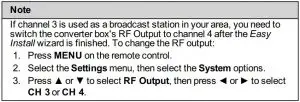 The Welcome screen opens.
The Welcome screen opens. - Press ◄ or ► to select a language, then press OK or the green button on your remote. The channel scan begins.

- Press ◄ or ► to select your time zone, then press OK or the green button on your remote.
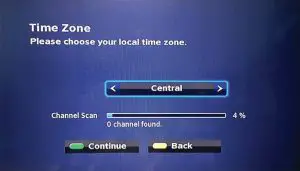
- Press ◄ or ► to choose the type of connection you used to connect the converter box to your TV, then press OK or the green button on your remote.

- If you selected HDMI in step 5, press ◄ or ► to select your video resolution, then press OK or the green button on your remote.
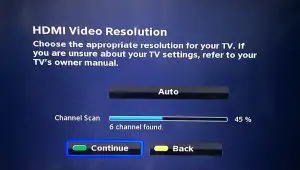
- Press ◄ or ► to enable Text-to-Speech, then press OK or the green button on your remote.

- When the channel scan is finished, setup is complete. See Using your converter box (on the next page) for more information.
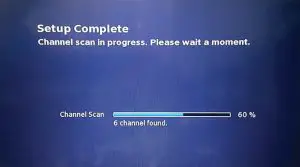
Tips
- The channel scan may not find all available channels. See Changing channels (on the next page) to learn how to navigate to channels that aren’t in the memorized list.
- If a channel in range is not in the memorized list, you can run the channel scan again. See Running a channel scan (on page 16) for instructions.
Using your converter box
TURNING YOUR CONVERTER BOX ON OR OFF
- Press POWER to turn your converter box on or off. The power indicator lights:
Red: Standby mode
Green: On
CHANGING CHANNELS
You must use the buttons on the converter box, the remote that came with your converter box, or program a universal remote to work with your converter box.
- Press CH+ or CH– to select a channel in the memorized list.
OR - Press the number buttons for the channel you want. To enter a digital subchannel (for example 2.1), press the main channel numbers, press

OPENING THE GUIDE
- Press GUIDE on your remote control.
ADDING OR REMOVING A FAVORITE CHANNEL
- Press MENU on the remote control.
- Select
 Program Guide, then press OK.
Program Guide, then press OK. - Press ▲ or ▼ to select the channel you want to add, then press FAV on your remote.
- Press the Yellow button to view your Favorites list.
- To remove a channel from your Favorites list, select it then press FAV on your remote.
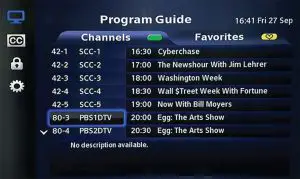
USING ANALOG PASS-THROUGH
The pass-through function lets your TV function as it did without the converter box (receiving analog channels only).
- Press PASS-THRU on your remote control to enable or disable.
RUNNING A CHANNEL SCAN
If a channel that you know exists is not in the memorized lists, adjust your antenna and run the channel scan again:
- Press MENU, then select
 Settings.
Settings. - Press ▲ or ▼ to highlight Channel Scan, the select Start scan.
Using the setup menu
1. Press MENU on the remote control. The Main Menu opens.
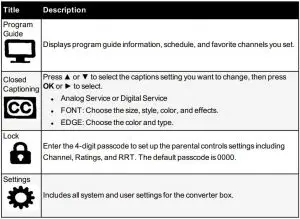
2. Press ▲ or ▼ to select the menu item you want to review, then press OK to open.
SETTINGS MENU
- Press MENU on the remote control, then press ▼ to select
 Settings.
Settings. - Press the Green button to open the System options, then press ▲ or ▼ to select the option you want.
- Press ► to switch between available options.

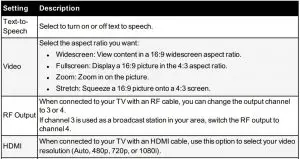
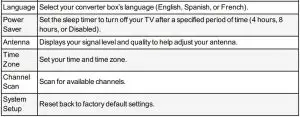
USER MENU
- Press MENU on the remote control, then press ▼ to select
 Settings.
Settings. - Press the Yellow button to open the User options, then press ▲ or ▼ to select the option you want.
- Press ► to switch between available options.
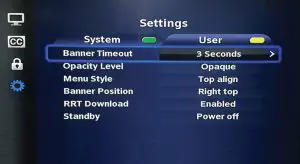
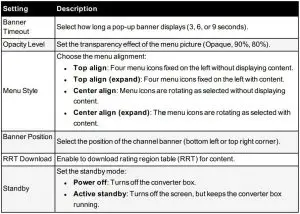
Resetting your converter box
- Unplug the AC adapter from the back of your converter box, then wait 60 seconds.
- Plug the AC adapter back into the DC IN jack, then turn on your converter box.
Troubleshooting
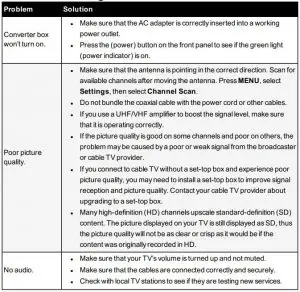
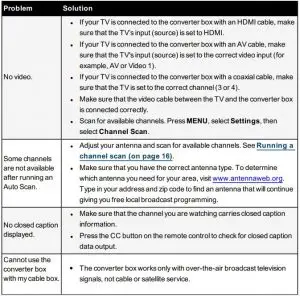
Specifications
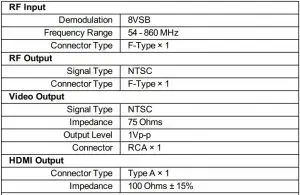
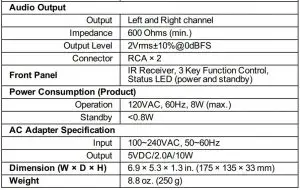
Legal Notices
FCC STATEMENT
This device complies with Part 15 of the FCC Rules. Operation is subject to the following two conditions: (1) this device may not cause harmful interference, and (2) this device must accept any interference received, including interference that may cause undesired operation.
This equipment has been tested and found to comply with the limits for a Class B digital device, pursuant to Part 15 of the FCC Rules. These limits are designed to provide reasonable protection against harmful interference in a residential installation.
This equipment generates, uses and can radiate radio frequency energy and, if not installed and used in accordance with the instructions, may cause harmful interference to radio communications. However, there is no guarantee that interference will not occur in a particular installation.
If this equipment does cause harmful interference to radio or television reception, which can be determined by turning the equipment off and on, the user is encouraged to try to correct the interference by one or more of the following measures:
- Reorient or relocate the receiving antenna.
- Increase the separation between the equipment and receiver.
- Connect the equipment into an outlet on a circuit different from that to which the receiver is connected.
- Consult the dealer or an experienced radio/TV technician for help.
FCC warning: Changes or modifications not expressly approved by the party responsible for compliance could void the user’s authority to operate the equipment.
OPEN SOURCE SOFTWARE NOTICE
This product includes the following:
zlib: Copyright © 1995-2005 Jean-loup Gailly and Mark Adler
THE SOFTWARE IS PROVIDED “AS IS” WITHOUT WARRANTY OF ANY KIND, EXPRESS OR IMPLIED, INCLUDING BUT NOT LIMITED TO THE WARRANTIES OF MERCHANTABILITY, FITNESS FOR A PARTICULAR PURPOSE AND NONINFRINGMENT OF THIRD PARTY RIGHTS. IN NO EVENT SHALL THE AUTHORS OR COPYRIGHT HOLDERS BE LIABLE FOR ANY CLAIM, DAMAGES OR OTHER LIABILITY, WHETHER IN AN ACTION OF CONTRACT, TORT, OR OTHERWISE, ARISING FROM, OUT OF OR IN CONNECTION WITH THE SOFTWARE OR THE USE OR OTHER DEALINGS IN THE SOFTWARE.
Dolby License Notice and Trademark Acknowledgment
 Manufactured under license from Dolby Laboratories. Dolby, Dolby
Manufactured under license from Dolby Laboratories. Dolby, Dolby
Audio, and the double-D symbol are trademarks of Dolby Laboratories.
Warranty
Definitions:
The Distributor* of Insignia branded products warrants to you, the original purchaser of this new Insignia-branded product (“Product”), that the Product shall be free of defects in the original manufacturer of the material or workmanship for a period of 90 days from the date of your purchase of the Product (“Warranty Period”).
For this warranty to apply, your Product must be purchased in the United States or Canada from a Best Buy branded retail store or online at www.bestbuy.com and www.bestbuy.ca and is packaged with this warranty statement.
How long does the coverage last?
The Warranty Period lasts for 90 days from the date you purchased the Product. Your purchase date is printed on the receipt you received with the Product.
What does this warranty cover?
During the Warranty Period, if the original manufacture of the material or workmanship of the Product is determined to be defective by an authorized Insignia repair center or store personnel, Insignia will (at its sole option): (1) repair the Product with new or rebuilt parts; or (2) replace the Product at no charge with new or rebuilt comparable products or parts. Products and parts replaced under this warranty become the property of Insignia and are not returned to you. If service of Products or parts are required after the Warranty Period expires, you must pay all labor and parts charges. This warranty lasts as long as you own your Insignia Product during the Warranty Period. Warranty coverage terminates if you sell or otherwise transfer the Product.
How to obtain warranty service?
If you purchased the Product at a Best Buy retail store location, please take your original receipt and the Product to any Best Buy store. Make sure that you place the Product in its original packaging or packaging that provides the same amount of protection as the original packaging. If you purchased the Product from a Best Buy online web site (www.bestbuy.com or www.bestbuy.ca), mail your original receipt and the Product to the address listed on the web site. Make sure that you put the Product in its original packaging or packaging that provides the same amount of protection as the original packaging.
To obtain warranty service, in the United States call 1-888-BESTBUY and in Canada call 1-866-BESTBUY. Call agents may diagnose and correct the issue over the phone.
Where is the warranty valid?
This warranty is valid only in the United States and Canada at Best Buy branded retail stores or websites to the original purchaser of the product in the county where the original purchase was made.
What does the warranty not cover?
This warranty does not cover:
- Customer instruction/education
- Installation
- Set up adjustments
- Cosmetic damage
- Damage due to weather, lightning, and other acts of God, such as power surges
- Accidental damage
- Misuse
- Abuse
- Negligence
- Commercial purposes/use, including but not limited to use in a place of business or in communal areas of a multiple dwelling condominium or apartment complex, or otherwise used in a place of other than a private home.
- Modification of any part of the Product, including the antenna
- Display panel damaged by static (non-moving) images applied for lengthy periods (burn-in).
- Damage due to incorrect operation or maintenance
- Connection to an incorrect voltage or power supply
- Attempted repair by any person not authorized by Insignia to service the Product
- Products sold “as is” or “with all faults”
- Consumables, including but not limited to batteries (i.e. AA, AAA, C etc.)
- Products where the factory applied serial number has been altered or removed
- Loss or Theft of this product or any part of the product
- Display panels containing up to three (3) pixel failures (dots that are dark or incorrectly illuminated) grouped in an area smaller than one tenth (1/10) of the display size or up to five (5) pixel failures throughout the display. (Pixel based displays may contain a limited number of pixels that may not function normally.)
- Failures or Damage caused by any contact including but not limited to liquids, gels or pastes.
REPAIR REPLACEMENT AS PROVIDED UNDER THIS WARRANTY IS YOUR EXCLUSIVE REMEDY FOR BREACH OF WARRANTY. INSIGNIA SHALL NOT BE LIABLE FOR ANY INCIDENTAL OR CONSEQUENTIAL DAMAGES FOR THE BREACH OF ANY EXPRESS OR IMPLIED WARRANTY ON THIS PRODUCT, INCLUDING, BUT NOT LIMITED TO, LOST DATA, LOSS OF USE OF YOUR PRODUCT, LOST BUSINESS OR LOST PROFITS.
INSIGNIA PRODUCTS MAKES NO OTHER EXPRESS WARRANTIES WITH RESPECT TO THE PRODUCT, ALL EXPRESS AND IMPLIED WARRANTIES FOR THE PRODUCT, INCLUDING, BUT NOT LIMITED TO, ANY IMPLIED WARRANTIES OF AND CONDITIONS OF MERCHANTABILITY AND FITNESS FOR A PARTICULAR PURPOSE, ARE LIMITED IN DURATION TO THE WARRANTY PERIOD SET FORTH ABOVE AND NO WARRANTIES, WHETHER EXPRESS OR IMPLIED, WILL APPLY AFTER THE WARRANTY PERIOD.
SOME STATES, PROVINCES AND JURISDICTIONS DO NOT ALLOW LIMITATIONS ON HOW LONG AN IMPLIED WARRANTY LASTS, SO THE ABOVE LIMITATION MAY NOT APPLY TO YOU. THIS WARRANTY GIVES YOU SPECIFIC LEGAL RIGHTS, AND YOU MAY ALSO HAVE OTHER RIGHTS, WHICH VARY FROM STATE TO STATE OR PROVINCE TO PROVINCE.
Contact Insignia:
For customer service please call 1-877-467-4289
www.insigniaproducts.com
INSIGNIA is a trademark of Best Buy and its affiliated companies.
Distributed by Best Buy Purchasing, LLC
7601 Penn Ave South, Richfield, MN 55423 U.S.A.
©2016 Best Buy. All rights reserved.
Made in Taiwan

1-877-467-4289 (U.S. and Canada) or 01-800-926-3000 (Mexico)
www.insigniaproducts.com
INSIGNIA is a trademark of Best Buy and its affiliated companies.
Distributed by Best Buy Purchasing, LLC
7601 Penn Ave South, Richfield, MN 55423 U.S.A.
©2016 Best Buy. All rights reserved.
Made in Taiwan.
