
User Guide
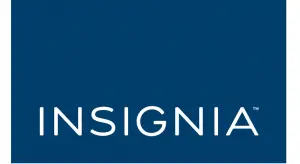

INSIGNIA NS-HBTSS116 Bluetooth Bookshelf Speakers
Before using your new product, please read these instructions to prevent any damage.
Introduction
Congratulations on your purchase of a high-quality Insignia product. Your NS-HBTSS116 represents the state of the art in Bluetooth bookshelf speaker design and is designed for reliable and trouble-free performance.
Important Safety Instructions

 This symbol indicates that dangerous voltage constituting a risk of electric shock is present within your bookshelf speakers.
This symbol indicates that dangerous voltage constituting a risk of electric shock is present within your bookshelf speakers.
 This symbol indicates that there are important operating and maintenance instructions in the literature accompanying your bookshelf speakers.
This symbol indicates that there are important operating and maintenance instructions in the literature accompanying your bookshelf speakers.
- Read these instructions.
- Keep these instructions.
- Heed all warnings.
- Follow all instructions.
- Do not use this apparatus near water.
- Clean only with a dry cloth.
- Do not block any ventilation openings. Install in accordance with the manufacturer’s instructions.
- Do not install near any heat sources such as radiators, heat registers, stoves, or other apparatus (including amplifiers) that produce heat.
- Do not defeat the safety purpose of the polarized or grounding-type plug. A polarized plug has two blades with one wider than the other. A grounding type plug has two blades and a third grounding prong. The wide blade or the third prong are provided for your safety. If the provided plug does not fit into your outlet, consult an electrician for replacement
of the obsolete outlet. - Protect the power cord from being walked on or pinched particularly at plugs, convenience receptacles, and the point where they exit from the apparatus.
- Only use attachments/accessories specified by the manufacturer.
- Use only with the cart, stand, tripod, bracket, or table specified by the manufacturer, or sold with the apparatus. When a cart is used, use caution when moving the cart/apparatus combination to avoid injury from tip-over.
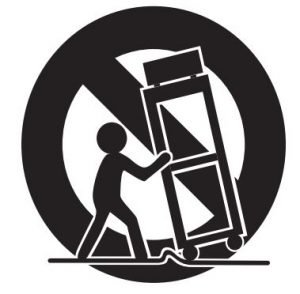
- Unplug this apparatus during lightning storms or when unused for long periods of time.
- This equipment is a Class II or double insulated electrical appliance. It has been designed in such a way that it does not require a safety connection to electrical earth.
- Refer all servicing to qualified service personnel. Servicing is required when the apparatus has been damaged in any way, such as power-supply cord or plug is damaged, liquid has been spilled or objects have fallen into the apparatus, the apparatus has been exposed to rain or moisture, does not operate normally, or has been dropped.
- To reduce the risk of fire or electric shock, do not expose this device to rain, moisture, dripping, or splashing, and no objects filled with liquids, such as vases, shall be placed on it.
- DO NOT overload wall outlets or extension cords beyond their rated capacity as this can cause electric shock or fire.
- The wall plug is the disconnecting device. The plug must remain readily operable.
- No naked flame sources, such as lighted candles, should be placed on the apparatus.
- The ventilation should not be impeded by covering the ventilation openings with items, such as newspapers, tablecloths, curtains, etc.
- The remote control supplied with this product contains a coin/button cell battery. If the coin/button cell battery is swallowed, it can cause severe internal burns in just two hours and can lead to death.
- Batteries should not be exposed to excessive heat such as sunshine, fire, or the like.

- Keep new and used batteries away from children.
- If the battery compartment does not close securely, stop using the product and keep it away from children.
Features
Package contents
- Bluetooth bookshelf speakers (2)
- Remote control and battery
- Aux input cable
- RCA/3.5 mm input cable
- Speaker wire
- Quick Setup Guide
- User Guide
Speaker controls


LED indicators

Remote control


Setting up your speakers
- Before making connections make sure that the speakers are turned off.
- Using the speaker wires provided, connect the black (-) wires to the negative (-) speaker terminals (right and left) on your speakers and to the negative (-) terminals on the right and left speakers.

- Connect the red (+) wires to the positive (+) speaker terminals (right and left) on your speakers and to the positive (+) terminals on the right and left speakers.
- Insert one end of the input signal cable (RCA/3.5mm Aux) into the input port on back panel and the other end into the output port of your sound source device (such as a PC, DVD, or MP3 player).
– OR – Insert one end of a 3.5 mm cable into the input port on back panel and the other end into the 3.5 mm output port of your sound source device (such as a PC, DVD, or MP3 player). – OR –
– OR –
Connect using Bluetooth. See “Connecting to a sound source with Bluetooth” on page 8. - Plug the speakers into a wall socket.
- Adjust the volume knob to the minimum, then press the power button on the side of the master speaker to turn on your speakers. The red LED turns on. The speakers enter into AUX mode as the default setting.
- Adjust the volume knob to a comfortable level.
- Adjust the Treble and Bass knobs to the desired level.
- Switch between AUX, RCA, and BT modes by pressing the volume button or by using the remote control.

Connecting to a sound source with Bluetooth
- Make sure that a compatible Bluetooth device (like an MP3 player or smartphone) is turned on and within 33 feet (10 meters) of your bookshelf speakers.
- Switch to Bluetooth mode by pressing the volume control knob on the side panel of your speaker or pressing the BT button on the remote control.
After switching to Bluetooth mode, the speakers automatically search for a previously connected Bluetooth device and connect with it. If the speakers can’t find a previously paired device, they enter pairing mode automatically and the blue LED will flash quickly. - Go to the Bluetooth manager on your device by doing the following:
a. For iPad/iPhone/iPod touch:
i. From the home page, tap Settings > General > Bluetooth.
b. For Android Phone/Tablet:
i. From your smart phone/tablet home page, tap Settings > Wireless and networks.
ii. Tap to activate Bluetooth, then tap Bluetooth settings.
c. For a PC or Mac, you can find these instructions in the documentation that came with your computer or operating system. - On the Bluetooth device, select NS-HBTSS116 in the list of found devices.
- On the Bluetooth device, enter 0000 as the PIN, if prompted. The LED indicator lights solid blue on the bookshelf speakers.
If you are pairing with a computer, make sure that your bookshelf speakers are selected as the computer’s default playback device. See the computer’s documentation for instructions.

Pairing with a Bluetooth device with NFC
If your Bluetooth device supports Near Field Communication (NFC), make sure that the NFC feature is active. Touch the NFC area of your Bluetooth device to the top of your bookshelf speakers in order to automatically pair the devices.

Disconnecting your device
- Turn off the Bluetooth function on your device.
Reconnecting to a paired device
When your bookshelf speakers are not paired to a device, the LED indicator blinks slowly.


Connecting to a different device
- On the Bluetooth device you are currently connected to, turn off the Bluetooth function or unpair the speakers in your Bluetooth device list. The speakers can now be connected to another Bluetooth Device.
- Follow the section “Connecting to a sound source with Bluetooth” on page 8 to connect a new device.
Receiving a phone call while playing music
- When a call is received while playing music through a phone, the music stops automatically.
- When the call ends, depending on the setting of your phone, the current track may resume playback.
Using your speakers
These speakers let you to access three different sound sources (AUX, RCA, and Bluetooth).
Listening to your speakers
- Press the
 (Power) button on your speakers. The red standby indicator turns off and the source indicator lights.
(Power) button on your speakers. The red standby indicator turns off and the source indicator lights. - Turn on the audio source device connected to your speakers and begin playback.
- Press the Volume/Source button on your speakers repeatedly to select the audio source or press the selected source button on the remote control until you hear sound from your speakers.
- Adjust the volume on your speakers or the source audio device to a comfortable level.

- Press the
 (Power) button to turn off your speakers. The power indicator lights red.
(Power) button to turn off your speakers. The power indicator lights red.
Maintaining your bookshelf speakers
Cleaning your speakers (Please verify)
Clean the surface of your speakers with a soft, dry cloth.
Replacing the remote control battery
- Squeeze the battery tray’s sides together and slide it out of the remote control.

- Remove the old battery and insert the new 3V lithium battery (CR2025) into the battery tray. Match the polarity of the new battery with the plus sign (+) in the battery tray.
- Slide the battery tray back into the battery compartment until it clicks into place.


Troubleshooting
Check this list for a possible troubleshooting solution before calling for service.




Specifications

LEGAL NOTICES
This device complies with Part 15 of the FCC Rules. Operation is subject to the following two
conditions: (1) this device may not cause harmful interference, and (2) this device must accept any interference received, including interference that may cause undesired operation.
FCC Caution:
Changes or modifications not expressly approved by the party responsible for compliance could void the user’s authority to operate the equipment.
FCC Statement:
This equipment has been tested and found to comply with the limits for a Class B digital
device, pursuant to part 15 of the FCC Rules. These limits are designed to provide reasonable
protection against harmful interference in a residential installation.
This equipment generates, uses and can radiate radio frequency energy and, if not installed and used in accordance with the instructions, may cause harmful interference to radio communications.
However, there is no guarantee that interference will not occur in a particular installation. If this equipment does cause harmful interference to radio or television reception, which can be determined by turning the equipment off and on, the user is encouraged to try to correct the interference by one or more of the following measures:
- Reorient or relocate the receiving antenna.
- Increase the separation between the equipment and receiver.
- Connect the equipment into an outlet on a circuit different from that to which the receiver is connected.
- Consult the dealer or an experienced radio/TV technician for help.
RSS-102 Statement:
This equipment complies with Industry Canada radiation exposure limits set forth for an
uncontrolled environment.
Industry Canada Compliance
IC Statement
This device complies with Industry Canada’s licence-exempt RSSs. Operation is subject to the
following two conditions:
- This device may not cause interference; and
- This device must accept any interference, including interference that may cause undesired operation of the device.
RF Exposure Statement
To maintain compliance with the FCC’s RF Exposure guidelines. This equipment should be installed and operated with a minimum distance of 20 cm between the radiator and your body. Use only the supplied antenna.
ONE-YEAR LIMITED WARRANTY
Definitions:
The Distributor* of Insignia branded products warrants to you, the original purchaser of this new Insignia-branded product (“Product”), that the Product shall be free of defects in the original manufacturer of the material or workmanship for a period of one (1) year from the date of your purchase of the Product (“Warranty Period”).
For this warranty to apply, your Product must be purchased in the United States or Canada from a Best Buy branded retail store or online at www.bestbuy.com or www.bestbuy.ca, and is packaged with this warranty statement.
How long does the coverage last?
The Warranty Period lasts for 1 year (365 days) from the date you purchased the Product. Your purchase date is printed on the receipt you received with the Product.
What does this warranty cover?
During the Warranty Period, if the original manufacture of the material or workmanship of the Product is determined to be defective by an authorized Insignia repair center or store personnel, Insignia will (at its sole option): (1) repair the Product with new or rebuilt parts; or (2) replace the Product at no charge with new or rebuilt comparable products or parts. Products and parts replaced under this warranty become the property of Insignia and are not returned to you. If service of Products or parts are required after the Warranty Period expires, you must pay all labor and parts charges. This warranty lasts as long as you own your Insignia Product during the Warranty Period. Warranty coverage terminates if you sell or otherwise transfer the Product.
How to obtain warranty service?
If you purchased the Product at a Best Buy retail store location, please take your original receipt and the Product to any Best Buy store. Make sure that you place the Product in its original packaging or packaging that provides the same amount of protection as the original packaging. If you purchased the Product from a Best Buy online web site (www.bestbuy.com or www.bestbuy.ca), mail your original receipt and the Product to the address listed on the web site. Make sure that you put the Product in its original packaging or packaging that provides the same amount of protection as the original packaging.
To obtain warranty service, in the United States call 1-888-BESTBUY, Canada call 1-866-BESTBUY. Call agents may diagnose and correct the issue over the phone.
Where is the warranty valid?
This warranty is valid only in the United States and Canada at Best Buy branded retail stores or websites to the original purchaser of the product in the county where the original purchase was made.
What does the warranty not cover?
This warranty does not cover:
- Food loss/spoilage due to failure of refrigerator or freezer
- Customer instruction/education
- Installation
- Set up adjustments
- Cosmetic damage
- Damage due to weather, lightning, and other acts of God, such as power surges
- Accidental damage
- Misuse
- Abuse
- Negligence
- Commercial purposes/use, including but not limited to use in a place of business or in communal areas of a multiple dwelling condominium or apartment complex, or otherwise used in a place of other than a private home.
- Modification of any part of the Product, including the antenna
- Display panel damaged by static (non-moving) images applied for lengthy periods (burn-in).
- Damage due to incorrect operation or maintenance
- Connection to an incorrect voltage or power supply
- Attempted repair by any person not authorized by Insignia to service the Product
- Products sold “as is” or “with all faults”
- Consumables, including but not limited to batteries (i.e. AA, AAA, C etc.)
- Products where the factory applied serial number has been altered or removed
- Loss or Theft of this product or any part of the product
- Display panels containing up to three (3) pixel failures (dots that are dark or incorrectly illuminated) grouped in an area smaller than one tenth (1/10) of the display size or up to five (5) pixel failures throughout the display. (Pixel based displays may contain a limited number of pixels that may not function normally.)
- Failures or Damage caused by any contact including but not limited to liquids, gels or pastes.
REPAIR REPLACEMENT AS PROVIDED UNDER THIS WARRANTY IS YOUR EXCLUSIVE REMEDY FOR BREACH OF WARRANTY. INSIGNIA SHALL NOT BE LIABLE FOR ANY INCIDENTAL OR CONSEQUENTIAL DAMAGES FOR THE BREACH OF ANY EXPRESS OR IMPLIED WARRANTY ON THIS PRODUCT, INCLUDING, BUT NOT LIMITED TO, LOST DATA, LOSS OF USE OF YOUR PRODUCT, LOST BUSINESS OR LOST PROFITS. INSIGNIA PRODUCTS MAKES NO OTHER EXPRESS WARRANTIES WITH RESPECT TO THE PRODUCT,
ALL EXPRESS AND IMPLIED WARRANTIES FOR THE PRODUCT, INCLUDING, BUT NOT LIMITED TO, ANY IMPLIED WARRANTIES OF AND CONDITIONS OF MERCHANTABILITY AND FITNESS FOR A PARTICULAR PURPOSE, ARE LIMITED IN DURATION TO THE WARRANTY PERIOD SET FORTH ABOVE AND NO WARRANTIES, WHETHER EXPRESS OR IMPLIED, WILL APPLY AFTER THE WARRANTY PERIOD. SOME STATES, PROVINCES AND JURISDICTIONS DO NOT ALLOW LIMITATIONS ON HOW LONG AN IMPLIED WARRANTY LASTS, SO THE ABOVE LIMITATION MAY NOT APPLY TO YOU. THIS WARRANTY GIVES YOU SPECIFIC LEGAL RIGHTS, AND YOU MAY ALSO HAVE OTHER RIGHTS, WHICH VARY FROM STATE TO STATE OR PROVINCE TO PROVINCE.
Contact Insignia:
For customer service please call 1-877-467-4289 or 01-800-926-3000 (Mexico)
www.insigniaproducts.com
INSIGNIA is a trademark of Best Buy and its affiliated companies.
Distributed by Best Buy Purchasing, LLC
7601 Penn Ave South, Richfield, MN 55423 U.S.A.
©2016 Best Buy. All rights reserved.
Made in China
