
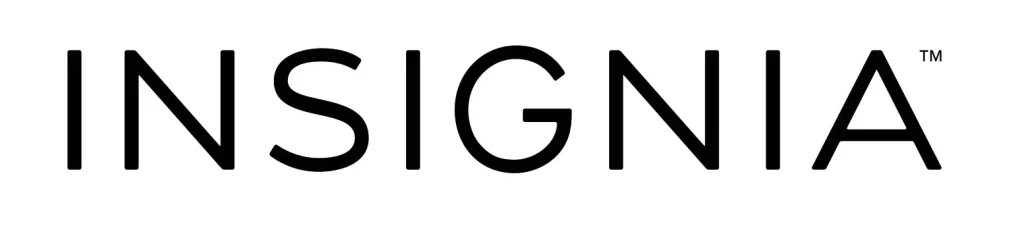
QUICK SETUP GUIDE
USB 3.0 to Gigabit Ethernet Adapter
NS-PU98635/NS-PU98635-C
PACKAGE CONTENTS
- USB to Ethernet Adapter
- Driver CD
- Quick Setup Guide
SYSTEM REQUIREMENTS
- Windows 10®
OR
Mac OS 10.12, Mac OS 10.13, Mac OS, 10.14, or Mac OS 10.15 - Available USB port
Use this adapter to connect to a 1000 Mbps network from the USB 3.0 port on your desktop or laptop computer.
Before using your new product, please read these instructions to prevent any damage.
SETTING UP THE ADAPTER
Note: The driver software must be installed before you connect the adapter. The adapter does not need to be connected for the software to install. Windows 10 has a built-in driver. It allows you to use the adapter’s basic functions without installing the drivers. For other situations, you may need to install the drivers.
To install on a Windows PC:
Note: If your computer does not have a disc drive, you can download the driver from www.insigniaproducts.com. Search for your model number (NS-PU98635) to find the driver on the product page. Or, attach an external disc drive to your computer.
- Insert the driver CD into your computer’s optical drive. The installation wizard should open.
Note: If the wizard does not run automatically, locate and double-click
Run.exe on the driver CD. - Click on your operating system, then follow the on-screen instructions.
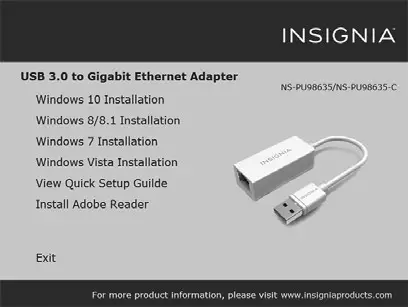
- When installation is complete, click Finish, then restart your computer.
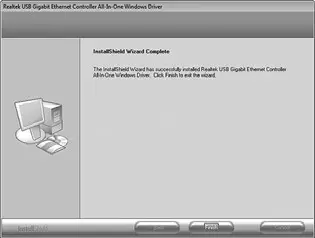
- Connect the USB connector on the adapter to an open USB port on your computer.
- Connect a network cable to the Ethernet port on the adapter.
To install on a Mac:
- Insert the driver CD into your computer’s disc drive.
- In the Finder, select RTUNICv1.0.8 under DEVICES, then open RTUNICv1.0.8.pkg. The driver setup wizard opens.
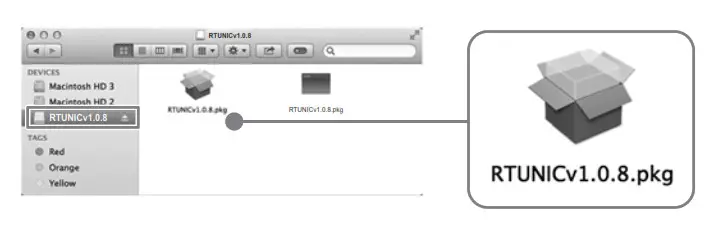
- When the installer screen opens, click Continue to start the installation, then follow the instructions to complete the installation.
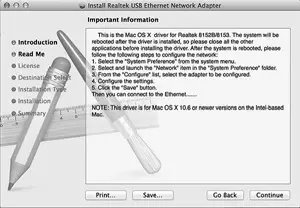 You may be prompted to enter your system username and password during installation.
You may be prompted to enter your system username and password during installation.
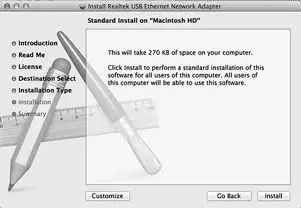
- Click Install, then click Continue Installation.
- When the installation is complete, click Restart to restart your computer and finish the installation.
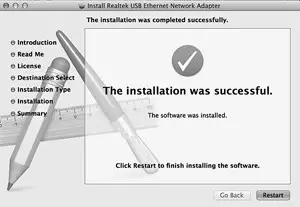
- Connect the USB connector on the adapter to an open USB port on your computer.
- Connect a network cable to the Ethernet port on the adapter.
TROUBLESHOOTING
My computer does not detect the adapter
- Make sure that all of the cables are connected securely and correctly.
- Make sure that the cables are not damaged.
- Try connecting to another USB port.
- Make sure that the driver is installed.
The driver did not install on my system
- Make sure that the adapter and network cable are not damaged.
- To check the driver installation, go to (for Windows) Control Panel>Device Manager>Network Adapters. Look for a string like “Realtek USB GBE Family Controller.”
- Install the driver again with the included installation disc.
- Temporarily shut down your firewall in case your anti-virus is preventing the installation of the driver.
- Make sure that your system is compatible with the driver. See “System Requirements” for more information.
LEGAL NOTICES
FCC Information
This device complies with Part 15 of the FCC Rules. Operation is subject to the following two conditions: (1) this device may not cause harmful interference, and (2) this device must accept any interference received, including interference that may cause undesired operation.
This equipment has been tested and found to comply with the limits for a Class B digital device, pursuant to part 15 of the FCC Rules. These limits are designed to provide reasonable protection against harmful interference in a residential installation. This equipment generates, uses, and can radiate radio frequency energy and, if not installed and used in accordance with the instructions, may cause harmful interference to radio communications. However, there is no guarantee that interference will not occur in a particular installation. If this equipment does cause harmful interference to radio or television reception, which can be determined by turning the equipment off and on, the user is encouraged to try to correct the interference by one or more of the following measures:
– Reorient or relocate the receiving antenna.
– Increase the separation between the equipment and receiver.
– Connect the equipment into an outlet on a circuit different from that to which the receiver is connected.
– Consult the dealer or an experienced radio/TV technician for help.
Changes or modifications not expressly approved by the party responsible for compliance could void the user’s authority to operate the equipment.
ICES-003
This Class B digital apparatus complies with Canadian ICES-003;
ONE-YEAR LIMITED WARRANTY
Visit www.insigniaproducts.com for details.
CONTACT INSIGNIA:
For customer service, call 877-467-4289 (U.S. and Canada) or 01-800-926-3000 (Mexico)
www.insigniaproducts.com
INSIGNIA is a trademark of Best Buy and its affiliated companies.
Distributed by Best Buy Purchasing, LLC
7601 Penn Ave South, Richfield, MN 55423 U.S.A.
©2019 Best Buy. All rights reserved.
V7 ENGLISH 19-0352
INSIGNIA NS-PU98635/ NS-PU98635-C USB 3.0 to Gigabit Ethernet Adapter Quick Setup Guide – Download
