

Congratulations on your purchase of a high-quality Insignia product. Your NS-R2001 represents the state of the art in stereo receiver design and is designed for reliable and trouble-free performance.
Package contents
- Receiver
- AM and FM antennas
- Remote control
- User Guide
- AAA batteries (2)
- Quick Setup Guide
Before using your new product, please read these instructions to prevent any damage.
Installing the remote control batteries
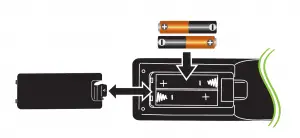
Setting up your receiver
1 Find a location for your receiver
- Install your receiver on a stable flat surface.
- Position your receiver so that it has a direct line of sight to the remote control.
- Do not expose your receiver to extremes of temperature or humidity.
- Avoid placing your receiver on a hot surface such as on top of other hot running
equipment. Make sure that there is adequate ventilation to your receiver.
2 Connect devices
Connecting the antennas
- Connect the indoor FM antenna to the FM jack on the back of the receiver.
- Move the position of the antenna until you get the best reception of your favorite FM stations.
- Remove the AM antenna from its package
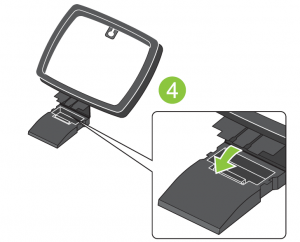
(if necessary), uncoil the wire, then fold the two
halves of the loop together. - Fold the base under the loop and press it onto the
pins on the bottom of the loop. - To connect the indoor AM antenna, press the GND
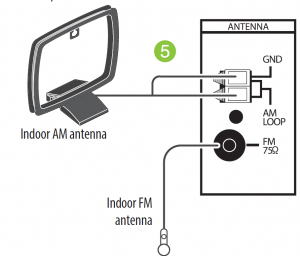
and AM Loop levers, insert the ends of the wires,
then release the levers. Make sure only the bare,
stripped wire is inserted in the jack. - Move the position of the antenna until
you get the best reception of your favorite AM stations.
Connecting audio-only devices
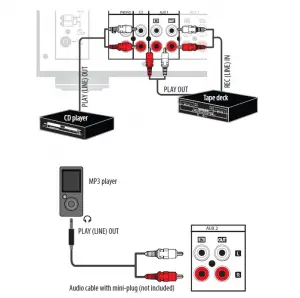
Connecting devices with video
- Connect the cable from the Audio Out jack on the audio device to the L/R audio jacks on the receiver.
- Connect the video cable(s) (component, composite, HDMI, DVI, S-Video, or RF) from the
output jack on the video device to the appropriate input jack on your TV.

Connecting a turntable
Connecting speakers
NOTES:
- If you have only one pair of speakers, connect them to the
SPEAKER A terminals.
- Turn the terminal cap to loosen it.
- Insert the bare wire into the terminal fully and
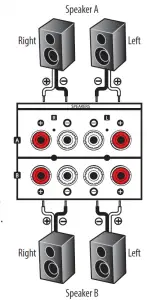
tighten the terminal cap to securely connect it. Make
sure that you strip the wire adequately so that none
of the wire insulation is under the terminal - Make sure it is fastened firmly by pulling the cable
lightly.
Be sure to connect the speakers correctly according to
the channel (left and right) and the polarity (+ and -).
If you do not make the connections correctly, you will
not hear any sounds from the speakers.
If the sound is unnatural and lacks bass, the speaker
polarity is incorrect.
Connecting headphones
- Insert a 1/4″ headphone plug into the headphone jack on the front of the receiver.

- Press the SPEAKER A or SPEAKER B button on the remote or the receiver to turn the
speakers off. The corresponding speaker indicator turns off, H appears on the display, and
sound can be heard from the headphones.

Using your receiver
- Press POWER on the receiver. The STANDBY indicator lights blue.
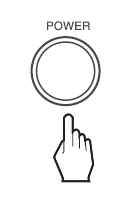
- Press POWER ON on the remote control or the ON/STANDBY button
on the receiver to turn the receiver on.
The STANDBY indicator turns off.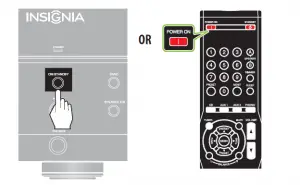
- Turn on devices connected to the receiver.
- If you connected a video device, such as a DVD or Blu-ray player:
• Select that device’s input on the TV.
• Turn your TV speakers off if you only want the audio to come from your
receiver. - Rotate the INPUT SELECTOR knob or press the desired input selector button on the
remote to select the input source. - Press SPEAKER A or SPEAKER B on the remote to turn the corresponding speakers on.
SPK A, SPK B, SPK AB, or SPK OFF appears on the display and sound can be heard
from the speakers. - Turn the MASTER VOLUME dial or press the VOLUME / buttons to
adjust the sound level.
-ORPress
MUTE on the remote to turn the sound off. MUTE flashes on the display.
Press MUTE again to turn the sound back on.
For additional information on using your receiver, refer to the User Guide.
Features
Front controls
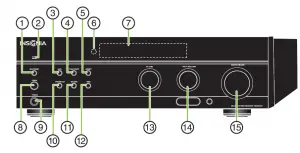
Back view
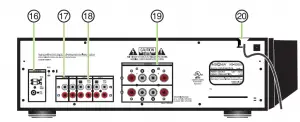
Display
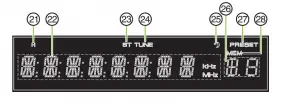

Remote control

FCC Statement
This device complies with Part 15 of the FCC Rules. Operation is subject to the following two conditions: (1) this device may not cause harmful interference, and (2) this device must accept any interference received, including interference that may cause undesired operation.
This equipment has been tested and found to comply with the limits for a Class B digital device, pursuant to Part 15 of the FCC Rules. These limits are designed to provide reasonable protection against harmful interference in a residential installation. This equipment generates, uses and can radiate radio frequency energy and, if not installed and used in accordance with the instructions, may cause harmful interference to radio communications.
However, there is no guarantee that interference will not occur in a particular installation. If this equipment does cause harmful interference to radio or television reception, which can be determined by turning the equipment off and on, the user is encouraged to try to correct the interference by one or more of the following measures:
- Reorient or relocate the receiving antenna.
- Increase the separation between the equipment and receiver.
- Connect the equipment into an outlet on a circuit different from that to which the receiver
is connected. - Consult the dealer or an experienced radio/TV technician for help.
FCC warning: Changes or modifications not expressly approved by the party responsible for compliance with the FCC Rules could void the user’s authority to operate this equipment.
Canadian Notice
CAN ICES-3 (B)/NMB-3(B)
Standard Television Receiving Apparatus — Appareil de réception télévision ordinaire, Canada BETS-7 / NTMR-7.
One-year limited warranty
Visit www.insigniaproducts.com for details.
Contact Insignia:
For customer service, call 1-877-467-4289 (U.S. and Canada) or 01-800-926-3000 (Mexico)
www.insigniaproducts.com
INSIGNIA is a registered trademark of BBY Solutions, Inc. Registered in some countries. Distributed by Best Buy Purchasing, LLC, 7601 Penn Ave South, Richfield, MN 55423 U.S.A. ©2013 BBY Solutions, Inc. All Rights Reserved.
