
Insignia 2.0 Channel Soundbar NS-HTSB22

Getting started
To help you get started quickly, here are the basic steps to setting up your soundbar. For more detailed information, follow the page numbers listed below:
Connecting your sound source
Choose a sound source, such as a TV, DVD/Blu-ray player, or smartphone to connect to your soundbar. The device you select provides the sound for your soundbar. For more detail, see down below.
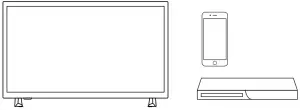
Connecting your soundbar
Connect your sound source to your soundbar. You may need to find or purchase the correct cable, depending on the connection. For more detail, see Connecting to HDMI (Best) down below.
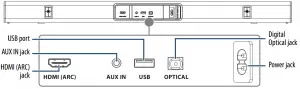
Connecting the AC power cord
- Plug your AC power cord into your soundbar and an AC power outlet. For more detail, see Connecting the AC power cord down below.
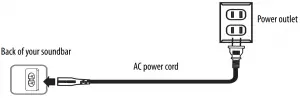
Positioning your soundbar
You can either place your soundbar on a flat surface or mount it on the wall
(optional) under the TV. For more detail, see Mounting your soundbar on a wall (optional) down below.
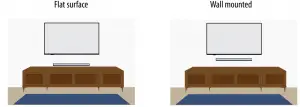
IMPORTANT SAFETY INSTRUCTIONS
- Read these instructions.
- Keep these instructions.
- Heed all warnings.
- Follow all instructions.
- Do not use this apparatus near water.
- Clean only with a dry cloth.
- Do not block any ventilation openings. Install in accordance with the manufacturer’s instructions.
- Do not install near any heat sources such as radiators, heat registers, stoves, or other apparatus (including amplifiers) that produce heat.
- Do not defeat the safety purpose of the polarized or grounding-type plug. A polarized plug has two blades with one wider than the other. A grounding type plug has two blades and a third grounding prong. The wide blade or the third prong are provided for your safety. If the provided plug does not fit into your outlet, consult an electrician for replacement of the obsolete outlet.
- Protect the power cord from being walked on or pinched particularly at plugs, outlets, and the point where they exit from the apparatus.
- Only use attachments/accessories specified by the manufacturer.
- Use only with the cart, stand, tripod, bracket, or table specified by the manufacturer, or sold with the apparatus. When a cart is used, use caution when moving the cart/apparatus combination to avoid injury from tip-over.
- Unplug this apparatus during lightning storms or when unused for long periods of time.

- Refer all servicing to qualified service personnel. Servicing is required when the apparatus has been damaged in any way, such as when the power-supply cord or plug is damaged, liquid has been spilled or objects have fallen into the apparatus, the apparatus has been exposed to rain or moisture, does not operate normally, or has been dropped.
- To reduce the risk of fire or electric shock, do not expose this device to rain, moisture, dripping, or splashing, and no objects filled with liquids, such as vases, shall be placed on it.
- An apparatus with a three-prong, grounding-type plug is a Class I apparatus, which needs to be grounded to prevent possible electric shock. Make sure that you connect any Class I device to a grounding-type, three-prong outlet.
- DO NOT overload wall outlets or extension cords beyond their rated capacity as this can cause electric shock or fire.
- The wall plug is the disconnecting device. The plug must remain readily operable.
- No naked flame sources, such as lighted candles, should be placed on the apparatus.
- The ventilation should not be impeded by covering the ventilation openings with items, such as newspapers, tablecloths, curtains, and similar.
- Batteries should not be exposed to excessive heat such as sunshine, fire, or the like.
WARNING: Danger of explosion if the remote control batteries are incorrectly replaced. Replace only with the same or equivalent type. - Keep new and used batteries away from children.
- If the battery compartment does not close securely, stop using the product and keep it away from children.
- If you think batteries might have been swallowed or placed inside any part of the body, seek immediate medical attention.
The lightning flash with arrowhead symbol within an equilateral triangle is intended to alert the user to the presence of uninsulated “dangerous voltage” within the product’s enclosure that may be of sufficient magnitude to constitute a risk of electrical shock to persons.
The exclamation point, within an equilateral triangle, is intended to alert the user to the presence of important operating and maintenance (servicing) instructions in the literature accompanying the product.
Placement
- Your soundbar cabinet is made out of plastic and is therefore sensitive to extreme temperatures and humidity. Do not put it in locations subject to direct sunlight or in humid places, such as near an air conditioner, humidifier, bathroom, or kitchen.
- Do not put water or other liquids close to your soundbar. If liquid is spilled on top of your soundbar, it may be damaged.
- Your soundbar should be placed on a sturdy, flat surface that is free from
vibration, or mounted on a wall. Do not put your soundbar on an uneven or unstable surface, where it may fall and cause damage.
Package contents
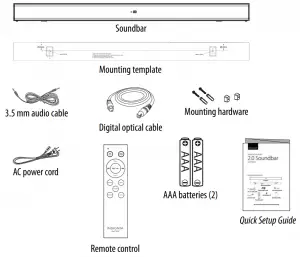
Features
- Versatile options let you connect to a TV (with HDMI) and an additional audio source (with optical digital audio, 3.5 mm AUX, USB, or Bluetooth)
- HDMI ARC and CEC technology let you control your soundbar with your TV remote (HDMI cable not included. HDMI PCM Audio Mode only)
- Bluetooth device memory automatically pairs to your last connected device
- 3 sound modes (Standard, Theater, and News) provide an optimal audio experience
- IR remote learning functionality means your soundbar can “learn” to respond
to another remote control (not all remotes are compatible), such as your TV remote - Remote control (batteries included) lets you wirelessly control your sound
- 6 ft (1.8 m) optical cable and 6 ft (1.8 m) 3.5 mm audio cable let you connect to a variety of audio devices
- Wall mountable design (hardware included) helps save space
- USB support for MP3 and WAV playback
Front View

| # | ITEM | DESCRIPTION |
| 1 | Speaker | Left and right speakers |
| 2 | Status indicator | Different color LEDs indicate the following:
|
| 3 | Remote control sensor | Detects signals from the remote control. Do not block |
Side view
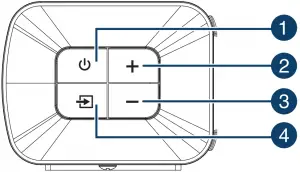
| # | ITEM | DESCRIPTION |
| 1 |  |
Press to turn on your soundbar. The source indicator lights. Press again to return your soundbar to standby mode. The status indicator turns red. |
| 2 | + (volume up) button | Press to increase the volume of your soundbar. |
| 3 | – (volume down) button | Press to decrease the volume of your soundbar. |
| 4 |  |
Press to cycle through the available sound sources |
Back View
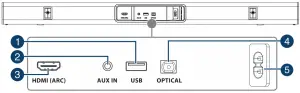
| # | ITEM | DESCRIPTION |
| 1 | USB port | Connect a USB source device to play MP3/WAV files. |
| 2 | AUX IN jack | Connect a 3.5 mm audio cable to this jack. |
| 3 | HDMI (ARC) jack | Connect an HDMI cable (not included) to this jack on an ARC-enabled sound system. Set the sound output from the source to the PCM format. |
| 4 | OPTICAL jack | Connect a digital optical cable to this jack and the OPTICAL OUT jack on a TV or audio source device. Set the sound output from the source to the PCM format. |
| 5 | AC power cord | Connect the AC power cord to this jack to power the soundbar. |
Remote Control
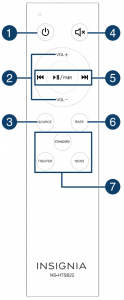
| # | BUTTON | DESCRIPTION |
| 1 |  |
Press to turn on your soundbar. Press again to put your soundbar into standby mode. |
| 2 | +/– | Press to increase or decrease your soundbar’s volume. |
| 3 | SOURCE | Press repeatedly to cycle through the available sound sources. |
| 4 | 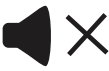 |
Press to mute the sound from your soundbar. Press again to restore the sound. |
|
5 |
Bluetooth/USB buttons | When a Bluetooth or USB source is selected, press to control playback with the following buttons: Previous 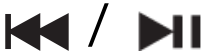  PAIR: Press and hold for three seconds to disconnect Bluetooth. |
|
6 |
BASS button | Press to turn on the bass frequency enhancement, then use + and – buttons to adjust the bass volume level within 10 seconds. The status indicator on your soundbar blinks turquoise when activated. |
|
7 |
Sound mode buttons | Press to select the sound mode. The status indicator on your soundbar blinks three times in sequence green > blue > red. STANDARD – general music or TV shows listening. THEATER – optimize movie sound for a theater setting. NEWS – optimize spoken voice or dialog for TV news and more. |
Using the remote control
Point the remote control directly at the IR sensor on the front of your soundbar. You must be within approximately 50 ft. (15m) of your soundbar and within 30° on either side.
Installing the remote control batteries
- Remove the battery compartment cover from the back of the remote control.
- Insert two AAA batteries into the battery compartment, making sure that the polarity on the batteries matches the + and – symbols inside the battery compartment.
- Replace the battery compartment cover
CAUTIONS:
- Do not spill water or any liquid on the remote control.
- Do not place the remote control on a wet surface.
- Do not place the remote control in direct sunlight or near sources of excessive heat.
- If the remote control is not going to be used for a long time, remove the batteries to avoid any damage that may be caused by leakage and corrosion
Programming another remote control
IR remote learning function (optional)
Your soundbar can learn 12 button codes from most remote controls, so you can easily control the sound with both the soundbar remote and the TV remote. You can also replace the soundbar remote with another remote.
Note: If the status indicator blinks orange, your soundbar can’t learn the button code. Try another button or another remote control.
Programming using the Manual Sequence Learning mode:
- Point your soundbar’s remote control and the remote you want to program within 4 inches (10 cm) of the remote control sensor on your soundbar.
- Press and hold the soundbar’s

- Short press the button on your soundbar’s remote control that you want the other remote control to learn. The Status indicator blinks blue once.
- Short press the button on the other remote control you want to teach. The Status indicator blinks green once. Repeat steps 3 and 4 to learn and match more remote buttons you want. The soundbar has learned the code and matched step 3 button function to this remote button. Repeat steps 3 and 4 to have your other remote learn more functions. The soundbar will exit learning mode after 20 seconds, or you can press and hold the

Programming using the Preset Sequence Learning mode:
- Point your soundbar’s remote control and the remote you want to program within 4 inches (10 cm) of the remote control sensor on your soundbar.
- Press and hold your soundbar’s button (on the right side button panel, not on the remote) from standby for two seconds to turn on the Preset Sequence Learning mode. The Status indicator blinks red slowly and your soundbar starts to learn the buttons in the following sequence: VOL -, VOL+, MUTE, BASS, POWER, THEATER, STANDARD, NEWS, SOURCE, PLAY / PAUSE, PREVIOUS, NEXT
- Short press the button on the remote you want to program. The status indicator blinks blue once when your soundbar receives this button.
- Short press the same button again. The status indicator blinks green once when your sound bar receives the command from the remote you want to program.
Repeat steps 3 and 4 to teach additional functions in the sequence to the remote you want to program, or short press the 

Deleting all learned remote codes:
Press and hold the power button for 10 seconds to clear all learned codes. The status Indicator blinks white two times when all the learned remote codes are cleared.
Setting up your soundbar
Choosing your sound source
Look at your sound source device, such as a TV, DVD/Blu-ray player, or cable box, to identify your audio OUT ports. Choose one connection option that fits your sound source. You can connect several devices and switch the sound source as required.
CAUTION: Turn off or unplug all devices while you are making connections.
| AUDIO QUALITY | JACK TYPE | CABLE |
| BEST | 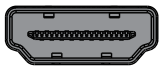 |
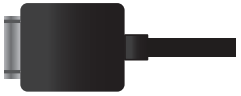 |
| BETTER |  |
 |
| GOOD |  |
 |
You can also choose a USB thumb-drive or Bluetooth device as your sound source. See Connecting to USB Down below., or Connecting to Bluetooth Down below..
Connecting to HDMI (Best)
- Connect one end of an HDMI cable (not included) to the HDMI ARC jack on your soundbar.
- lug the other end into the ARC jack on your source device.
- Make sure that your TV’s output settings are correct:
a. Turn on your TV’s CEC and ARC audio control functions (typically found in system or HDMI settings).
b. Change your TV’s audio output to the PCM format (typically found in audio settings). See the documentation that came with your TV or check its service support for more information. - Press the

Note: HDMI ARC and CEC technology let you control your soundbar with your TV remote.
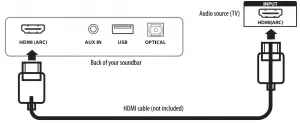
Connecting to digital optical (Better)
- Remove the caps of the both ends of the optical cable.
- Connect one end of the included digital optical cable to the OPTICAL jack on your soundbar.
- Connect the other end into the Digital Optical Output jack on your source device.
- Change the device’s audio output to the PCM format (typically found in audio settings). See the documentation that came with your audio source device for more information.
- Press the

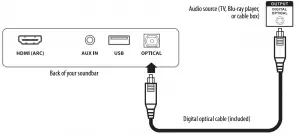
Connecting to AUX (Good)
- Connect one end of the included 3.5 mm audio cable into the AUX IN jack on your soundbar, then connect the other end of the AUX cable to the headphone or AUX Output jack on your audio source device.
- Press the

Audio source with 3.5 mm jack (smartphone, tablet, TV, or iPad)
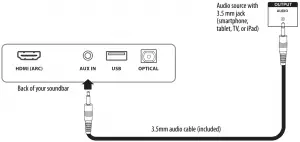
Important: Make sure that the device you connect and select as your sound source is outputting sound to your soundbar. See your device’s user manual for more information.
Connecting to USB
- Plug a USB thumb-drive (with MP3 or WAV files) into the USB port on the back of your soundbar.
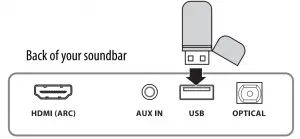
- Plug in your soundbar, then turn it on.
- Press the

- Control USB playback by pressing



Note: If playback does not begin immediately, press
Connecting to Bluetooth
Before you can use your soundbar with a Bluetooth device, you need to pair your device to your soundbar.
Notes:
- Your soundbar must be on to make a Bluetooth connection.
- Place the Bluetooth device within 33 ft. (10 m) of your soundbar.
Pairing your devices
- Turn on your soundbar.
- Place your Bluetooth device within 30 ft. (10 m) of your soundbar.
- Press the

- Navigate to your device’s Bluetooth settings, turn on Bluetooth, then search for available devices. See the documentation that came with your audio source device for more information on pairing.
- On your Bluetooth device, select NS-HTSB22 from the device list.
- Repeat steps 1-4 if NS-HTSB22 is not displayed.
- If a PIN code is requested, enter 0000.
- When pairing is completed the LED lights solid blue.
Note: If playback does not begin immediately, press
Notes:
- Some devices, such as an iPhone, connect immediately after pairing so the status indicator on your soundbar remains on. Other devices, such as notebook computers, may ask you if you wish to connect. In this instance, the status indicator continues to blink until a connection is established.
- When you turn on your soundbar, it automatically connects to the last connected device if that device is in range. To connect to a different paired device, turn off Bluetooth or unpair from the currently paired device and manually connect to the other paired device.
- When a call is received while playing music through a phone, the music stops automatically.
- When the call ends, depending on the setting of your phone, the current track may resume playback.
Important: Make sure that the device you connect and select as your sound source is outputting sound to your soundbar. See your device’s user manual for more information.
Disconnecting your devices
- Turn off the Bluetooth function on your device.
Reconnecting to a paired device
When your soundbar is not paired to a device, the LED indicator blinks.
| Your soundbar loses the Bluetooth connection if you… | To reconnect… |
| Turn it off. | Turn on your soundbar. Your soundbar searches for the last connected Bluetooth device and reconnects. |
| Move the Bluetooth device out of range. | Move your Bluetooth device within 33 ft. (10 m) of your soundbar. |
| Turn off your Bluetooth device. | Turn on your Bluetooth device, then make sure that Bluetooth is on. |
| Turn off Bluetooth on your Bluetooth device. | Turn on Bluetooth on your Bluetooth device. |
| Connect your Bluetooth device to another Bluetooth device. | Disconnect your Bluetooth device from the other Bluetooth device, then set your device to pairing mode. Select NS-HTSB22 on your Bluetooth device. |
Note: If a device does not automatically reconnect, you may need to reselect NS-HTSB22 on your Bluetooth device.
Connecting to a different device
- On the Bluetooth device you are currently connected to, turn off the Bluetooth function or unpair your soundbar in your Bluetooth device list. Your soundbar can now be connected to another Bluetooth device.
- Follow the section Connecting to Bluetooth above to connect a new device.
Connecting the AC power cord
After you have connected your soundbar to an audio source, you need to connect the AC cord and plug it in.
CAUTION: Make sure that the electrical outlet matches the input requirements of 100-240 V, 50/60 Hz before connecting.
Note: Plug in the AC power cord only after all other connections have been made.
- Connect one end of the included, detachable AC power cord into the DC IN on your soundbar, then plug the AC power cord into a power outlet or surge protector.
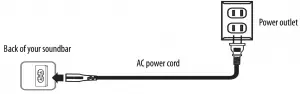
Positioning your soundbar
WARNING: Incorrect installation can result in serious injury or damage to your soundbar. If necessary, seek the assistance of a professional.
Note: If you are installing screws into drywall or concrete, use wall anchors (provided) designed for that type of surface.
- You can set your soundbar on a flat surface or mount it on a wall.
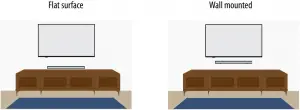
Mounting your soundbar on a wall (optional)
Note: Make all connections to your soundbar before mounting your soundbar on a wall.
You need (not included with your soundbar):
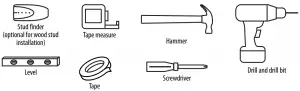
Included with your soundbar:

- Select a location close to your TV and directly in front of the viewing/listening position. For best sound quality, choose a location where sound waves are not blocked by furniture or other obstacles.
- If you are mounting your soundbar to drywall, use the stud finder to find the studs and mark the locations.
- Drill two 15/64″holes into the wall 11.4″ (29 cm) apart and make sure that they are level.
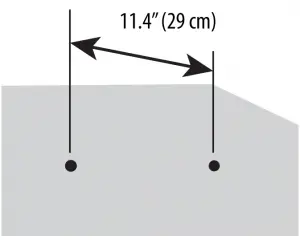
- If you are mounting on drywall without studs or on concrete, install wall anchors (included) into the holes you drilled.
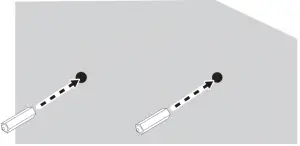
- Secure two screws (included) to the wall or wall anchors (if required). The screws must protrude from the wall by about 5/32″ (4 mm).
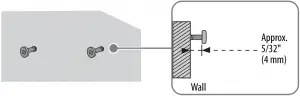
Optional: For easier connections, use the mounting holders to widen the space between the soundbar and wall.
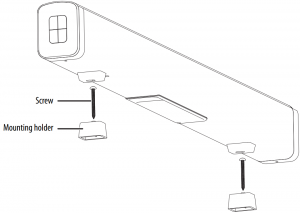
- Align the speaker hanging brackets with the screws, then hang your soundbar on the screws.
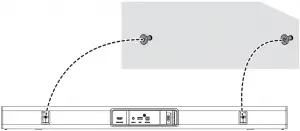
WARNING: Incorrect installation can result in serious injury or damage to your soundbar. If necessary, seek the assistance of a professional.
Using your soundbar
This system lets you access five different sound sources, including HDMI (ARC), Optical, AUX IN, Bluetooth, and USB.
Listening to your soundbar
- Press

- Turn on the audio source device connected to your soundbar and begin playback.
- Press

Notes:
If you use the HDMI (ARC) or OPTICAL jack, you must change your device’s audio output setting to the PCM format. See the documentation that came with the output device for additional information.
Make sure that your sound source is set to output sound to your soundbar (whichever connection method you choose). See the documentation that came with the device for additional information. - Adjust the volume on your soundbar or the source audio device to a comfortable level.
WARNING: Continuous use of high volume sound may permanently damage your hearing. - Press

Receiving a phone call while playing music
- When you receive a call while playing music through your phone, the music stops automatically.
- When you hang up, depending on the setting of your phone, the current track may resume playback.
Cleaning your soundbar
CAUTION: Only use a soft and clean rag to clean the outside of your soundbar. Never clean it with chemicals, detergents, or abrasives.
Troubleshooting
Check this list for a possible troubleshooting solution before calling for service.
| PROBLEM | POSSIBLE SOLUTION |
| The power doesn’t come on. | Make sure that the AC power cord is securely plugged into the power outlet and your soundbar. |
| Make sure that your soundbar is turned on. It doesn’t turn on automatically when you turn on your TV or other sound source. | |
| The remote control doesn’t work. | Remove any obstacles between the remote control and the IR sensor on your soundbar. |
| The remote-control batteries may be exhausted. Replace them. | |
| Move closer to your soundbar. The remote control is only effective to approximately 50 ft. (15 m) from your soundbar and within 30° on either side. | |
| My TV remote doesn’t control my soundbar. | Make sure that your soundbar has learned your TV remote’s button codes. See IR Remote Learning Functions for instructions for setup. |
| The sound is breaking up or buzzing. | Make sure that you are connected to an audio out jack on your sound source. The jack doesn’t send audio out if it is an input jack. |
| Make sure that all connections are secure and cables are not broken or damaged. | |
| If you’re using the HDMI (ARC) or OPTICAL jack, make sure that the source device’s audio source is set to the PCM format. See the documentation that came with the audio source device (such as a TV or DVD/Blu-ray player) for additional information. | |
| Connect to a different source device (such as a TV or DVD/Blu-ray player) to see if the buzzing still occurs. If it doesn’t, this may indicate an issue with the original source device. | |
| Use a different connection method (for example, try the HDMI (ARC) or OPTICAL jack instead of the AUX IN jack) between your soundbar and the source device to make sure that the jacks on both devices are still working. | |
| Make sure that the audio cable you’re using is not damaged or broken. Try using another one. | |
| There is no sound or very low sound. | Make sure that you’re connected to an audio out jack on your sound source. The jack doesn’t send audio out if it is an input jack. |
| Make sure that the volume level of your soundbar is set to an adequate level. | |
| If you’re using Bluetooth, turn up the volume on your Bluetooth device. | |
| If you’re using Bluetooth, make sure that your Bluetooth device isn’t paired with another device. | |
Make sure that the volume level isn’t muted. Press 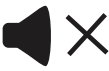 |
|
Make sure that the correct audio source is selected. Press the  |
|
| Make sure that the power is on and all connections are secure. | |
| Make sure that the volume is turned up on your sound source. | |
| If you are using the HDMI (ARC) or OPTICAL jack, make sure that the source device’s audio source is set to the PCM format. See the documentation that came with the audio source device (such as a TV or DVD/Blu-ray player) for additional information. | |
| Make sure that the audio cable you’re using isn’t damaged or broken. Try using another one. | |
| Make sure that the sound source device is outputting sound to your soundbar. | |
| There is no sound or low volume in Bluetooth mode. | Make sure that your Bluetooth device is turned on, Bluetooth is turned on, and NS-HTSB22 is selected. |
| Turn up the volume on your soundbar. | |
| Turn up the volume on your Bluetooth device. | |
| Make sure that your Bluetooth device is not muted. | |
| Make sure that you’re playing music from your Bluetooth device. | |
| Make sure that you have selected the Bluetooth source on your soundbar. | |
| Make sure that your Bluetooth device is not paired to a different Bluetooth speaker or other device. | |
| My soundbar won’t connect to my Bluetooth device. | Shorten the distance between your soundbar and your Bluetooth device. |
| Turn your devices off, then on. Re-pair your soundbar and your Bluetooth device. | |
| Make sure that your soundbar isn’t paired to another Bluetooth device. | |
| Make sure that your soundbar and Bluetooth device are both in pairing mode. | |
| Make sure that you have selected NS-HTSB22 on your Bluetooth device. | |
| My Bluetooth device keeps unpairing. | Shorten the distance between your soundbar and your Bluetooth device. |
| If the battery on your Bluetooth device is low, recharge the battery. | |
| NS-HTSB22 doesn’t appear on my Bluetooth device. | Shorten the distance between your soundbar and your Bluetooth device. |
| Put your soundbar into pairing mode, then refresh your list of Bluetooth devices. For more information, see the documentation that came with your Bluetooth device. | |
| Make sure that your Bluetooth device is visible to other devices. For more information, see the documentation that came with your Bluetooth device. | |
| The sound is lagging or I hear an echo. | Turn off or mute the internal speakers of your TV. See your TV’s User Guide for instructions. |
| My TV does not work with soundbar through HDMI (ARC) | Make sure that the HDMI cable (not included) is securely plugged into HDMI (ARC) jacks on your TV and soundbar. HDMI jacks without ARC won’t work. |
| Make sure that your TV’s HDMI CEC and ARC audio control functions (typically found in system or HDMI settings) are on, and that audio output (typically found in audio settings) is set to the PCM format. | |
| Change your soundbar to another source input, then back to ARC mode. | |
| Set your TV’s source input to HDMI ARC, then back to the previous source. | |
| Turn your TV off, then back on. | |
| If your soundbar indicators blink in different colors, set your TV’s audio output (typically found in audio settings) to the PCM format. |
Specifications
Designs and specifications are subject to change without notice.
| Power output | Left and right channel: 20 W × 2 (1% THD) |
| Number of speakers | 2 |
| Power requirement – Soundbar | AC-100~240 V at 50/60 Hz DC-12 V at 3.5 A |
| Dimensions (approx.) (H × W × D) | 2.4 × 31.9 × 3.1 in. (6 × 81 × 8 cm) |
| Weight | Net: 4.2 lbs.(1.9 kg) Gross: 5.7 lbs. (2.6 kg) |
| Batteries (remote) | AAA (2) |
| Working environment | Temperature – 14~95° F (-10~35° C) Humidity – 5%~90% |
| Inputs | USB connector AUX IN audio jack Digital optical audio jack Bluetooth HDMI jack |
Legal notices
FCC Information
This device complies with Part 15 of the FCC Rules. Operation is subject to the following two conditions: (1) this device may not cause harmful interference and (2) this device must accept any interference received, including interference that may cause undesired operation.
FCC Caution
Changes or modifications not expressly approved by the party responsible for compliance could void the user’s authority to operate this equipment.
Note: This equipment has been tested and found to comply with the limits for a Class B digital device, pursuant to Part 15 of the FCC Rules. These limits are designed to provide reasonable protection against harmful interference in a residential installation. This equipment generates, uses and can radiate radio frequency energy and, if not installed and used in accordance with the instructions, may cause harmful interference to radio communications. However, there is no guarantee that interference will not occur in a particular installation. If this equipment does cause harmful interference to radio or television reception, which can be determined by turning the equipment off and on, the user is encouraged to try to correct the interference by one or more of the following measures:
- Reorient or relocate the receiving antenna.
Increase the separation between the equipment and receiver. - Connect the equipment into an outlet on a circuit different form that to which the receiver is connected.
- Consult the dealer or an experienced radio/TV technician for help.
This equipment complies with FCC and Industry Canada radiation exposure limits set forth for an uncontrolled environment.
Industry Canada Compliance IC Statement
This device complies with Industry Canada’s license-exempt RSSs. Operation is subject to the following two conditions: (1) This device may not cause interference; and (2) This device must accept any interference, including interference that may cause undesired operation of the device.
ICES-003
This Class B digital apparatus complies with Canadian ICES-003;
ONE-YEAR LIMITED WARRANTY
Definitions:
The Distributor* of Insignia branded products warrants to you, the original purchaser of this new Insignia-branded product (“Product”), that the Product shall be free of defects in the original manufacturer of the material or workmanship for a period of one (1) year from the date of your purchase of the Product (“Warranty Period”).
For this warranty to apply, your Product must be purchased in the United States or Canada from a Best Buy branded retail store or online at www.bestbuy.com or www.bestbuy.ca and is packaged with this warranty statement.
How long does the coverage last?
The Warranty Period lasts for 1 year (365 days) from the date you purchased the Product. Your purchase date is printed on the receipt you received with the Product.
What does this warranty cover?
During the Warranty Period, if the original manufacture of the material or workmanship of the Product is determined to be defective by an authorized Insignia repair center or store personnel, Insignia will (at its sole option): (1) repair the Product with new or rebuilt parts; or (2) replace the Product at no charge with new or rebuilt comparable products or parts. Products and parts replaced under this warranty become the property of Insignia and are not returned to you. If service of Products or parts are required after the Warranty Period expires, you must pay all labor and parts charges. This warranty lasts as long as you own your Insignia Product during the Warranty Period. Warranty coverage terminates if you sell or otherwise transfer the Product.
How to obtain warranty service?
If you purchased the Product at a Best Buy retail store location or from a Best Buy online website (www.bestbuy.com or www.bestbuy.ca), please take your original receipt and the Product to any Best Buy store. Make sure that you place the Product in its original packaging or packaging that provides the same amount of protection as the original packaging.
To obtain warranty service, in the United States and Canada call 1-877-467-4289. Call agents may diagnose and correct the issue over the phone.
Where is the warranty valid?
This warranty is valid only in the United States and Canada at Best Buy branded retail stores or websites to the original purchaser of the product in the country where the original purchase was made.
What does the warranty not cover?
This warranty does not cover:
- Customer instruction/education
- Installation
- Set up adjustments
- Cosmetic damage
- Damage due to weather, lightning, and other acts of God, such as power surges
- Accidental damage
- Misuse
- Abuse
- Negligence
- Commercial purposes/use, including but not limited to use in a place of business or in communal areas of a multiple dwelling condominium or apartment complex, or otherwise used in a place of other than a private
- Modification of any part of the Product, including the antenna
- Display panel damaged by static (non-moving) images applied for lengthy periods (burn-in).
- Damage due to incorrect operation or maintenance
- Connection to an incorrect voltage or power supply
- Attempted repair by any person not authorized by Insignia to service the Product
- Products sold “as is” or “with all faults”
- Consumables, including but not limited to batteries (i.e. AA, AAA, C )
- Products where the factory applied serial number has been altered or removed
- Loss or Theft of this product or any part of the product
- Display panels containing up to three (3) pixel failures (dots that are dark or incorrectly illuminated) grouped in an area smaller than one tenth (1/10) of the display size or up to five (5) pixel failures throughout the display. (Pixel based displays may contain a limited number of pixels that may not function )
- Failures or Damage caused by any contact including but not limited to liquids, gels or pastes.
REPAIR REPLACEMENT AS PROVIDED UNDER THIS WARRANTY IS YOUR EXCLUSIVE REMEDY FOR BREACH OF WARRANTY. INSIGNIA SHALL NOT BE LIABLE FOR ANY INCIDENTAL OR CONSEQUENTIAL DAMAGES FOR THE BREACH OF ANY EXPRESS OR IMPLIED WARRANTY ON THIS PRODUCT, INCLUDING, BUT NOT LIMITED TO, LOST DATA, LOSS OF USE OF YOUR PRODUCT, LOST BUSINESS OR LOST PROFITS. INSIGNIA PRODUCTS MAKES NO OTHER EXPRESS WARRANTIES WITH RESPECT TO THE PRODUCT, ALL EXPRESS AND IMPLIED WARRANTIES FOR THE PRODUCT, INCLUDING BUT NOT LIMITED TO ANY IMPLIED WARRANTIES OF AND CONDITIONS OF MERCHANTABILITY AND FITNESS FOR A PARTICULAR PURPOSE, ARE LIMITED IN DURATION TO THE WARRANTY PERIOD SET FORTH ABOVE AND NO WARRANTIES, WHETHER EXPRESS OR IMPLIED, WILL APPLY AFTER THE WARRANTY PERIOD. SOME STATES, PROVINCES AND JURISDICTIONS DO NOT ALLOW LIMITATIONS ON HOW LONG AN IMPLIED WARRANTY LASTS, SO THE ABOVE LIMITATION MAY NOT APPLY TO YOU. THIS WARRANTY GIVES YOU SPECIFIC LEGAL RIGHTS, AND YOU MAY ALSO HAVE OTHER RIGHTS, WHICH VARY FROM STATE TO STATE OR PROVINCE TO PROVINCE.
Contact Insignia:
1-877-467-4289
www.insigniaproducts.com
INSIGNIA is a trademark of Best Buy and its affiliated companies. *Distributed by Best Buy Purchasing, LLC
7601 Penn Ave South, Richfield, MN 55423 U.S.A.
©2021 Best Buy. All rights reserved.

