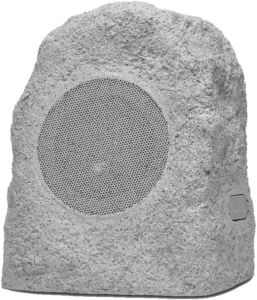

Glow Rocker™
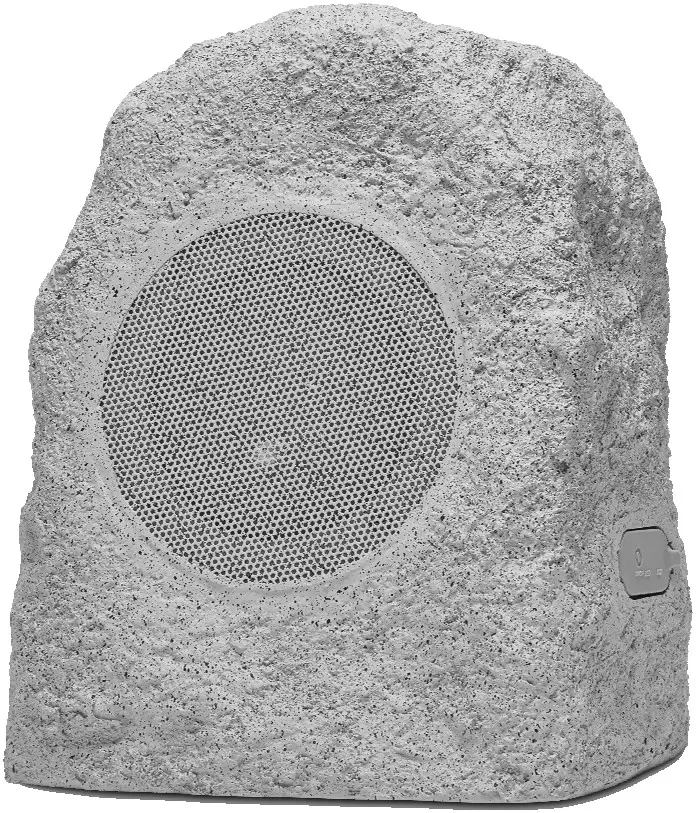
User Guide
Introduction
Thank you for purchasing the Glow Rocker. At ION, your entertainment is as important to us as it is to you. That’s why we design our products with one thing in mind—to make your life more fun and more convenient.
Note: Before you first use the product, please fully charge the battery. Your unit was purposely shipped with a reduced battery charge to ensure safe transit. For optimal charging, power off the speaker while charging. Use the included micro-USB cable to connect the unit to a power adapter connected to a power outlet and let it charge for up to 5 hours. This helps ensure the longest life for your battery.
Box Contents
(2) Glow RockerTM Speakers
(1) 5V, 1A Charging Adapter
(2) Micro-USB Cables (32” / 80 cm, each)
(2) 1/8″ (3.5 mm) Stereo Auxiliary Cables (30″ / 75 cm, each) Quickstart Guide
Support
For the latest information about this product (documentation, technical specifications, system requirements, compatibility information, etc.) and product registration, visit ionaudio.com. For additional product support, visit ionaudio.com/support.
Outdoor Use and Care
Though Glow Rocker TM Pair is water-resistant and able to tolerate splashing water, please review these tips to get the best performance from Glow Rocker TM :
- Bring Glow Rocker TM indoors during extreme cold, heavy rain, or melting snow.
- Please do not place Glow Rocker TM in standing water.
- Please do not connect the charging adapter to Glow Rocker TM in a wet environment.
- Keep any non-water-resistant devices (phones, music players, etc.) in a dry place where they will not be affected by water and cause a risk of electric shock.
- Make sure the charging port door is securely closed when using outdoors to ensure the IPX5 rating.
Features
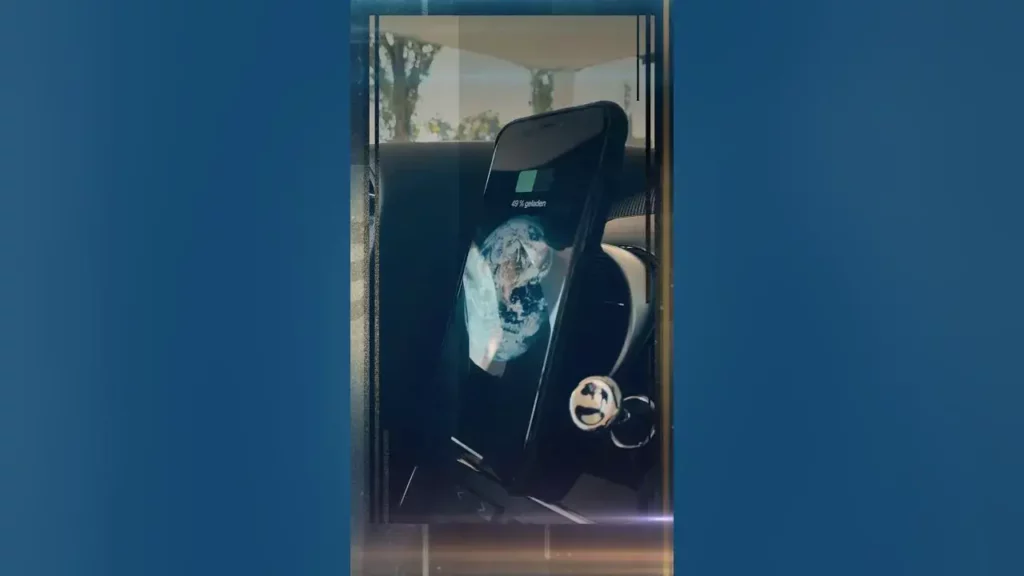
A. Bluetooth® LED: The Bluetooth LED will flash blue when in pairing mode and light solid blue when paired. See the Bluetooth Connecting with Glow Rocker ® to learn more.
When stereo linking two Glow Rocker TM speakers, this LED will be lit green on the “primary” speaker and red on the “secondary” speaker once a successful link has been established. See Stereo Linking Two Glow Rocker Speakers learn more.
B. Power/Linking Button: Press and hold this button for 2 seconds to power Glow Rocker TM TM on and off. Press and hold this button for 6 seconds to power on Glow Rocker TM in stereo linking mode. See Stereo Linking Two Glow Rocker Speakers learn more.
Quickly press and release this button to cycle through solid and active states for each color (white, red, green, and blue) or turn the lights off. When active, the LED will slowly fade in and out, and if music is playing, the LED will flash to the beat of the music.
Note: Power off the unit after use in order to conserve the battery. Glow Rocker TM TM Pair will automatically power off after 30 minutes if no audio is playing.
C. Micro-USB Charging Port: For fastest charging, power off Glow Rocker TM and use the included micro-USB cable to connect the speaker to (A) a USB power adapter (DC 5V, 1A, included) connected to a power outlet, or (B) your computer (powered on).
A solid red LED will appear under the port door to indicate that the speaker is charging. When charging is complete, the red LED will turn off.
D. Aux Input: This stereo 1/8” (3.5 mm) input can be used to connect a CD player, MP3 player, or another audio source.
Note: Audio from the auxiliary input will not be transmitted to a linked speaker.
Operation
App Control
IMPORTANT: To ensure the best possible experience with the app, use the most current Android OS or iOS on your device.
Follow these steps to download the free app on your device:
- Open the Apple App Store or Google Play on your device. Then, search for the ION Sound XP app.
- Follow the on-screen instructions to download and install the app. Once downloaded, the ION Sound XP TM app will appear on your device’s home screen.
- Connect your device to Glow Rocker TM TM via Bluetooth. See the Bluetooth Connecting with Glow Rocker to learn how to do this.
- Open the ION Sound XP TM TM app. If prompted, allow the app to access your device’s Bluetooth and Location Services.
- Tap to select Add A Product on the screen. The app will scan and find Glow Rocker TM. If you are having issues connecting, tap Help with setting up? for additional tips.
- Select the Glow Rocker icon to go to the next screen, where you can use the app to control various functions of the speaker such as: TM
• Lights: Change the light mode.
• Support: Visit ionaudio.com, contact Technical Support, and view Warranty information and Frequently Asked Questions.
Bluetooth Connecting with Glow RockerTM
Connecting to One Glow Rocker:
- Power on the Glow Rocker TM by holding down the Power button for 2 seconds. Glow Rocker TM will automatically enter Bluetooth pairing mode indicated by the Bluetooth LED flashing blue.
- Navigate to your device’s Bluetooth setup screen, find Glow Rocker, and connect. When connected, the Bluetooth LED will be lit solid blue and you will hear “Connected”.
Note: Do not connect to Glow Rocker_BLE; this is reserved exclusively for connecting to the ION Sound XP app. If you experience trouble in connecting, select “Forget this Device” on your Bluetooth device and try to connect again. - To disconnect, turn off Bluetooth from your device’s Bluetooth settings.
Stereo Linking Two Glow Rocker Speakers
- With the first “primary” speaker powered off, press and hold the Power button for 6 seconds until you hear two short tones. The speaker will power on and enter stereo linking mode.
Note: The first speaker will be the “primary” speaker, and play the Left channel. The second speaker will be the “secondary” speaker and play the right channel. - Press and hold the Power button for 6 seconds to power on the second “secondary” speaker. The two speakers will automatically link together. A successful link will be indicated by a solid green LED on the primary speaker, a solid red LED on the secondary speaker, and you will hear “Connected” from the secondary speaker. The LEDs are located next to the input ports on the speaker’s side panel.
- On your Bluetooth device, navigate to your Bluetooth settings menu, find Glow Rocker, and connect. Once connected, you will hear “Connected” from the primary speaker.
Note: The Bluetooth range will be determined by the distance that your Bluetooth device is to the primary speaker. Glow Rocker TM TM Pairs should be within 32’ (10 m) of each other to properly link. See Technical Specifications for Bluetooth and Linking ranges.
Light Modes
Quickly press and release the Power/Linking button to cycle through the available light modes:
• Solid White
• Active White
• Solid Red
• Active Red
• Solid Green
• Active Green
• Solid Blue
• Active Blue
• Off
For each active state, the LED will slowly fade in and out, and if music is playing, the LED will flash to the beat of the music.
Troubleshooting
If the unit is not charging: Make sure the micro-USB cable is properly connected to the power input, the power adapter and the power outlet.
If the sound is distorted: Try lowering the volume control of your sound source.
If there is too much bass: Try adjusting the tone or EQ control on your sound source to lower the bass level. This will allow you to play the music louder before clipping (distortion) occurs.
If you cannot connect your audio device to Glow Rocker via Bluetooth:
- Have your audio device (e.g., smartphone or tablet) and Glow Rocker TM TM as close together as possible while trying to connect. Make sure both the audio device and Glow Rocker TM are unobstructed by walls, furniture, etc.
- Reset the Bluetooth connection on Glow Rocker TM to disconnect Glow Rocker TM from any other audio device and restart the search process. If this does not work right away, power off Glow Rocker TM and then power it back on. See Bluetooth Connecting with Glow Rocker for more information.
- Reset the Bluetooth connection on your audio device by turning Bluetooth off and back on. You can find this under the Bluetooth menu in the Settings for your phone or another audio device. If this does not work, and you have connected to Glow Rocker TM TM before, find Glow Rocker TM in the list of available or previously connected devices in your audio device’s Bluetooth menu, tap the “gear” or “i” icon located next to it and then select Unpair or Forget. Turn Glow Rocker TM off and back on and try pairing again once it reappears in the list of your available devices.
Note: If Glow Rocker TM has been paired to another audio device recently that is still within range, you may need to repeat this process with that audio device to fully disconnect.
Technical Specifications
| Output Power | 15 W (peak) |
| Frequency Response | 80 Hz – 15 kHz |
| Drivers | 5.0″ (127 mm) |
| Bluetooth Specifications | Profile: A2DP, AVRCP Range: Up to 100 feet (30.5 m) from source device* Linked Range: Up to 32 feet (10 m) between speakers |
| Water Resistance Class | IPX5 |
| Battery | Type: Rechargeable 3.7 V, 2000 mAh lithium polymer battery Battery life: Up to 30 hours ** Charge Time: Up to 5 Hours Charging Adapter: 5V, 1 A |
| Dimensions (width x depth x height) | 9.8″ x 9.8″ x 11.4″ (250 x 250 x 290 mm) (per speaker) |
| Weight | 4.41 lbs. (2 kg) (per speaker) |
Specifications are subject to change without notice.
* Bluetooth and wireless reception and range are affected by walls, obstructions, and movement. For optimal performance, place the product so it is unobstructed by walls or furniture and is raised off the ground.
** Battery performance varies with the features being used on the unit and volume at which content is being played.
Trademarks and Licenses
ION Audio is a trademark of inMusic Brands, Inc., registered in the U.S. and other countries. The Bluetooth word mark and logos are owned by the Bluetooth SIG, Inc. and any use of such marks by ION Audio is under license. App Store is a trademark of Apple Inc., registered in the U.S. and other countries. Android and Google Play are registered trademarks of Google Inc. All other product names, company names, trademarks, or trade names are those of their respective owners.



