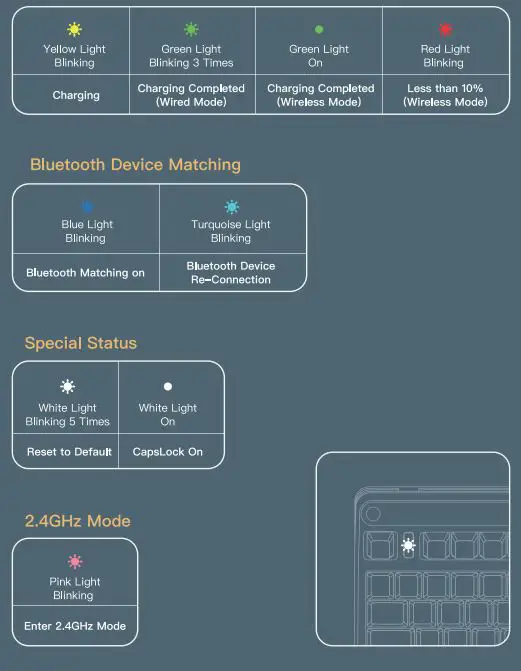IQUNIX A80 Series Explorer Wireless Mechanical Keyboard
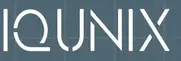
Details
- A Type-C Port B Indicator C Feet
- D Mode Switch
- E Silicone Pads
Product Specification
- Product Name: AVER 80
- Connect Interface: USB Type-C
- Keyboard Type: Mechanical Keyboard
- Cable Length: 180cm
- Key Quantity: 83 Keys
- Dimensions: 321*158*52mm
- Keyboard Material: ABS Case + PBT Keycaps
- Origin: Shenzhen, China
- Character Technology: Dye Sublimation
- Web: www.lQUNIX.store
- Large Key Structure: Costar Stabilizers
- Support E-mail: [email protected]
- Rating: 5Vm1A
Three Ways of Connecting Devices
Bluetooth Connection Mode
- Toggle the keyboard Mode Switch to wireless side
- Press FN+1, then hold FN+1 for 5 seconds if the indicator blinks in blue ight. (Bluetooth matching mode on when blue light blinks.)
- Enable Bluetooth matching (Computer/ Phone / Tablet)
- Select the matching device [IQUNIX AVER80 BT 1
- Indicator light turning off when matching successfully. OIf you need to connect a new device, please hold FN+1 for 5 seconds to remove the previous device. When the LED indicator blinks blue light, you can connect your device following the Step 3.
2.4GHz Connection Mode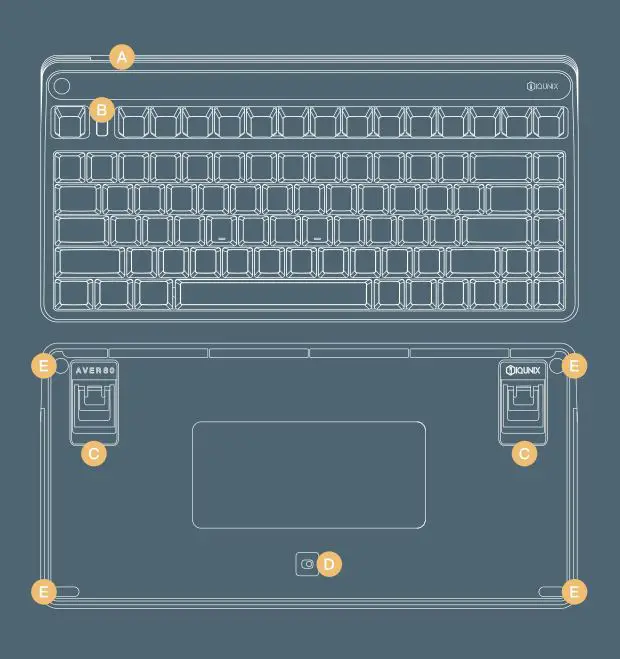
- Toggle the keyboard Mode Switch to “wireless mode”() n
- Plug the 2.4GHz receiver into your computer.
- Press FN+4 to enter 2.4GHz matching mode FN 4 (2.4GHz matching mode on when pink light blinks.)
- Indicator light turning off means successful matching.
Wired Connection Mode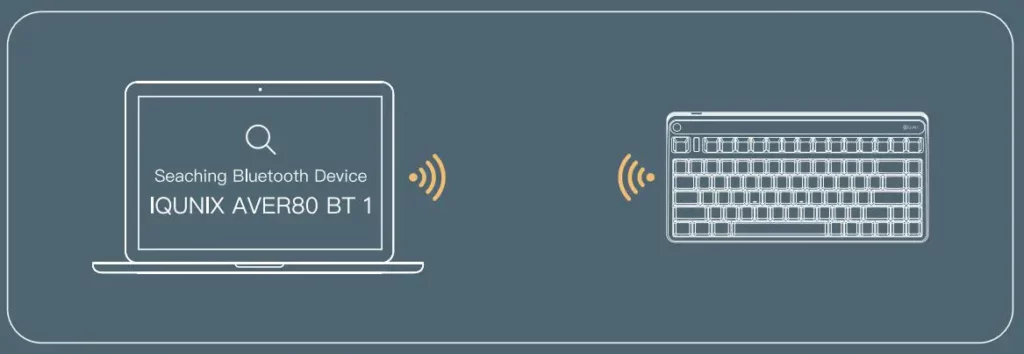
- For Wireless Version, toggle the keyboard () On Mode switch to wired side.
- Plug the USB cable into your device.
Function Keys Combinations
LED Indicator Keys Combinations (RGB Version)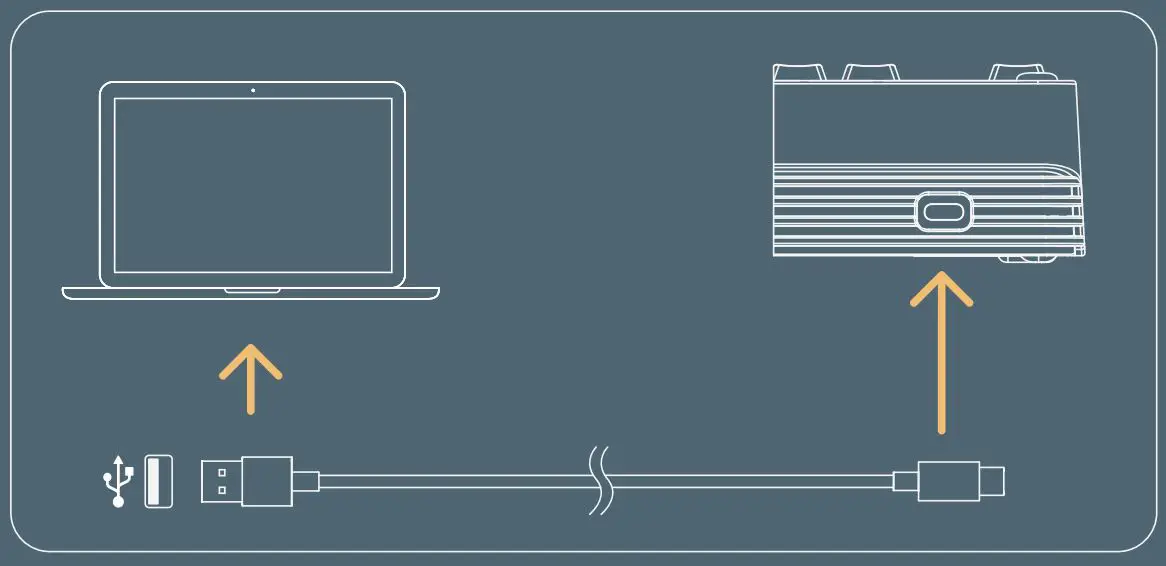
Special Keys Combinations (Hold for 5 Seconds)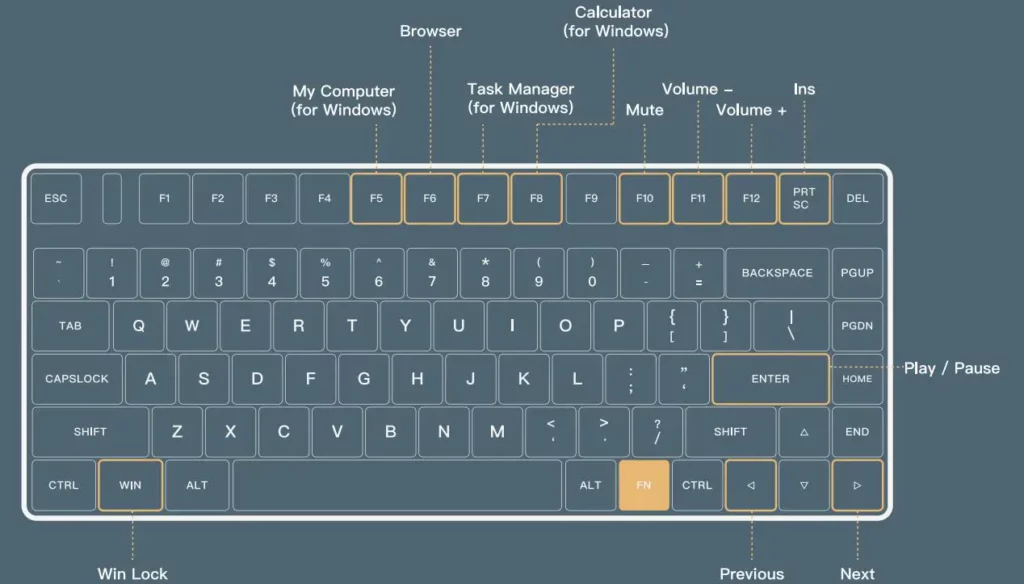
Special Keys Combinations (Wireless Mode)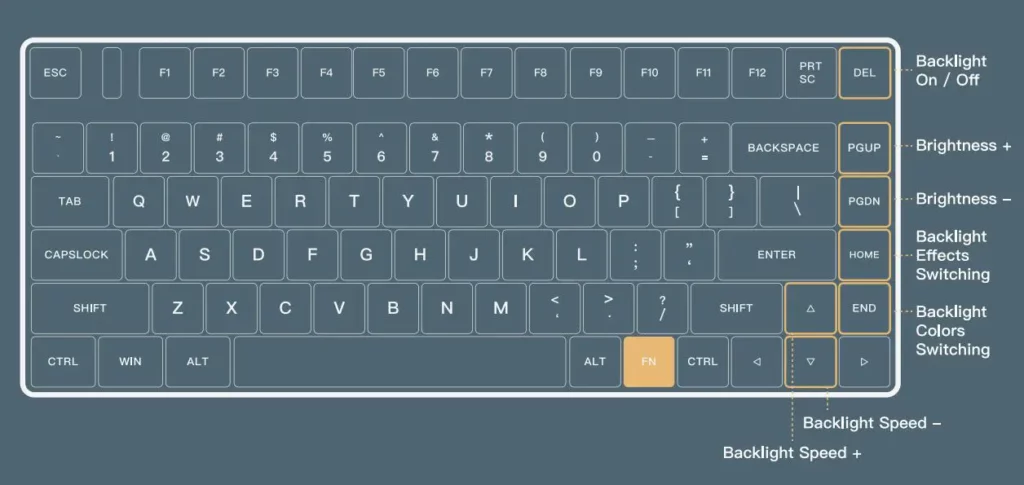
LED Indicator Status Description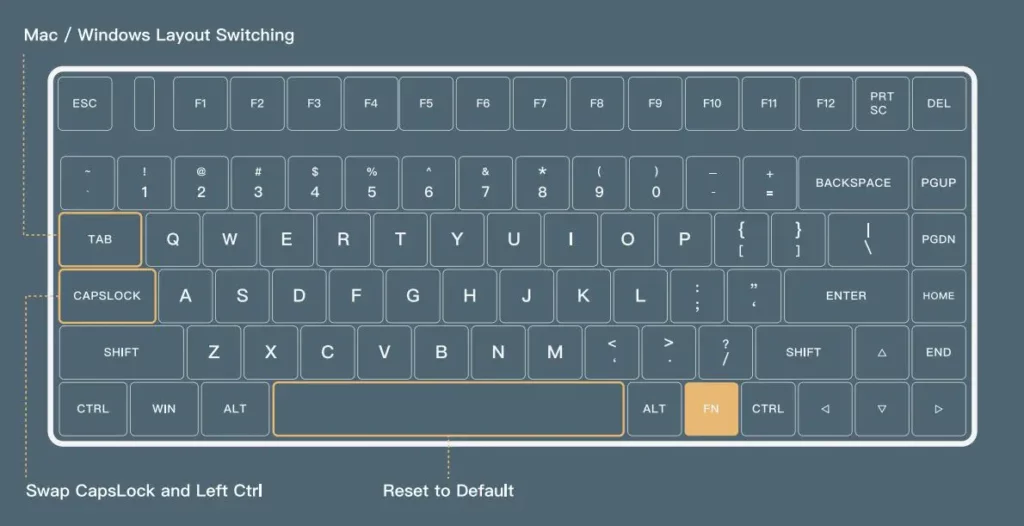
Mac/Windows Layout Switch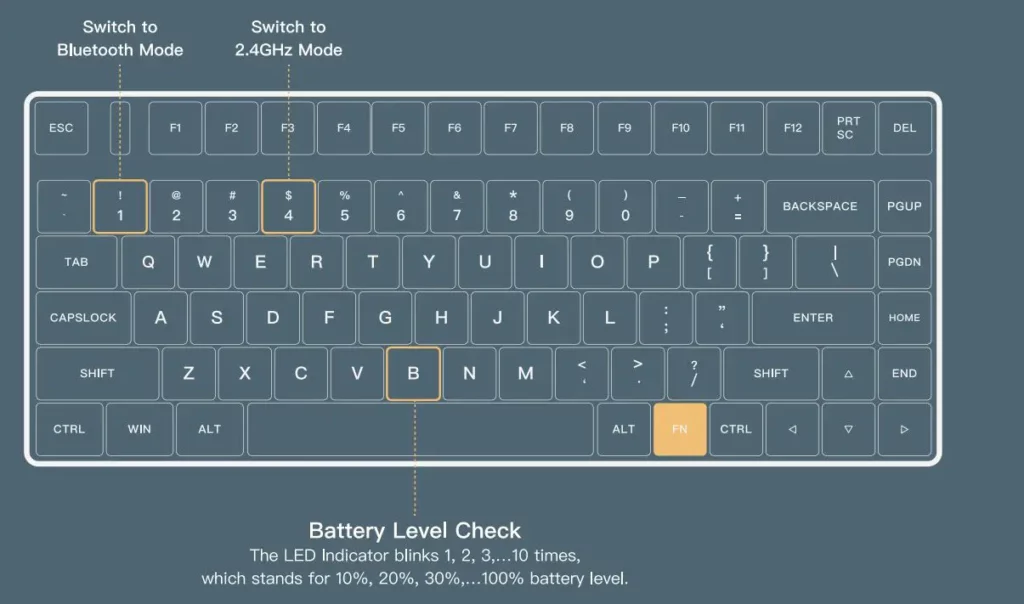
To learn more details, please reach out to us on the official website or social media. Official website: www.IQUNIX.store
Follow us:
Download IQUNIX
IQUNIX Official App