
Rebooting or Resetting Your Robot
For some issues, you may need to reboot or reset your robot or “force close” the iRobot® HOME App. Use the following information to perform these procedures.
Note: A robot reset will reset the clock of a non-connected robot. However, the schedule will remain.
Roomba® will play the following tone upon reset.
Reboot Procedures
Scroll down for Roomba® 700, 800, and 900 series
Roomba® with the CLEAN Button
Roomba® s Series: Press and hold the CLEAN button on your robot for 20 seconds. When the button is released, the light ring around the bin lid will swirl clockwise in white. It may take up to a minute-and-a-half for your robot to turn on. The reboot procedure is complete when the light ring shuts off.
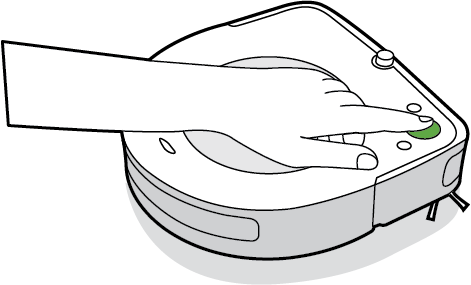
Roomba® s Series.
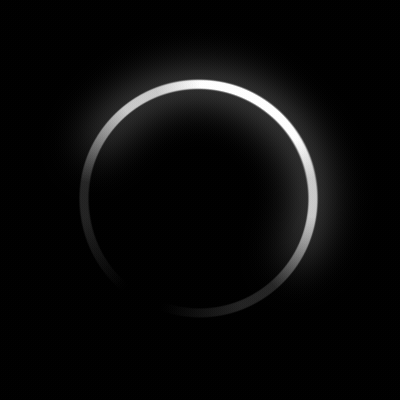
Roomba® s Series.
Swirl Clockwise in White.
Roomba® i Series and j Series: Press and hold the CLEAN button on your robot for 20 seconds. For j series robots, hold the button for 10 seconds. When the button is released, the light ring will swirl clockwise in white. It may take up to a minute-and-a-half for your robot to turn on.

Roomba® 900 Series.
The reboot procedure is the same for Roomba® 700 and 800 Series.
Roomba with the Dock and Spot Buttons
This procedure applies to the following Roomba series:
- Roomba e Series
- Wi-Fi Connected Roomba 800 Series
- Wi-Fi Connected Roomba 600 Series
- Roomba 600 Series
- Roomba 500 Series
For 600 Series robots only: Remove your robot’s bin and look for a green dot on the underside. If no dot is present, use the steps below to reboot your robot. If the dot is present, use the steps in https://homesupport.irobot.com/s/article/507 to remove the battery, which will reboot your robot.
600 series robot with green dot 600 series robot without green dot
NOTE: Leave battery out for thirty seconds before reinstalling it to allow for a successful reboot.For all robots with the Dock and Spot buttons and no green dot: Press and hold 


Wi-Fi connected Roomba 800 series. The reboot procedure is the same for Roomba 500 & 600 series, and also Wi-Fi connected Roomba 600 & 800 series.
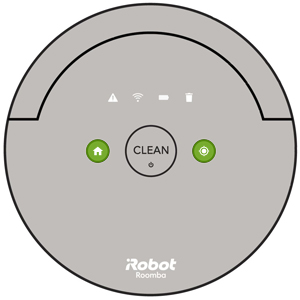
Roomba e series.
Braava jet
For the Braava jet m Series, press and hold the CLEAN button on your robot for 20 seconds. When the button is released, the light ring around the tank lid will swirl clockwise in white. It can take up to a minute and a half for the robot to turn on. The reboot procedure is complete when the light ring shuts off.

Braava jet m Series.
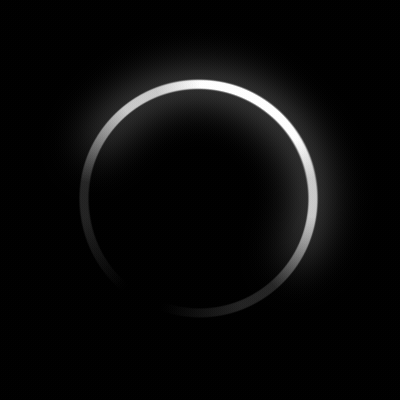
Braava jet m Series.
Swirl Clockwise in White.
iRobot HOME App
Force Closing the iRobot HOME App on iOS
- Press the
Home button twice, quickly. You will see small previews of your recently used apps.
- Swipe <- left or -> right to find the app that you want to close.
- Swipe ↑ up on the app’s preview to close it.
Force Closing the iRobot HOME App on Android
Follow your mobile device manufacturer’s instructions on how to force stop your iRobot HOME App or how to power cycle your mobile device.
Note: Force stopping an app on an Android device is different than closing it.
Re-open the iRobot HOME App
Look for Roomba in the “Detected Robots” list and resume the set-up procedure from there. If Roomba is not in the list, select Setup a new Roomba and try the Wi-Fi Setup process again.
If the problem persists, reboot your router, and try the setup process again. If the problem still persists after the router reboot, please contact iRobot Customer Care.
For expedited service, please have the following ready:
- Your robot charged and with you
- Your robot’s serial number
- For warranty claims: Proof of purchase (receipt or invoice for purchase from an authorized retailer



