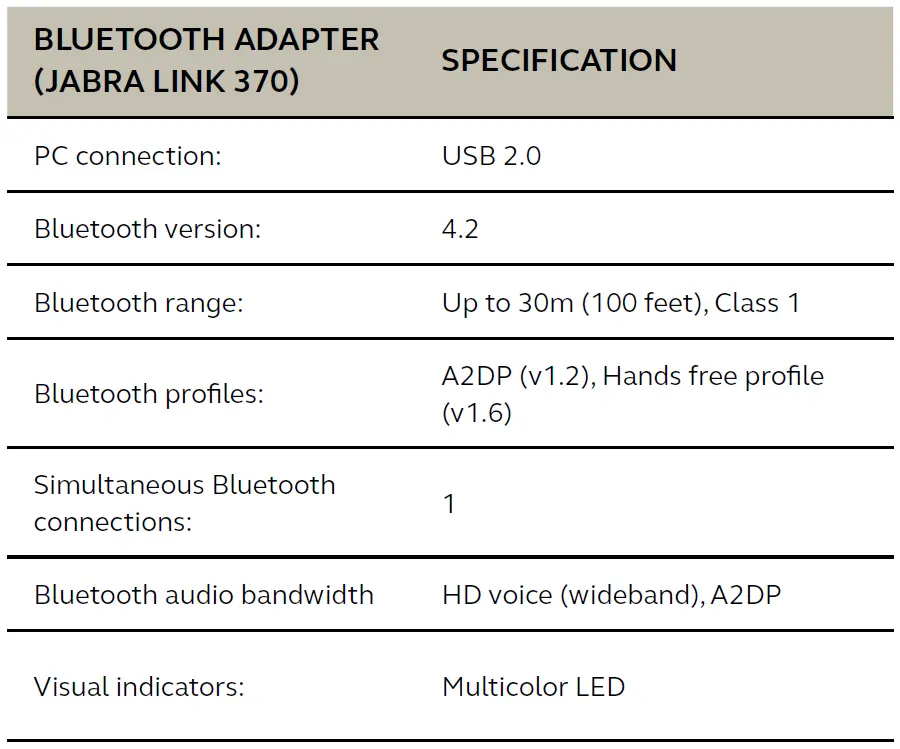Jabra GN Wireless Bluetooth Headset

Welcome
Thank you for using the Jabra Evolve 65. We hope you will enjoy it!
Jabra Evolve 65 features
- Connects to PC via Jabra Link 370 Bluetooth adapter or USB cable
- Connects to mobile devices via Bluetooth
- Integrated busy light
- Discreet microphone boom-arm that integrates into the headband when not on calls
- Superior music and voice capabilities
- Hi-Fi Sound
Jabra Evolve 65 overview
Stereo variant

Mono variant
Included accessories (stereo and mono)
How to wear

Left or right wearing style
The Jabra Evolve 65 can be worn on the left or right by flipping the microphone to the other side (270° limit).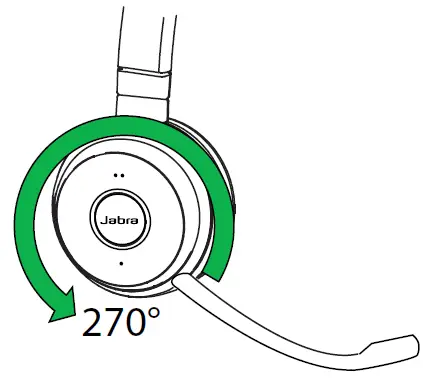
Adjust the headband
Adjust the headband to find the most comfortable fit.
Position the microphone
It is recommended to position the microphone close to your mouth (0.5 inches).
The microphone is bendable for personal preference.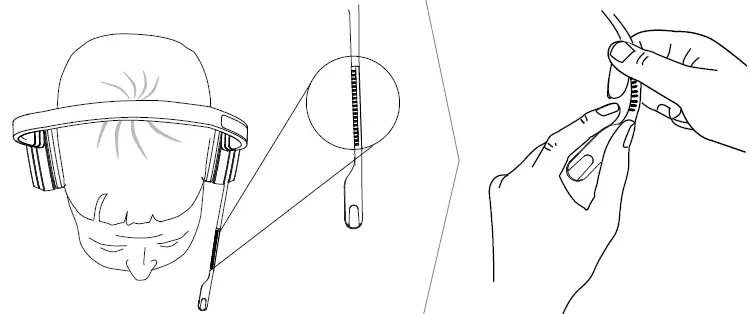
Storing the microphone
When listening to music or outdoors, the microphone can be magnetically stored in the headband groove.
How to charge the battery
The headset battery will charge when connected to a PC using a USB cable, or when using any USB charger supplied with your mobile device.
The headset can still be used for calls while charging using a USB cable connected to a PC.
It takes approx. 3 hours to charge the battery.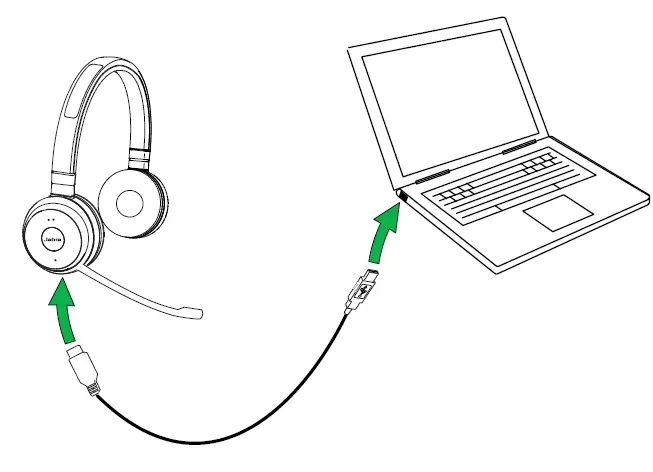
Sleep mode
When the headset is powered on, but not being used, it will automatically enter sleep mode after 15 minutes to conserve battery. To manually exit sleep mode, press any button on the headset.
After 24 hours of sleep mode, the headset will power down completely. To power the headset back on, slide the On/off/connect switch from On to Off, and then back to On.
Sleep mode is enabled by default, and can be disabled using Jabra Direct.
How to connect
Connect to PC (using jabra Link 370)
- Ensure the headset is switched on.
- Plug the Jabra Link 370 dongle into a USB port on your PC. The headset and Jabra Link 370 are already pre-connected.

Connect to mobile device (using Bluetooth)
- Wear the headset.
- Hold (3 secs) the On/off/connect switch in the connect position until you hear the voice guided instructions. The Bluetooth indicator will flash blue.
- Follow the voice guided instructions to connect.
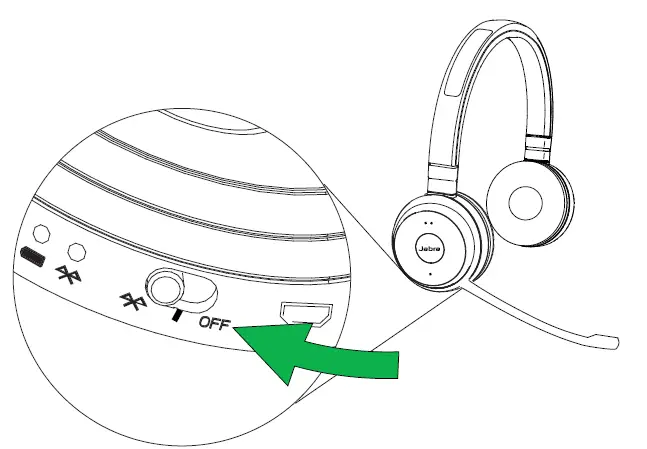
Connect to PC (using USB cable)
- Ensure the headset is switched on.
- Plug the headset into a USB port on your PC using the supplied USB cable.
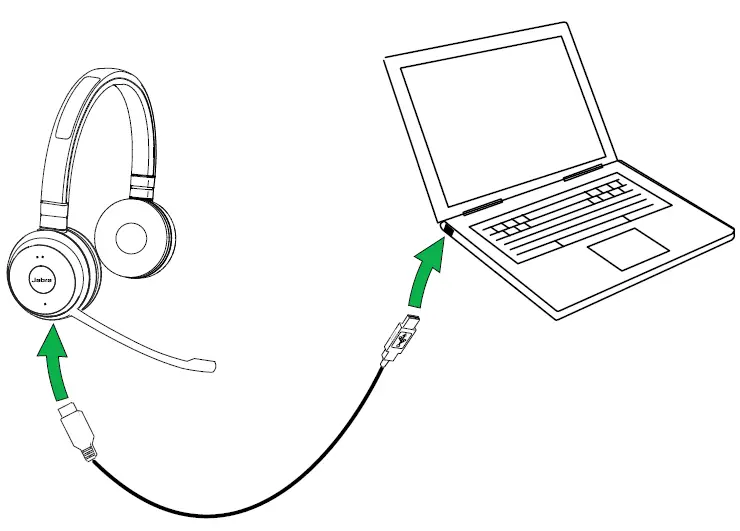
How to use

Everyday use
Multiple call handling
The headset can accept and handle multiple calls at the same time.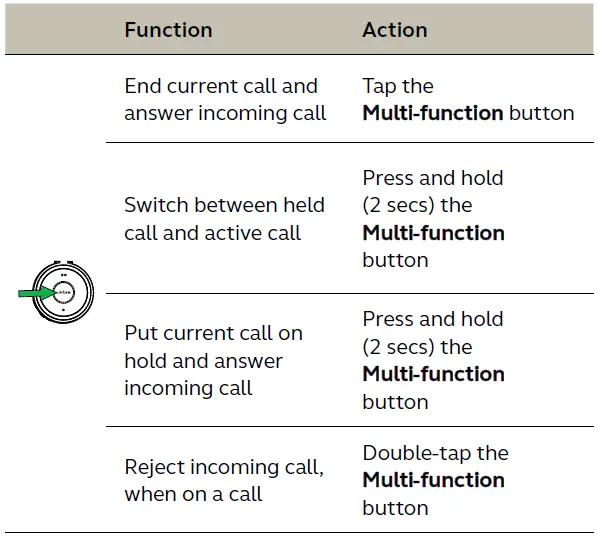
Busylight
The busylight indicator on the headset can be turned on to let others know that you are busy.
MANUALLY TURN BUSYLIGHT ON/OFF
To manually turn the busylight on/off, tap both the Volume up and Volume down buttons at the same time.
ENABLE/DISABLE BUSYLIGHT FUNCTION
To enable/disable the busylight function, press and hold (3 secs) both the Volume up and Volume down buttons at the same time.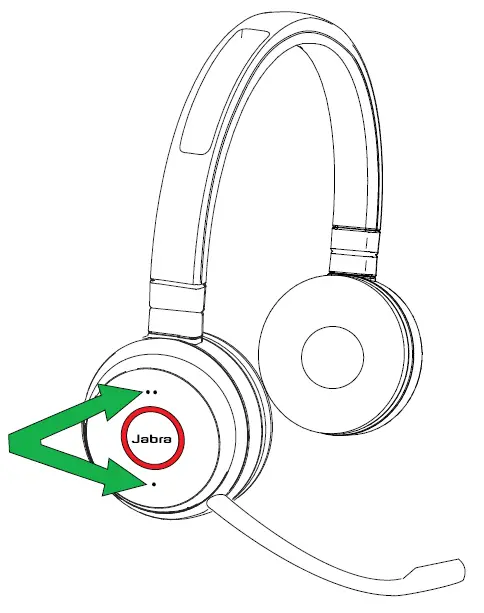
Software and firmware
Jabra Direct
Jabra Direct is computer software designed to support, manage and enable optimal functionality for Jabra devices.
Download the latest free version from jabra.com/direct
Update firmware
Firmware updates improve performance or add new functionality to Jabra devices.
- Connect the Jabra Evolve 65 to a computer.
- Use Jabra Direct to check for the latest firmware updates.
Support
FAQ
View the FAQs on Jabra.com/evolve65
How to care for your headset
- Always store the headset with the power off and safely protected.
- Avoid storage at extreme temperatures (above 55°C/131°F or below -10°C/14°F). This can shorten battery life and may adversely affect the headset.
Technical specifications