
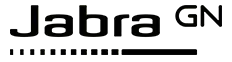
Jabra
Elite 85h

User manual
GB making life Sound Better
© 2019 GN Audio A/S. All rights reserved. Jabra® is a trademark of GN Audio A/S. The Bluetooth® word mark and logos are registered trademarks owned by the Bluetooth® SIG, Inc. and any use of such marks by GN Audio A/S is under license.
Made in China
MODEL:OTE100
![]() Declaration of Conformity can be found on www.jabra.com/doc
Declaration of Conformity can be found on www.jabra.com/doc
Welcome
Thank you for using the Jabra Elite 85h. We hope you will enjoy it!
Jabra Elite 85h features
- SmartSound: audio that automatically adapts to your surroundings.
- Block unwanted background noise. Smart Active Noise Cancellation (ANC) for superior sound.
- Exceptional music clarity. Purpose-built speakers offer a distinctly sharper music experience.
- Power through your day. Get up to 36 hours battery life (ANC on).
- Unmatched call quality. 8 microphones for enhanced call quality.
- One-touch access to your voice assistant. Instant access to Amazon Alexa, Siri®, and Google Assistant™.
- Certified rain-resistant durability. Go anywhere with a 2-year warranty against water and dust.
- Personalize your headphones. Pair with the Jabra Sound+ app for SmartSound features, including customizable settings.
Jabra Elite 85h overview
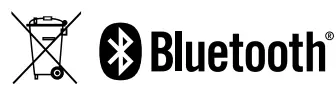
Included accessories
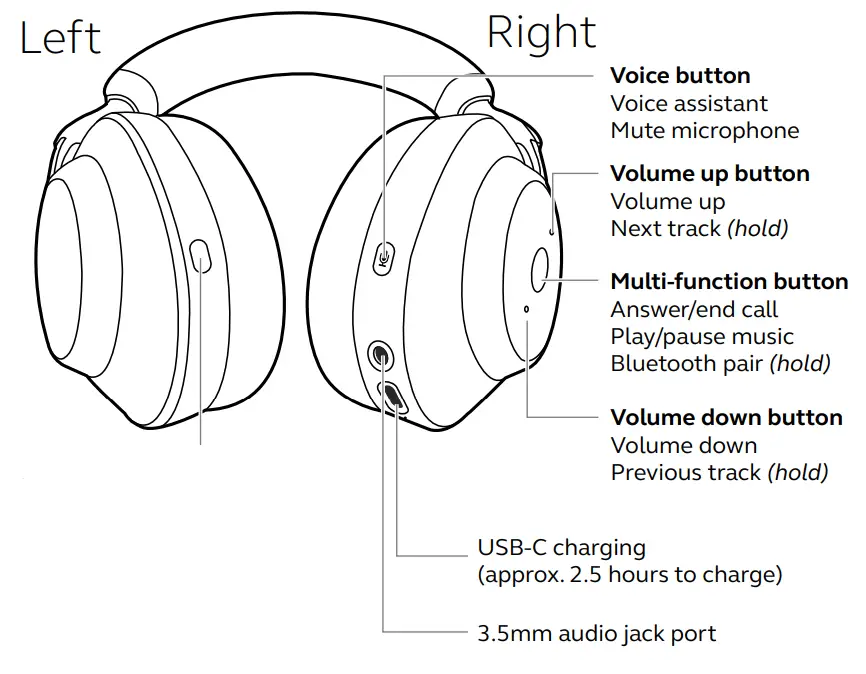
How to wear
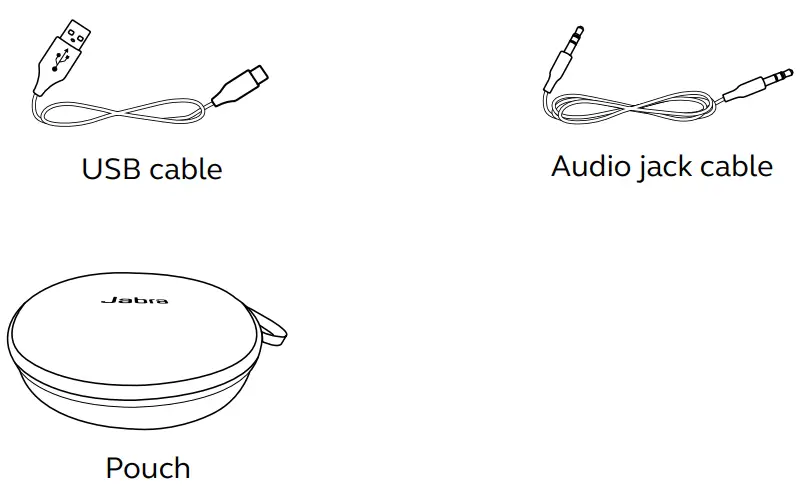
Adjust the headband so that the headphones fit your head comfortably.
How to charge
To charge the headphones, connect the USB charging cable to the USB charging port on the right earcup. It is recommended to charge the headphones using the supplied Jabra charging cable, however, it is possible to use a compatible charger.
Right earcup
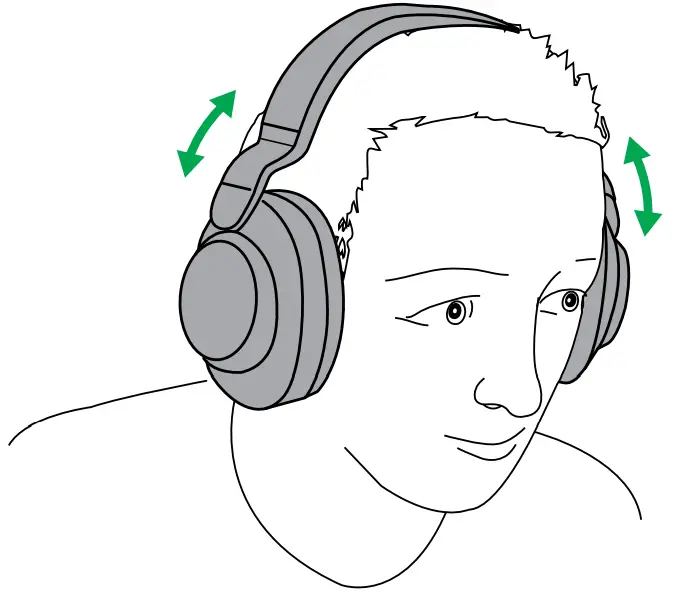
It takes approx. 2.5 hours to fully charge the battery. If the headset is fully out of battery, 15 minutes of charging will give 5 hours of battery.
Sleep mode
When the headphones are powered on, but not being worn, they will automatically enter sleep mode after 1 hour to conserve battery. To exit sleep mode, simply wear the headphones again, or press any button.
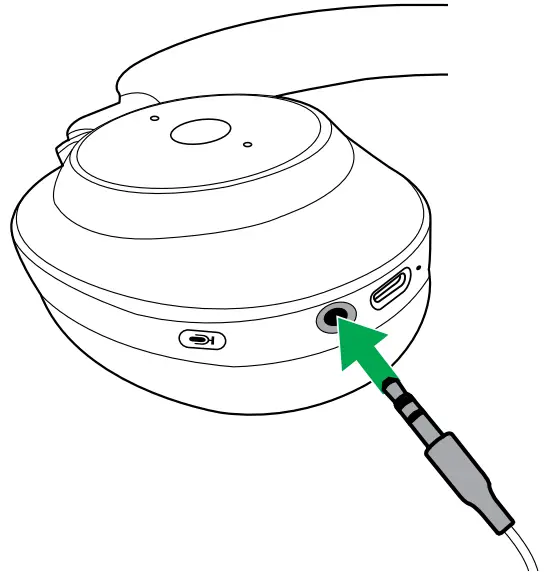
The length of time before the headphones enter sleep mode can be adjusted using the Jabra Sound+ app.
After 24 hours of sleep mode, the headphones will power down completely.
What the LED means
Right earcup

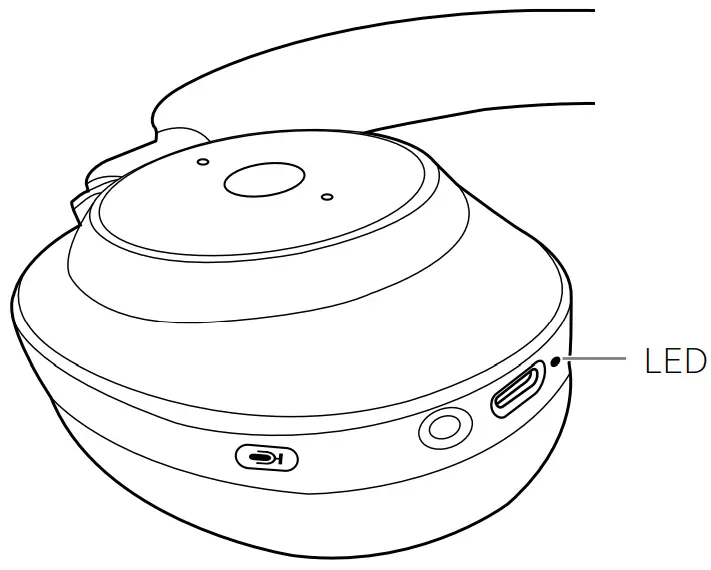 |
Power on Battery full |
 |
Battery medium |
 |
Battery low |
 |
Battery critically low |
 |
Pairing mode |
 |
Resetting/Firmware updating |
How to connect
Pair with a smartphone
- Wear headphones.
- Press and hold the Multi-function button on the right earcup for 3 seconds until the LED flashes blue and you hear an announcement in the headphones.
- Go to the Bluetooth menu on your smartphone and select the Jabra Elite 85h from the list of available devices.

Connect to 3.5mm jack port
Plug the supplied audio jack cable into the 3.5mm audio jack port on the headphones.
When connected to a device using the audio jack cable, the headset microphone and Bluetooth are disabled. If the headset is plugged into a smartphone, the smartphone’s microphone will be used for calls.
The volume and Sound Modes can still be controlled using the buttons on the headphones.
Right earcup

How to use
Power on/off
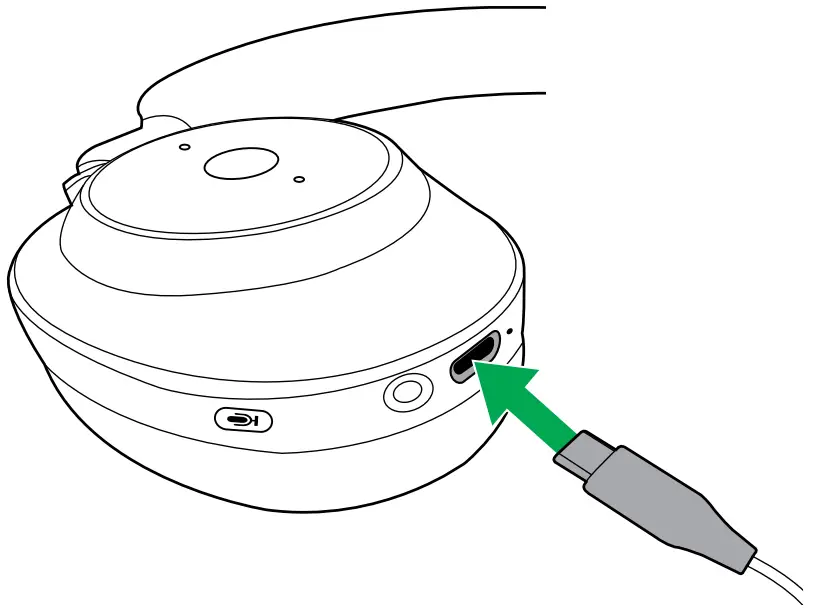
The headphones automatically power on when the earcups are rotated into the wearing position.

The headphones automatically power off when the earcups are folded flat.

Calls and music
| Right | Calls & music | |
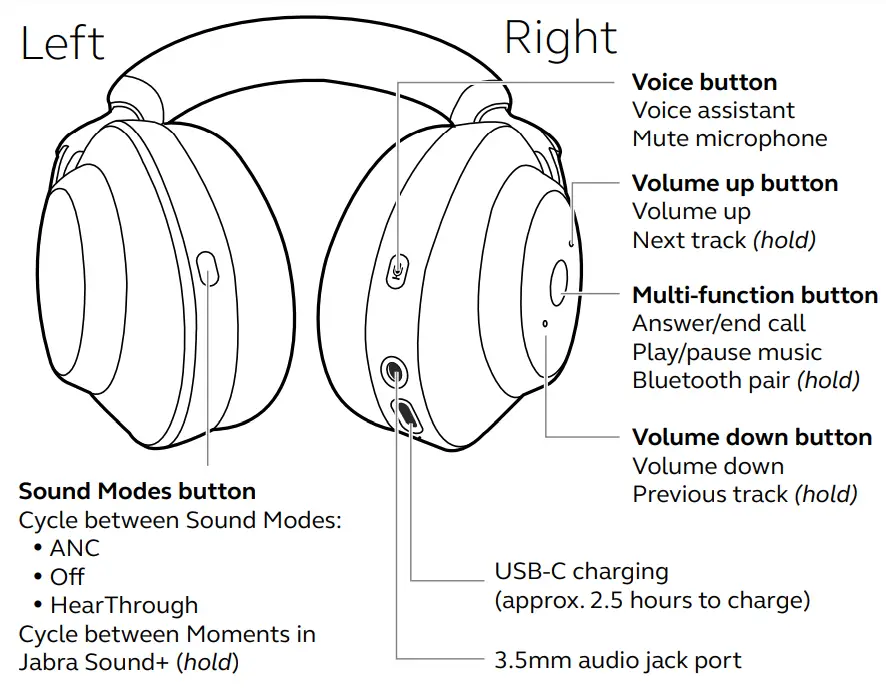 |
Play/pause music | Press the Multifunction button |
| Answer call | Press the Multifunction button, or say ‘Answer’ | |
| End call | Press the Multi-function button | |
| Reject call | Double-press the Multi-function button, or say ‘Ignore’ | |
 |
Adjust volume | Press the Volume up or Volume down button, when listening to music or on a call |
| Next track | Press and hold (1 sec) the Volume up button | |
| Restart track | Press and hold (1 sec) the Volume down button to restart the current track. Press and hold twice to play the previous track. |
|
| Hear battery and connection status | Press the Volume Up or Volume down button, when not listening to music or on a call | |
 |
Activate oice Assistant (i.e. iri, Google Assistant, Amazon Alexa) | Press the Voice button, when not on a call |
| Mute/un- ute microphone | Press the Voice button, when on a call |
| Left | Sound Modes | |
 |
Cycle between Sound Modes: ANC, ff, HearThrough | Press the Sound Modes button |
| Cycle between Moments in Jabra Sound+ | Press the Sound Modes button |
Voice Assistant
The Jabra Elite 85h enables you to speak to Siri, Google Assistant, Amazon Alexa on your smartphone using the Voice button.
| Right | Voice Assistant | |
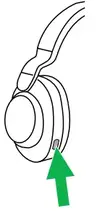 |
Activate Voice Assistant (i.e. Siri, Google Assistant, Amazon Alexa) | Press the voice button, when not on a call |
Active Noise Cancellation (ANC)
Active Noise Cancellation (ANC) counters noise. It detects and analyzes the pattern of incoming sound, and then generates an antinoise signal to cancel it out.
As a result, you experience a drastically reduced level of surrounding noise.
ANC settings can be configured using the Jabra Sound+ app.
| Left | ANC | |
 |
Turn on ANC | Press the Sound Modes button to cycle through the available Sound Modes until ANC is announced. |
HearThrough™
HearThrough utilizes built-in microphones to enable you to pay attention to your surroundings and engage in conversation without needing to remove the headphones.
HearThrough settings can be configured using the Jabra Sound+ app.
| Left | HearThrough | |
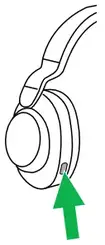 |
Turn on HearThrough | Press the Sound Modes button to cycle through the available Sound odes until HearThrough is announced. |
Jabra Sound+ Moments
Moments are predefined audio configurations in the Jabra Sound+ app that are designed to suit the different moments of your day.
| Left | Moments | |
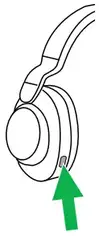 |
Cycle through Moments in the Jabra Sound+ app | Press and hold (1 sec) the Sound Modes button to cycle through the available Moments in the Jabra Sound+ app |
Multiuse
The headphones can be paired to two smartphones at once and can accept multiple incoming calls from either smartphone.
To pair to two smartphones, use the normal pairing process separately for each smartphone (refer to section 5).
Note: Voice assistant will be activated on the last paired smartphone.
On-ear detection
The headphones have built-in sensors that can detect when the headphones are being worn.
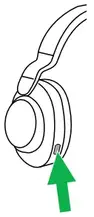
AUTO-PAUSE MUSIC
When listening to music, removing the headphones will automatically pause the music. Wear the headphones again to automatically resume the music.
MUTE CALL
When you are on a call, removing the headphones will automatically mute the call. Wear the headphones again to automatically un-mute the call. This feature is off by default and can be enabled in Jabra Sound+.
AUTO-ANSWER INCOMING CALL
When the headphones are not being worn and you have an incoming call, wearing the headphones will automatically answer the call. This feature is off by default and can be enabled in Jabra Sound+.
Multiple call handling
The headphones can accept and handle multiple calls at the same time.
| Right | Multiple call handling | |
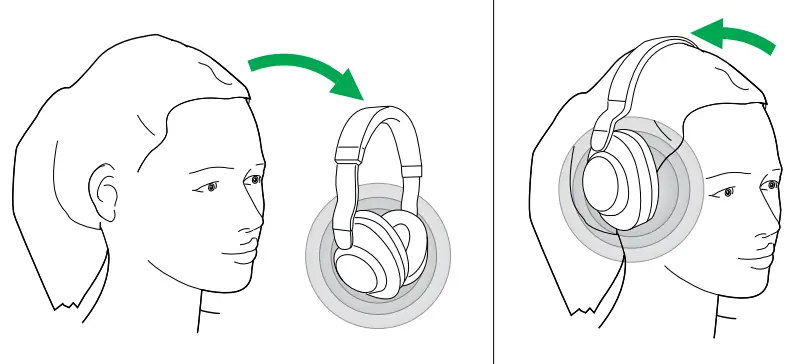 |
End current call and answer incoming call | Press the Multifunction button |
| Put the current call on hold and answer an incoming call | Hold (2 secs) the Multi-function button | |
| Switch between held call and active call | Hold (2 secs) the Multi-function button | |
| Reject incoming calls, when on a call | Double-press the Multi-function button |
Voice guidance
Voice guidance is announcements intended to guide you through setup or to give your headphone status updates (e.g. connection and battery status). Voice guidance is enabled by default.
| Right | Voice guidance | |
 |
Turn Voice guidance on/off | Press and hold (5 sec) the Voice button until you hear an announcement in the headphones. |
Alternatively, use the Jabra Sound+ app on your smartphone to turn Voice guidance on or off. For the latest list of supported languages, refer to the Jabra Sound+ app.
Update firmware
Firmware updates improve performance or add new functionality to Jabra devices. Download the Jabra Sound+ app for firmware updates.
How to re set
Resetting the headphones clears the list of paired devices and resets all settings.
| Right | Reset headphones | |
 |
Reset pairing list and settings | Ensure the headphones are powered on and you are not on a call. Then simultaneously press and hold (5 sec) the Volume up button and the Multi-function button until the LED lights up purple and you hear an announcement in the headphones. You will need to repair the headphones to your smartphone. |
Jabra Sound+ app

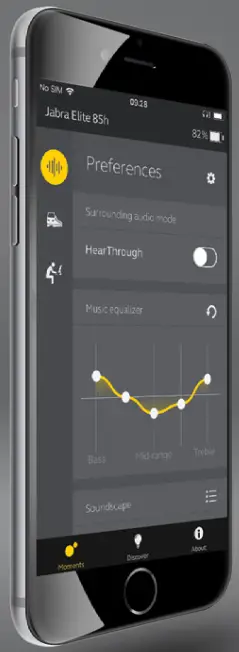 Jabra Sound+ app
Jabra Sound+ app
 Customize your music
Customize your music
 Manage HearThrough and
Manage HearThrough and
Active Noise Cancellation
 Register your
Register your
2-year warranty

Support
FAQ
View the FAQs on Jabra.com/help/elite85h.
How to care for your headphones
- Always store the headphones in the supplied case.
- To prevent the depletion of the battery lifetime or capacity, avoid storing the headphones in hot or cold environments, such as a closed car in summer, or in winter conditions.
- When exposed to rain, allow the headphones sufficient time to dry. It may take up to one hour for the headphones to dry thoroughly and power on.
- It is recommended to keep the headphones between 15°C and 25°C (59°F and 77°F).
- Do not store the headphones for extended periods of time without recharging them (max. three months).


