
User Manual

jlab audio Epic Air Earbuds
We love that you are rocking Jlab Audio!
We take pride in our products and fully stand behind them .
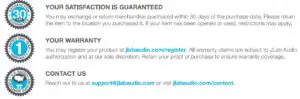
AUDIO BURN-IN
Burn-in is the process for exercising new audio equipment. Most headphones require at least 40 hours of burn-in time to reach their optimal performing state. The main purpose of the burn-in process is to loosen the diaphragm of a newly crafted headphone and to stress the headphone
driver. Most audiophiles agree that the sound quality will be noticeably improved after burn-in.
Burn-in your audio equipment with the Jlab Audio app available on the App Store and Google Play Or download our burn-in method at: jlabaudio.com/pages/audio-burn-in
INSTRUCTIONS FOR USE
- Lower the volume on your audio device.
- Gently insert the earbuds into your ears.
- Gradually raise the volume to a comfortable level.
- In order to block outside noise, position the earbuds so they form a seal inside your ear.
- Test the various gel tip options to find the best fit.
CLEANING
The Epic Air is 100% splashproof, sweatproof + washable with an IP55 rating. Simply rinse off your earbuds after use.
IN THE BOX


A. PAIR TO BLUETOOTH (MAIN EARBUD)
- Choose one earbud that will connect to your Bluetooth device. This will be the earbud
that will always connect to your mobile device and recieve the Bluetooth signal.
Set the other earbud aside until step 5.

2. Press and hold the Power Button for 3 seconds on the inside earbud.
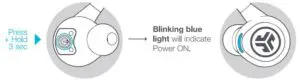
3. Once power is ON, double press Power Button to enter earbud into Bluetooth Pairing Mode.
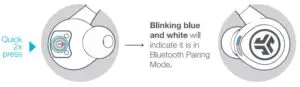
4. Search for Epic Air in your Bluetooth device settings and connect.
If right earbud: device will display “Jlab EpicAir-R”
If left earbud: device will display “Jlab EpicAir-L”
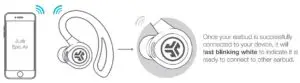
B. CONNECT MAIN EARBUD to 2nd EARBUD
5. Turn on other earbud by pressing and holding Power Button for 3 seconds.
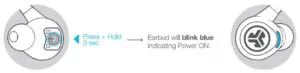
6. The earbuds will automatically connect. Both earbuds will slowly pulse white indicating successfully connected.
You are now ready to use your Epic Air earbuds.

Note: Pair only one earbud to the Bluetooth device. This will ensure that your device and earbuds will establish a proper connection.
The earbuds are smart! Epic Air earbuds will learn how they are used and the connection will improve as it dials itself in. The longer you use them the better the connection becomes as the earbuds begin to understand the shape of your head. The broadcast signal from one earbud to the other will become more precise.
UNDERSTANDING CONNECTIVITY
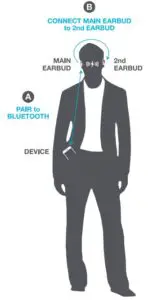
IN USE
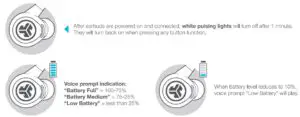
RECURRING USE
EASY POWER OFF: Placing the earbuds back in the case will automatically power OFF earbuds and start charging.

ALTERNATE POWER OFF: Power OFF can also work by pressing and holding Power Button 3 seconds on one earbud. Both earbuds will simultaneously power off.
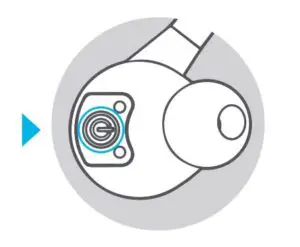
POWER ON AND CONNECT: Once you have successfully paired to your device, they will automatically connect and pair to device for next use.
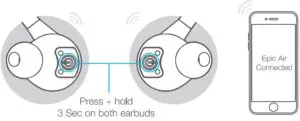
CONTROLS

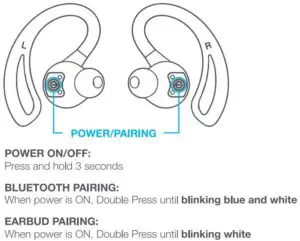

CHARGING THE BATTERY CASE
- Slide out USB cable from the back of the case.

- Plug in the Micro USB into the case and the USB into a computer or USB adapter to charge.
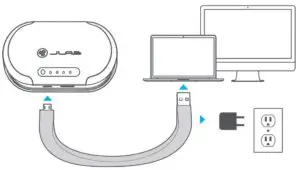
- The case will blink in increments to indicate charging level. All lights will turn solid when fully charged.

CHARGING OUT from CASE
Use the USB output to charge any device that is charged by USB.

FITTING
- Place the earbud forward from the ear while placing the ear hook on the back side and start moving the earbud back toward the ear.

- Locate the earbud to the ear canal and rotate inward.

- Rotate and adjust until there is a proper seal. Try different size tips to ensure a proper seal.

WARNING
- Fully dry off the earbuds before placing in charging case. If the earbuds are damp or wet, this will cause damage to the charging case. The warranty will be voided if the charging case shows damage by water/sweat.
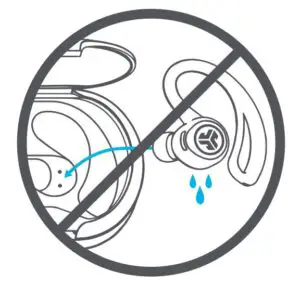
- Do not deform the ear hooks. The ear hooks are a flexible silicone but also have an internal hard structure for the antenna. Prying on the ear hooks may break or damage the antenna.
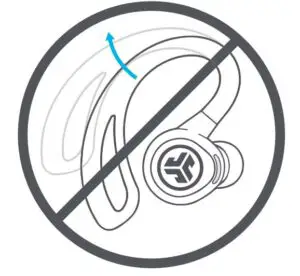
TROUBLESHOOTING TIPS:
Earbud will not connect to Bluetooth device.
- Navigate in device settings and turn off Bluetooth then turn back on. This will reset searching Bluetooth.
- If earbud was previously connected to your Bluetooth device, forget “Epic Air R” or “Epic Air L” in the Bluetooth settings.
- Follow the PAIR TO BLUETOOTH guide to establish connection.
Epic Air: Pairing Your Earbuds Together
If your Epic Air earbuds are not pairing together automatically, please check out the following instructional video at
www.jlabaudio.com/products/epic-air-true-wireless-earbuds under the Support tab. If you are still having any issues please reach out to us
at [email protected] or 866.358.6640.
- Power on both earbuds.
- Double press the power/pairing button of one earbud until it is fast blinking white.
- Double press the power/pairing button of the other earbud until it is fast blinking white.
Wait 10 seconds and the light on the earbuds should begin to pulse slowly in white. Your Epic Air earbuds are not paired together. The next time you power them on, they will pair together automatically.
Touch Sensor Recalibration
Recalibrating your Epic Air touch sensors may resolve inconsistencies related to:
- Volume Up/Down
- Play/Pause
- Track Forward/Back
Please check out the following instructional video at www.jlabaudio.com/products/epic-air-true-wireless-earbuds under the Support tab to recalibrate the touch sensors. If you are still having any issues, please reach out to us at [email protected] or 866.358.6640.
- Perform the recalibration one earbud at a time.
- Power on one earbud.
- After it’s powered on, press the power/pairing button ten times {the LED light should now be solid white).
- Hold the earbud by the outside of the earbud housing or the hook. Make certain that nothing is touching the touch sensor.
- Press the power/pairing button one time (the LED light should blink blue).
- The earbud’s touch sensor has now been recalibrated (earbud will remain powered on).
- Perform the previous steps for the other earbud. Both earbuds have now been successfully recalibrated.
The earbuds will not automatically connect to my Bluetooth device when powered back on.
- When both earbuds are powered on, manually search in your Bluetooth device settings and press “Epic Air R” or “Epic Air L”.
- If this does not reestablish connection, turn off both earbuds and forget “Epic Air R” or “Epic Air L” in your device settings.
- Follow the PAIR TO BLUETOOTH guide to reestablish connection.
(Troubleshooting continued on next page)
Music is playing on the device but is not playing through earbuds.
- If you hear music through your device but not on the earbuds, navigate in your device settings and reestablish Bluetooth connection.
- Make sure to adjust the volume setting on your Bluetooth device accordingly. The earbuds will beep once if they are in mute.
- The application being used from the device can affect the play sync. Pause and play your music. This may resolve the issue.
- If the problem persists, turn off your earbuds and turn back on to reestablish the Bluetooth connection with your device.
After earbuds are joined and connected to Bluetoo1h device, the earbud will still enter Bluetooth pairing.
- Navigate in the Bluetooth settings and find the “Epic Air R” or “Epic Air L” that is trying to pair to the device.
- Press and connect to device.
- Once connected, disconnect and forget the earbud. This will eliminate the issue to reconnect.
For more information or troubleshooting tips visit jlabaudio.com/support
CAUTIONS
- Avoid extreme heat, cold, and humidity.
- Avoid dropping or crushing the earbuds, stressing the ear hook by rapid pulling or extreme force, or bending the ear hook at a sharp angle.
- Wax may build up in the earbud tips, lowering the sound quality. Carefully remove the wax with a cotton swab or other small tool to improve the sound quality.
- If you experience discomfort or pain, try lowering the volume or discontinuing use temporarily.
- If you experience regular discomfort while using this product, discontinue use and consult your physician.
- We recommend you treat your earbuds as you would a nice pair of sunglasses and keep them in safe location when not in use.
JLABAUDIO.COM



