
JOLIKE MP3 Player FAQ
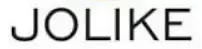
QandA
Q: Why can’t my computer detect the MP3 player?
A: Please follow my steps to test
- Due to the USB cable, the power supply may not be sufficient to find the device in order to control the power consumption of the MP3. You can try replacing the USB cable. (We recommend using the USB cable that came with the machine)
- Bad contact. If the connection is loose or plugged in incorrectly, it is easy to make poor contact
and not find any devices. (We recommend replacing the USB socket for testing). - 3. Forcing the USB cable out during use can damage the USB driver (we recommend reinstalling the 2.0 USB driver).
- If you are using a handy laptop, you must install the USB 2.0 driver. 2.0 USB driver download site: http://www.jolike.com.cn/

Q: How to deal with the player freezing?
A: Reactivating the product using a paperclip inserted into the reset hole for 2 seconds will reactivate the player, the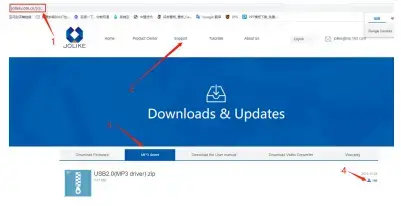
Q: How can I transfer music to my MP3 player?
A: First download the music to your computer, then connect the MP3 player to your computer via charging cable. The player’s disk will pop up as a flash drive and put all your music onto the disk. You can create folders on the disks to sort your music.
Q: Why doesn’t Bluetooth work?
A: Questions about Bluetooth
- Because the JOLIKE machine only corresponds to 5.0 Bluetooth products below
- you can use the machine to try other Bluetooth external amplifiers or headset products, the
- Bluetooth will automatically retrieve when you go in, the machine and Bluetooth device will affect the Bluetooth connection after you open the Bluetooth first. 4. you return to the main page from the search list to link again, first open the Bluetooth headset and then open our device, if you still can not retrieve it, you can first open our device, and then then the blue headset. 5. If the above operation is unable to help you, please reactivate the product using a paperclip inserted into the reset hole long and 2 seconds will reactivate the player, the
Q: How do I create a playlist?
A: You need some tips to create a playlist. In the MP3 player, the default playlist is available. However, it is not recommended that you categorize your music. The easiest way to create a playlist is to create some folders on your PC/Mac and sort your music or audio into these folders. Then transfer them to your MP3 player, where you can find these folders in the “Folders” or “Folder View” icons of your MP3 player. The MP3 will now play only the music in certain folders.
Q: How do I sort the audio in alphabetical order?
A: Customers who prefer audiobooks will need to sort their files alphabetically. The easiest way to do this is to go to “Artists” or “Albums”. Find the particular artist or album you want and all the audio will be automatically sorted alphabetically. If your audio file does not have artist or album information, then you will need some tricks. Because MP3 players are formatted differently to PC/MAC, files are not sorted alphabetically when you use the ‘Folder’ or ‘Folder View’ function. Some conversion software can help you with this problem. But there is still a simpler way to do this.
Please follow the steps below to sort your audio.
- Have your audiobook files ready on your PC/MAC.
- Make sure that these files are in the correct order by file name. For example “01 xxx”, “02xxx”… “50 xxx”.
- Now plug in your MP3 player and prepare to transfer.
- Create a folder in your MP3 player and name it as you wish.
- Select all the audio files, do not copy or cut them (important).
- When all the files are selected, move your mouse over the first audio file (i.e. “01 xxx”), then right-click and copy. (Important)
- Paste these files into your MP3 player folder, making sure that all the files are in the correct order. Otherwise, delete them all and redo step 5. 8, Unplug the mp3 player and go into the folder with the files, they should be in the correct order.
This method uses “edit time” to sort the files, and the first file you paste will be the first one edited. Just make sure that when you want to copy files, sort them on your PC/Mac first, thenselect them and move your mouse over the first one you want to copy.
Q: How do I download videos? Video support formats (AMV / AVI)
A: First download the video to your computer, convert it to AMV/AVI format via a professional video converter, then connect your MP3 player to your computer via a charging cable. The disk will be ejected as a flash drive and the video will be placed on the disk and it will work fine. Video converter download site: http://www.jolike.com.cn
If your computer is Windows 11, and you cannot connect to the computer. please try the following customer feedback solution.
In Device Manager, scroll down to “Universal Serial Bus Controller”, right-click (open properties) on any USB hub or root hub, go to the Power Management tab and uncheck the option “Allow the computer to turn off this device to save power”. This will keep the USB powered and the Jolie player will be recognized in Windows 11 file explorer. Please note that keeping the USB powered continuously while your computer is on will slightly affect the battery usage of your laptop, but you can simply download songs to the player while connected and then uncheck these boxes. will allow this very good MP3 player to connect.
Dear Customer!
When you have any questions about your player that you cannot solve! Please do not be anxious and contact me in time! Please give me a chance to serve you! Our products are guaranteed for 12 months, please feel free to buy the JOLIKE brand Forward progress cannot be made without your support Thank you! We are always improving our products and services. We look forward to your inspection! Mail address: [email protected]