

KALINCO P22 Smart WatchSmart Watch

KALINCO P22 Smart WatchSmart Watch
User Manual
Model Number: P22
Appearance Introduction
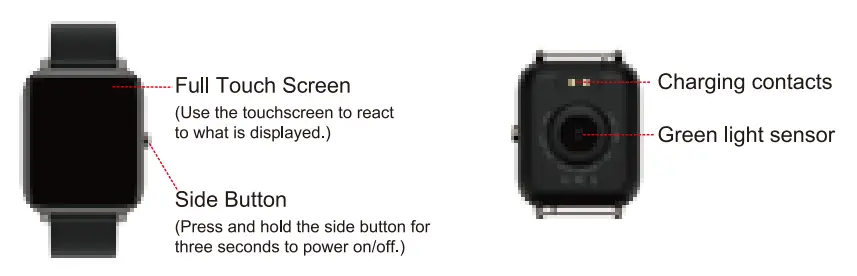
How to Charge
Please carefully follow the instructions below.
- Insert the USB plug of the charging cable into the USB port on your computer or a USB wall charger.
- Hold the other end of the charging cable near the port on the back of the watch until it attaches magnetically.
- Make sure the pins on the charging cable lock securely with the port. The connection is secure when the watch vibrates and the charged battery icon appears on the screen.
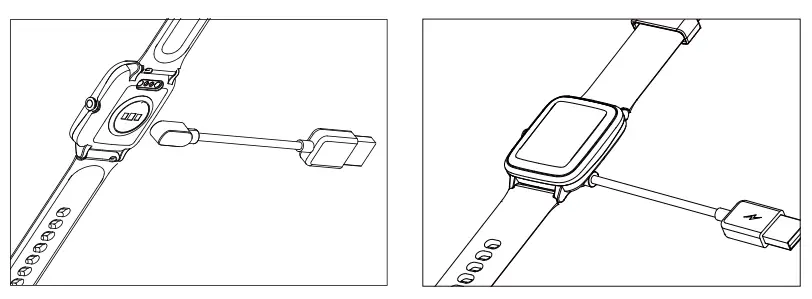
How to Connect
The compatible App is HeroBand III. You can directly scan the following QR code to download the App with your phone. For iPhone, you can also search for HeroBand III in the App Store. You can connect the watch with the phone in the App to get better use. (Tip: Don’t connect the watch via Bluetooth directly. Please bind the watch with App.)
Smart Phone System Requirements


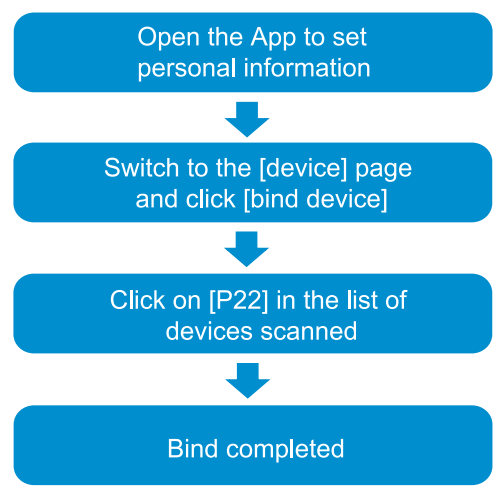
Note: When the phone is connected to the watch, it needs to keep the Bluetooth of the phone on. Make sure there is no other matching device in the Bluetooth of the phone. Don’t connect to your mobile phone directly via Bluetooth.
Functions Introduction
 |
Exercise data: Tap “EXERCISE”, choose one physical training, the watch shows exercise time, heart rate, calories, etc. You can end or pause the current exercise mode by tapping the two icons in the upper right corner. |
 |
Tap “HR” icon to start to measure your current heart rate. You can view more heart rate data in the App HeroBand III. |
 |
Tap “BP” icon to start to measure your current blood pressure. You can view more blood pressure data in the App HeroBand III. |
 |
Blood oxygen: Tap “Sp02” icon to start to measure your current blood oxygen. You can view more blood oxygen data in the App HeroBand Ill. |
 |
Steps: Record the current steps, calories, time and distance. |
 |
Sleep data: Wear the watch to fall asleep, then P22 Watch will track your sleep. After waking up, tap the “SLEEP” icon to know how long you slept and check your sleep trends for the past 7 days in the App HeroBand Ill. |
 |
Exercise: Tap the “EXERCISE” icon, choose one physical training. The watch supports 7 sport modes like walking, running, cycling, skipping, badminton, basketball, and football. |
 |
Message notifications: The watch can display text messages, calls and app notifications such as Facebook, WhatsApp, Twitter, etc. NOTE: This function requires to connect the App, and tap “NOTIFICATIONS”, turn on the push function in the App HeroBand III. |
 |
Timer: Tap “TIMER” on the screen to use the stopwatch function. Swipe left to exit the function. |
 |
Remote camera: Tap “SHUTTER” in the App HeroBand III after connecting the watch with your phone, then you can use the watch to take a photo by clicking the “CAMERA” icon on the watch screen or shaking your watch. |
 |
Music control: Tap “PLAYER” on the screen to play/pause music when it is connected to your phone. You must open the phone player before you use the feature. |
 |
Weather conditions:Check the current temperature and weather conditions of the day, as well as tomorrow’s weather forecast. NOTE: This function requires to connect the App, and turn on the GPS of the phone, allow the App to have the permission to obtain the location of the phone. |
 |
Settings: Tap “SETTINGS” on the screen, you can adjust the screen brightness/mute/ switch style/reset/power off. |
App instructions
- Enter the App and pull it down on the main page to update the data.
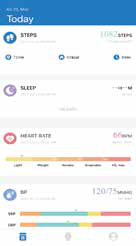
- Click the steps, sleep and other functional modules, view current or recent exercise and sleep data.

- Click the exercise/heart-rate/blood pressure modules to check current or recent data.
Attention
- Use the matching charging cable for charging.
- This product is an electronic monitoring product, which can not be used as medical treatment. The data is for reference only.
- Don’t wear this device when bathing or swimming.
More detailed questions can be answered with KALINCO customer service.



FAQ’S
How do you charge a Kalinco smart watch?
How to Charge
Insert the USB plug of the charging cable into the USB port on your computer or a USB wall charger.
Hold the other end of the charging cable near the port on the back of the watch until it attaches magnetically.
Make sure the pins on the charging cable lock securely with the port.
Can not receive a message notification?
Connect the watch with the app and turn to “Watch”—>”Notification”
Choose the program you want to receive messages from. For example, if you want to receive a Facebook notification, turn on “Facebook” allow the notification, then down the screen to sync the data.
Please confirm whether the message can be displayed normally in the notification bar of the phone. The watch receives messages by reading the notification bar of the phone. If there is no notification message on the phone, the watch will not receive the message.
Is the P22 watch waterproof?
P22 Smart Watch Fitness Tracker for Android Phone, Fitness Tracker with Heart Rate and Sleep Monitor, with IP67 Waterproof Pedometer Activity Tracking black.
Can you text on a Kalinco smart watch?
It cannot answer call or text on watch. There are also many convenient functions like Timer, Wake-up Gesture, Find Phone, Sedentary Reminder, Music Control and Weather Display.
How do I set time on my smartwatch?
Set your watch’s time & date
If the screen is dim, tap it to wake up the watch.
Swipe down from the top of the screen.
Tap Settings . If you don’t find it right away, swipe left.
Tap System Date & time. Choose your time settings.
How do I receive messages on my smartwatch?
Enable Bluetooth on your Smartwatch.
Enable Bluetooth on your Phone.
Install the Smartwatch Controller App.
Go to the app and connect your smartwatch.
Follow on-screen instructions.
In your app, you will find the option to enable Sync messages.
How do I connect my watch to my phone?
Pairing an Android Wear smartwatch with an Android phone
Install the “Wear OS by Google Smartwatch” app on your phone, available on the Google Play Store. On your watch, turn on Bluetooth. Open the Wear OS app on your phone and follow the initial setup. Tap on “I agree”.
How do you use a smartwatch?
To use a smartwatch, you need a smartphone. On your smartphone, you install the app that comes with the smartwatch, such as Android Wear or Watch from Apple. By opening the accompanying app on your smartphone and turning on Bluetooth, you can synchronize the watch with your phone
Why is my smartwatch not working?
Your smartwatch may not work due to a lack of battery life, physical damage to the watch or charger, or unclean charging ports. These are the three most common reasons your smartwatch won’t work. It is essential to identify the root cause of the problem.
How do you restart a watch?
Press and hold both the side button and Digital Crown for at least 10 seconds.
How can I charge my smartwatch without a charger?
One of the most common questions for smartwatch users is, “How can I charge my smartwatch without a charger?” The answer is quite simple. Just connect your smartwatch to a USB power source and insert the two gold pins that extend from the watch’s band into the USB port.
Why are Apps not working Kalinco smart watch?
Sometimes, the accumulated cache data of an app can cause it to stop working. When such a thing happens, you need to reset the cache data from the device settings. So, if individual Android apps are not working on your phone, another solution to fix it is by clearing the app’s cached data.

KALINCO P22 Smart WatchSmart Watch
www://kalinco.top/product/p22-smart-watch-black/