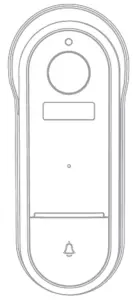

Quick Start Guide
FULL HD Doorbell Camera
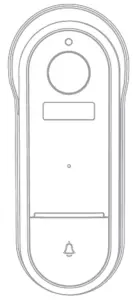
Model: 43061068
Bell 15S
v1.0 30/03/2021
Welcome, Thank you for choosing our smart camera, getting started is easy What’s included
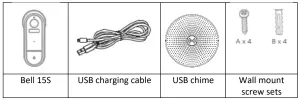
Product Details
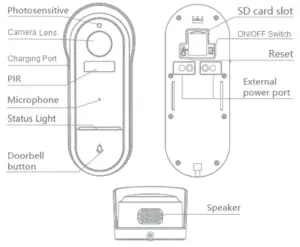
Connection Preparation
It is important that your phone is connected to the 2.4Ghz Wi-Fi and not to the 5GHz network.
To verify your mobile device is set to a 2.4Ghz Wi-Fi network, navigate to the Settings menu and click on Wi-Fi. In this menu, you will see all the detectable networks in your
area. Locate the SSID (the name of your network) and ensure that the Wi-Fi SSID does not end with a 5G / 5GHz.
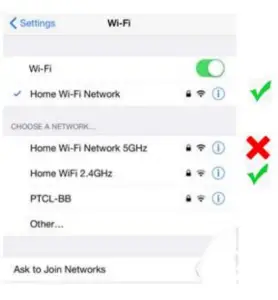
Check that you have a strong Wi-Fi signal (at least two bars) in the location where the smart camera is to be installed.![]()
If you don’t have at least two bars signal on your phone, then you may need to reconsider relocating the camera to a different location or obtain a Wi-Fi extender to boost the Wi-Fi signal strength.
Install the APP and register Account
Download the “Mirabella Genio” APP to your smartphone from the App Store or Google Play.
Insert the Micro SD card (not included) (Please note that the camera will work without an SD card, but it will not be able to record any footage.)
Remove the rubber cap to expose the SD card slot, insert the Micro SD card gently into the SD card slot. Please pay attention to the direction of the Micro SD card. Do not force it inside, once inserted, refit the rubber cap.
Micro SD card size needs >8GB, Support up to Max of 128Gb, FAT32 format only, the camera doesn’t support the NTFS file system.

We recommend using Scandisk, Verbatim, Kingston, Samsung Class 10 high-speed micro SD for best performance.
Recharging the battery, remove the plastic cover on the side, to expose the charging port, insert the supplied USB cable and standard phone charger 5V 1A (not included)
to charge the battery
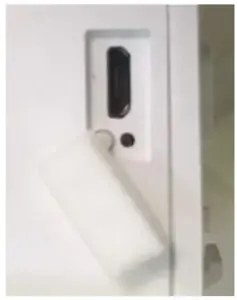
Doorbell Camera Installation
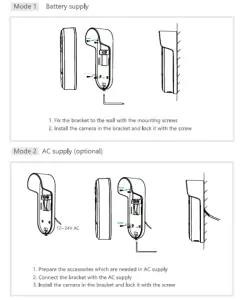
Pairing the camera using Mirabella Genio App
- Remove the plastic cover on the back to expose the ON/OFF switch, slide the switch to ON.
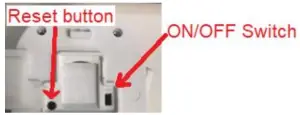
- Press the doorbell button, wait for 6-30 seconds, the outer ring on the doorbell button will start to blink red slowly, (1 blink every two seconds) if it is blinking fast (2 blinks per second) rather than slowly, you will need press and hold the reset button until you hear a sound, then the LED will now start to blink RED slowly. (1 blink every two seconds).
- Please ensure your mobile phone is connected to your 2.4Ghz Wi-Fi network (DO NOT use Wi-Fi name ending with -5G)
- Open the Mirabella Genio APP, tap on +, then choose Security & Sensor Select your doorbell camera from the list of the smart camera icon
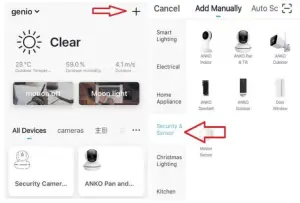
- Double-check and ensure that the LED indicator light is still red and blinking slowly, tap confirm blinking slowly, and enter your 2.4GHz WiFi name and password (not your genio password)
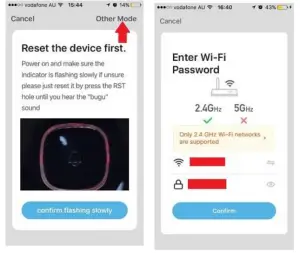
- Tap continue and the QR code will appear, place this QR code in front of the camera at approximate 15-20cm until you hear a sound, the indicator light will now change from blinking red to blinking blue
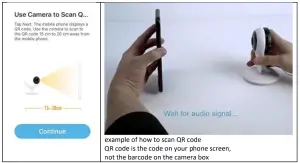
- Please wait for the indicator light to switch to solid blue, then tap the beeped/indicator switch button
- The camera is now successfully added to your APP. Please refer to the FAQ section for troubleshooting if this method does not connect.
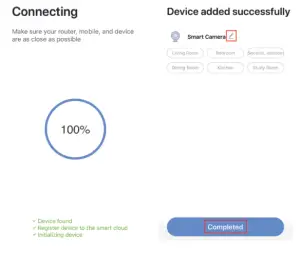
Q. LED indicator is not blinking slowly as per APP screen
A. Power off the camera, wait for 20 seconds, then power on. Use the depress the reset button until you hear a sound, then the indicator light starts to blink red slowly (1 blink every two seconds).
Q. Camera doesn’t scan the QR code
A. Please ensure the camera is in the pairing mode, the indicator light is blinking red slowly as per the APP screen, if you are unsure, please reset it
Q. After scanning the QR code, the indicator light doesn’t turn into solid blue
A. This is an indication of a communication error with the router, please ensure you are using the correct 2.4Ghz Wi-Fi name and password, and please manually disable the 5GHz Wi-Fi signal on the router setting
Q. I am using Telstra NBN, I disabled the 5Ghz and I still cannot get it to pair?
A. Please try to follow the Guest Network paring instructions at https://mirabellagenio.net.au/faqs
Note: the rechargeable battery can be recharged with the supplied USB cable and standard 5V 1A mobile phone USB adaptor (not included)
Pairing the Wireless Chime
- Insert the chime into any standard USB outlet or adaptor (not included), the chime needs to be within 5 meters range of the doorbell
- Open the Mirabella genio APP, tap on doorbell ->setting-> bell setting >choose Wireless Chime or Chime Type, select Wireless Chime
- Press and hold the reset button on the back of the chime and ensure the blue indicator light is continuously blinking for more than 10 seconds before adding the chime. If it is not continuously blinking you will need to press and release the reset button again before proceeding to step 4
- Return to setting -> ring setting-> to tap on add, If you don’t have a ring setting, then go to Bell Setting,-> Bind
- The indicator light on the chime will stop blinking as soon as you hit the add or Bind, the chime is paired successfully, and you can test it by pressing the doorbell button.
- f the chime did not stop blinking, or no ring tone, please unbind the chime, then repeat step 2 to step 5.
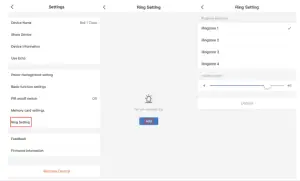
Camera interface is subject to slight alterations based on firmware updates Tap on the pencil icon or … icon you can access the camera’s Settings page
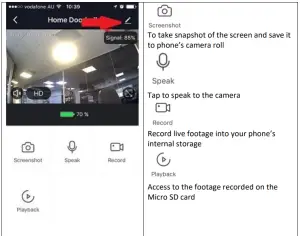
| To turn sound on/ off | |
| To change video quality, high definition or standard definition | |
| To access to camera’s settings page | |
| To switch to full-screen view mode | |
| Wi-Fi signal, if the signal is less than 60% you should consider changing the location or boosting the Wi-Fi Signal using a Wi-Fi extender |
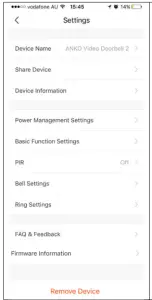
Device Name: you can customize the doorbell name here
Share Device, if you wish to share or remove this camera with other genio APP user
Device information: detail information for this camera, owner information, Virtual ID, IP address, etc
Power Management Settings: set the battery reminder percentage
Basic Function Settings: please ensure Talk Mode is set as Two Way Talk,
PIR: motion detection On/off and detection sensitivity level setting, having it off will save your battery life.
Memory Card Settings: this option will only appear when an 8GB-128GB FAT32 format Micro SD card is inserted
Bell Settings: wireless for USB chime
Ring Settings: USB chime ring tone selection
Firmware information: when new firmware is released for this camera you will see a notification icon next to it.
Remove Device: remove the device from your current account so you can repair it again or pair it under a different account
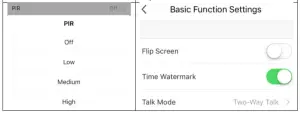
FAQ:
How to connect the camera to another router/genio account?
Go to the camera’ settings page, look for “remove device” Remove it and reset the camera, and pair it again through the APP.
Poor performance, take a long time to load the live footage?
Please check the Wi-Fi signal, if it is less than 60%, you will need to consider changing the camera location or purchase a Wi-Fi extender to boost the signal.
Camera goes offline and doesn’t reconnect back?
Go to the camera’ settings page, look for “remove device” Remove it and reset the camera, and pair it again through the APP.
Still, receive the Cannot find Device error?
Manually disable the 5Ghz Wi-Fi signal on the router setting
Ensure that the 2.4Ghz Wi-Fi signal is on.
Ensure the indicator light is blinking RED slowly as per APP screen (1 blink every 2
seconds)
Please check you have entered the correct 2.4Ghz Wi-Fi SSID and password
How to turn on or turn off notifications?
On the Genio APP home screen, Tap on Me -> Settings -> Push Notification -> turn on/off Enable notifications
How to change the view or arrange device sequences and manage room?
A. In the genio APP home screen, tap on … on the top right corner, to access these options, tap on a family name to switch below rooms
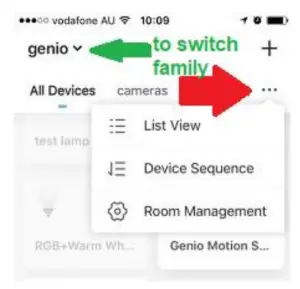 Q. Need more help or further technical assistance from the Mirabella engineer?
Q. Need more help or further technical assistance from the Mirabella engineer?
A. In the genio APP home screen, tap on, Me, -> FAQ & Feedback -> Report issue
Fill in the fault information or suggestions for the APP/product, then submit
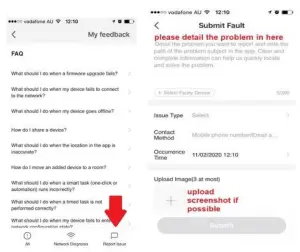 Remember the performance of a Wi-Fi camera relies heavily on the performance of your router, If you are using Telstra NBN or a dual-band router, you must disable the 5GHz Wi-Fi in order to make a successful connection and for best overall performance, as MOST smart products in Australia only work on the 2.4Ghz signal.
Remember the performance of a Wi-Fi camera relies heavily on the performance of your router, If you are using Telstra NBN or a dual-band router, you must disable the 5GHz Wi-Fi in order to make a successful connection and for best overall performance, as MOST smart products in Australia only work on the 2.4Ghz signal.
![]() All trademarks are used for reference purposes only. Made in China
All trademarks are used for reference purposes only. Made in China
ANKO, HOME&CO, AND AUDIOSONIC® ARE TRADEMARKS OF KMART AUSTRALIA
LIMITED.
MIRABELLA INTERNATIONAL PTY LTD
1 MIRABELLA DRIVE, TULLMARINE, VIC, AUSTRALIA 3043
TOLL-FREE: 1800 636 528, www.mirabellagenio.com.au
WARNING: Li-ion battery handling notice
Always read the instruction manual and any warnings on the device before using a lithium-ion battery. Rechargeable lithium-ion batteries can explode, release flames, and/or cause burns if disassembled, punctured, cut, crushed, short-circuited, incinerated, recharged incorrectly, or exposed to water, fire, or high temperatures.
- Use the battery charger and AC adapter specified for use with the lithium-ion battery.
- Do not force the lithium-ion battery into a battery charger or device if it does not fit.
- Do not throw lithium-ion batteries into a fire or heat source also lead to overheating, explosion or fire.
- Do not connect the positive and negative terminals of the lithium-ion battery with a metal object.
- Do not throw lithium-ion batteries, drop them from high places, or otherwise subject them to strong impacts
- Do not put a lithium-ion battery in a microwave oven, pressure container, or other such devices.
- Do not place combustible materials on top of or over a lithium-ion battery when charging or discharging.
- Do not disassemble or modify a lithium-ion battery.
- When the electric device is not being used for an extended period of time, remove the lithium-ion batteries from the device and store them in a dry place.
- Keep devices that contain batteries and batteries themselves out of reach of children. Mishandling of lithium-ion batteries is dangerous.
- Lithium-ion batteries have finite life spans. If the batteries require constant recharging, replace them with new ones.
- If the battery leaks or gives off an unusual odor, immediately remove it and place it away from any naked flame.
- Never dispose of a lithium-ion battery in your regular trash or recycling bin, contact your local council for recycling options



