
Leotec Smartwatch


When maintaining your device, please remember the following tips:
- Clean the device regularly, especially the inside of the device, to keep it dry.
- Adjust the tightness of the device belt to ensure air circulation.
- On wrist, where wearing device should not use excessive skin care products.
- If you have skin allergy or discomfort, please stop wearing device.
How to charge battery:
- Before start using the device, please make sure the battery is charged. For charging, please use the provided magnet charging cable. The recommended power adaptor current is 5V, 1A.

- It takes about 2 hours to fully charge device, please follow the steps below to the charge.
- Put the charging cable beneath the device
- Make sure the POGO pins on the cable fit correctly onto the charging terminals on the back of the device.

- If correctly placed, the pins will stick to the charging terminals on the back of the device.
- Then connect the charging cable to the power source with the USB connector.
- Charging will displayed on the device screen
- Turn on/off
Turn on – press the power button for 5 seconds or plug in the charger for charging
Turn off – press the power button for 5 seconds to turn off the device. - Downloading and installing APP

Scan QT code with mobile phone to download and install APP or search, download and install “Fundo” app from App store or Google Play Store on your smart phone.
Note: mobile phone must support Android 5.1 or iOS 8.0 or above and Bluetooth 4.0 or above. - APP binding device
Activate Bluetooth on your phone
Open APP and click on the “More”, then in ”MY DEVICE” click “+Add device” Click on your device on the device list If the connection is successful, “Connected” appears next to you device name, and the app will synchronize data from the smart watch.
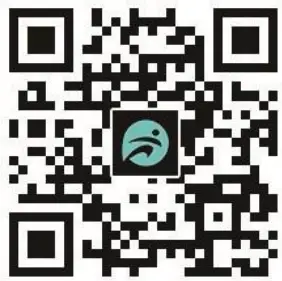
Bluetooth connection between phone and device may disconnect in some circumstances, the most common of them are: phone and device are too far from each other(more than 10 meters), there are some walls between them, there are some magnetic or radio interference in environment, user close the application working in background, restart the phone, user click on the one-button cleaning of the phone.
Bluetooth should reconnected automatically when the reasons for its disconnection disappear.
The main screen menu interface is switched, such as the interface shown below.
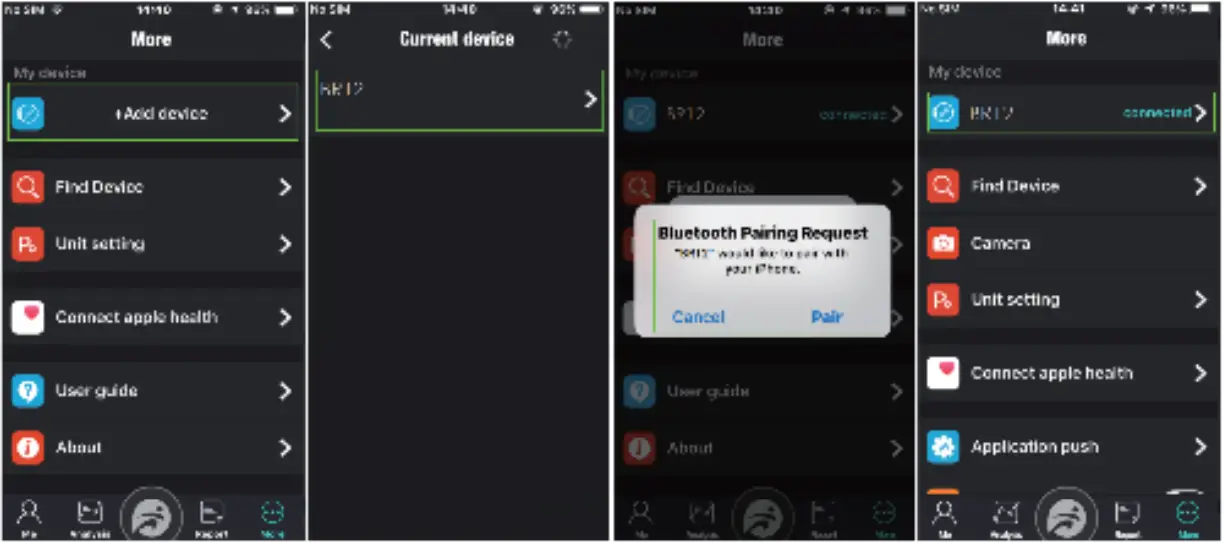
When the device and APP are first time connected and paired, the time, date, number of exercise steps and calorie will be synchronized with of the mobile phone.
Introduction to Main Interface Function
-
The interface slides down to open the drop-down menu screens.
a) Icon on the left, shows the Bluetooth connection status.
b) The top middle icon shows battery status
c) Click the middle icon to turn on/off the do not disturb mode and turn on the do not disturb mode, and only find out if there is a vibration reminder for the device and alarm.
d) The icon on the right can adjust the brightness of the screen. -
Steps, calories and distance will count automatically after start of using the device.
The data is displayed every specific number of steps, their amount depends on distance already walked and device software version (between 3-25 steps) - Sleep monitoring period: from 21: 00 p.m. to 09: 00p.m. the next day, after the data generated by the device exits sleep monitoring, click on the upper left corner of APP sleep interface to synchronize the sleep data at the device end to the APP.
- When the mobile phone is connected to the device, music playing/pausing and song switching in the mobile phone music player can be controlled by device.
- The weather page will display the current weather, however the weather data will not be available until the APP is connected. If the device and APP is disconnected for a long time, the weather forecast will show the weather in a day of last updated or show no data.
-
Sport modes available: walking, running, cycling, swimming, mountain climbing, football, basketball, table tennis, badminton.
a) Enter sport mode and find the right kind of activity by slides down and
select by click the screen to enter.
b) Sliding the screen to the right will jump to other data interfaces,
c) Click on the top right corner to “pause” the recording, when paused can back to the recording by click on the top right corner or stop and save the data by click on the top left corner “□”.
d) When the distance is more than 200 meters or the activity time is more
than 5 minutes, the data can be saved. If this conditions are not met the data cannot be saved.
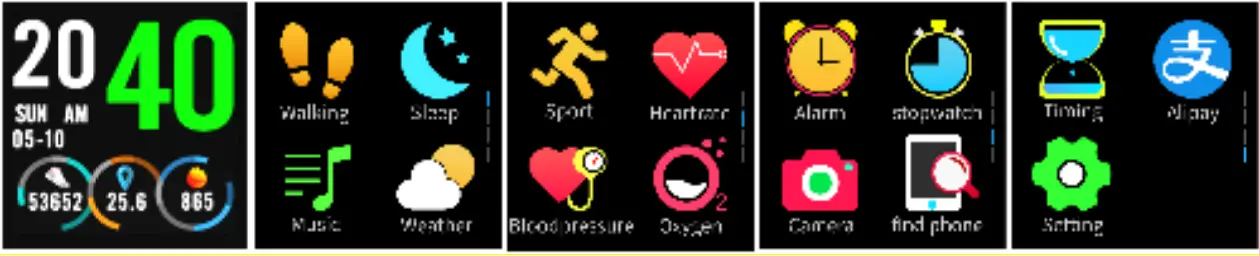
-
Place the device on the wrist (left/right hand) correctly and enter the heart rate menu to measure the heart rate. After the device is connected with the APP, the heart rate data will be synchronized to the APP in real time. In APP interface slide to the right to “heart rate” page see the time of the test and the average heart rate data.
a. Keep the heart rate sensor clean and close to the skin when measuring the heart rate. If you wear it too loosely, the sensor’s light will be exposed, resulting in inaccurate measurement values.
Do not look directly at the sensor green light.
b. During detect heart rate, please keep your body inactive and sit still while detecting heart rate, otherwise the time for heart rate measurement will be prolonged or data will be inaccurate.
If there is a big difference in the measured data, please take a break to re measure, and the average value obtained after 5 consecutive measurements will be more accurate.
c. Heart rate measurement, can be different when talking, eating, drinking, etc.
d. Confirm there is no dirt on the bottom of the heart rate sensor during measurement. Skin color, hair density, tattoos and scars may affect the accuracy of the test results.
e. Longtime measurement may lead to overheating of the device. In case of overheating, please remove device until it cools down.
f. The cold weather will affect your measurement results. Please measure while keeping warm. -
Put the device on the wrist correctly and enter the blood pressure menu to
measure a single blood pressure value. Blood pressure data will be synchronized to APP if connected. Slide to the right in APP to check the time of test and historical data of blood pressure high and low values.

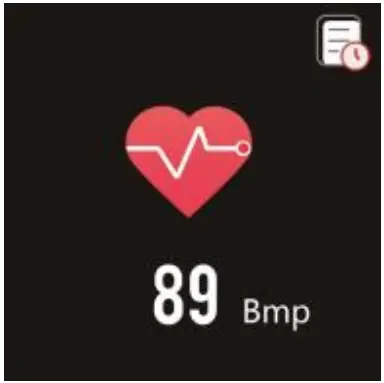

-
Put the device on the wrist correctly and enter the blood oxygen menu to measure the single blood oxygen value. Blood oxygen data will be synchronized to APP. Slide to the right in APP to check the test time and blood oxygen history data.
Note: The data of Heart rate, blood pressure and blood oxygen measurement are for reference only and cannot be used as a basis for medical related aspects. - Alarm
When the device is connected to the APP, the alarm clock set inside the APP can be synchronized to the device. Up to five alarm clocks can be set. Clicking on the icon on the device screen will stop the vibration alert. - Click the stopwatch to enter the timing interface, click the start icon to start timing, the icon on the left is a single timing record, and the icon on the right is paused. After pausing, click on the top single timing record to view the records at different times. Slide left on the screen will exit and the previous timing is cleared.
- When device is connected to APP, click on the camera function of the device, the camera of the cell phone will start, click on the device camera icon, and the cell phone will start taking photos.
- When the device is connected to APP, clicks on Find phone, and the phone will pop up with a ring tone.
- After setting the time, start counting down.
-
15.1 Sedentary
This function is turned off by default. In device can turn this function on or off manually. Set up of the sedentary reminder can be done in APP settings when phone is connected to device.
15.2 Flip over
Automatically wakes up the screen when you raise your hand with device, to the chest height while rotating the screen towards the face. Not working when device is in disturb mode
15.3 About
Information about Model name (Bluetooth name), MAC number(Bluetooth number) and version of firmware.
15.4 QR code
Code with link to download FunDo APP for phone.
15.5 Reset
Restart device with cleaning of settings and data from it memory. Restore to the factory state.
15.6 Shut down
Turns off the device. -
The message interface allows to view on device messages came on phone as SMS, incoming calls and chat software.
Device can store up to 8 messages, and when the number of message reaches 8, the previously displayed oldest message will be replaced by new one.
Bluetooth connection phone-device required for this function - With a watch face displayed, press and hold touch screen 3 seconds, then sweep left or right to change a watch face. Click selected watch face to confirm the change.
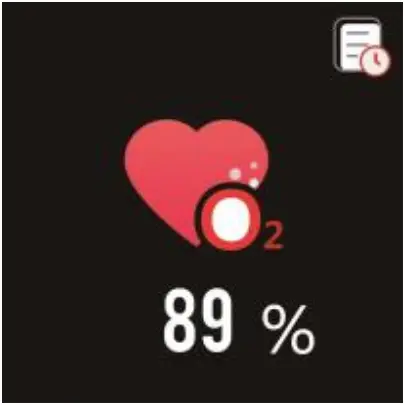 Warning:
Warning:
Please consult your doctor before starting a new exercise program. Although the smart device can monitor the real-time dynamic heart rate, it cannot be used for any medical purpose.
