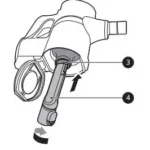Sections in this Manual
Setting Up Your Phone
Step 1. Remove the Back Cover
Place your fingernail in the USB/charger port and pop the cover off the phone.

NOTE: Devices and software are constantly evolving—the screen images and icons you see here are for reference only.
Step 2. Insert the Battery
Insert the battery, making sure to align the gold contacts. Press down gently to secure the battery

Optional: Insert the microSD Card If you have a microSD card, slide the microSD card into the microSD card slot with the gold contacts facing down.
NOTE: The microSD card is sold separately.
Step 3. Replace the Back Cover
Place the back cover over the back of the phone and then press down along the edges to secure the cover.

Step 4. Charge Your Phone
Before turning on your phone, charge it fully.

WARNING! Please use only an approved charging accessory to charge your phone. Improper handling of the charging port, as well as the use of an incompatible charger, may cause damage to your device and void the warranty.
Using Your Phone
Turning Your Phone On/Off
To turn your phone on or off, press and hold the PWR/END Key.
Setting Up Voice Mail
- Dial *86 and press SEND.
- When you hear a greeting, press # to interrupt.
- Follow the setup instructions.
Checking Voice Mail
From your phone:
- Dial *86 and press SEND.
- Follow the instructions.
From other phones:
- Dial your wireless number.
- When you hear the greeting, press # to interrupt.
- Follow the instructions.
NOTE: Voice mailboxes not set up within 45 days will be canceled. Your voice mailbox is not password protected until you create a password by following the setup instructions.
Backup Assistant
Backup Assistant is a free Verizon service that can save your phone’s address book to a secure website. If your phone is lost or damaged, or if you upgrade to a new phone, you’ll be able to restore your contacts. You can change your Backup Assistant settings in MENU > Contacts > Backup Assistant. Learn more at verizonwireless.com/baplus.
NOTE: Subject to specific terms of use.
See verizonwireless.com/baplus for details.