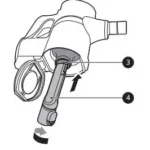Tone Platinum+
Bluetooth Wireless Stereo Headset
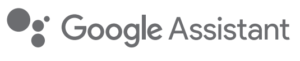
Please read the Important Safety Information for the proper use of this product.
After reading, store this User Manual in an easily accessible place for all users.
NOTE: Please read all information carefully prior to using the headset in order to enjoy the best
performance and prevent damage to the product.
HBS-1125
The LG TONE PLATINUM+ (HBS-1125) is a lightweight wireless headset that uses Bluetooth technology.
This product can be used as an audio accessory for devices supporting either the A2DP or Hands-Free Bluetooth Profile.
Safety Cautions
Do not disassemble, adjust, or repair the product arbitrarily.
Do not place the product near excessive heat or flammable material.
Do not arbitrarily replace the battery, as it may explode.
The product may be damaged if an incompatible charger is used.
Make sure that an infant or child does not swallow a magnet or a small component of the product.
Make sure that foreign objects do not enter the charger’s connectors (charging port and power plug).
Failure to do so may result in fire or electric shock.
If you have a medical device implanted, contact your doctor before using this device.
For your safety, do not remove the battery incorporated in the product.
The lithium-ion polymer battery is a hazardous component that can cause injury.
Battery replacement by an unqualified professional can cause damage to your device.
In order to prevent unnecessary energy consumption, disconnect the device when fully charged.
Always use an easily accessible power-outlet for charging your device.
Do not drop the product from a high place.
Make sure there is no water, alcohol, or benzene in contact with the product.
Do not store the product in a wet or dusty place.
Do not place heavy objects on the product.
This product is not waterproof. Avoid humidity and water
Precautions When Using the Product
Refer to the following to use the product for its normal life span.
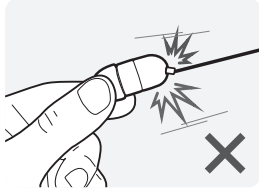
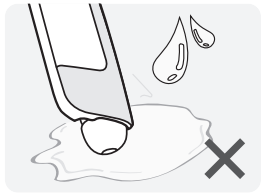
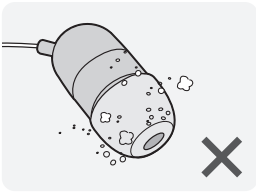
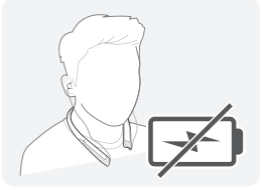
HD Speaker
If the communication network of the device you are connecting to supports HD Voice Calling, you can enjoy making voice calls and listening to music in high definition.
Product Components

LG TONE PLATINUM+ HBS-1125
(medium ear gels installed)
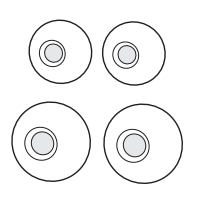
Extra Ear Gels (small & large)
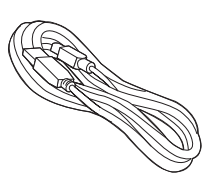
Micro USB Charging Cable
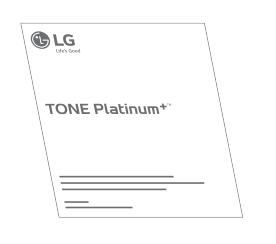
User Manual
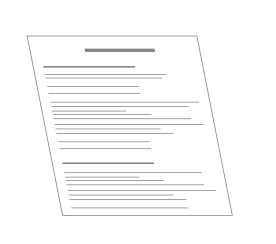
Warranty Card
NOTE: Actual product design may differ from images shown in manual.
Make sure authentic LG Electronics components are used. Using a non-authentic component
may damage the product and thus void the warranty.
The complete manual is available for download from the LG Electronics website.

Product Description

*The appearance and specifications of the actual product may differ depending on the model.
NOTE: To prevent hearing loss, a control sound is played twice or at length when controlling the volume at high volumes.
Pairing and Connecting
Put in your earbuds to easily pair and connect by following the voice prompts.
NOTE: If you are prompted for the authorization code (PIN code), type 0000.
If you hear that the battery is insufficient, recharge the battery before
proceeding with pairing.
If pairing is not completed within three minutes, the power automatically
turns off. When the power automatically turns off, slide the Power switch
from the OFF to the ON position to turn the power on.
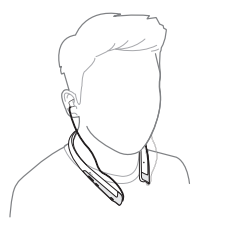
Connecting Quickly
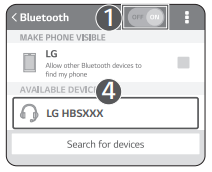
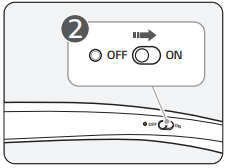
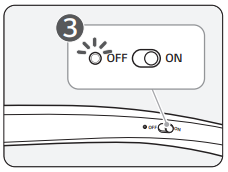
- From the mobile phone’s Settings menu, turn on Bluetooth.
- On the headset, slide the Power switch towards the ON position to turn on the power.
- The blue Indicator lamp turns on, and the headset enters Search mode.
- From the mobile phone or device, select [LG HBSXXX] to connect.
NOTE: In the above, HBSXXX is a model number unique to the product and may differ depending on the model (For example, in the case of a HBS-1125 model, LG HBS1125 is displayed). - A voice message will indicate that the connection is completed.
Fast Pair
- From the mobile phone’s Settings menu, turn on Bluetooth.
- On the headset, slide the Power switch towards the ON position to turn on the power.
- The blue Indicator lamp turns on, and the headset enters Search mode.
- Please place the mobile phone whose screen is unlocked or a device to be connected nearby and connect it to the headset according to the instructions on the screen.
- A voice message will indicate that the connection is completed.
NOTE: It only supports Android 6.0 or above.
Before connecting the headset, configure the mobile device or the device to be connected to
use the location information.
Connecting Manually (pairing with another phone or re-pairing)
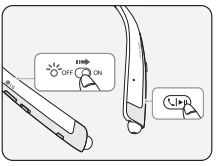
1. Press and hold the MFB and slide the Power switch to the ON position to turn it on.
2 The blue Indicator lamp turns on and the headset switches to Search mode.
3 From the mobile phone or device, select [LG HBSXXX] to connect.
NOTE: In the above, HBSXXX is a model number unique to the product and may differ depending on the model (For example, in the case of a HBS-1125 model, LG HBS1125 is displayed).
Multiple Connections
The headset can be connected to two devices, such as a mobile phone and a PC, simultaneously.
NOTE: If the headset is simultaneously connected to two devices, the main functions work based on the “Main Connected Device.”
- Press and hold the MFB and slide the Power switch to the ON position to turn it on.
- Perform Steps 2 to 4 under “Connecting Quickly.” This device becomes the “Main Connected Device.”
- Try to connect to headset using a previously connected device. This device becomes the
“Sub Connected Device.”
Automatic Reconnection
If you turn on the headset, it will automatically connect to the most recent device it was connected to. (If a device cannot be found, Search mode will be activated.)
If the product does not automatically connect to the device you want, search for your product in the device you want to connect to and connect it manually.
Indicator Lamp
Status: Description
Power On/Power Off: The blue Indicator lamp flashes.
Search Mode: The blue Indicator lamp is on.
Headset/Hands-free Profile Connected/Call Connected: The blue Indicator lamp flashes every five seconds.
Mobile Calling Functions
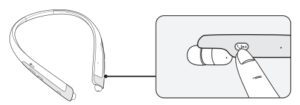
Function: Status: Description
Answering a Call: Ringing: Briefly press the MFB.
NOTE: The headset will not vibrate if the Vibration function has been turned off.
Making a Call: Idle: If you make a call using a mobile phone, the call is automatically
connected to the headset.
Switching Calls: Talking: Slide the Previous/Next jog switch to the Next (![]() ) position.
) position.
Redial: Idle: Press and hold the MFB for more than one second to place a call to
the last number dialed.
Voice Dial: Idle: Briefly press the MFB twice to active your headset’s voice.
NOTE: Select a Voice Dial in LG Tone & Talk before using this feature.
Receiving a Call While on the Phone: Talking: You can receive another call while on the phone by pressing and holding the MFB for one second.
The existing call switches to a call waiting status. Press and hold the MFB again for one second to switch back to the previous call.
Briefly press the MFB to end the existing call; briefly press it again to end the second call. (Performance may differ depending on the mobile phone settings.)
Rejecting a Call: Ringing: Press and hold the MFB for two seconds.
Enabling/Disabling Mute: Talking: During a call, slide and hold the Volume jog switch to the volume up (+) direction, and slide and hold the Previous/Next jog switch to
the Previous (
CAUTION: Do not disable/enable the mute function while driving, as you need to use both hands.
NOTE: The Voice Dial and Redial functions work on the Main Connected Device or on the device on which you made the last call. (The Voice Dial and Redial functions may work differently depending on the mobile phone being used.)
Playing Music
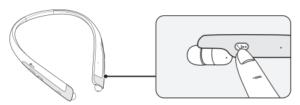
Function: Status: Description
Play: Idle: Briefly press the MFB.
Pause: Music on: Briefly press the MFB.
Play Previous/Next Song: Music on: Slide the Previous/Next jog switch to the Previous (
![]() ) position.
) position.
Fast Rewind/Forward: Music on: Slide the Previous/Next jog switch to the Previous (
![]() ) position until you reach the desired part.
) position until you reach the desired part.
Equalizer Mode Change: Music on: Push the Volume jog switch to the volume down (-) direction and the Previous/Next jog switch to the Next (![]() ) direction at the same time to navigate through the following options: Bass Boost(Default) > Normal > Treble Boost.
) direction at the same time to navigate through the following options: Bass Boost(Default) > Normal > Treble Boost.
Switching Music Players
If you stop in the middle of playback and then play music on either of the two connected devices, the headset’s music playback and control change to that device.
The Google Assistant
You can use the feature you want right away by pressing the Google Assistant button dedicated
for the Google Assistant even without looking at the screen of your mobile device or the connected mobile device.
The Google Assistant can perform various commands as follows:
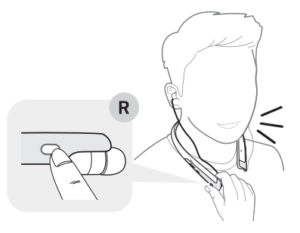
Play some jazz
Text mom see you in 5 minutes
Tell me about my day
Set a 13 minute timer for pizza
How far away is the moon?
Do I need an umbrella today?
Installation and Usage Requirements of the Google Assistant
To use this feature, your device must be connected to the Internet and logged into your Google account.
The Google Assistant feature may not be supported for some countries and languages. Make sure you are in a country where the Google Assistant is available.
The language that is set to your mobile device is set and used as the default language of the Google Assistant.
NOTE: To learn more about the Google Assistant, go to visit: g.co/headphones/help
If you change the language that is used to speak to the Google Assistant, the language of your
mobile phone is also changed accordingly.
Android:
- Android™ 6.0 or higher
- On tablets, you need Android™ 6.0-7.0
- Google app 6.13 or higher
- Google Play services
(The latest version of the Google app) - A Google account
- 1.4 GB of memory and 720p screen resolution
iOS:
- iPhone with iOS 10 or higher
- Google Assistant app
- A Google account
- The latest version of the Google app
Set up the Google Assistant
- Connect the headset to the mobile device or the device to connect to by referring to the Pairing and Connecting section.
- Configure the Google Assistant using the mobile device or the device that is connected to.
– In the case of an Android™ device, the Google Assistant notification pop-up appears after the
connection is established for configuring the Google Assistant of the mobile device. Select the
pop-up and configure the Google Assistant according to the guideline on the screen.
– In the case of an iOS device, download and execute the latest version of the Google Assistant,
and then configure the headset according to the guideline on the screen.
Using the Google Assistant
Once the Google Assistant is configured, its functions can be used by pressing the dedicated Google Assistant button.
NOTE: To learn more about the Google Assistant, go to visit: g.co/headphones/help
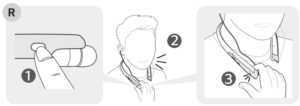
Function: Usage Method
Talk to the Google Assistant: While holding down the Google Assistant button, say a command such as “Tell me about my day”, and then release the Google Assistant button.
Get your notifications: Press the Google Assistant button once.
Stop the Google Assistant: Press the Google Assistant button twice
Using Google Translate through the Google Assistant
Are there any good coffee shops nearby?
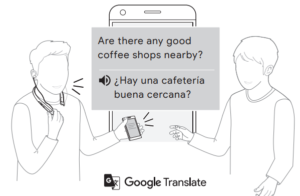
- Press the Google Assistant button of the headset, speak “Help me interpret Spanish”, and release the Google Assistant button. The Google Translate app will open.
- If you press the Google Assistant button of the headset, speak, and release the Google Assistant button, the voice that is translated will be played through the mobile device. (The contents that are spoken will be displayed on your device’s screen.)
- If your counterpart speaks while pressing the

through the headset.
The language that is set to your mobile device is set and used as the default language of the Google Assistant.
To learn more about Google Translate, go to visit: https://support.google.com/translate
*The above feature is available on Android™ devices. For iOS devices, it will be available soon.
Battery Charging and Alerts
Open the Charging port cover and connect the charger to the Charging port.
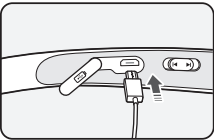
Indicator: Lamp: Red: Purple: Blue
Battery Status: Charging: 80%: Completed
If the charging cable is removed while the Power switch is ON, the power turns on and the product automatically connects to the device whose connection settings have been completed.
Slide and hold the Volume jog switch in the volume down ( – ) direction for one second to check the Indicator lamp and battery level by voice.
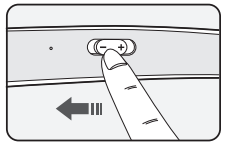
Battery Status: Sufficient: Normal: Insufficient
Indicator Lamp: Blue flashes: Purple flashes: Red flashes
Vibration Alert Settings
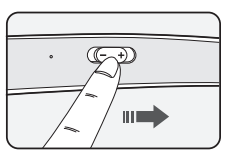
The vibration alert is automatically set to the ON position when you turn on the power
To activate or deactivate the vibration setting, slide and hold the Volume jog switch in the volume up ( + ) direction for two seconds.
NOTE: If you turn off the vibration alerts, it will not vibrate even when a call is being received or you are out of communication range.
Out of Range
If the device connected to the product is out of effective communication range (33 feet/10 meters), the communication signal becomes weak and the communication is lost.
If the device comes back within effective communication range, the product automatically reconnects to the device. If the device is not automatically reconnected, press the MFB on the product to connect to it manually.
If a device that is not in use goes out of communication range when multiple devices are connected, the product vibrates and a voice message will indicate that the connection is lost. In this case, the automatic reconnection function is not supported.
LG Tone and Talk
Tone & Talk supports various functions, including text & voice directions and calling. To install Tone & Talk, scan the QR code to the right or go to the Google Play store and search for “LG Tone & Talk.”
NOTE: Tone & Talk can be used on Android smartphones.
Function: Description
Voice Notification: If you set Voice Notification to On, it reads the SMS, MMS, and social media
messages with voice.
Vibration Notification: You can set the vibration notification to ON/OFF in Notification Setting.
Current Time Alert: It tells you the current time with a voice through the earphone.
Voice Memo: It allows you to record your voice.
Check Headset Battery: You can check the headset battery amount through the app screen.
Change Equalizer Mode: In the EQ menu, you can change the equalizer mode.
Setting Make a Call: Using Favorites to Make a Call: You can make a phone call by selecting the favorite contact in LG Tone & Talk.
Using Speed Dial to Make a Call: You can make a phone call by selecting the designated contact in LG Tone & Talk.
Using Call History to Make a Call: You can make a phone call by selecting the recent call record in LG Tone & Talk.
Using Voice Dial to Make a Call: You can use the voice recognition function to place a call.
NOTE: The Current Time Alert and the Voice Memo features cannot be used at the same time.
You can only use one function at a time when you make selections in the Tone & Talk app.
Troubleshooting
Problem: Solution
The power does not turn on: Check the battery level and charge it.
Cannot make a call with the headset: If the mobile phone does not support headset and hands-free functions, you cannot use the calling features.
Check the battery level and charge it.
Cannot register the headset to the mobile phone: Check whether the headset is turned on.
Check whether the headset is in Search mode.
– Simultaneously press and hold the MFB and slide the Power switch to the ON position and the headset switches to Search mode.
The sound is low: Control the sound level of the device connected to the headset.
The Google Assistant not responding: Check the Installation and Usage Requirements of the Google Assistant that are described in the Google Assistant.
Make sure you are in a country where the Google Assistant is available.
– For additional support, visit: g.co/headphones/help
Specifications and Features
Item: Comments
Bluetooth Specifications: V 4.2 (Headset/Hands-Free/A2DP/AVRCP)
Battery: Battery 3.7 V / 180 mAh, lithium-ion polymer
Standby Time: Up to 290 hours*
Talk Time: Up to 10 hours*
Music Play Time: Up to 11 hours*
Charging Time: Less than 1 hour
Rated Input Voltage: DC 4.75 V ~ 5.3 V, 700 mA
Operating Temperature: -10°C (+14°F) ~ +50°C (+122°F)
Dimensions/Weight: 6.0″ (W) X 7.04″ (L) X 0.5″ (H) / 1.90 oz
Operating Frequency: 2402 MHz to 2480 MHz
*Duration of use may vary depending on the connected mobile device, features being used, settings, signal strength, operating temperature, frequency band, and other methods of use.
Declaration of Confirmation
FCC NOTICE TO USERS:
This device complies with part 15 of the FCC Rules.
Operation is subject to the following two conditions:
- This device may not cause harmful interference, and
- This device must accept any interference received, including interference that may cause undesired operation.
Changes or modifications not expressly approved by the manufacturer (or party responsible) for
compliance could void the user’s authority to operate the equipment.
FCC Part 15.105 statement
This equipment has been tested and found to comply with the limits for a Class B digital device,
pursuant to Part 15 of the FCC Rules.
These limits are designed to provide reasonable protection against harmful interference in a residential installation. This equipment generates, uses and can radiate radio frequency energy and, if not installed and used in accordance with the instructions, may cause harmful interference to radio communications.
However, there is no guarantee that interference will not occur in a particular installation.
If this equipment does cause harmful interference to radio or television reception, which can be
determined by turning the equipment off and on, the user is encouraged to try to correct the
interference by one or more of the following measures:
– Reorient or relocate the receiving antenna.
– Increase the separation between the equipment and receiver.
– Connect the equipment into an outlet on a circuit different from that to which the receiver is
connected.
– Consult the dealer or an experienced radio/TV technician for help.
IMPORTANT NOTE:
To comply with the FCC RF exposure compliance requirements, no change to the antenna or the device is permitted. Any change to the antenna or the device could result in the device exceeding the RF exposure requirements and void the user’s authority to operate the device.
Bluetooth is a registered trademark of Bluetooth SIG, Inc. worldwide.
Google, Android, Google Translate, Google Play, the Google Play logo and other related marks and logos are trademarks of Google LLC.
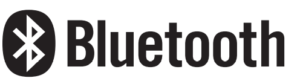
FCC ID: ZNFHBS1125
Additional Information
1. Radio frequency exposure
This Bluetooth Wireless Stereo Headset is a radio transmitter and receiver. When in operation, it
communicates with a Bluetooth-equipped mobile device by receiving and transmitting radio frequency (RF) electromagnetic fields (microwaves) in the frequency range 2.4 to 2.4835 GHz. Your Bluetooth headset is designed to operate in compliance with the RF exposure guidelines and limits set by national authorities and international health agencies when used with any compatible LG Electronics mobile phone.
2. Bluetooth connection precautions
The following environments affect the range and reception of Bluetooth signals:
– When walls, metal, human bodies, or other obstacles exist between the Bluetooth device and the connected device.
– When equipment that uses 2.4 GHz frequency signals (wireless LANs, wireless phones, microwave ovens, etc.) is placed near the devices being used.
3. Potentially explosive atmosphere
Turn off your electronic device when in any area with a potentially explosive atmosphere. Although this is uncommon, your electronic device could generate sparks. Sparks in such areas could cause an explosion or fire resulting in bodily injury or even death. Areas with a potentially explosive atmosphere are often but not always clearly marked.
4. Emergency calls
IMPORTANT!
This Bluetooth headset and the electronic device connected to the headset operate using radio
signals and mobile and landline networks as well as user-programmed functions, which cannot
guarantee connection under all conditions. Therefore, you should never rely solely upon any electronic device for essential communications (e.g., medical emergencies). Remember, in order to make or receive calls, the headset and the electronic device connected to the headset must be switched on and in a service area with adequate mobile signal strength. Emergency calls may not be possible on all mobile phone networks or when certain network services and/or phone features are in use. Check with your local service provider.
5. Battery information
A rechargeable battery has a long service life if treated properly. A new battery or one that has not been used for a long period of time could have reduced capacity the first few times it is used. Do not expose the battery to extreme temperatures, never above +50°C (+122°F) or below -10°C (+14°F). For maximum battery capacity, use the battery at room temperature. If the battery is used in low temperatures, the battery capacity will be reduced. The battery can only be charged in temperatures between +10°C (+50°F) and +45°C (+113°F).
6. Recycling the battery in your Bluetooth headset
The battery in your Bluetooth headset must be disposed of properly and should never be placed
in municipal waste. The LG Electronics service partner that removes the battery will dispose of it according to local regulations.
7. Conditions
– The warranty is valid only if the original receipt issued to the original purchaser by the dealer,
specifying the date of purchase and serial number, is presented with the product to be repaired or replaced. LG Electronics reserves the right to refuse warranty service if this information has been removed or changed after the original purchase of the product from the dealer.
– If LG Electronics repairs or replaces the product, the repaired or replaced product shall be warranted for the remaining time of the original warranty period or for ninety (90) days from the date of repair, whichever is longer. Repair or replacement may involve the use of functionally equivalent reconditioned units. Replaced parts or components will become the property of LG Electronics.
– This warranty does not cover any failure of the product due to normal wear and tear, or due
to misuse, including but not limited to use in other than the normal and customary manner, in
accordance with instructions for use and maintenance of the product. Nor does this warranty cover any failure of the product due to accident, modification or adjustment, acts of God, or damage resulting from liquid.
– This warranty does not cover product failures due to improper repair installations, modifications, or service performed by a non-LG Electronics authorized person. Tampering with any of the seals on the product will void the warranty.
– THERE ARE NO EXPRESS WARRANTIES, WHETHER WRITTEN OR ORAL, OTHER THAN THIS PRINTED INCLUDING WITHOUT LIMITATION THE IMPLIED WARRANTIES OF MERCHANTABILITY OR FITNESS FOR A PARTICULAR PURPOSE, ARE LIMITED TO THE DURATION OF THIS LIMITED WARRANTY. IN NO EVENT SHALL LG ELECTRONICS OR ITS VENDORS BE LIABLE FOR INCIDENTAL OR CONSEQUENTIAL DAMAGES OF ANY NATURE WHATSOEVER, INCLUDING BUT NOT LIMITED TO LOST PROFITS OR COMMERCIAL LOSS, TO THE FULL EXTENT THOSE DAMAGES CAN BE DISCLAIMED BY LAW.
– Some countries/states do not allow the exclusion or limitation of incidental or consequential
damages, or limitation of the duration of implied warranties, so the preceding limitations or
exclusions may not apply to you. The warranty provided does not affect the consumer’s statutory
rights under applicable national legislation in force, nor the consumer’s rights against the dealer
arising from their sales/purchase contract.
Limited Warranty
Subject to the conditions of this Limited Warranty, LG Electronics warrants this product to be free from defects in design, material, and workmanship at the time of its original purchase by a consumer, and for a subsequent period of one (1) year. Should your product need warranty service, please return it to the dealer from whom it was purchased or contact your local LG Electronics contact center to get further information.
Important Safety Information
Avoiding hearing damage
Permanent hearing loss may occur if you use your headset at a high volume.
Set the volume to a safe level. Over time you can become accustomed to a higher volume that may sound normal but can be damaging to your hearing.
If you experience ringing in your ears or muffled speech, stop listening and have your hearing checked. The louder the volume, the less time that is required before your hearing could be affected.
Hearing experts suggest that to protect your hearing:
- Limit the amount of time you use the headset at a high volume.
- Avoid turning up the volume to block out noisy surroundings.
- Turn the volume down if you can’t hear people speaking near you.
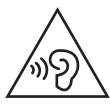
Using headsets safely
Use of headsets to listen to music while operating a vehicle is not recommended and is illegal in some areas. Be careful and attentive while driving. Stop using this device if you find it disruptive or distracting while operating any type of vehicle or performing any other activity that requires your full attention.