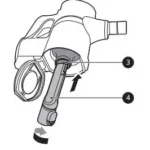LG Magic Remote Owner’s Manual
Please read this manual carefully before using your remote and retain it for future reference. AN-MR19BA
ACCESSORIES
The remote control image shown may differ from the actual product. (![]() Depending on the country)
Depending on the country) 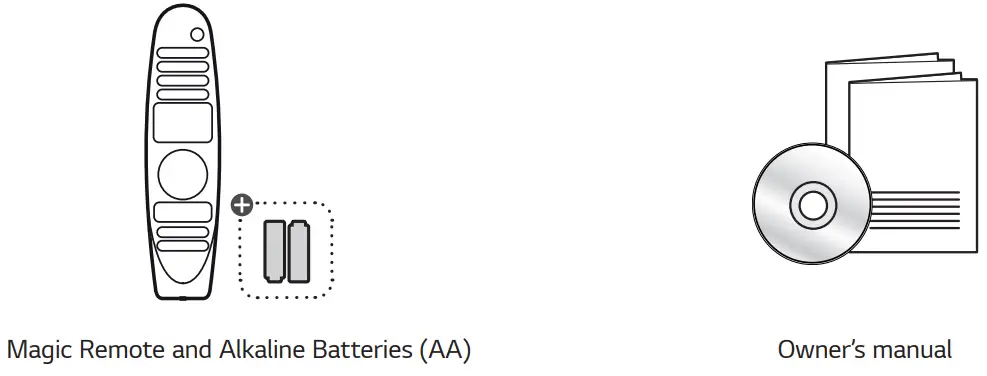
- Contents in this manual may be changed without prior notice due to an upgrade of product functions.
BATTERY
Installing Batteries
- Please read this manual carefully.
- Press the top of the battery cover, slide it back, and lift the cover as shown below.
- To replace batteries, open the battery cover, replace alkaline batteries (1.5 V, AA) matching
 and
and  ends to the label inside the compartment, and close the battery cover. Be sure to point the remote control at the remote control sensor on the TV.
ends to the label inside the compartment, and close the battery cover. Be sure to point the remote control at the remote control sensor on the TV. - To remove the batteries, perform the installation actions in reverse. Don’t mix old or used batteries with new ones. Close the cover securely.
- Open the battery cover to find the label.
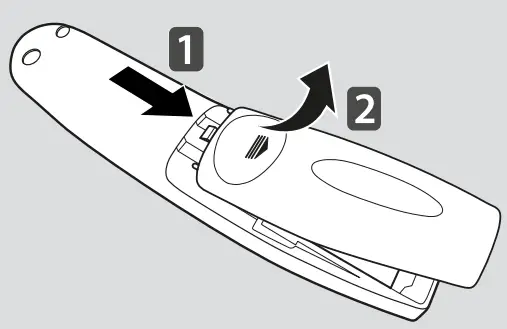
- After replacement of the batteries, pair the remote control and use it in accordance with the user manual.
- If the unit does not operate after the replacement of batteries, reattempt pairing in accordance with the user manual.
- If the remote controller is not being used for a prolonged period of time, remove the batteries from the unit.
- Do not dismantle or expose the batteries to heat.
- Do not drop or exert extreme impact on the batteries. This may cause the case to be damaged.
- Do not immerse the batteries in water.
- Properly dispose of used batteries.
- Failure to match the correct polarities of the battery may cause the battery to burst or leak, resulting in fire, personal injury, or ambient pollution.
REMOTE DESCRIPTION
- The remote control image shown may differ from the actual product.
- The order of the description may differ from the actual product.
- Some buttons and services may not be provided depending on models or regions.
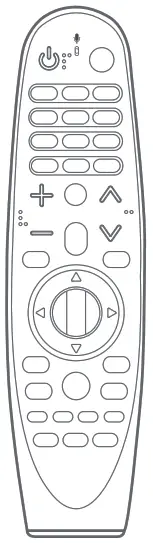
![]() (POWER) Turns the TV on or off.
(POWER) Turns the TV on or off. ![]() You can turn your set-top box on or off by adding the set-top box to the universal remote control for your TV. Number buttons Enter numbers.
You can turn your set-top box on or off by adding the set-top box to the universal remote control for your TV. Number buttons Enter numbers. ![]() Accesses the [QUICK HELP].
Accesses the [QUICK HELP]. ![]() (DASH) Inserts a (DASH) between numbers such as 2-1 and 2-2.
(DASH) Inserts a (DASH) between numbers such as 2-1 and 2-2. ![]() (DASH)* Enter data broadcast. (Depending on the country)
(DASH)* Enter data broadcast. (Depending on the country) ![]() Accesses the saved channels or programs list.
Accesses the saved channels or programs list.  * Edits QUICK ACCESS. (QUICK ACCESS is a feature that allows you to enter a specified app or Live TV directly by pressing and holding the number buttons.)
* Edits QUICK ACCESS. (QUICK ACCESS is a feature that allows you to enter a specified app or Live TV directly by pressing and holding the number buttons.)  (MORE ACTIONS) Displays more remote control functions.
(MORE ACTIONS) Displays more remote control functions. ![]() * Video/audio descriptions function will be enabled. (Depending on country SAP (Secondary Audio Program) feature can also be enabled by pressing the button. (Depending on the country)
* Video/audio descriptions function will be enabled. (Depending on country SAP (Secondary Audio Program) feature can also be enabled by pressing the button. (Depending on the country) ![]() (VOL) Adjusts the volume level. * To use the button, press and hold for more than 1 second.
(VOL) Adjusts the volume level. * To use the button, press and hold for more than 1 second.  Voice recognition)* A network connection is required to use the voice recognition function. Once the voice display bar is activated on the TV screen, press and hold the button and speak your command out loud.
Voice recognition)* A network connection is required to use the voice recognition function. Once the voice display bar is activated on the TV screen, press and hold the button and speak your command out loud.  (MUTE) Mutes all sounds.
(MUTE) Mutes all sounds.  (MUTE)* Accesses the [Accessibility] menu.
(MUTE)* Accesses the [Accessibility] menu.  (CH/P) Scroll through the saved channels or programs.
(CH/P) Scroll through the saved channels or programs.  (HOME) Accesses the Home menu.
(HOME) Accesses the Home menu.  (HOME)* Shows the previous history.
(HOME)* Shows the previous history.  (Q. Settings) Accesses the Quick Settings.
(Q. Settings) Accesses the Quick Settings.  (Q. Settings)* Displays the [All Settings] menu.
(Q. Settings)* Displays the [All Settings] menu.  Wheel (OK) Press the center of the
Wheel (OK) Press the center of the Wheel (OK) button to select a menu. You can change channels or programs by using the
Wheel (OK) button to select a menu. You can change channels or programs by using the  Wheel (OK) button.
Wheel (OK) button.  (up/down/left/right) Press the up, down, left, or right button to scroll the menu. If you press
(up/down/left/right) Press the up, down, left, or right button to scroll the menu. If you press  buttons while the pointer is in use, the pointer will disappear from the screen and the Magic Remote will operate like general remote control. To display the pointer on the screen again, shake the Magic Remote to the left and right.
buttons while the pointer is in use, the pointer will disappear from the screen and the Magic Remote will operate like general remote control. To display the pointer on the screen again, shake the Magic Remote to the left and right. 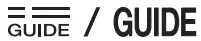 Shows channels or programs guide.
Shows channels or programs guide.  BACK Returns to the previous screen.
BACK Returns to the previous screen.  BACK * Clears on-screen displays and returns to last input viewing.
BACK * Clears on-screen displays and returns to last input viewing.  (INPUT) Changes the input source.
(INPUT) Changes the input source.  (INPUT)* Accesses the [HOME DASHBOARD]. Streaming Service buttons Connects to the Video Streaming Service.
(INPUT)* Accesses the [HOME DASHBOARD]. Streaming Service buttons Connects to the Video Streaming Service. 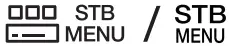 Displays the set-top box Home menu. (When you are not watching via a set-top box: the display changes to the set-top box screen.)
Displays the set-top box Home menu. (When you are not watching via a set-top box: the display changes to the set-top box screen.)  Shows the previous history. (Depending on the country)
Shows the previous history. (Depending on the country)  These access special functions in some menus.
These access special functions in some menus.  *: Runs the record function. (Depending on the country) *: Enter Cheering mode. (Depending on the country)
*: Runs the record function. (Depending on the country) *: Enter Cheering mode. (Depending on the country)  (Control buttons) Controls media content.
(Control buttons) Controls media content.
USING
How to register (pair) or deregister (unpair) How to register (pair) the Magic Remote
- To use the Magic Remote, first pair it with your TV.
- Put batteries into the Magic Remote and turn the TV on. 2. Point the Magic Remote at your TV and press the
 Wheel (OK) on the remote control.
Wheel (OK) on the remote control.
– If the TV fails to register the Magic Remote, try again after turning the TV off and back on.  How to deregister (unpair) the Magic Remote Press and hold the
How to deregister (unpair) the Magic Remote Press and hold the  (HOME) and
(HOME) and  BACK buttons at the same time for five seconds, to unpair the Magic Remote with your TV.
BACK buttons at the same time for five seconds, to unpair the Magic Remote with your TV.
- Pressing and holding the
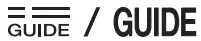 button will let you cancel and re-register Magic Remote at once.
button will let you cancel and re-register Magic Remote at once.
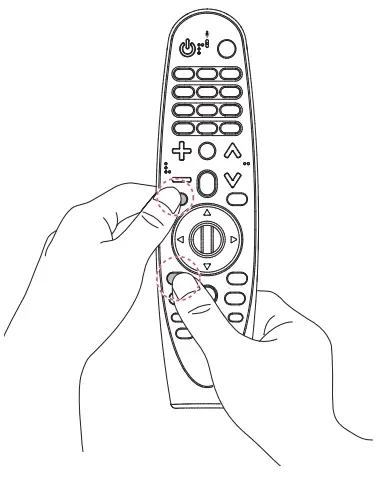
How to use
- Shake the Magic Remote slightly to the right and left or press
 (HOME),
(HOME),  (INPUT), or
(INPUT), or  (Q. Settings) buttons to make the pointer appear on the screen. (In some TV models, the pointer will appear when you turn the
(Q. Settings) buttons to make the pointer appear on the screen. (In some TV models, the pointer will appear when you turn the  Wheel (OK) button.)
Wheel (OK) button.) - If the pointer has not been used for a certain period of time or Magic Remote is placed on a flat surface, then the pointer will disappear.
- If the pointer is not responding smoothly, you can reset the pointer by moving it to the edge of the screen.
- The Magic Remote depletes batteries faster than a normal remote due to the additional features.
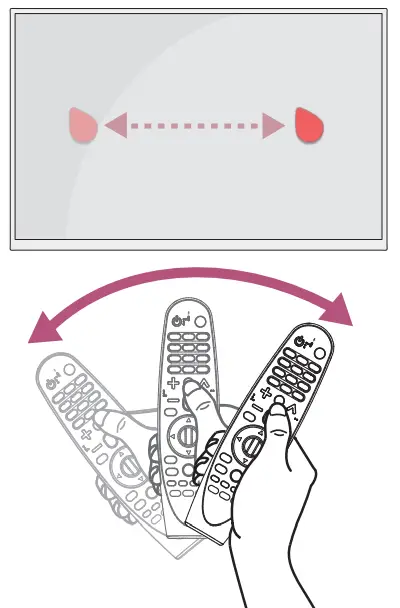
PRECAUTIONS TO TAKE
- Use the remote control within the specified range (within 10 m). You may experience communication failures when using the device outside the coverage area or if there are obstacles within the coverage area.
- You may experience communication failures depending on the accessories. Devices such as a microwave oven and wireless LAN operate in the same frequency band (2.4 GHz) as the Magic Remote. This may cause communication failures.
- The Magic Remote may not work properly if a wireless router (AP) is within 0.2 m of the TV. Your wireless router should be more than 0.2 m away from the TV.
- Do not disassemble or heat the batteries.
- Do not drop the battery. Avoid extreme shocks to the battery.
- Inserting a battery in the wrong way may result in an explosion.
SPECIFICATIONS
| CATEGORIES | DETAILS |
| Model No. | AN-MR1913A |
| Range of frequency | 2.400 GHz to 2.4835 GHz |
| Output Power (Max) | 4 dBm |
| Channel | 40 channels |
| Power source | AA 1.5V, 2 alkaline batteries are used |
| Operational temperature range | 0’C to 40’C |
FAQS
how to pair it?
It pairs automatically.
Just press the scroll button
Is this remote compatible with an lg 70um7450pla
The box says LG UM7 TVs that have Bluetooth
Why can’t I use the remote control?
The batteries may be exhausted. Please replace the batteries with new ones.
Does it work with lg 60 inch 60um7100plb smart 4k ultra hd tv? xx
It works with my girlfriend lg 7100 49 inch
which button turns on sub titles
It’s a few clicks. Press the roller button and the option appears in the top right.
Does the retune button work
Yes all works
Is this remote easy or complicated
Easy. For use on certain LG model TV’s, the remote controls pointer around the screen. Also roller and directional controller in centre. A great controller.
Does this remote work with tv model lg 43lm63?
Check LG Internet forums or check older controller for model number
I have a lg um7050plf will this remote work
It’s great
Is this compantible with samsung tv?
No
Does it work with lg 43un71006lb tv?
Yes this remote is compatible with that tv model.
Will it work on a uhd ai thin q 50un70 tv
Yes
Does this work with a smart 70 inch tv please?
If its lg, should be fine.
Will it work with lg 49um7400plb ?
It will work with any LG TV that uses the “Magic Remote”
Is this remote compatible with the 49uk6300plb model?
Check your old controller, is your tv a smart tv? Already with a smart controller if not this will not work.
Is this a genuine LG magic remote? Does the roller wheel work?
This remote is brand new genuine and everything works.just amke sure is compatible with your tv
Does this have the magic red pointer
Yes it does, it’s the same as the original, it’s like a mouse pointer on the screen.
What is your returns policy in case remote does not work? Also will the remote need pairing up?
Magic remote pairs automatically with the TV when close and you press the central button.
How to start up new remote
To re-set the Magic Remote,
Press and hold the (HOME) and (BACK) buttons at the same time for five seconds.