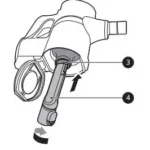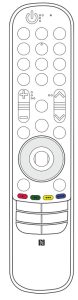

LG MR21GC Magic Remote Owner’s Manual
Please read this manual carefully before using your remote and retain it for future reference.
Contents in this manual may be changed without prior notice due to upgrade of product functions.
MR21GC
www.lg.com
Copyright © 2021 LG Electronics Inc.
All Rights Reserved.
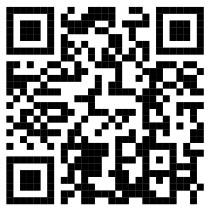
https://www.lg.com/global/ajax/common_manual
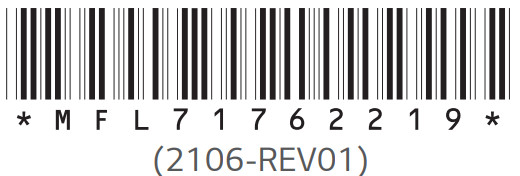
www.lg.com
Copyright © 2021 LG Electronics Inc. All Rights Reserved.
Accessories
- Magic Remote and Alkaline Batteries (AA)
- Owner’s manual
Installing Batteries
- Press the top of the battery cover, slide it back, and lift the cover as shown below.
- To replace batteries, open the battery cover, replace alkaline batteries (1.5 V, AA) matching + and – ends to the label inside the compartment, and close the battery cover. Be sure to point the remote control at the remote control sensor on the TV.
- To remove the batteries, perform the installation actions in reverse. Don’t mix old or used batteries with new ones. Close the cover securely.
- Failure to match the correct polarities of the battery may cause the battery to burst or leak, resulting in fire, personal injury, or ambient pollution.
- Open the battery cover to find the label.
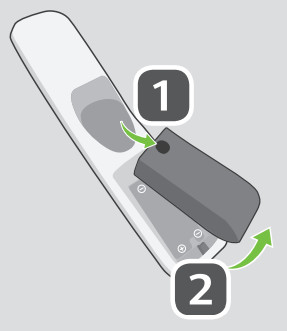
Register/Unregister the Magic Remote
- Turn on the TV and press the

- Press and hold the


- Press and hold the


Remote Description
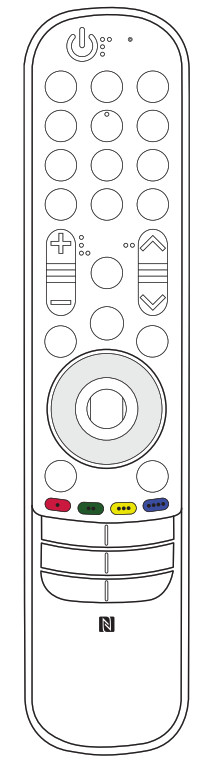 |
 Number buttons Enter numbers. 9** Accesses the [Quick Help]. -(Dash) Inserts a (DASH) between numbers such as 2-1 and 2-2.  Guide Accesses the [Guide] Quick Access** Accesses the [Edit Quick Access]. [Edit Quick Access] is a feature that allows you to enter a specified app or Live TV directly by pressing and holding the number buttons. …(More Actions) Displays more remote control functions. AD/SAP** Video/audio descriptions function will be enabled. (Depending on the country) SAP (Secondary Audio Program) feature can also be enabled by pressing the… button. (Depending on the country) +-(Vol) Adjusts the volume level.   ∧∨(Ch/P) Scroll through the saved channels or programs.    Check for recommended content. (Some recommended services may not be available in some countries.)  |
**To use the button, press and hold for more than 1 second.




You can change channels or programs by using the


Press the up, down, left, or right button to scroll the menu.
If you press 
To display the pointer on the screen again, shake the Magic Remote to the left and right.






Streaming Service buttons Connect to the Video Streaming Service.
? (User Guide) Accesses the [User Guide]. (Depending On Country)



- The remote control image shown may differ from the actual product.
- The order of the description may differ from the actual product.
- Some buttons and services may not be provided depending on models or regions.
Connecting Smart Devices using NFC Tagging
Using the NFC Feature
NFC is a technology that uses Near Field Communication, allowing you to conveniently send and receive information without separate settings.
By bringing a smart device near the NFC-enabled remote control, you can install the LG ThinQ app and connect the device to the TV.
- Turn on NFC in the smart device’s settings. To use NFC with Android devices, set the NFC option to enable ‘read/write tags’ in the smart device’s settings. The NFC settings may vary depending on the device.
- Bring the smart device near the

- Follow the instructions to install the LG ThinQ app on your smart device.
- Retagging the smart device to the remote control allows you to conveniently access various features on the connected TV through the LG ThinQ app.
• This feature is available for NFC-enabled smart devices only.

• This feature is only available if the remote control has an NFC logo.
Precautions To Take
- Use the remote control within the specified range (within 10 m).
You may experience communication failures when using the device outside the coverage area or if there are obstacles within the coverage area. - You may experience communication failures depending on the accessories.
Devices such as a microwave oven and wireless LAN operate in the same frequency band (2.4 GHz) as the Magic Remote. This may cause communication failures. - The Magic Remote may not work properly if a wireless router (AP) is within 0.2 m of the TV. Your wireless router should be more than 0.2 m away from the TV.
- Do not disassemble or heat the batteries.
- Do not drop the battery. Avoid extreme shocks to the battery.
- Do not immerse the batteries in water.
- Caution: Risk of fire or explosion if the battery is replaced by an incorrect type
- Properly dispose of used batteries.
- Inserting a battery in the wrong way may result in an explosion.
Specifications
| CATEGORIES | DETAILS |
| Model No. | MR21GC |
| Range of frequency | 2.400 GHz to 2.4835 GHz |
| Output Power (Max.) | 8 dBm |
| Channel | 40 channels |
| Power source | AA 1.5 V, 2 alkaline batteries are used |
| Operational temperature range | 0 °C to 40 °C |
Supported LG TVs
• 2021 TVs
– Z1/M1/G1/C1/B1/A1
– QNED9*/QNED8*/NANO9*/NANO8*/NANO7*
– UP8*/UP7*
(Please verify whether TV Bluetooth is available)
* Not all models listed are supported in all countries.
* Models listed are subject to change without prior notice.
FAQS
Is this controller compatible with lg 75up7070pud?
This model is compatible with:
2021: OLED A1, B1, G1, C1, Z1, R1; QNED 90, 91,95, 97, 99; Series Nano (Nano***P*) 75, 80, 81, 85, 86, 88, 90, 91, 96, 99; UP70**, UP71** (only in some countries) UP75**, UP76**, UP8***, UP9*** 2020: CX, BX, GX, WX, ZX, Series Nano all models Nano 80, 81, 86, 90, 91, 95, 99, UN70**, UN…
How to reset the Magic Remote?
Please press the (Home) button and hold it for 10 seconds.
How to connect with the TV?
Please press the Wheel(OK) on the Magic remote for 5 seconds.
How to use the Magic Remote?
Please refer to the User Manual of your TV.
How to pair with Bluetooth device?
Pairing is required when you want to use Bluetooth function. You can search devices by Bluetooth function in advance. If you want to connect a new device, please search and pair the devices as below.
Will this work on the lg up76? (costco version)
Yes, this remote is compatible with UP7670 models.
Will this remotes work for up7000 series led 4k uhd smart webos tv
Yes, this model Magic Remote control #AN-MRGC will work with the UP7000 TV.
does it work in LG UP7000 ?
The LG person says the UP7000 doesn’t have Bluetooth but mine appears to have Bluetooth capabilities. Also at first startup, my 65UP7000 asked to press the scroll wheel on the magic remote or enter button on the regular. It came with the regular but the TV sure thinks it can use a magic remote.
Did this remote have pointer and voice recognition?
Yes, the Magic Remote control #AN-MR21GC does have a pointer and voice recognition.
can this remote work with the lg nano90 4k uhd (2020)? or is there a way to configure it somehow ?
Yes, this remote will work with your TV.
Is it compatible with the 2012 lg smart tv, model number 47lm7600? i cant seem to find a replacement remote for this tv?
No, this is a 2021 remote and only supports 2021 models.
Will this remote work with 55up7000pua?
Yes, the #AN-MR21GC Magic Remote control will work with the 55UP7000PUA TV.
Is this first party lg, and will it work with oled65c1pub?
This remote will work with OLED65C1PUB and is an LG original part.
Will this work for 75up7070pud lg tv 2021?
Model 75UP7070PUD does not have Bluetooth connectivity to support a Magic Remote.
will this remote work on a 55UP76 2021 model?
Yes, this remote is compatible with model UN7300AUD.