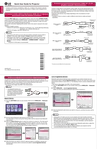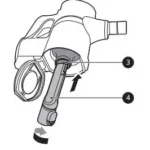Quick User Guide for Projector
Quick User Guide for Projector
- Connect a smart device (smartphone, tablet, etc.) or laptop to the projector using the wired/wireless connection to enjoy the smart device or laptop screen enlarged by the projector.
To connect a smart device (smartphone, tablet, etc.) or laptop to the projector using the wireless connection
Press the INPUT button on the projector remote control and select SCREEN SHARE. Launch the relevant SCREEN SHARE function* on the device you want to connect. Search for the projector on the smart device to connect. After the connection is made, the smart device screen will be displayed through the projector. (For specific instructions regarding this function, refer to the owner’s manual for the smart device.)
button on the projector remote control and select SCREEN SHARE. Launch the relevant SCREEN SHARE function* on the device you want to connect. Search for the projector on the smart device to connect. After the connection is made, the smart device screen will be displayed through the projector. (For specific instructions regarding this function, refer to the owner’s manual for the smart device.)
* SCREEN SHARE functions
– Android OS smart device: Miracast (LG Electronics, etc.), Screen Mirroring (Samsung Electronics, etc.), Wireless Mirroring, etc.
– Windows OS laptop: Intel WiDi, Miracast, etc.
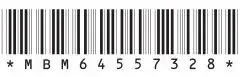 NOTE
NOTE
- Depending on the device you are using, the wireless connection may be weak or unstable. In this case, make changes in Group to improve the connection.
- Depending on the network’s environment, the wireless connection may be weak or unstable. In this case, press the SETTINGS button on the remote control and change the channel settings in WIRELESS → SCREEN SHARE → Channel → Manual.
– Using the 5.0 GHz band is recommended.
To connect a smart device (smartphone, tablet, etc.) to the projector using the wired connection
Connect a smart device to the projector using a cable* and set the external input of the projector to HDMI. The smart device screen will then be displayed through the projector. For model-specific instructions regarding the use of the wired connection, please check with the smart device manufacturer. Supported smart devices may change depending on the circumstances of each manufacturer. * Examples of how to connect a cable to different smart devices (cable purchased separately).
 * The picture may look different from the actual product.
* The picture may look different from the actual product.
To Connect a Bluetooth Audio Device (Speaker/Headset)
The Bluetooth feature of the projector searches for nearby Bluetooth audio devices and enables you to connect your desired Bluetooth device and your projector wirelessly, so you can hear the audio from your projector via your desired Bluetooth audio device.
The following is how to connect a Bluetooth audio device: * The menus in the images may differ in the actual product.
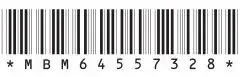 NOTE
NOTE
• The Bluetooth function is to connect the product to Bluetooth speakers or Bluetooth headsets. You cannot connect the product to a mobile phone through the Bluetooth function.
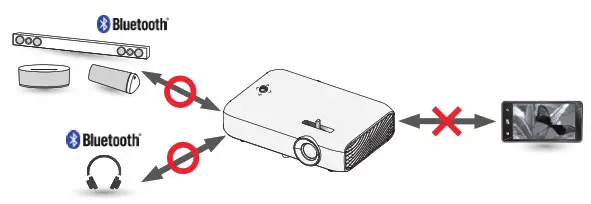 Search Device
Search Device
- Press the SETTINGS button on your remote control and set WIRELESS → Bluetooth to On.
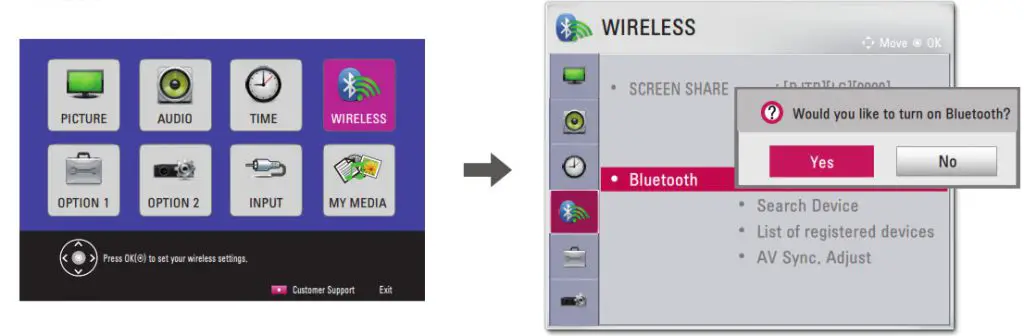
- Set your desired Bluetooth audio device to Pairing mode.
(For information on how to set up the Pairing mode, see the manual of your Bluetooth audio device.) - Select the Search Device option to search for a device to connect to. (The total search time is about 15 seconds. When your desired device appears in the list, you can stop the search by selecting Stop searching. The time it takes to connect to a device may vary according to the signal strength and the number of devices.)
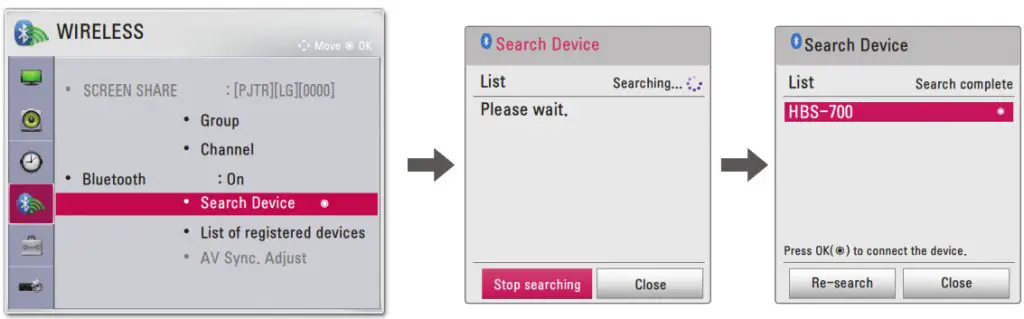
- Select the device you want to connect to after the search is completed, and then the Bluetooth audio device will be connected and added to the List of registered devices automatically.
List of registered devices
Bluetooth audio devices that have been connected to your product at least once are automatically added to the list of registered devices so that you can select and connect your desired device without a search later on. The following is how to connect a Bluetooth audio device:
* The menus in the images may differ in the actual product.
- Press the SETTINGS button on your remote control and set WIRELESS → Bluetooth to On.
- Select a WIRELESS → List of registered devices.
(Make sure that your desired Bluetooth audio device is turned on.)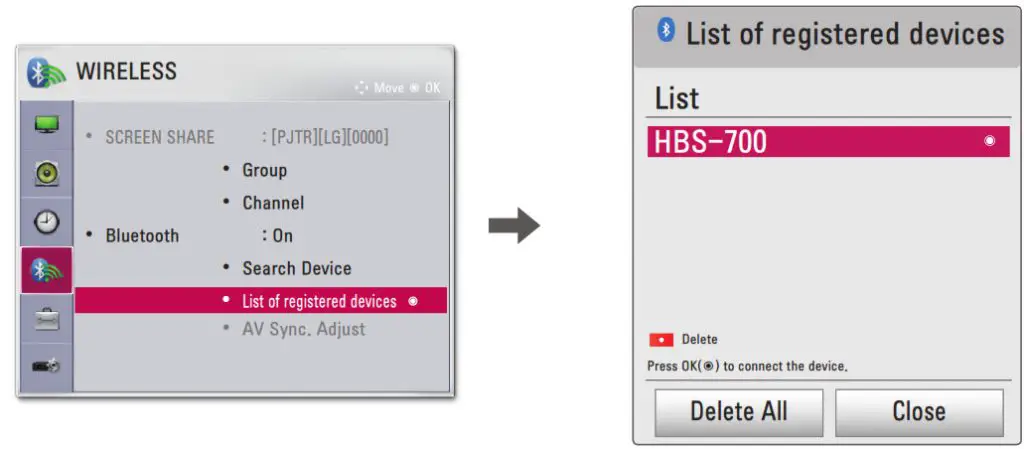
- Select the Bluetooth audio device you want to connect to, and then the device will be connected.
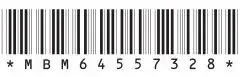 NOTE
NOTE
- If Bluetooth is On when you turn on your projector, the most recently connected Bluetooth device will automatically be connected. Bluetooth audio devices, however,
have a feature that automatically turns themselves off, so please make sure your Bluetooth audio device is turned on first. (For more information, see the manual of your Bluetooth audio device.) - If the screen is out of sync with the sound of your Bluetooth audio device, adjust the synchronization with the AV Sync. Adjust option.
- It is recommended that you keep the distance between your projector and the connected Bluetooth device within 5 m (16 feet).
www.lg.com
P/No: MBM64557328 (1602-REV00)