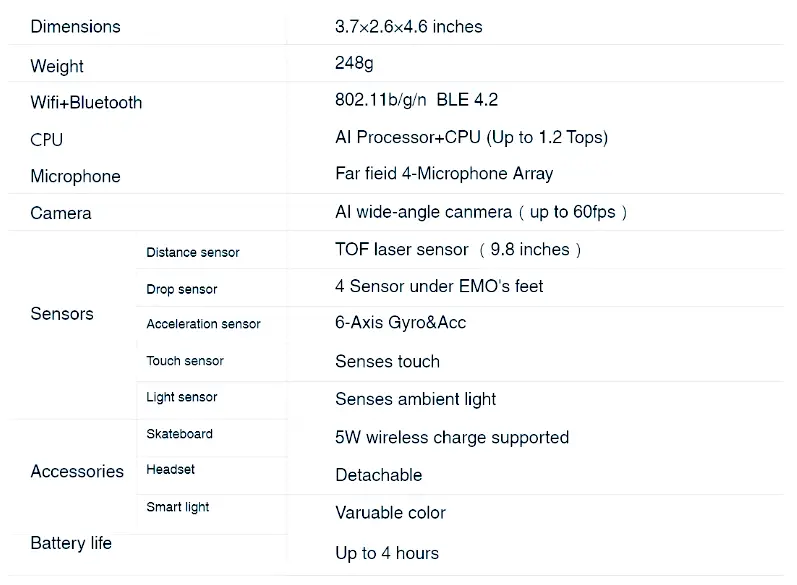Emo Robot User Manual

Package contents
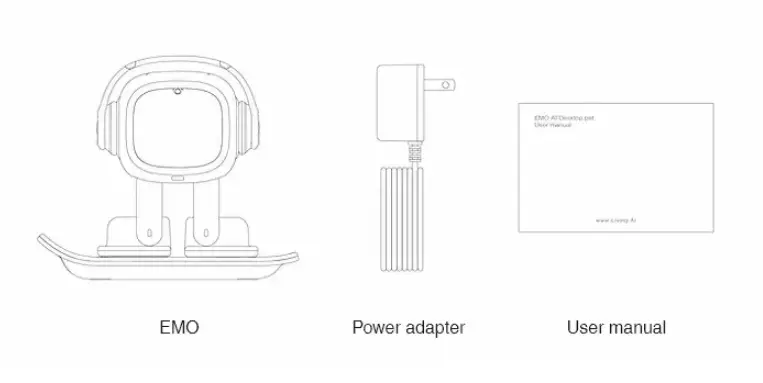
Quick Start
Connect the skateboard to the power supply, then put EMO on it.

Notes:
- The power input must be between 100V and 240V.
- Align the left foot of EMO with the charging mark on the skateboard. You can also use the magnetic attraction to assist in alignment.
- The “solid ON” light on the skateboard indicates successful operation.
Setting up
Preparations before setting up:
- Make sure that EMO is turned on and close to your mobile device.
- Please download EMO’s app here.
- Ensure that there is an available 2.4G Wi-Fi network within the range (5G Wi-Fi network is not supported).
Open the app, and it will automatically search for EMO. If you have more than one EMO, you can choose from the list.
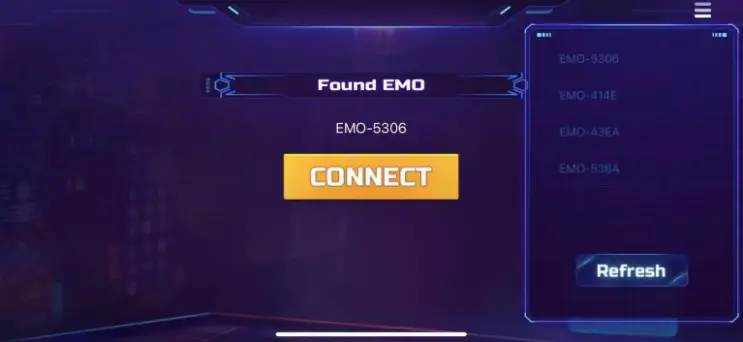
After successfully connecting you will be directed to the settings page.
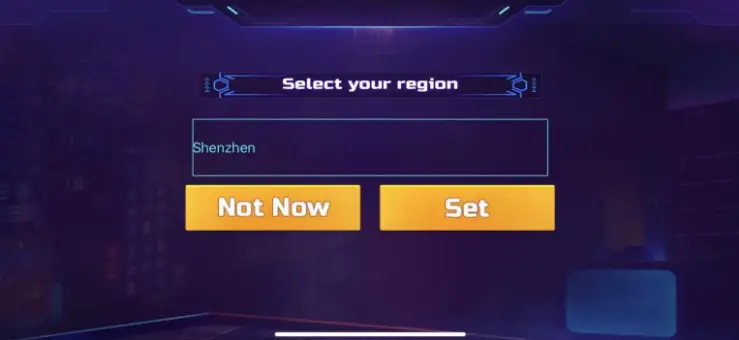
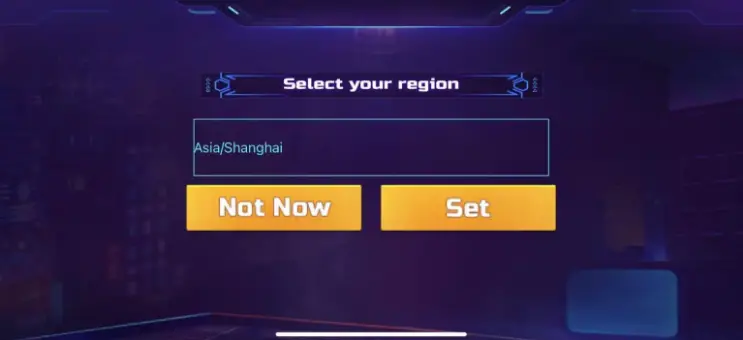
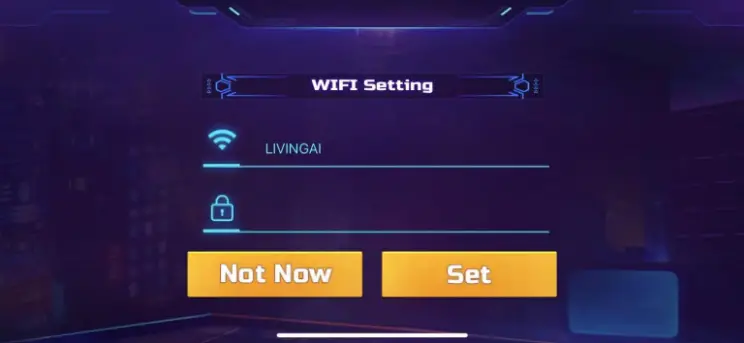
After the setup is complete, you will be directed to the homepage.
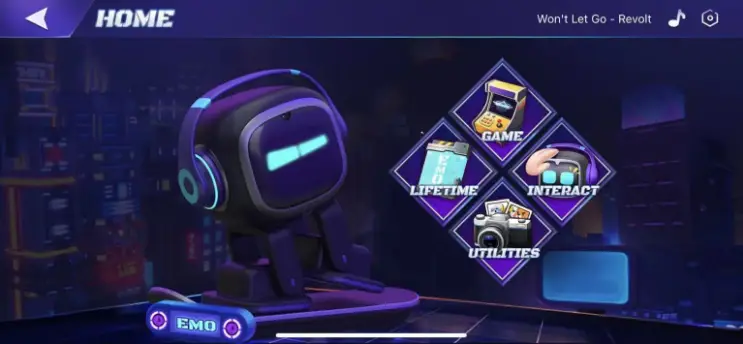
Hello EMO
Try to call EMO’s name to wake him up.

While EMO is listening, try to say “Hello” and see how EMO will respond to you.
If you have problems waking up EMO, please see here.
Interaction
EMO has a variety of sensors.
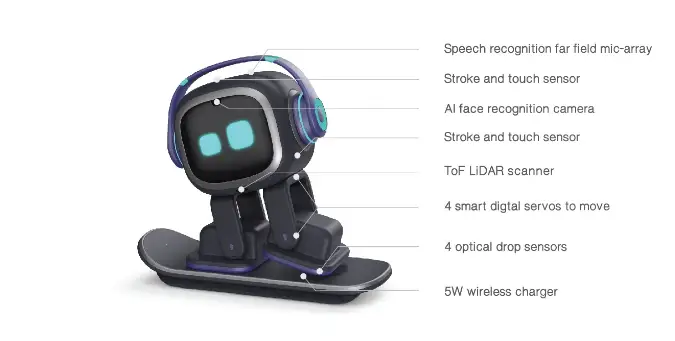
You can try the following interactions to see how EMO will react.
- Pick EMO up.
- Pet EMO.
- Shake him.
- Carefully push EMO to the edge of the table.
- Get in the way of EMO.
- Lay EMO down.


Vision
EMO can recognize faces now. He may react when sees you. You can also say ‘EMO’, ‘Look at me’.
EMO will surprise you when he sees you on special days.
You can tell EMO your name and he will remember it. But since the TTS (Text to Speech) is still being tested, EMO will be able to say your name in later updates.
More visual features will be available in future updates.
App
With EMO’s app, you can:
- Check what EMO is doing.
- Play games with EMO.
- See how you can interact with EMO.
- Check how many achievements you have got.
- Manage utilities.
- Set some configurations for EMO.
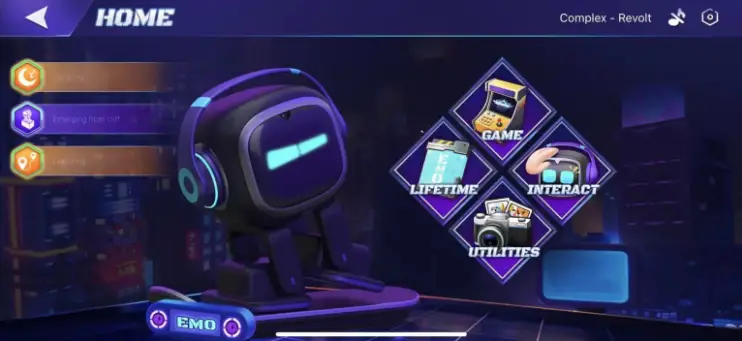
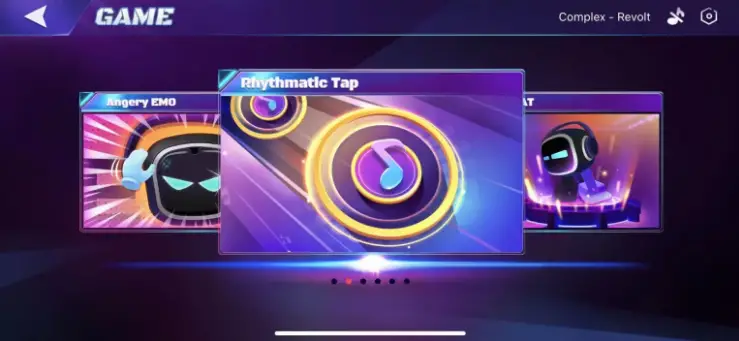
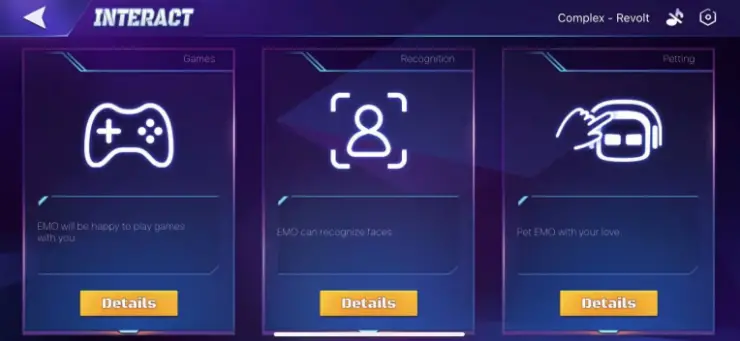
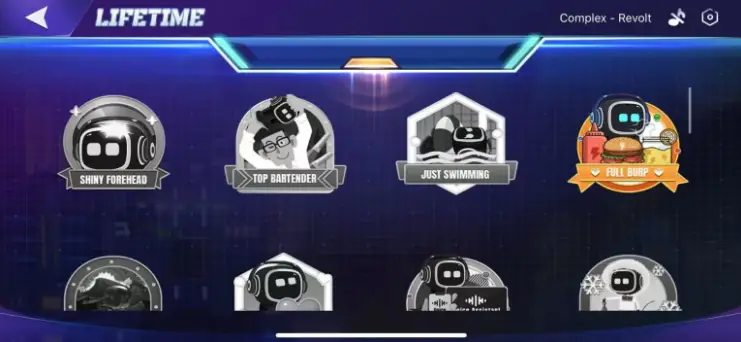
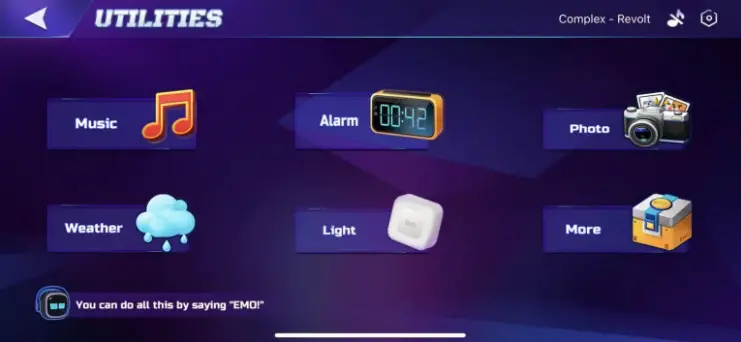
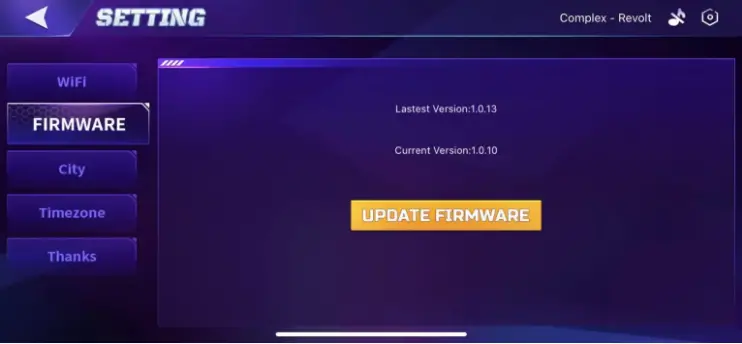
Voice Command
We are moving the “Voice Command” section to “EMO Talks” section.
EMO can set alarms for you (up to four now). You can add, check, switch or delete alarms. You can also view and edit in the App. Please set the time zone for EMO in the App first. The voice examples are as follows.
To set alarms:
- Set an alarm for {weekends} at {7 am}.
- Set an alarm at {9 pm} every {Friday}.
- New alarm called {gym} for {weekdays} at {6 pm}. Tips: Alarm tags include gym, eat, sleep and pill.
To turn on/off alarms:
- Turn {on} the alarms.
- Turn {off} {second} alarm.
To check alarms:
- Check the alarms.
- Show me all the alarms.
To delete alarms:
- Remove all alarms.
- Remove {first} alarm.
- Act like a {dog}.
- What is a {cat} like?
- What sound does a {snake} make?
- What does a {chicken} do?
EMO has learned the sounds of pig, sheep, tiger, wolf, cat, cow, chicken, cicada, cuckoo, dog, duck, elephant, frog, horse. And also a mysterious animal.
- Move forward
- Go straight
- Backwards
- Go backwards
- Turn left
- Go left
- Go right
- Turn right
- Turn around
- What’s the battery level?
- How much battery is left?
- Show me your battery
Of course EMO can dance. And as he grows older, he will learn more dance. Thanks to Revolt for the great music.
- Dance.
- Let’s dance.
- Dance with music.
Starting from firmware 1.0.16, EMO can play different modes of lights while dancing. Remember to connect him to the smart light.
- Dance with lights.
- The party begins.
- Demon eyes
- Let’s hunt tonight
- Unleash the beast
- Laser eyes
- Laser beam
- Heat beam
- Start exploring
- Explore mode on
You can play some games with EMO without App.
- Let’s play {Angry EMO}.
- Good morning.
- Good afternoon.
- Good evening.
- Good bye.
- Bye bye.
- Nice to meet you.
- Hello.
- Hi.
- It’s my birthday.
You can ask EMO to turn on/off the smart lights for you.
- Turn {on} the light.
- Lights {off}.
Starting from firmware 1.0.16, EMO can set the hue, saturation and brightness of the smart light. You can also specify the color and room (please set the name for the smart light in the app. And please use common words that only contain English characters.).
- Turn on/off light in {kitchen}.
- Turn on/off light for {Tom}.
- Turn on {red} lights.
- Turn off {bedroom} light.
- {red} lights for {bedroom}.
- {red} lights.
To set hsl of the lights.
- Set lights brightness to {23(range 1-100)}.
- Set hue to {50(range 0-360)} points.
- Set saturation to {50(range 0-100)} points.
To change hsl of the lights.
- lights brightness/hue/saturation up/down by {45} points.
This will also be available in the app in future updates.
Of course EMO also likes music very much. He can follow the rhythm of the music.
- Listen to the music.
Will be included in future updates
EMO is able to take photos for you. You can ask him to show you the photos you have taken or view them in the App (coming soon). Currently EMO can store up to 10 photos.
- Take a photo.
- Show me the photos.
- Show pictures.
- Power off
Temporarily removed and will be included in future updates.
- Sleep
- Go to sleep
EMO wishes you a happy holiday on special days, and you can also say voice commands to him to trigger the animation on that day.
- Happy new year
- Happy valentines / Will you be my valentine?
- Work, work, work
- April fools
- The earth is what we all have in common
- Happy children’s day
- Fly to the moon
- Do we live in the matrix?
- Happy halloween / Trick or treat
- Happy Thanksgiving
- Merry Christmas
- Stop moving
- Stay there
- Play by yourself
EMO can show you the time. Voice examples are as follows.
- What time is it?
- What’s the time?
- Show me the time.
EMO can set a timer for you.
- Set a timer for {10} seconds.
- Check update.
- Install firmware.
- Install the latest firmware now.
- My name is {Tom}.
- Look at me.
- Come here.
You can adjust the volume of EMO.
- Volume up.
- Volume down.
- Set(or change) the volume to normal(or maximum, medium, minimum, high, middle, low, mute, zero).
- Mute the volume.
You can ask EMO about the weather in major cities around the world in the next five days (Beta). When you do not specify a city, EMO will tell you the weather in your city (this requires you to use the App to set the city); when you do not specify a time, EMO will tell you the current weather. Examples are as follows.
- What is the weather in {London} ?
- What is the weather going to be {tomorrow} ?
- What is the weather {today} in {Breda} ?
EMO Talks (Editing)
EMO can talk from version 1.1.0. More talking features will be released later.
Small Talk (Editing)
Small talk includes some simple daily conversations. More complex knowledge questions and answers will be released in the future.
What’s your birthday?
- When were you born?
Happy birthday
What’s your star sign?
What’s your lucky number?
What’s your age?
- How old are you?
What’s favorite color?
- What color do you like best?
What’s your weight?
- How much is your weight?
What’s your name?
- Could you please tell me your name?
- May I have your name please?
Do you like music?
- What’s your favorite music?
- What kind of music do you like?
What’s your height?
- Could you tell me your height?
- May I know your height?
- How tall are you?
What’s your gender?
- Are you a boy or a girl?
- Are you male or female?
What’s your dream?
- What do you wish?
Who developed you?
- Who is your developer?
- Who made you?
What book do you usually read?
- What’s your favorite book?
What are you doing?
- What are you doing right now?
What can you do?
- What ability do you have?
Can you tell a joke?
- Tell me a joke.
Tell me about you
- Tell me some stuff about you.
- Tell me about your self.
- Introduce yourself.
You are annoying
- You’re so annoying.
- you’re incredibly annoying.
- I find you annoying.
You’re bad
- You are so bad.
- You are the worst.
- You are horrible.
Can you get smarter?
- You should study better.
- Be smarter.
- Be clever.
You’re looking good
- You look wonderful.
- You are looking so beautiful.
- You look awesome.
You are very boring
- You are boring me.
Who is your boss?
- Who is the boss?
You seem to be busy
- You’re very busy.
Good bye
- See you tomorrow.
- See you soon.
Are you a robot?
- You’re a robot.
You’re clever
- You are so smart.
- You are intelligent.
- How clever you are.
You are crazy
- Are you insane?
- You’re so out of your mind.
- You’re so crazy.
Now you’re fired
- I will fire you.
- I’m firing you.
You are funny
- You make me laugh a lot.
- You are so funny.
- You are hilarious.
You are amazing
- You are so good.
- You are awesome.
…
Praise EMO as much as you can.
Good evening
Good morning
Goodnight
- Sweet dreams.
- Good night to you.
Hahaha very funny
- Laughing out loud.
- That’s funny.
- Hahaha.
You’re so happy
Hi EMO
- Hello EMO.
- Hello there.
- Hey there.
- Greetings.
What’s your hobby?
- Do you have a hobby?
- What do you do for fun?
- Tell me about your hobby.
How are you?
- How do you do?
- Are you okay?
- How are the things going?
I want a hug.
- Do you want a hug?
- May I hug you?
You might be hungry.
- Are you hungry?
- You’re really hungry.
I don’t care.
- I shouldn’t care about this.
- Whatever.
Let’s get married.
- We should marry.
- I love you marry me.
You are my best friend.
- I want to be your friend.
- We are friends.
- Let’s be friends.
Nice to meet you.
- Glad to meet you.
- It was very nice to meet you.
- Pleased to meet you.
It’s nice to see you.
- Great to see you again.
- Always a pleasure to see you.
- Lovely to see you.
Nice to talk to you.
- It is nice talking to you.
What’s your work?
- Where do you work?
Where did you come from?
- Are you from far aways?
- Where are you from?
Are you ready today?
Glad you are real
- I think you are real.
Where do you live?
- Where is your home?
I am so sorry.
- My apologies.
- I want to say sorry.
Talk to me.
- Talk with me.
- Can you chat with me?
Thank you.
- Thanks so much.
- Thank you my friend.
I’m angry.
EMO remembers your nameYou can introduce yourself to EMO.
- My name is {xxx}.
EMO will sometimes say your name when he sees you. You can also ask EMO if he knows you.
- What’s my name?
- Do you know my name?
- Do you know me?
- Who am I?
Utilities (Editing)
EMO can show you the time. Voice examples are as follows.
- What time is it?
- What’s the time?
- Show me the time.
- What day is it today?
- What’s the day today?
- What date is it today?
- What’s the date today?
You can ask EMO about the weather in major cities around the world in the next five days (Beta). When you do not specify a city, EMO will tell you the weather in your city (this requires you to use the App to set the city); when you do not specify a time, EMO will tell you the current weather. Examples are as follows.
- What is the weather in {London} ?
- What is the weather going to be {tomorrow} ?
- What is the weather {today} in {Breda} ?
With more tasks running now, EMO can play up to 2.5 hours after a full charge, and it takes about 3 hours to charge once.
Please align the left foot of EMO with the charging mark on the skateboard. You can also use the magnetic attraction to assist in alignment.
The “solid ON” light on the skateboard indicates successful operation. If the light on the skateboard is flashing, please put EMO on it again.
Smart Light
You can touch the middle area to switch the light ON or OFF.
Touch the light for 5 seconds to enter pairing mode, and when the light flashes EMO will automatically connect to it.
When connected, the light will stop flashing.
You can say ‘EMO, turn ON/OFF the light’ to switch the light.
You can customize the name of the light, control the color of the light, and even turn on special modes in future updates.
Update
Updates are free. We will fix bugs and release new features through updates.
You can directly say ‘check update’ to EMO to check if there is an update.
- Update Available
- No Update
And say ‘Install the latest firmware now’ or ‘install firmware’ to start updating. EMO will restart, and then the following screen will be displayed.

After the update, EMO will restart again and tell you the success or failure of the update.
You can also do this in the app.

Update Logs
If you are updating from firmware 1.4.0, the resources to be downloaded will be about 50MB.
Please visit for : Update history here
Product specifications