
The Logitech M150 Wireless Mouse User Guide is an essential resource for troubleshooting issues and learning about the product features of the Logitech M150 Wireless Mouse. This guide provides detailed information on the contents of the package, installation instructions, and the features of both the keyboard and mouse. The keyboard features include hotkeys such as mute, volume control, print screen, and pause break, while the mouse features include left and right buttons, a scroll wheel, and more. The guide also provides helpful tips for setting up the keyboard and mouse, including solutions for common issues such as non-functioning devices and poor reception. Customers who have purchased the Logitech M150 Wireless Mouse are encouraged to provide feedback on their experience by visiting the Logitech website. With this comprehensive user guide, customers can maximize their use of the Logitech M150 Wireless Mouse.
logitech M150 Wireless Mouse
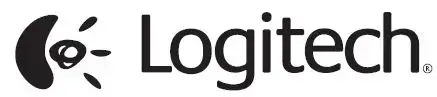
IN THE BOX
INSTALLATION

Keyboard features
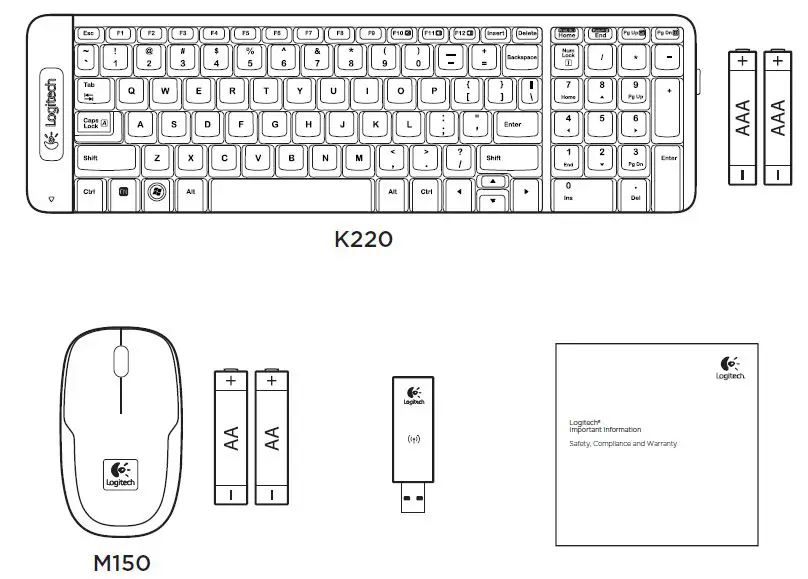
Hotkeys
- Mute
- Volume Down
- Volume Up
- Print screen
- Pause break
- Context menu
- Scroll lock
Mouse features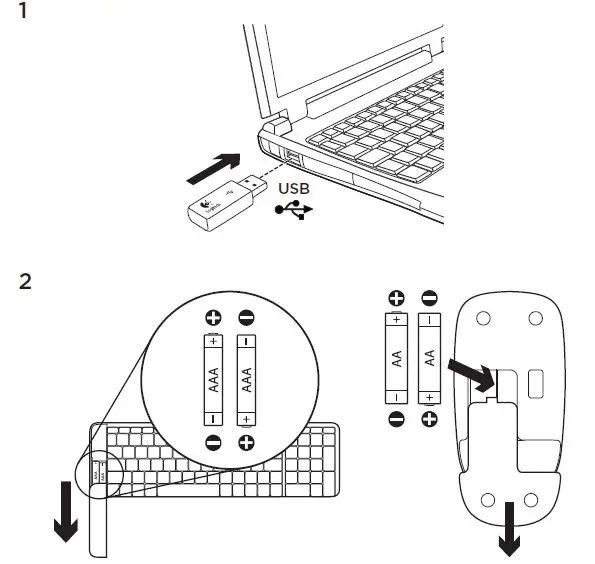
- Left button
- Scroll wheel
- Right button
Help with setup:
The keyboard and mouse are not working
- Check the orientation of the batteries inside the keyboard and mouse, or replace the batteries.
- Is the USB receiver securely plugged into a computer USB port? Try moving the USB receiver to a USB port closer to the keyboard and mouse.
- If the USB receiver is plugged into a USB hub, try plugging it directly into your computer.
- Remove any metal object between the receiver and the keyboard/mouse that may interfere with reception. Try using the mouse on a different surface.
- Restart the computer.
- If these suggestions don’t work, download the Reconnection Utility from http://www.logitech.com/connect_utility.
What do you think?
Please take a minute to tell us. Thank you for purchasing our product. www.logitech.com/ithink
SPECIFICATION
| Product | Logitech M150 Wireless Mouse |
| In the Box | Wireless mouse, USB receiver, 1 AA battery (pre-installed), User documentation |
| Installation | Plug-and-play setup with no software required |
| Keyboard Features | Hotkeys: Mute, Volume Down, Volume Up, Print screen, Pause break, Context menu, Scroll lock |
| Mouse Features | Left button, Scroll wheel, Right button |
| Help with Setup |
|
FAQS
How can I maximize my use of the Logitech M150 Wireless Mouse?
With this comprehensive user guide, customers can maximize their use of the Logitech M150 Wireless Mouse.
Where can I provide feedback on my experience with the Logitech M150 Wireless Mouse?
Customers who have purchased the Logitech M150 Wireless Mouse are encouraged to provide feedback on their experience by visiting the Logitech website.
What should I do if my keyboard and mouse are not working?
Check the orientation of the batteries inside the keyboard and mouse, or replace the batteries. Ensure that the USB receiver is securely plugged into a computer USB port. Try moving the USB receiver to a USB port closer to the keyboard and mouse. If the USB receiver is plugged into a USB hub, try plugging it directly into your computer. Remove any metal object between the receiver and the keyboard/mouse that may interfere with reception. Try using the mouse on a different surface. Restart the computer. If these suggestions don’t work, download the Reconnection Utility from http://www.logitech.com/connect_utility.
What are the features of the mouse?
The features of the mouse include left and right buttons, a scroll wheel, and more.
What are the hotkeys on the keyboard?
The hotkeys on the keyboard include mute, volume control, print screen, pause break, context menu, and scroll lock.
What comes in the box with the Logitech M150 Wireless Mouse?
The Logitech M150 Wireless Mouse comes with a keyboard and a USB receiver.



