


MAJORITY BOWFELL – Compact Bluetooth Soundbar Instruction Manual
3 YEAR WARRANTY
Register your product online for a FREE 3 year extended warranty at: www.majority.co.uk
Front View/LED Indicator Light
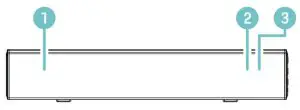
- Speaker Drivers
- Remote Control Sensor
- LED Indicator Light
Side View: Buttons
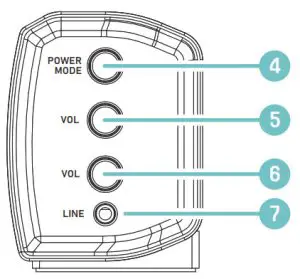
4. Press and hold for 3 seconds to switch the unit on/off. Press to switch between Bluetooth, USB, LINE in or OPTICAL in
5. Volume increase
6. Volume decrease
7. 3.5mm stereo LINE in
Rear View: Panel Interface Connection
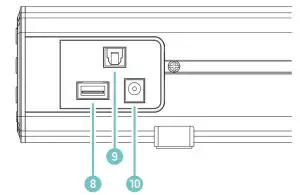
8. USB Socket
9. OPTICAL In Socket
10. DC 12V 1.5A Socket
Automatic Power Off Function
The Majority Scafell Pike will automatically turn to standby mode after 60 minutes if the TV or external unit is discontinued or switched off.
Remote Control
11. Power On/Off
12. Volume +: Increase volume
13. Back step: Use in Bluetooth and USB modes to go back a track
14. Play/Pause: In Bluetooth/USB mode, press to pause/play media
15. Volume -: Decrease volume
16. PAIR: In Bluetooth mode, press to pair with your device. Press again to disconnect.
17. FLAT: Restore default sound settings.
18. ROCK: Set the ROCK mode sound effect.
19. MUTE: Mute/unmute sound.
20. Forward Step: Use in Bluetooth/USB mode to go forward a track.
21. MODE: Switch modes.
22. JAZZ: Set the JAZZ mode sound effect.
Box Contents
| A. Majority Bowfell Soundbar | E. 3.5mm to RCA Audio Cable |
| B. Remote Control | F. Optical Cable |
| C. Adaptor | G. Instructions Manual |
| D. 3.5mm to 3.5mm Audio cable |

Mode Indicator Lights
| State | Indicator Lights |
| Power off | Red |
| Optical mode | Orange |
| USB mode | Light Blue |
| Line in mode | Green |
| Bluetooth ready | Flashing blue |
| Bluetooth connected | Blue |
Using the USB Input
- Connect your USB device to the USB jack (Ref.8) on the soundbar.
- Press the “MODE” button (Ref.21) on the remote, and the LED indicator will be LIGHT BLUE.
- Play music files from the USB device through the soundbar.
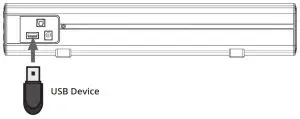
Using the Optical Input
You will need: An audio source with an Optical Audio Output and a Digital Optical Audio cable (included).
Connect the Optical cable to the soundbar (Ref.9).
Press the OPTICAL button on the remote control or on the main unit (Ref.4/Ref.11) to switch to Optical mode. The mode indicator LED will turn ORANGE.
Using the native controls on your connected device, ensure the audio settings are set to PCM or Optical Audio.
Using the RCA Input
You will need: An audio source with an RCA Output and an RCA cable (included)
Connect the RCA cable to the RCA output on the audio source and to the Line in (AUX2) on the speaker bar (Ref.7).
Press the POWER/MODE button on the remote control or the main unit (Ref.4/Ref.11) to select LINE IN mode. The mode indicator LED will turn GREEN.
Using the native controls on your connected device, make sure the audio settings are set to Analog stereo output/RCA/Audio output.

Using the MP3 LINK Connection (Line In)
Plug one end of a 3.5mm audio input cable (included) into the Line in on the unit (Ref.7).
Plug the other end of the cable into the audio output/headphone output on your MP3 player or other audio source.
Press the POWER/MODE button (Ref.4/Ref.11) repeatedly to enter LINE in mode. The mode indicator will turn GREEN.
Connecting to a Power Outlet
Ensure that the power supply voltage is within the range of 100V~240V.
Any other voltage may cause damage to the unit.
Unwind the power cord to its full length. Connect the plug to a power outlet/AC power. Ensure that the power plug is fully inserted into the outlet.
The plug/appliance coupler is used as the disconnect device. The disconnect device must remain readily operable.
Connect the Adapter to the unit and AC Socket (Ref.10).
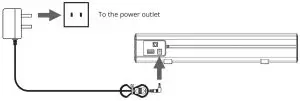
 Ensure all audio connections of the unit are connected before connecting to the power outlet.
Ensure all audio connections of the unit are connected before connecting to the power outlet.
Unplug the power cord from the outlet when the unit is not in use for an extended period of time.
Pairing a Bluetooth Device for the First Time
Select and press the MODE directly on the remote control (Ref.21) or on the soundbar (Ref.4) until Bluetooth mode is selected, indicated by a flashing blue light.
Using the native controls on your Bluetooth device, select the “Majority Bowfell” when prompted to choose a Bluetooth device.
If your device requests a password, enter the default “0000”. If you encounter issues at this stage, please refer to the user manual for your Bluetooth device for instructions on pairing and connecting Bluetooth devices.
When successfully paired and connected, a beep will issue from the unit and the Pairing Indicator will display a solid blue light.
After initial pairing, the unit will stay paired unless unpaired manually by the user, or until the device is reset.
To unpair, hold down the PAIR button for 3 seconds. You can now pair the device with another Bluetooth device.
If your device should become unpaired or you find it is unable to connect, repeat the steps above.
If you encounter an issue with your soundbar, please refer to the following checklist.
| Observation | Potential Cause/Solution |
| No power/function | Check that the power is switched on at the outlet. Check whether the power adaptor is properly connected to power outlet. |
| No sound | Check whether unit is set to MUTE. Check whether MODE is correctly selected. Check whether cables are properly installed. |
| No sound from Bluetooth connection | Check whether you have pressed PAIR button before pairing. Check whether external device requires password “0000”. |
| Function disturbance | Switch off and unplug the unit. Leave it for 2 minutes and switch it on again. If a particular mode is causing problems, please try an alternative connection such as Optical, AUX or Bluetooth. |
| Remote control function issues | Check whether the battery needs replacing. Replace if necessary. Check whether there are obstacles blocking the remote sensor. |
| No sound when connection and switches to OPTICAL IN mode | Check and ensure the audio setting of the input source (e.g. TV, games console, DVD player, etc.) is set to PCM mode while using digital connection (such as Optical, HDMI and COAXIAL). |
Specification
| Power Supply | DC 12V 1.5A |
| Frequency Response | 30Hz-20KHz |
| SNR | 70dB |
| Separation | 45dB |
| Bluetooth | V5.0 |
| Dimension (WxHxD) | 38.8 x 5.4 x 7.2 cm |
| Net Weight | 1.5kg |
Support
If you require further assistance with your new soundbar, please contact our support team on the Majority website: www.majority.co.uk/support
Warranty
All products come with a standard 12 month warranty. All items must be registered on www.majority.co.uk for the warranty to be valid. Once on the web page, use the menu to find “Register Your Product”. You will also be given the chance to extend your warranty for an additional 24 months, free of charge.
- Read these instructions.
- Keep these instructions. Instructions are also available for download at www.majorityradios.co.uk
- Heed all Warnings
- Follow all instructions
- Do no clean the apparatus near or with water
- Do not block any ventilation openings. Install in accordance with the manufacturer’s instructions
- Do not install near any heat sources such as radiators, heat registers, stoves, or other apparatus (including amplifiers) that produce heat.
- Protect the power from being walked on or pinched particularly at plugs, convenience receptacles, and the point where they exit from the apparatus.
- Only use attachments/accessories specified by the manufacturer.
- Unplug this apparatus during light storms or when unused for long periods of time.
- Refer all servicing to qualified service personnel. Servicing is required when the apparatus has been damaged in a way, such as power-supply cord or plug is damaged, liquid has been spilled or objects have fallen into the apparatus, the apparatus has been exposed to the rain or moisture, does not operate normally or has been dropped.
- No naked flame sources, such as lit candles, should be placed on the apparatus.
- Dispose of used electrical products and batteries safely according to your local authority and regulations.
ADDITIONAL WARNINGS
The apparatus shall not be exposed to dripping or splashing and no objects filled with liquid, such as vases, shall be places on the apparatus.
Main plug is used to disconnect the device and it should remain readily operable during intended use. In order to disconnect the apparatus from the main mains completely, the mains plug should be disconnected from the main socket outlet completely.
The battery shall not be exposed to excessive heat such as sunshine, fire or the like.
RECYCLING ELECTRICAL PRODUCTS
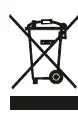 You should now recycle your waste electrical goods and in doing so help the environment.
You should now recycle your waste electrical goods and in doing so help the environment.
This symbol means an electrical product should not be disposed of with normal household waste. Please ensure it is taken to a suitable facility for disposal when finished with.
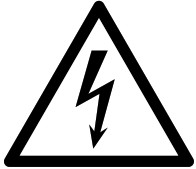
Please read all instructions carefully before use and keep for future reference.
 Risk of electric shock.
Risk of electric shock.
Do not open
![]() Read all instructions carefully before use and keep for future reference!
Read all instructions carefully before use and keep for future reference!
When servicing, use only identical replacement parts
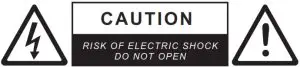


FAQS
Is it really 50 Watts output?
“With new and improved sound drivers, the Bowfell sound bar has a slim design and thin profile with a built-in subwoofer and a 50 watt output providing high quality, cinematic sound. ” That’s 50 watts between left,right,and subwoofer combined.
Power on/off button, also powers off/on Roku tv, is there a fix?
Me too! The sound bar doesn’t get sound AT ALL and using the remote to try to do anything such as ‘pairing’ or switching modes – turns the tv off. I’m on the verge of putting this da** thing under the front wheels of my truck and feeling better for it 🙁
OH – and there was NO instruction book in the box. This was (is) brand new, not refurbished – not a return –
does this have ARC?
No, unfortunately, your TV would need to have either an RCA, AUX 3.5mm, optical or Bluetooth audio output option. The Majority Bowfell soundbar does not support HDMI ARC. As an alternative, you may want to look at the Majority K2 soundbar which does support HDMI ARC.
Why is the sound distorted or low when I connect my TV to the unit via Bluetooth?
Please make sure the TV is set to output sound via Bluetooth.
Why does the sound skip when I connect my TV to the unit via Bluetooth?
Please make sure your TV is not connected to a wireless network.
I cannot connect my device to the unit via Bluetooth?
Please check if your device supports Bluetooth version 3.0 or above. If it does not, please use a cable and USB connection instead.
Why does the unit automatically switch off after 60 minutes?
This is a power saving feature, please switch off manually if you do not want this feature.
Why does the unit not turn on?
Check if there are batteries in the remote control, and then replace them if necessary. If it still does not work, please contact our customer service team at www.majority.co.uk/contact-us/!
Warning: file_put_contents(gpt_tmp/1246467): failed to open stream: No space left on device in /mnt/volume_nyc3_01/import-admin/faq.php on line 55
Can this soundbar remember the volume level at power off and retain the same level when powering on? Mine powers on at a volume much too high.
Yes this should remember the volume level when being powering off and on. If you are experiencing issues please contact the majority tech support team.
How the sound?
Sound is okay when plugged up but my units bluetooth keeps going in and out probably going to return for a different brand
Extremely quiet for speakers. am i doing something wrong? the volume won’t go louder and i’ve clicked the volume up button nonstop?
Extremely quiet for speakers. am i doing something wrong? the volume won’t go louder and i’ve clicked the volume up button nonstop
Will it connect via bluetooth with sony & samsung smart tv?
yes if your tv offers bluetooth
will not pair with two tv’s, please tell me how to contact seller?
SOUNDS LIKE SHI T. MAYBE.
Can connect to Wireless Microphone Karaoke?
If Bluetooth probably because the speaker does support Bluetooth. May have to verify the compatibility of versions.

