
maxwest Panda 7 Kids Tablet with Case Included Android Tablet

iWawa
Overviews
More and more children begin using a tablet, obsess with a variety of games and entertainment, and have fun and learn knowledge. However, because children lack the ability of identification and self-control, obsessive with tablet will bring many negative effects on the children`s body and mind.
iWawaHome is determined to strengthen security, content and management and behavioral restrictions, focus on establishing secure environment for children to and remove hazards, which makes children comfortable and makes parents reassuring.
Security Control
Isolate of content which is not suitable for children and protect the health of children. Parents can filter the content which need to be isolated.
- Applications Filter
You can select the appropriate applications for the child, and isolate inappropriate content like bloody and violent content. Only the selected applications will show up in children`s desktop.

- Network Filtering
When children use the Internet browser, it will automatically block the sites without parental permission

Content and Management
Provide children with rich applications resources, and provide tools to manage applications, video, music and other content.
- Applications Recommendation
Recommend families for educational games and other applications which are suitable for children. Recommended content is regularly updated and can be downloaded for free.
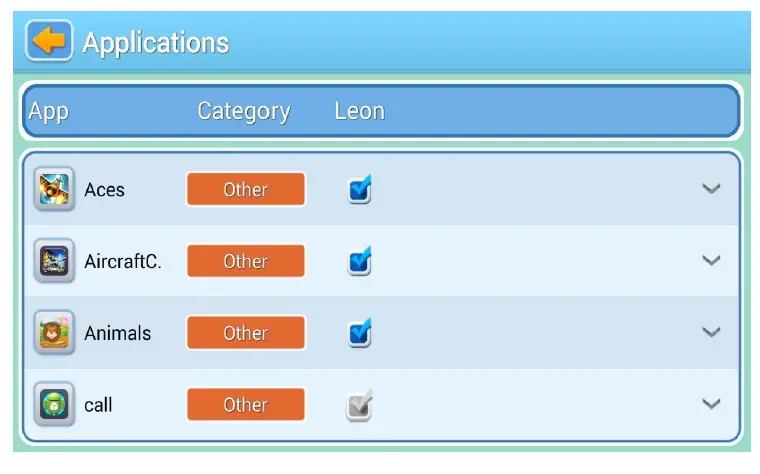
- Applications Classification
It can classify the applications into five major categories including games, learning, stories, art and others, which is easy to manage
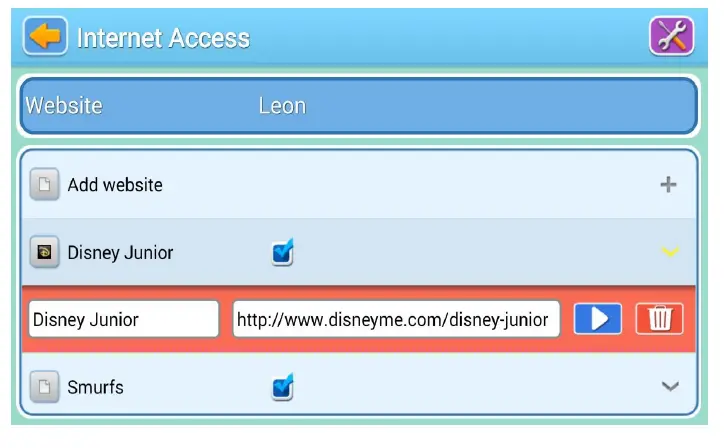
- Multimedia Management
Children can open “Video” application in the children desktop and see all good movies selected by parents; similarly, children can open the “Gallery” and “Music” application and see pictures and listen to songs which are prepared
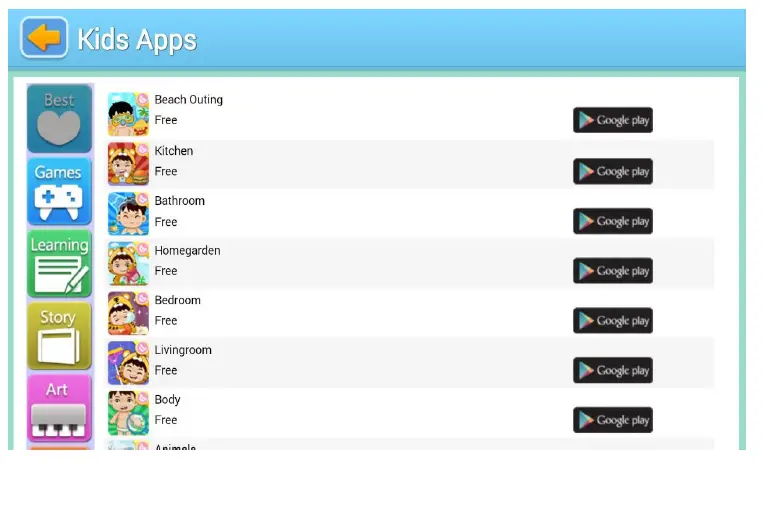
Behavioral Restrictions
Limit children`s behavior so as not to disturb the parent’s desktop, have unexpected consumption and get addicted to the games and other problems.
- Child Lock
Without permission of parents, children will not be able to exit the child desktop. Not only ensure that children remain in a safe environment, but also ensure that children do not have access to parents` desktop applications
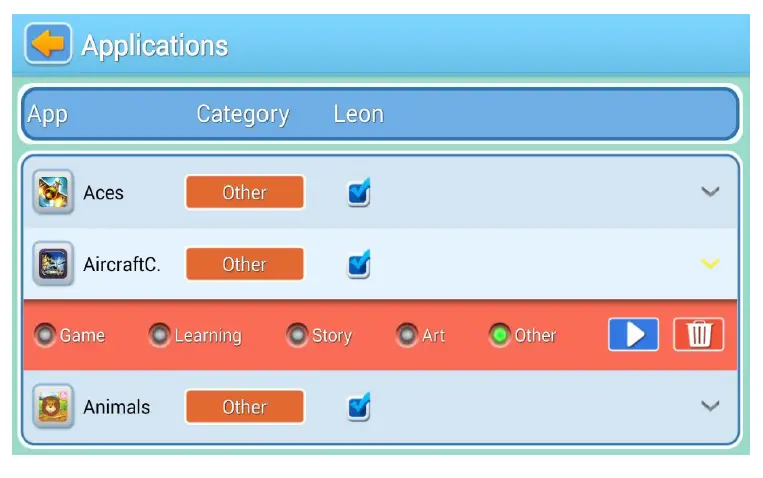
- Consumption Restraint
All purchases need parents` confirmation by entering the password. Protect children from clicking wrong buttons which cause consumption problems.
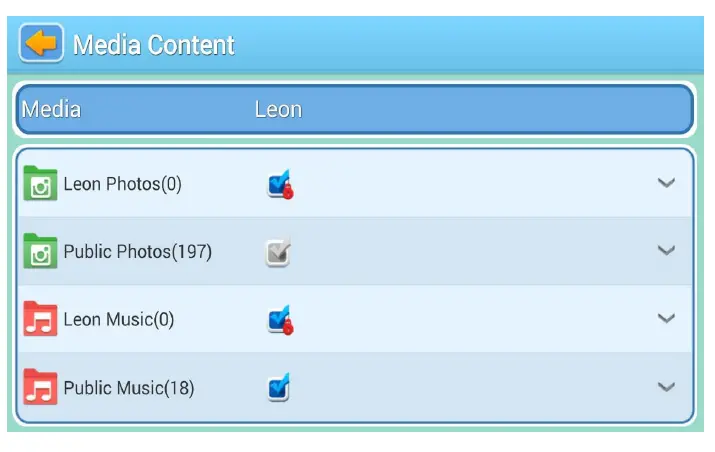
- Time Limit
Parents can set a timetable of using the tablet time and break time. It will automatically be transferred to break time when exceeding the time, and temporarily unusable. It is flexible to protect the health of children.
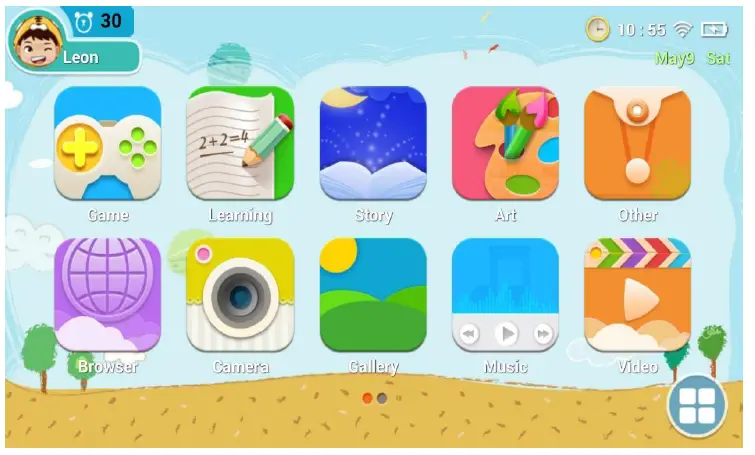
- Behavior Accounting
The system automatically generates a detailed report of applications usage which will record children`s various length and frequency of using applications. In this way, parents can easily understand the children’s habits and preferences
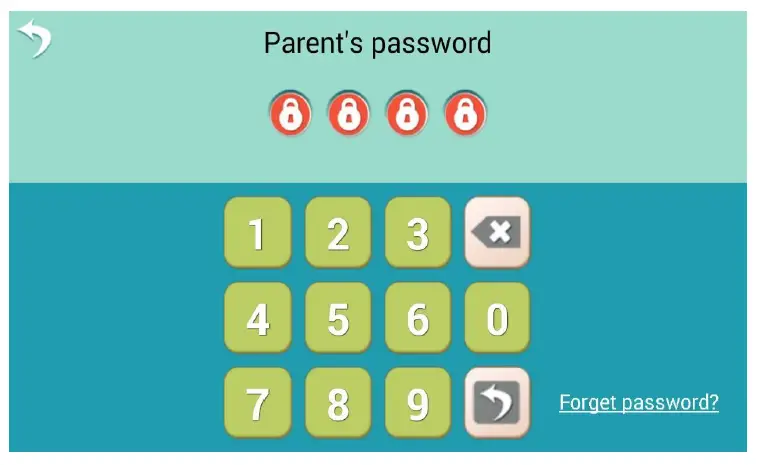
Special Functions
Provide more practical and convenient features for children and parents.
- Personal Style
Multiple sets of different styles of beautiful themes can let the kids create their own beautiful space them.
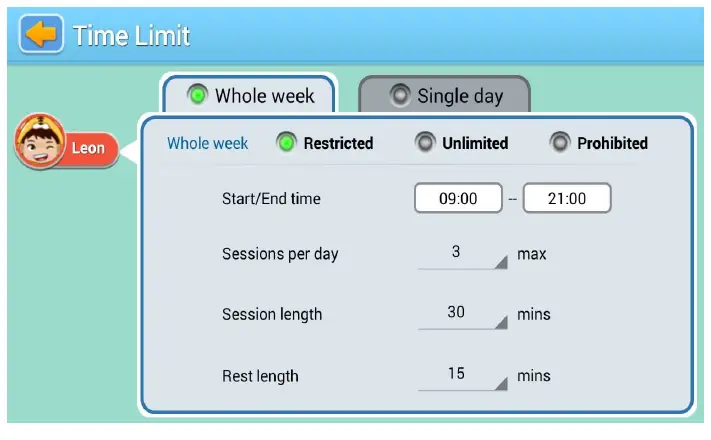
- Multiple Accounts
A tablet can be shared by more than one child. Each child can have their own separate desktop.
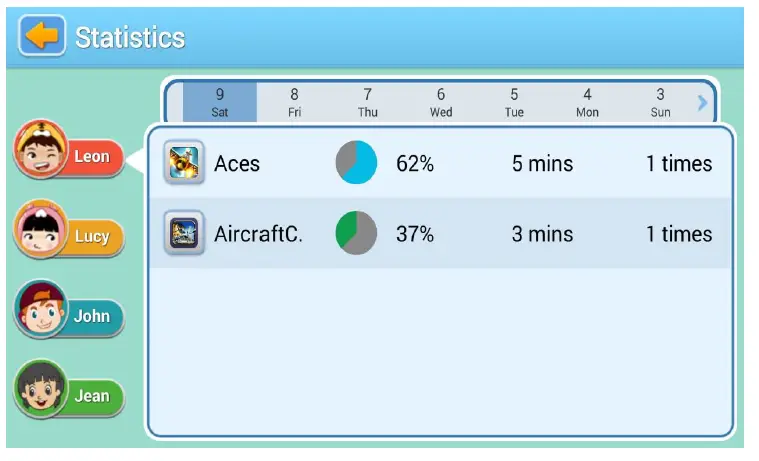
- Quick Time Delay
Parents can enter a password to delay 30 minutes for children, and deal with some unexpected conditions easily.
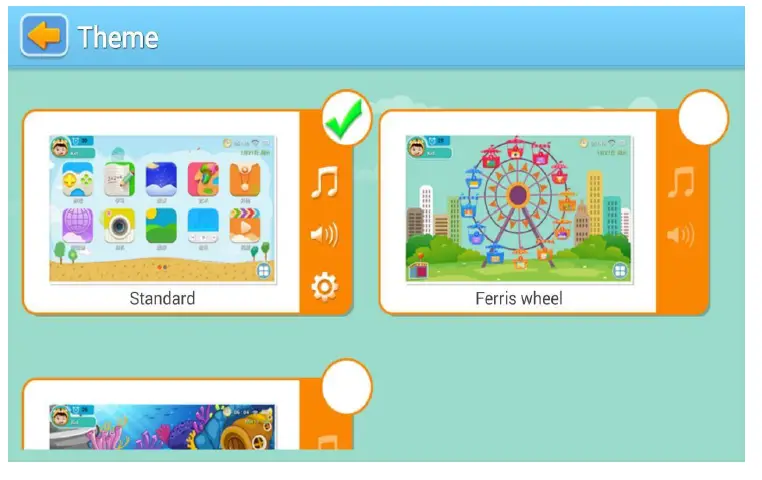
Standard OS
Attention
- Please don’t be in high temperature, moisture or very dust place
- Avoid fall or Violent collision of the device, don’t make the TFT display screen were violent tremor, this could cause TFT display screen abnormal or
- please charge in the following condition,
- The battery power icons show have no power
- The system automatically shut off, startup after power off soon
- Operation buttons no response
- The device on the top right corner show red icons
- When the device in the format or ongoing upload and download file, please don’t suddenly disconnect, this could cause application error.
- Don’t disassemble the product, don’t use alcohol Thinner or benzene to scrubbing product
Main function
- Operation systems: AndroidTM 10 (Go Edition)
- Processor: Allwinner A100
- CPU processor speed: Quad core, ARM Cortex TM -A53
- Memory: 16GB FLASH
- RAM: 1GB DDR3
- WI-FI Function:802.11b/g/n
- Bluetooth:2
- Micro SD card: up to 32GB
- Display screen: 7inch Capacitive multi-touch
- Resolution: 1024*600 TN
- Dual camera: Front:0.3M Pixels; Rear: 2.0M Pixels
- Battery and capacity: rechargeable Built-in type polymer battery, 7V/2800mAh
- USB: 0
- G-sensor 3D
- Support Speaker
- Record: built-in microphone
- MIC phone:input
- Video: asf, avi, flv, f4v, mkv, mov, mp4/m4v, vob, mpg, pmp, ts/tp, m2ts, mts, wmv, webm, 3GP
- Music: aac, aiff, amr, ape, atrac, caf, dsd, flac, g729, mp3, ogg, wav
- Pictures: JPG, JPEG, BMP, and PNG
- Recording function: Format supported: 3gpp Format
- 3G function: Support external 3G USB-DONGLE wireless network
- E-book Function: Format Supported: TXT,EPUB,PDF,WORD,EXCEL,PPT
- Working temperature: -5 ~ 40 C
- Languages: Chinese、English, Japanese、French、German、Spanish、Russian, etc.
The company reserves the right to improve product, products specification and design have any change, and the information is subject to changes without prior notice
Appearance and button
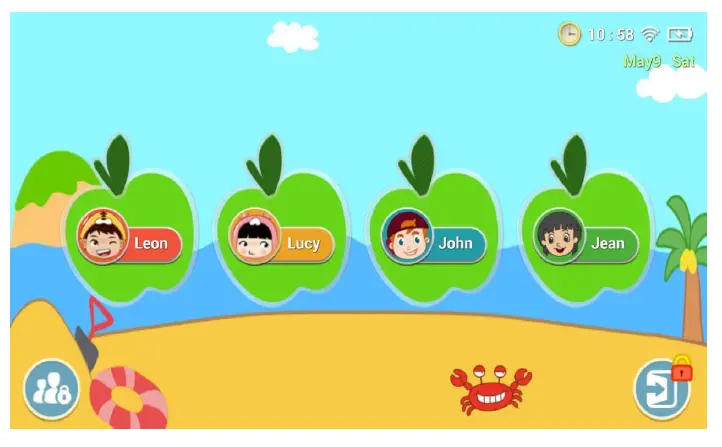
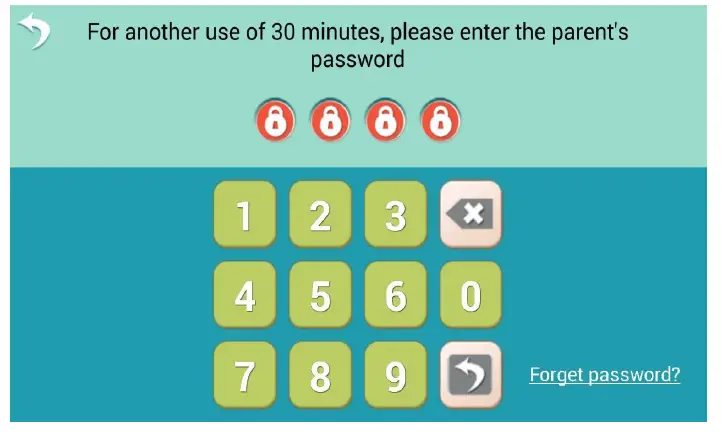
First
Battery management and charge
- Before first use, please charge the device’s battery to 100%.
- The first two times charging please keep it charging for about 6 hours, after that you just need leave it charging 4 hours or until fully charged.
- Attention: This tablet uses Built-in type polymer battery, Charge must be to choose standard adaptor ( Adaptor: power supply: DC 5V 1.5A, adaptor technical data: input AC100-240V,50/60Hz, DC5V 1.5A)
Connection with PC
Use USB cable to connect the Panda 7 to the PC. First turn on the device; next, click USB connection window on the notification bar; lastly, turn on Transfer Files to connect to PC
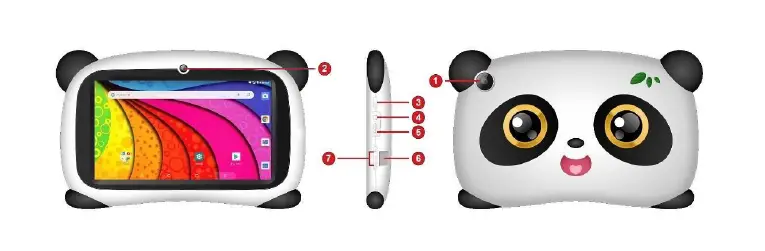 Into the load mode, you can copy; delete the file on the device and the file on the memory card
Into the load mode, you can copy; delete the file on the device and the file on the memory card
- Equipment operation interface
Main interface describe
After startup will enter the main interface, In the main interface, you can Management the main interface software icons by:
- long press the icons for 3 seconds; after the icon will get bigger, allowing you to drag it anywhere in the
- Delete icons: long press the icon for 3 seconds; after, drag the icons to the Recycle Bin icon. Once it becomes red, Let go of the icon and app will be
- To change wallpaper, long press screen and the dialog box appears with” Choose wallpaper from” as shown below
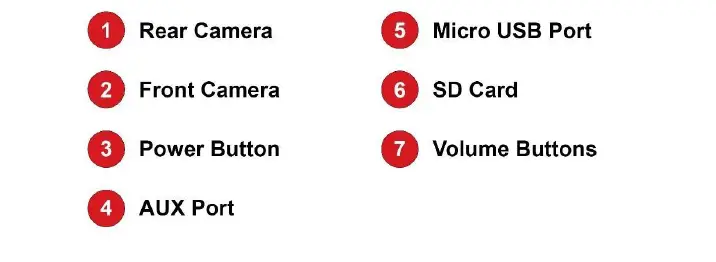
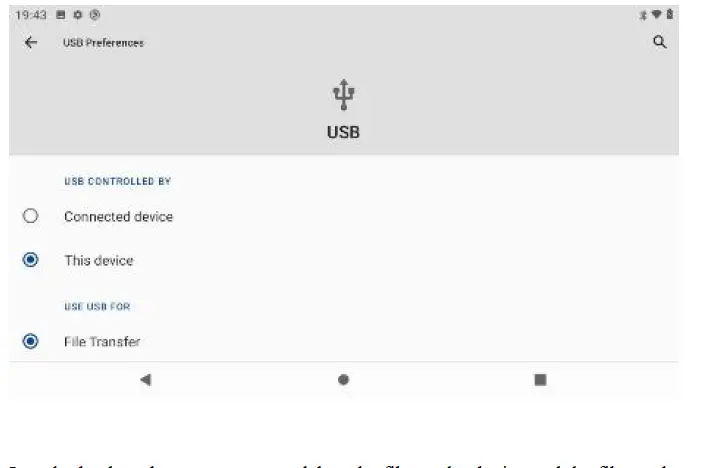
status bar describe
Top right displays the battery, battery charge icons, current time, Settings Menu
Use touch panel
No matter which interface you are in, you can go back to main screen by pressing the soft key on the bottom middle corner of the main screen.
In different applications, by tapping the back soft key on the bottom middle corner on the touch screen, you can return to its previous interface
Equipment Basic Setting:
Click setting icons to enter the setting Interfaces
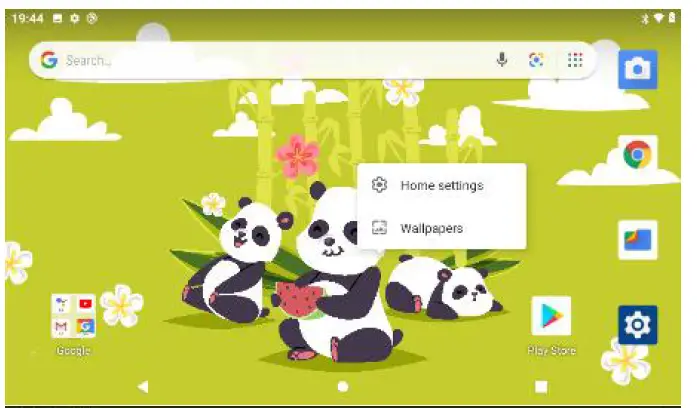 Sound Volume
Sound Volume
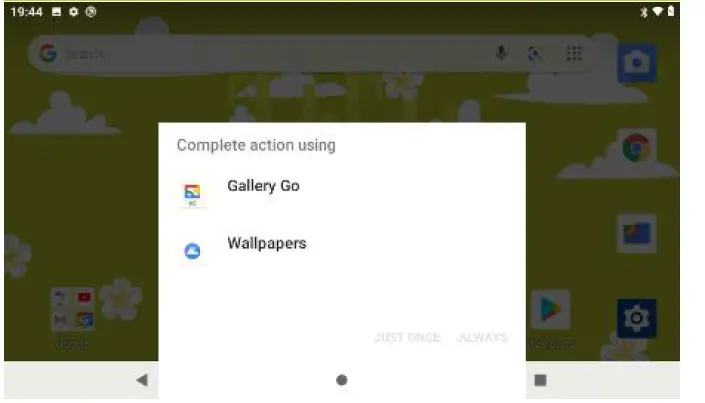
Application
Manage applications
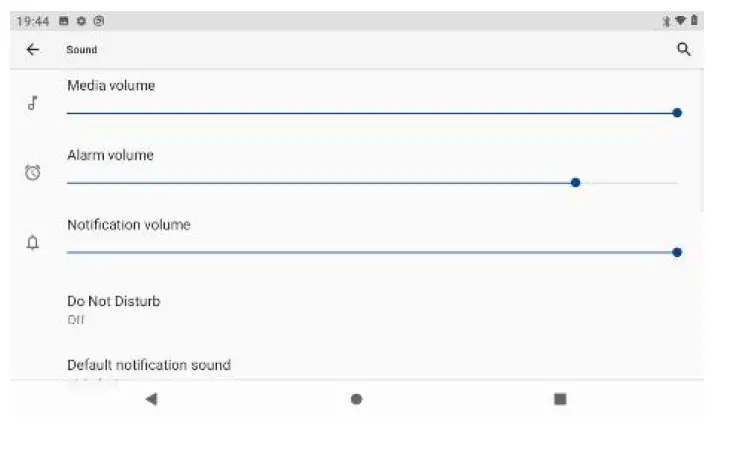
- Enter “Settings” >” Apps & Notifications” And then there will be App list
- Select the one you want to uninstall, it will enter the following interface
- Click Uninstall, then you can delete the application
Reset Options
Please enter “Settings” > “System” > “Reset Options
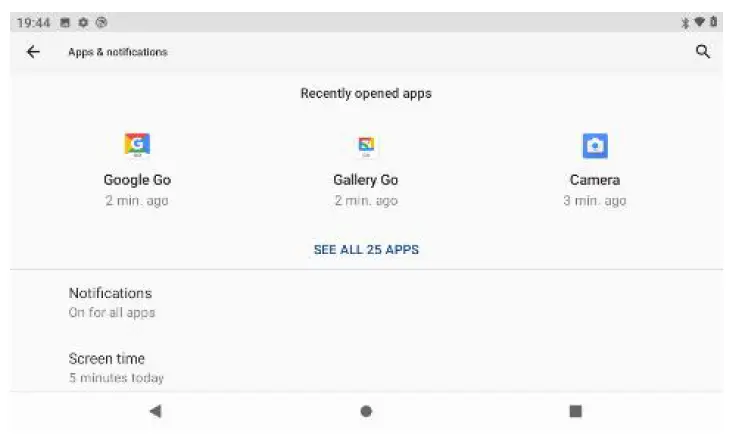
Storage
Remove SD card ,to view of the available storage space
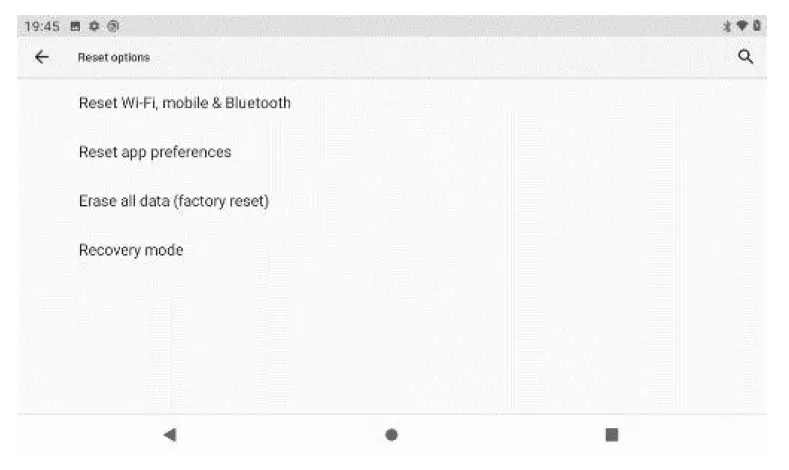
- Device can’t open
Check the battery power Connect adaptor first, then check again Press the “reset” key first, the press “power” key after charging then can’t to open, please contact with the supplier
- Device shut down after starting up
After startup the screen or the Power on Image appears, the device appear shutdown: Power is not enough, please charge
- Headset can’t hear the voice
Please check the volume whether set to 0 Check if the music file is damaged. Try playing another audio file. If the file has been damaged it may lead to serious noise or popping sounds.
- Can’t copy file or play music, etc.…
please check if the computer and device are correct connected B、check if the memory storage space is full check if the USB cable is good or not D、USB connection is disconnected
Warning
Any changes or modifications not expressly approved by the party responsible for compliance could void the user’s authority to operate the equipment. This device complies with part 15 of the FCC Rules. Operation is subject to the following two conditions: This device may not cause interference. This device must accept any interference, including interference that may cause undesired operation of the device.
Note: This equipment has been tested and found to comply with the limits for a Class B digital device, pursuant to part 15 of the FCC rules. These limits are designed to provide reasonable protection against harmful interference in a residential installation. This equipment generates, uses and can radiate radio frequency energy and, if not installed and used in accordance with the instructions, may cause harmful interference to radio communications. However, there is no guarantee that interference will not occur in a particular installation. If this equipment does cause harmful interference to radio or television reception, which can be determined by turning the equipment off and on, the user is encouraged to try to correct the interference by one or more of the following measures:
- Reorient or relocate the receiving antenna.
- Increase the separation between the equipment and receiver.
- Connect the equipment into an outlet on a circuit different from that to which the receiver is connected.
- Consult the dealer or an experienced radio/TV technician for help. The device has been tested and comply with FCC SAR limits.