
maytronics M400 CLASSIC 7+ Dolphin Robotic Pool Cleaner

INTRODUCTION
Thank you for purchasing a Maytronics Robotic Pool Cleaner.
We are sure that your Maytronics Robotic Pool Cleaner will provide you with reliable, convenient and cost-effective pool cleaning.
Its reliable filtration in all pool conditions, active brushing, and all-surface climbing brush enhance maximum pool hygiene.
SPECIFICATIONS
Robot : Digital switch-mode power supply
- Motor protection: IP 68 : IP 54
- Minimum depth: 0.4 m (1.33 ft) : Input: 100-250 AC Volts, 50-60Hertz, 180 Watt
- Maximum depth: 5 m (16.4 ft) : Output: <30VDC Bluetooth®/Wifi® Max tras power 10mW EIRR, 2.4 GHz frequency
This product is in accordance with EU Regulation & Directive 2014/531EU.
For full information, please contact us at www.maytronics.com/contact-us-en and ask for the EC declaration of conformity.
WARNINGS AND CAUTIONS
IMPORTANT SAFETY INSTRUCTIONS
READ AND FOLLOW ALL INSTRUCTIONS
Please adhere strictly to the following WARNINGS:
- Ensure the electrical outlet is protected by a Ground Fault Interrupter (GFI) or an Earth Leakage Interrupter (ELI).
- Keep the power supply out of standing water.
- Position the power supply at least 3.5m/12ft away from the edge of the pool.
- Do not enter the pool while the Pool Cleaner is in the water.
- Unplug the power supply before servicing.
- Take the Robot Pool Cleaner out of the pool before allowing people to enter the pool.
- When examining the Robot Pool Cleaner, disconnect the main power supply.
- Ensure that children do not attempt to access Robot Pool Cleaner while it is operating.
- Keep the Robot Pool Cleaner out of the reach of children or persons with reduced physical, sensory or mental capabilities, or lack of experience and knowledge, unless they have been given supervision or instruction.
- The unit must be connected only to a supply circuit that is protected by a ground-fault circuit interrupter (GFCI). This GFCI should be tested on a routine basis. To test the GFCI, push the test button. The GFCI should interrupt power. Push the reset button. Power should be restored. If the GFCI fails to operate in this manner, the GFCI is defective. If the GFCI interrupts power to the power unit without the test button being pushed, a ground current may be flowing, indicating the possibility of an electric shock. Do not use the power unit. Disconnect the power unit and contact the manufacturer for assistance.
- Only an original power supply and power cable must be used, at all times. Replaced by a Robot Pool Cleaner certified technician, in case of need to avoid hazard.
- To reduce the risk of electric shock replace damaged cord immedietely.
Do not use extension cord to connect unit to electric supply; provide a properly located outlet. - Keep the Robotic Pool Cleaner out of the reach of children or persons with reduced physical, sensory, or mental capabilities, or lack of experience and knowledge, unless they have been given supervision or instruction.
Please ensure that the following PRECAUTIONS are implemented:
- Operator should keep hands away from driving belt mechanism.
- Position the Caddy and power supply at least 3.5 m (12 ft) from pool’s edge – during operation.
- For continued protection against possible electric shock, the power supply unit should be placed at least 11 cm (4 in) above ground.
- When lifting the Robot Pool Cleaner, take care to prevent back injury.
- Do not bury cord – locate cord to minimize abuse from lawn mowers, hedge trimmers and other equipment.
- This Robot is for use with permanently installed pools. Do not use with storable pools.
A permanently installed pool is constructed in or on the ground or in building such that it cannot be readily disassembled for storage and reassembled to its original integrity.
When not in use, store the Pool Cleaner on its Caddy in a shaded area. Use the Pool Cleaner in the following water conditions only.
| Chlorine | Max 4 PPM |
| pH | 7.0-7.8 PPM |
| Temperature | 6 °C – 35 °C (43 °F – 95 °F) – climbing performance may be affected below 15 °C (59 °F) |
| NaCl | Maximum = 5000 PPM |
ROBOTIC POOL CLEANER PARTS
- Robotic Pool Cleaner

- Brushes – options

- Filtration

- Power supply

- Caddy kit

USE THE POOL CLEANER
Setup
The Pool Cleaner is very simple to use. Simply place it in the pool and make sure that it is correctly positioned on the floor of the pool.
Turn it ON and enable it to complete the task.
Before using the Pool Cleaner for the first time, perform the following steps:
- Unwind the blue cable and stretch it out completely so that it has no kinks.

- Remove the plastic coverings from the brushes.
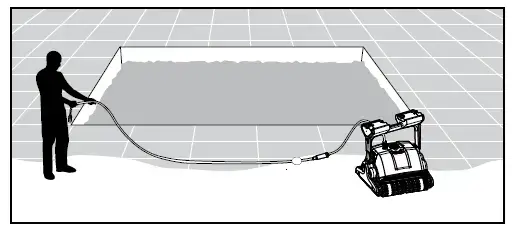
Adjust the Handle Angle
The robot’s handle should be adjusted and locked diagonally in order to ensure optimum cleaning results. The handle angle can be adjusted also to determine the speed at which the robot advances along the waterline.
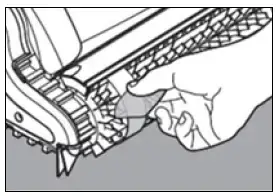
- Position the power supply so that it is approximately at the center of the long side of the pool at min 3.5m/12ft from the pool and placed min 11cm/4” above the ground.
- Attach the blue cable to the power supply by inserting it with the notch on the connector (1) lined up with the groove in the socket on the power supply and turning clockwise (2).
- Plug in the power supply and leave it in the OFF position.
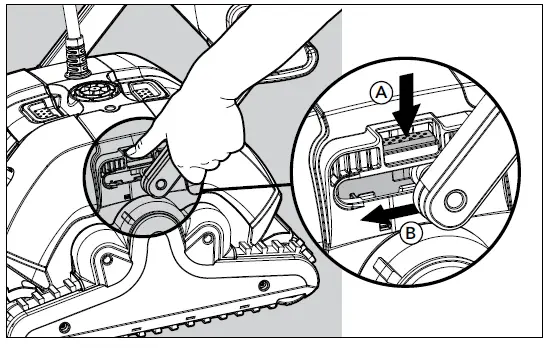
Place the Pool Cleaner in the Pool
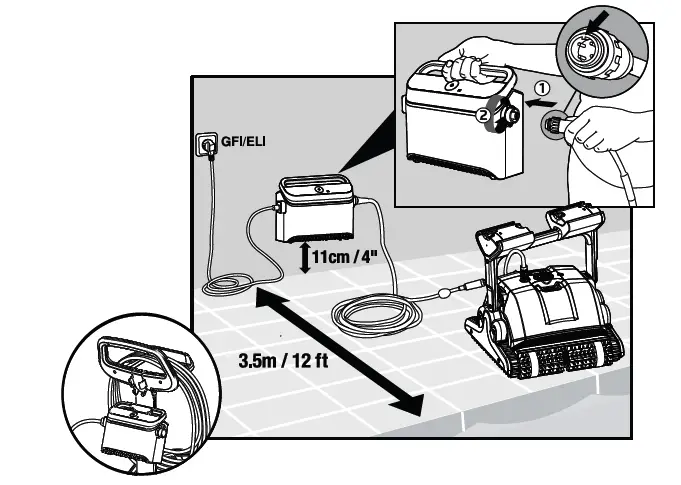
- If your Pool Cleaner is equipped with brushes that contain sponges, dip the brushes in the water and squeeze them so that they will absorb water the first time you use the Pool Cleaner, or if the brushes have dried out between uses.
- Release the Pool Cleaner and let it sink to the floor of the pool.
- Make sure that the blue cable is free of any obstructions.
- To avoid kinks in the blue cable, place approximately enough cable in the water for the Pool Cleaner to reach the farthest corner of the pool.
- Turn the power supply ON.
- The Pool Cleaner will now operate until it has reached the end of the cleaning cycle.
USE THE MyDolphin™ Plus IOT MOBILE APP
Please download the Maytronics MyDolphin™ Plus app to your mobile smart device from either Google Play for Android or the Appstore for iOS.
The Maytronics MyDolphin™ Plus app is cloud-connected, enabling control from anywhere at anytime, with real-time connectivity.
Getting Started with the MyDolphin™ Plus App
The app is compatible with the following smart devices:
- Apple (iOS) – version 10 and up – iPhone, iPad, iPod
- Android – version 5 and up operating system
- Make sure your mobile smart device (phone/tablet) is connected to your home/pool Wi-Fi® network.
- Make sure you have your Wi-Fi® network name and password in reach.
- Ensure Bluetooth® is enabled on your smart device.
- Android users – please make sure your GPS and Location Services are ON.
- For iOS 13 only – while the app is working, enable Bluetooth® & location.
- Please make sure your router is on 2.4Ghz Wi-Fi® frequency only.
Prepare the Pool Cleaner for Connection
- Connect the Pool Cleaner to the power supply.
- The connectivity LED light indicator on your power supply will start flashing blue.
- Place the Pool Cleaner in the water.
- Press the ON button on your IoT power supply, to start the Pool Cleaner.
Activate the Pool Cleaner Using your Mobile Smart Device
- Activate the MyDolphin™ Plus app.
- Click Agree and allow all the required permissions.
- Sign up by creating an account or use your Gmail/Facebook accounts.
- Scan the QR code located on the side of the power supply.
- Alternatively, press “Search for your robot manually” to pair with your Pool Cleaner. The app will start pairing with your power supply.
- Wait for the steady blue connectivity LED light and a success message in the app.
- Connect to your home/pool Wi-Fi® network.
- Enter the password of your home Wi-Fi® network, and press CONTINUE
After a short while, your power supply will flash green and blue. - Wait for the steady green connectivity LED light and a success message in the app.
NOTE: Please make sure to fill in the Warranty details and name your Dolphin Pool Cleaner.
LED Lights
Connectivity LEDs
The connectivity LED light on the power supply has several modes:
- Flashing blue light – waiting for Bluetooth® connection.
- Steady blue light – connected via Bluetooth®.
- Flashing green light – power supply is trying to connect to your home/pool Wi-Fi® network and cloud, or a weak internet signal.
- Steady green light – power supply is now connected to the Wi-Fi® network and to the cloud.
- Alternating blue and green light – power supply is connected via Bluetooth® and trying to connect to your home/pool Wi-Fi® network & cloud.
On/Off LEDs
- Flashing green light – waiting for the next operation (delay mode or weekly timer).
- Alternate blue/green/red lights – program updating remotely. Please wait until process is completed.
- Steady red light – fault. Refer to troubleshooting.
Tips
- If the app is stuck on the same screen for over 2 minutes, close the app and re-open it.
- To test your Wi-Fi® signal strength and quality, play a video via your smart device browser.
HOW TO USE THE REMOTE CONTROL
for specific models only
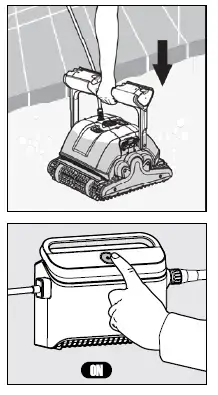
STATUS BAR
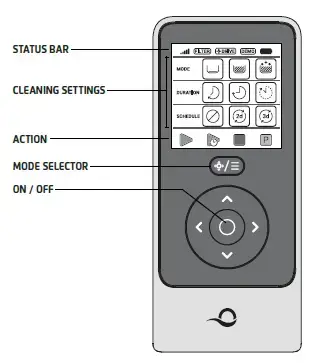
CLEANING SETTINGS
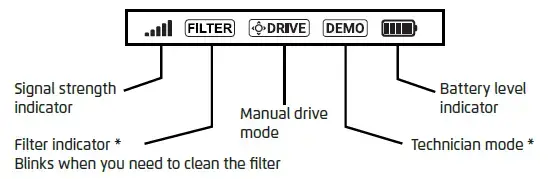
The remote-control unit offers two operation modes:
- Automatic mode – cleaning parameters can be changed
- Manual Drive mode – motion can be controlled manually
Getting Started with the Remote Control
- If the Pool Cleaner is OFF, turn on the remote-control-unit and wait 2 seconds to view the screen display.
- Press the START icon
- The power supply will turn on, indicated by a blue LED light.
- The Pool Cleaner will start cleaning according to the selected settings.
Automatic Mode
The remote-control-unit offers two automatic operation modes:
- Delayed Operation
- Weekly Scheduling
In Delayed Operation mode, you can set the Pool Cleaner to clean the pool later, by pressing START
LATER.
The power supply will start blinking green.
After one hour, the Pool Cleaner will start working.
If you wish to cancel the START LATER program, press again on the START LATER icon.
When the power supply stops blinking, the program is canceled.
In the Weekly Scheduling mode, you can set your own cleaning program.
You can choose if you want to clean your pool every two days or every three days.
- To clean your pool every 2 days, press
- To clean your pool every 3 days, press
- The scheduling program is valid for one week only.
Manual Drive Mode
You can use the Manual Drive mode to control how your Dolphin Pool Cleaner navigates around the pool.
- If the robot is ON – Turn on the remote, press the mode selector, and use the direction control arrows to control the movement of the robot around the pool.
- If the robot is OFF – Turn on the remote and wait for 60 seconds until the self-test is completed. Press the mode selector and use the direction control arrows to control the movement of the robot around the pool.
NOTE: If the signal bar is blinking or you have lost connection with the power supply, it could be due to one of the following reasons.
| What’s wrong | What to do |
| The power supply isn’t plugged in | Plug in the power supply |
| The remote-control is not in range | Move closer to your power supply |
| The remote-control isn’t paired with your robot | Make sure the remote control is OFF. Attach the remote-control unit to the power supply. Press simultaneously on both right and left direction control arrows until you hear two beeps, and the power supply shows a steady blue connectivity LED |
In case of difficulties operating the remote-control unit, try to repeat the above steps or contact our Customer Care team.
see details in the end of this document.
Removing the Pool Cleaner from the water
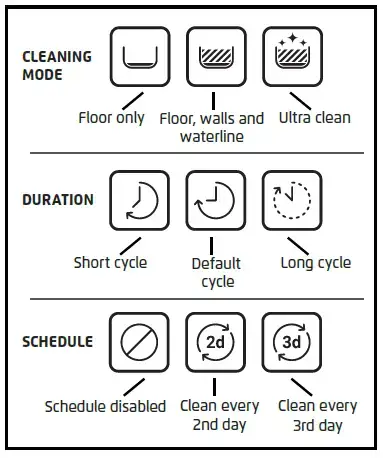
Turn OFF the power supply.
- Using the blue cable, bring the Pool Cleaner to the pool edge.
- Use the handle to remove the Pool Cleaner from the water.
- Place the Pool Cleaner on the edge of the pool to let the water drain out.
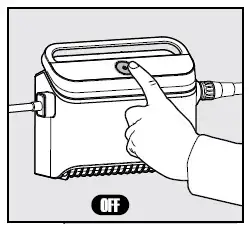
Please use the cable to pull the robot to the surface, then use the handle.
OFF SEASON STORAGE
If the Pool Cleaner will not be in use for an extended period, perform the following storage steps:
- Make sure that no water is left in the Pool Cleaner.
- Thoroughly clean the filters of the cartridges and insert them in place.
- Roll up the cable so that it has no kinks and place on the Caddy.
- Store the pool cleaner upright on the Caddy in a protected area out of direct sun/rain/frost at a temperature of between 5˚-45˚C / 41˚-113˚F
ROUTINE MAINTENANCE
Clean the Cartridges Filters
Unplug the power supply before any servicing activity.
Note: Do not let the cartridges filters dry out before cleaning.
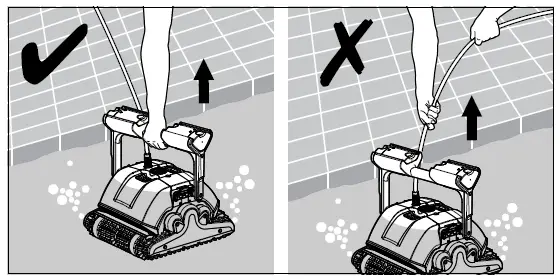 Open the filter covers and remove the cartridges from both sides of the robot.
Open the filter covers and remove the cartridges from both sides of the robot.
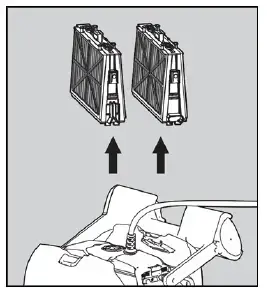 Open the clips and remove the filters.
Open the clips and remove the filters.
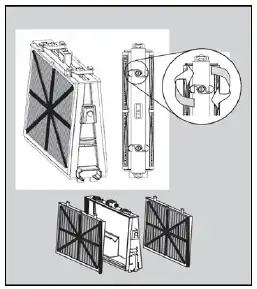 Clean the filters with a hose.
Clean the filters with a hose.
Reassemble the filter elements: Insert the locating tabs at the bottom of the filter element into their grooves on the base frame. Clean the filter basket with a hose.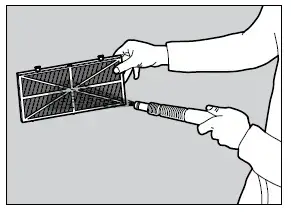
Do not force the filters into place.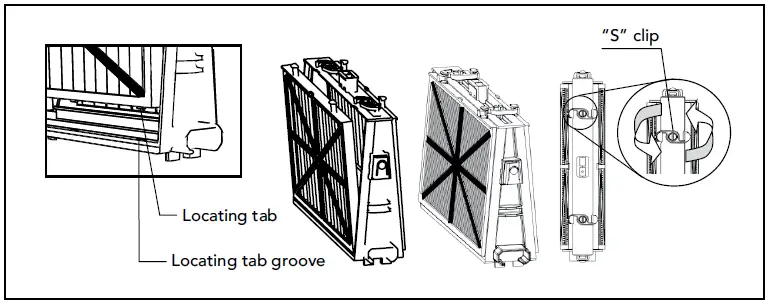
Dismantle and Clean the Impeller
Unplug the power supply before cleaning.
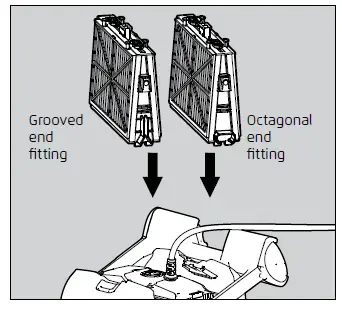
- Dismantle the impeller cover.
- Clean around the impeller housing.
- Reassemble. (Warning: Use a Phillips screwdriver only, not an electric screwdriver).
TROUBLESHOOTING
Unplug the power supply before performing any action.
| Symptom | Possible reason | Corrective action |
| Power-supply or switch is not working. |
|
|
| Pool Cleaner does not move / Red light on the power supply. |
|
|
| Pool Cleaner is moving in circles. |
|
|
| Pool Cleaner does not turn or moves in one direction only. |
|
|
| Pool Cleaner moves but does not clean the pool. |
|
|
| Pool Cleaner cleans only part of the pool. |
|
|
| Blue floating cable has kinks. |
|
|
| Pool Cleaner does not climb the walls. |
|
|
| Dolphin not sinking |
|
|
| Remote control is not working |
|
|
MyDolphin™ Plus – TROUBLESHOOTING
Before using the app, make sure you have:
- Cellular connection 3G/4G/5G or Wi-Fi®, with strong signal strength
- Power supply support 2.4Ghz ONLY
- Bluetooth® enabled
| Action | What To Do |
| Pool cleaner does not connect to Wi-Fi®, and the power supply is Flashing green light | power supply is trying to connect to your home/pool Wi-Fi® network and cloud.
|
| Second connection after losing router/ Wi-Fi®:
How to change to Bluetooth® after first Wi-Fi® /3G connection. |
Losing router/ Wi-Fi®:
|
| Initial connection.
How to connect with Bluetooth® only. |
Before you start: CONNECT VIA Wi-Fi®, 3G/4G MUST BE OPEN
|
| How to change to Wi-Fi® after initial Bluetooth® connection. |
|
| Changing your Wi-Fi® network. | Router was replaced
|
| For Android users. Power supply replacement for new Wi-Fi® connection. | New power supply for a robot connected through Wi-Fi®
|
If these solutions do not solve your problem, contact Maytronics Customer Care:
North America
1-888-365-7446 ext. 1002
[email protected]
France
+33 (0)4 42 98 14 90
[email protected]
Australia, NZ, South Africa
1 300 693 657
[email protected]
Rest of the world / Maytronics HQ
00 800 69694141 (toll free number)
00 972 77 96 14 204 (international call)
[email protected]
