
1. Access the web management page. If you are not sure about how to do this, please click
How to log into the web-based interface of the MERCUSYS Wireless AC Router?
2. Under Advanced configuration, go to Network→IP & MAC Binding, you can control access of a specific computer in the LAN by binding the IP address and the MAC address of the device together.
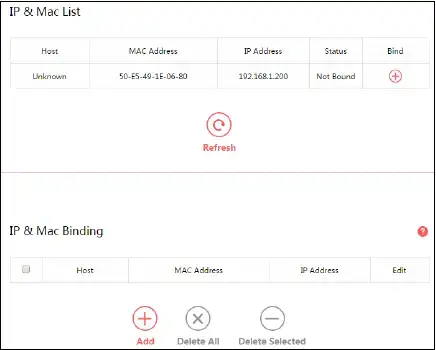
Host – The name of the computer in the LAN.
MAC Address – The MAC address of the computer in the LAN.
IP Address – The assigned IP address of the computer in the LAN.
Status – Displays whether the MAC and IP address are bound or not.
Bind – Click  to add an entry to the IP & Mac binding list.
to add an entry to the IP & Mac binding list.
Click Refresh to refresh all items.
To add an IP & MAC Binding entry, follow the steps below.
1. Click Add.

2. Enter the Host name.
3. Enter the MAC Address of the device.
4. Enter the IP Address that you want to bind to the MAC address.
5. Click Save.
To edit an existing entry, follow the steps below.
1. Find the entry in the table.
2. Click  in the Edit column.
in the Edit column.
3. Enter the parameters as you desire, then click Save.
To delete existing entries, select the entries in the table, then click Delete Selected.
To delete all entries, click Delete All.
Get to know more details of each function and configuration please go to Support Center to download the manual of your product.
