
1. Access the web management page. If you are not sure about how to do this, please click
How to log into the web-based interface of the MERCUSYS Whole Home Mesh Wi-Fi router?
2. Go to Advanced -> Forwarding->Virtual Server, and then you can view and add virtual server on the page. Virtual server can be used for setting up public services on your LAN.
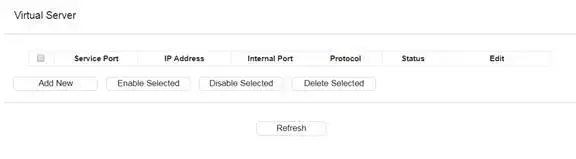
To set up a virtual server entry:
1. Click Add.
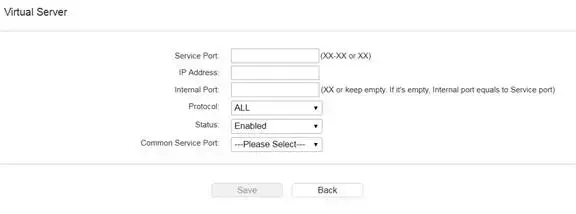
Service Port – The numbers of External Service Ports. You can enter a service port or a range of service ports (the format is XXX – YYY, XXX is Start port, YYY is End port).
IP Address – The IP address of the PC running the service application.
Internal Port – The Internal Service Port number of the PC running the service application. You can leave it blank if the Internal Port is the same as the Service Port, or enter a specific port number when Service Port is a single one.
Protocol – The protocol used for this application, either TCP, UDP, or All (all protocols supported by the Router).
Status – The status of this entry, “Enabled” means the virtual server entry is enabled.
NOTE:
Please make sure the external port is different from the port used for local and remote management, or the virtual server may not be working properly.
To modify an existing entry:
1. Find the desired entry in the table.
2. Click in the Edit column.
3. Click Save to make the settings effective.
Get to know more details of each function and configuration please go to Support Center to download the manual of your product.
