
You may encounter a slow speed problem when the laptops or mobile phones are connected to the router. In the real environment, many factors will affect network speed, this instruction will help you troubleshoot and improve it.
In order to eliminate ISP hardware Line or some devices’ own problems, so we add some comparison tests before the troubleshooting. Each step is important, so please finish them one by one.
End-device means computer, laptop, etc. Front-device(s) means your modem or wall jacket etc. which the Mercusys router is connected to.
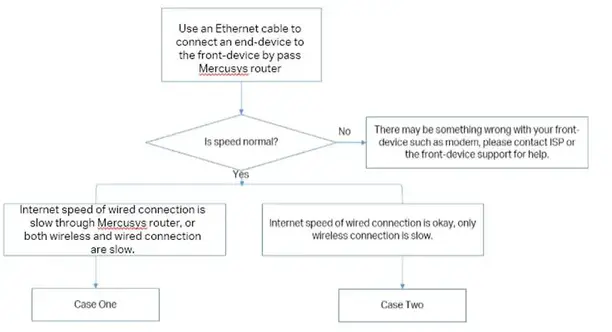
Notes: please make sure your end-device (normally a wired computer) can get the total bandwidth speed provided by your ISP from the front-device (normally would be your modem) first. If your end-device (normally a wired computer) cannot even get the normal speed from your front-end device, any troubleshooting done on Mercusys router will not help you at all.
Please do the following steps:
Step 1. Simplify network topology by connecting one end-device to the Mercusys router via cable, then test your download speed via Speedtest App (recommended) or www.speedtest.net without doing any high bandwidth behaviors. Save screenshots of the results is recommended.
If the speedtest result is same as the bandwidth provided by ISP, it indicates Mercusys router is giving out correct speed.
Step 2. Change different cables between your modem and Mercusys router and between your Mercusys router and the wired client.
If your bandwidth speed is much higher than 100Mbps from your ISP, however, the link speed of Ethernet ports on Mercusys router is only or lower than 100Mbps, please verify:
1). Specifications of Mercusys router and network adapters on your PC
To support more than 100Mbps bandwidth speed, Mercusys router should have a 1000Mbps WAN port, and the network adapter of PC should support Gigabit speed as well.
2). Cables linked to Mercusys router
If both network adapter and modem are Gigabit, but the result of link speed is 100mbps, please change another Ethernet cable. It is suggested to use CAT 6 cable.
If your bandwidth speed is much higher than 100Mbps from your ISP and the link speed of Ethernet ports on Mercusys router can be up to 1Gbps, please contact Mercusys support using the following information.
1). the bandwidth provided by ISP;
2). The Speed test result by connecting PC directly to front-device;
3). Brand name and system version of client devices;
4). The model number or brand name of network adapters on your PC;
5). The Speed test result and link speed of Mercusys router.
Please do the following steps:
Step 1. Clear the wireless environment when running speed test on your wireless devices.
Make sure that there is no barriers between router and wireless device running speed test, and the best location is 2-3 meters from the router.
Step 2. Change wireless channel and channel width on Mercusys router.

Note: please change the channel width of 2.4G to 40MHz and channel width of 5G to 80MHz. As for the channel, it is suggested for you to use 1 or 6 or 11 for 2.4G and use any of 36 or 40 or 44 or 48 for 5G.
Step 3. Simplify network topology by connecting one end-device to the Mercusys router via wireless, then test your download speed via Speedtest App (recommended) or www.speedtest.net without doing any high bandwidth behaviors. Save screenshots of the results is recommended.
Attention: If end-devices support 5GHz, please test 5G wireless first. And the speed test result would be more accurate.
Step 4. If the wireless download speed is much lower than the bandwidth speed provided by ISP, please check the wireless link speed on your client devices.
Step 5. Judge whether current download speed is correct based on its wireless link speed. According to the working features on Wi-Fi, normally download speed of 5G would be around 50% of wireless link speed and download speed of 2.4G would be around 30% – 50% of wireless link speed. More wireless devices you have, lower transmission rate you will have.
Step 6. Contact Mercusys support with the following information if you think your download speed is much lower than 50% of wireless link speed or your wireless link speed is much lower than it should be.
1). the bandwidth provided by ISP;
2). The Speed test results by connecting PC directly to front-device and Mercusys router via a cable;
3). Brand name and system version of client devices;
4). the model number or brand name of network adapters on your PC;
5). The Speed test result and link speed of Mercusys router.
Get to know more details of each function and configuration please go to Download Center to download the manual of your product.
