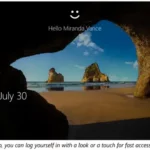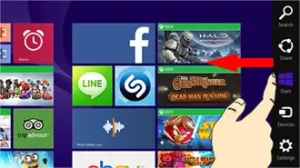
Turn Bluetooth® On / Off – Windows® 8

- If your device is not running Windows 8, refer to Windows 10 for further instruction.
- When Bluetooth is turned on, the device is automatically made discoverable and searches for Bluetooth devices within range.
- From the right edge of the screen, swipe left to display the charms menu.


 +C) located on the physical keyboard (if available).
+C) located on the physical keyboard (if available).
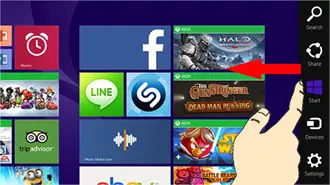
- Tap or click Settings.
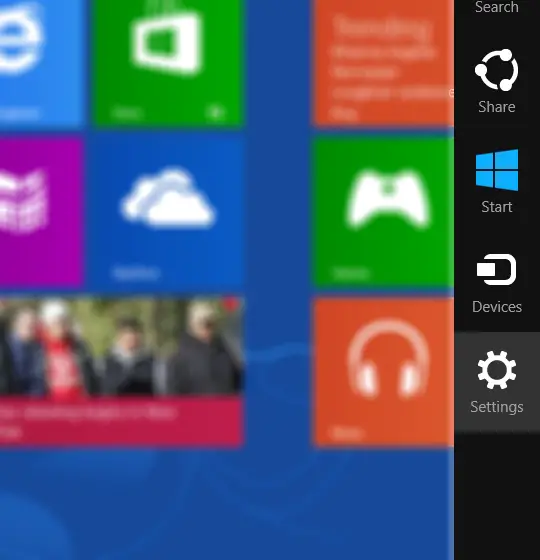
- Tap or click Change PC settings (located in the lower-right).
- From the left-pane, tap or click PC and devices.

 (located in the upper-left) as necessary until “PC settings” appears in the upper-left.
(located in the upper-left) as necessary until “PC settings” appears in the upper-left. - From the left-pane, tap Bluetooth.
- Tap or click the Bluetooth switch to turn on

 .
.