Audience – User manuals – MikroTik Documentation
Pages / User Manuals / Wireless for home and office
Audience
Audience
Audience – home access point for reliable network build. Easy to outspread wireless network coverage by adding more Audience devices to it. You will be able to move with your wireless appliance within network range and Audience devices will bond the same (SSID) with it.
Connecting
Audience by default is configured as Home AP, for simple, manageable use in-home or office, please follow these steps to set up your wireless network:
- Connect your internet provider Ethernet cable to the ETH1 port.
- Plug the included power adapter to start up the device (see “Audience#Powering”).
- The device will boot up, front led indicator will light in solid blue, and the Wireless network will be available for connecting.
- Open network connections on your PC, mobile phone, or other device and search for MikroTik wireless network and connect to it.
- Once connected to the wireless network, open https://192.168.88.1
 in your web browser to start configuration, since there is no password by default, you will be logged automatically. For mobile phones use the application (see “Audience#MikroTik mobile app”).
in your web browser to start configuration, since there is no password by default, you will be logged automatically. For mobile phones use the application (see “Audience#MikroTik mobile app”). - We recommend clicking the “Check for updates” button and updating your RouterOS software to the latest version to ensure the best performance and stability.
- Choose your country, apply country regulation settings, and set up your password on the screen that loads.
To add another Audience device to the network (see “Audience#WPS Sync button”).
MikroTik mobile app
Use the MikroTik smartphone app to configure your router in the field, or to apply the most basic initial settings for your MikroTik home access point.
 https://mikrotik.com/mobile_app
https://mikrotik.com/mobile_app
- Scan QR code and choose your preferred OS.
- Install and open application.
- By default, the IP address and user name will be already entered.
- Click Connect to establish a connection to your device through a wireless network.
- Choose Quick setup and the application will guide you through all basic configuration settings in a couple of easy steps.
- An advanced menu is available to fully configure all necessary settings.
Powering
The device accepts power from the power jack or from the Ethernet port:
- Provided direct-input power jack (5.5 mm outside and 2 mm inside, female, pin positive plug) accepts 12-57 V DC ⎓.
- Ethernet 1 port accepts Power over Ethernet 802.3af/at 24-57 V DC ⎓.
The power consumption under maximum load can reach 30 W.
Connecting to a POE Adapter. POE adapter is not included in a package, if you consider using it, please follow these steps:
- Connect the Ethernet cable from the Audience to the POE port of the POE adapter.
- Connect an Ethernet cable from your LAN to the LAN port of the POE adapter, please mind arrows for data and power flow.
- Connect the power cord to the adapter, and then plug the power cord into a power outlet.
Mounting
![]() The device is designed to be used indoors and placed on a flat surface with all needed cables connecting to the back of the unit. The IPX rating scale of IPX0. We recommend using Cat6 shielded cable for Audience devices.
The device is designed to be used indoors and placed on a flat surface with all needed cables connecting to the back of the unit. The IPX rating scale of IPX0. We recommend using Cat6 shielded cable for Audience devices.
Warning! This equipment should be installed and operated with a minimum distance of 20 cm between the device and your body. The operation of this equipment in the residential environment could cause radio interference.
Configuration
Once logged in, we recommend clicking the “Check for updates” button in the QuickSet menu, as updating your RouterOS software to the latest version ensures the best performance and stability. For wireless models, please make sure you have selected the country where the device will be used, to conform with local regulations.
RouterOS includes many configuration options in addition to what is described in this document. We suggest starting here to get yourself accustomed to the possibilities: https://mt.lv/help. In case IP connection is not available, the Winbox tool (https://mt.lv/winbox) can be used to connect to the MAC address of the device from the LAN side (all access is blocked from the Internet port by default).
For recovery purposes, it is possible to boot the device for reinstallation, see section Audience#Buttons and Jumpers.
Expansion slots and ports
Two Gigabit Ethernet ports.
Integrated Wireless 2.4 GHz 802.11b/g/n, antenna gain 3.5 dB
https://help.mikrotik.com/docs/display/UM/Audience
- Integrated Wireless 5.0 GHz 802.11a/n/ac, antenna gain 4.5 dBi. 5180 – 5320 MHz.
- Integrated Wireless 5.0 GHz 802.11a/n/ac, antenna gain 4.5 dBi. 5500 – 5825 MHz.
Buttons and Jumpers
The reset button functions as described below:
- Hold this button before applying power, release after three seconds since powering, to load backup Boot loader. This might be necessary if the device is not operating because of a failed RouterBOOT upgrade. When you have started the device with the backup loader, you can either set RouterOS to force the backup loader in the RouterBOARD settings or have a chance to reinstall the failed RouterBOOT from an fwf file (total 3 seconds).
- If you keep holding this button for 2 more seconds until the green LED light starts flashing, release the button to reset the RouterOS configuration to default (total 5 seconds).
To connect this device to a wireless network managed by CAPsMAN, keep holding the button for 5 more seconds, LED turns solid green, release now to turn on CAPs mode (total 10 seconds). - Or Keep holding the button for 5 more seconds until the green LED turns off, then release it to make the RouterBOARD look for Netinstall servers. You can also simply keep the button pressed until the device shows up in the Netinstall program on Windows (total 15 seconds).
Regardless of the above option used, the system will load the backup RouterBOOT loader if the button is pressed before power is applied to the device. Useful for RouterBOOT debugging and recovery.
WPS Sync button
Use the WPS Sync button to expand your wireless repeater network coverage by adding multiple Audience devices to it.
- On the chosen Audience AP, push the “WPS-Sync” button once, to turn on WPS mode for two minutes and make it wait for the Audience repeater. The status LED will blink green.
- The Audience repeater needs to be booted with a pressed “WPS-Sync” button for the device to configure itself according to the “WPS-Sync” mode and to connect to the Audience AP. Release the “WPS-Sync” button when the status LED is blinking amber.
- If the Audience repeater fails to connect to the Audience AP, then connecting can be repeated through RouterOS or by pressing the “WPS-Sync” button and releasing after 5 seconds, the device will turn on “WPS-Sync” mode for two minutes and search for Audience AP. Status LED will blink amber.
- To add a third Audience repeater to your network, push the “WPS-Sync” button on the second Audience in your network, then boot the third unit with the “WPS-Sync” button pressed. Repeat with as many units as needed, adding more devices to your network.
Front status LED behavior
- Solid blue – the device is powered on.
- Blinking green – the device is in Access Point mode and waits for another Audience device to be connected.
- Blinking amber (Red + Green) – the device searches and tries to connect to another Audience device.
- Solid green – the device has established a connection in an Audience network.
- Blinking Red – the device runs radar detection for Dynamic Frequency Selection (DFS).
Accessories
Specifications
For more information about this product, specifications and pictures please visit our web page: https://mikrotik.com/product/audience
Operating system support
The device supports RouterOS software version 6. The specific factory-installed version number is indicated in the RouterOS menu /system resource. Other operating systems have not been tested.
Notice
- The Frequency band 5.470-5.725 GHz isn’t allowed for commercial use.
- In case WLAN devices work with different ranges than the above regulations, then a customized firmware version from the manufacturer/supplier is required to be applied to the end-user equipment and also prevent the end-user from reconfiguration.
- For Outdoor Usage: End-user requires approval/license from the NTRA.
- Datasheet for any device is available on the official manufacturer website.
- Products with the letters “EG” at the end of their serial number have their wireless frequency range limited to 2.400 – 2.4835 GHz, the TX power is limited to 20dBm (EIRP).
- Products with the letters “EG” at the end of their serial number have their wireless frequency range limited to 5.150 – 5.250 GHz, the TX power is limited to 23dBm (EIRP).
- Products with the letters “EG” at the end of their serial number have their wireless frequency range limited to 5.250 – 5.350 GHz, the TX power is limited to 20dBm (EIRP).
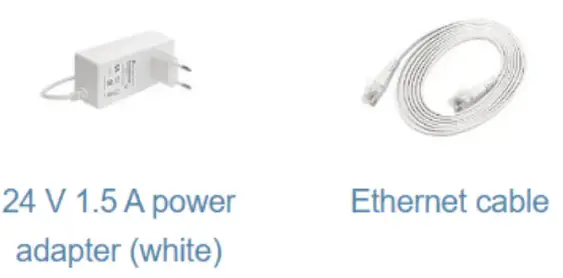 Please make sure the device has a locking package (firmware version from the manufacturer) which is required to be applied to the end-user equipment to prevent the end-user from reconfiguration. The product will be marked with country code “-EG”. This device needs to be upgraded to the latest version to ensure compliance with local authority regulations! It is the end users’ responsibility to follow local country regulations, including operation within legal frequency channels, output power, cabling requirements, and Dynamic Frequency Selection (DFS) requirements. All MikroTik radio devices must be professionally installed.
Please make sure the device has a locking package (firmware version from the manufacturer) which is required to be applied to the end-user equipment to prevent the end-user from reconfiguration. The product will be marked with country code “-EG”. This device needs to be upgraded to the latest version to ensure compliance with local authority regulations! It is the end users’ responsibility to follow local country regulations, including operation within legal frequency channels, output power, cabling requirements, and Dynamic Frequency Selection (DFS) requirements. All MikroTik radio devices must be professionally installed.
 Federal Communication Commission Interference Statement
Federal Communication Commission Interference Statement
https://help.mikrotik.com/docs/display/UM/Audience
FCC ID:TV7D25-5HPQ2HP
This equipment has been tested and found to comply with the limits for a Class B digital device, pursuant to Part 15 of the FCC Rules. These limits are designed to provide reasonable protection against harmful interference in a residential installation.
This equipment generates, uses and can radiate radio frequency energy and, if not installed and used in accordance with the instructions, may cause harmful interference to radio communications. However, there is no guarantee that interference will not occur in a particular installation. If this equipment does cause harmful interference to radio or television reception, which can be determined by turning the equipment off and on, the user is encouraged to try to correct the interference by one of the following measures:
- Reorient or relocate the receiving antenna.
- Increase the separation between the equipment and receiver.
- Connect the equipment into an outlet on a circuit different from that to which the receiver is connected.
- Consult the dealer or an experienced radio/TV technician for help.
FCC Caution: Any changes or modifications not expressly approved by the party responsible for compliance could void the user’s authority to operate this equipment.
This device complies with Part 15 of the FCC Rules. Operation is subject to the following two conditions: (1) This device may not cause harmful interference, and (2) this device must accept any interference received, including interference that may cause undesired operation. This device and its antenna must not be co-located or operating in conjunction with any other antenna or transmitter.
IMPORTANT: Exposure to Radio Frequency Radiation.
This equipment complies with the FCC RF radiation exposure limits set forth for an uncontrolled environment. This equipment should be installed and operated with a minimum distance of 20 cm between the radiator and any part of your body.
For use of CBRS bands, the CBSD Category of the final Host equipment will be dependent on the power settings and antenna gain used.
Industry Canada
IC:7442A-D255HPQ2HP
This device complies with Industry Canada’s license-exempt RSS standard(s). Operation is subject to the following two conditions: (1) this device may not cause interference, and (2)
this device must accept any interference, including interference that may cause undesired operation of the device.
IMPORTANT: Exposure to Radio Frequency Radiation.
This equipment complies with the IC radiation exposure limits set forth for an uncontrolled environment. This equipment should be installed and operated with a minimum distance of 20 cm between the radiator and any part of your body.
CE Declaration of Conformity
Manufacturer: Mikrotik SIA, Brivibas gatve 214i Riga, Latvia, LV1039.
Hereby, Mikrotīkls SIA declares that the radio equipment type RouterBOARD is in compliance with Directive 2014/53/EU. The full text of the EU declaration of conformity is available at the following internet address: https://mikrotik.com/products![]()
MPE statement
This equipment complies with EU radiation exposure limits set forth for an uncontrolled environment. This equipment should be installed and operated with a minimum distance of 20 cm between the radiator and your body unless specifically stated otherwise in page 1 of this document. In RouterOS you must specify your country, to make sure local wireless regulations are observed.
Frequency bands terms of use
| Frequency range (for applicable models) | Channels used | Maximum Output Power (EIRP) | Restriction |
| 2412-2472 MHz | 1 – 13 | 20 dBm | Without any restriction to use in all EU Member States |
| 5150-5250 MHz | 26 – 48 | 23 dBm | Restricted to indoor use only* |
| 5250-5350 MHz | 52 – 64 | 20 dBm | Restricted to indoor use only* |
| 5470-5725 MHz | 100 – 140 | 27 dBm | Without any restriction to use in all EU Member States |
* It is the customer’s responsibility to follow local country regulations, including operation within legal frequency channels, output power, cabling requirements, and Dynamic Frequency Selection (DFS) requirements. All Mikrotik radio devices must be professionally installed!
Note. The information contained here is subject to change. Please visit the product page on www.mikrotik.com for the most up-to-date version of this documen
EN. Instruction manual: Connect the power adapter to turn on the device. Open 192.168.88.1 in your web browser, to configure it. More information on {+}https://mt.lv/help+![]()
