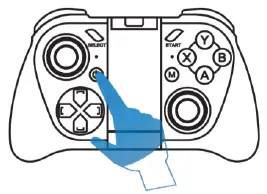
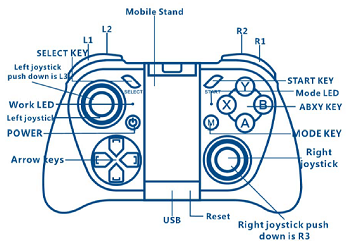
MOCUTE GAMPAD
Operational Manual
Many Thanks for purchasing our product. This is a potable wireless gamepad, used for mobile phone, MID, TV box, smart TV, PC and so on. It is supported 10P,Android, Windows operate system and so on.
Important Note: Products are subject to change without any notice. And this product has applied for patents and trademarks to prevent counterfeiting.
Operating instructions:
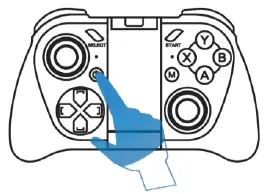
–> Power Press Power button until Work LED is On(about 2 Seconds). Default is stand automatic mode. Power on mode changing instruction (please operate when power off)
Stand automatic mode: Press A button, then press POWER to power on, Work LED will be flash with blue. now is standard mode! when connected with Android equipment Men it is stand Android mode; when connected with iOS equipment, then change to iOS ICade mode.
Android MTK mode: Press Y button, then press POWER. power on, Work LED will be flash with blue. now is Android MTK model NEWGAME mode: Press X button, then press POWER to power on, Work LED will be flash with blue. now is
iOS NEWGAME model Android BaoFeng Meting mode: Press B button, then press POWER to power on, Work LED will be flash with blue. now is Android asoPeng Molina mode!
Remark: (1)After use the specified mode one time, then press POWER button to power on next time, ga mead will default specified mode before. II need shift to other Mode, please refer to above power on Made. (2)Under standard automatic mode, when connected with Android equipment, it is Wand Android mode; when connected with iOS equipment, then change. iOS Katie mode automatically.
Pair and connect
Alter power off Work LED will flash, the device will enter into the Bluetooth pair mode automatically to find the address and name of this device (MOCUTE-050-XXX), click then can connect. Pair and connect successfully. Work LED will turn off. Next power on it can connect and match the last Bluetooth device automatically. Under turn off state, long press START button more than ET seconds. Work LED will flash, then go to pair mode again, and can’t connect last paired device automatically.
Power off
Lang press POWER Ion, Work LEO light will flash to off (about 5 seconds), willpower gamepad will
power Of.
Note: If no connecting with bluetooth device after 5mins, gamepad will power off automatically; after connecting with bluelooth device, if no any operation, gamepad will power off after 30mins.
GAME instructions:
• Standard Android device (stand automatic mode) In Menu, if left joystick can move cursor, AS% button is enter button, MN button is returning key; this means your mobile system can support international standard oamepad, just download game and play directly.(If ca n’t operate, than refer to part of Android MTK mobile operation) Game Download: scan DR 0000 00 the manual( or go website: http:// www.migamepad.corn )to enter into MIGAMEPAD download center, then you can download MIGAMEPAD game application or third party’s game application. MIGAMEPAD Game center have all gamepad games, and support NES/GB/GBC/SFC/SMO/GBA/N54/MAMEIPS games. Users can also download simulator BIN files to Games file folder in mobile, then can use MIGAMEPAD software to open the game file, like many famous games: Super Mario, Metal Slug, Sangokushi and so on. Android games usually have gamepad type, download this kind of games, jusl connect with Bluelooth then can operate with gamepad directly. this kind of games are like: Eternity Warriors 2 and so on. (Some games maybe need set to use gamepad control when playing)
• Android MTK device
Like Redmi 3G version, Fluawei Honor3X,CoolPAD, Zhongxing etc, these old style mobiles use MTK CPU, due to MTK bad compatibility,thay can’t support international standard gamepad agreement. So if by standard Android connection method, unusual problems will happen. We preset MTK mode to support MIGAMEPAD games.
• Android BaoFeng MoJing mode
With this mode, the gamepad bluetooth name will Changes to (Mojing-VR-coo). This mode, just for BaoFeng MoJing APP! On Mojing mode, SELECT&A Is enter button, START&B is return button, S is menu button, left joystick can move cursor in menu of the app, when playing video with left joystick, up is volume+, down is volume-, left is fast rewind, right is fast forward.
• iOS iCade mode
Enter into APP store or other Apple store, search iCade, then you can lind games of iCade which support gantepad, download and install then ok. likeAkane Lite, Brotherhood, TTR Premium and so on. Before play games, please set keyboard input mode to English input and can Input English letters then ok (Some games maybe need set to use iCrale when playing!.
• iOS NEWGAME mode
Scan Qat code on the manual to download NEWGAMEAPPI then you can use the gamepad to play games in theAPP!
Additional function:
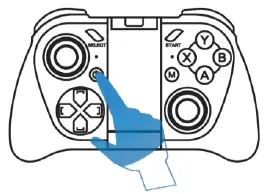
• Android device
after connected with bluelooth, pressing MODE KEY, Mode LED will be long on. additional function steal Right joystick = mouse Ll/R3=lett key of mouse R1= right key of mouse L2=volume- R2=volume. A/L3=enter Be return Y= home If open the music/video player START= play/pause Arrow keys right= next Arrow keys left= prey Arrow keys up = fast forward Arrow keys down = rewind prewing MODE KEY again, than mode LED off, additional function atop. when connected with gampad, the soft keyboard can’t work, we can use QR code software to scan QR code on the manual to enter into MIGAMEPAD download center, then download XunFei Input and use this. now the soft keyboard can work! just for Android device!
• iOS device
after connected with bluelooth. pressing MODE KEY, Mode LED will be long on additional function start! now L2=volunte- R2=volu me. El=horne function if open the music player or VIdeosAPP START= play/pause Arrow keys right=next Arrow keys lett=prev Arrow keys up=fast forward Arrow keys down=rewind pressing MODE KEY again, Mode LED off, additional function stop. when connected with ganwed, if soft keyboard can’t work, hitting MODE KEY can set soft keyboard working’ but just for iOS device!
Charge:
Our product is with inner rechargeable lithium battery, when power is low, Work LED will flash with red. Please insert 5V USB port to charge! Work LED will be long on with red. And when power is full, Red LED will be off.
Notes:
OVVhen accident cause not boot or unable to shutdown. please use needle to press Reset button. Olf already paired Mut can’t connect, please cancel the pair, then boot the device and connect again.
Product Specifications:
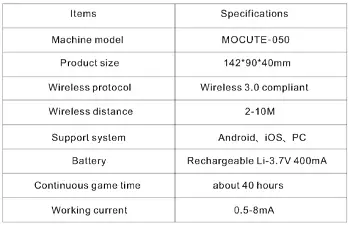

Scan the QR Code to gate more details, helps and game resource.
FCC Statement
This equipment has been tested and found to comply with the limits for a Class B digital device, pursuant to part 15 of the FCC rules. These limits are designed to provide reasonable protection against harmful interference in a residential installation. This equipment generates, uses and can radiate radio frequency energy and, if not installed and used in accordance with the instructions, may cause harmful interference to radio communications. However, there is no guarantee that interference will not occur in a particular installation. If this equipment does cause harmful interference to radio or television reception, which can be determined by turning the equipment off
and on, the user is encouraged to try to correct the interference by one or more of the following measures:
-Reorient or relocate the receiving antenna.
-Increase the separation between the equipment and receiver.
-Connect the equipment into an outlet on a circuit different from that to which the receiver is connected.
-Consult the dealer or an experienced radio/TV technician for help.
To assure continued compliance, any changes or modifications not expressly approved by the party.
Responsible for compliance could void the user’s authority to operate this equipment. (Example- use only shielded interface cables when connecting to computer or peripheral devices).
This equipment complies with Part 15 of the FCC Rules. Operation is subject to the following two conditions:
(1) This device may not cause harmful interference, and
(2) This device must accept any interference received, including interference that may cause undesired operation.
RF warning statement:
The device has been evaluated to meet general RF exposure requirement. The device can be used in portable exposure condition without restriction.