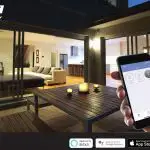 SMART ILIMINESSENCE™
SMART ILIMINESSENCE™
SMART BULB
A19 RGBW LED BULB
 QUICK START GUIDE
QUICK START GUIDE
MLB7-1051-RGB (MLB7-1052, MLB7-1040)
v1.0 0820
GETTING STARTED
Thank you for choosing the Smart A19 RGBW LED Bulb by Monster Smart Illuminessence. This Quick Start Guide will help you with the setup and installation of your device.
WHAT’S IN THE BOX
- A19 RGBW LED Bulb
- Quick Start Guide
WHAT DO YOU NEED?
- Cellphone or tablet with Android 6.0 or higher / iOS 10 or higher
- Wi-Fi router with an INTERNET connection
- Wi-Fi 2.4GHz 802.11n
Before setup, make sure your phone or tablet is connected to the 2.4GHz Wi-Fi network that your Smart Bulb will be placed on. You may also need to turn on location or Bluetooth to find nearby devices.
TIP: Do you know your Wi-Fi network name and password?
Write it down now if it’s hard to remember.
SETUP/INSTALLATION
STEP 1
Remove your Smart A19 RGBW LED Bulb from the box.

NOTES:
- Do not use this product for emergency lighting/exits
- Not for use with dimmers
- Not for use in totally enclosed luminaires
- Risk of electrical shock – use in dry location only
- Do not expose this product to open flames or use near fire
STEP 2
Download the  SMART app from the App Store (for iPhone) or Google Play Store (for Android phones).
SMART app from the App Store (for iPhone) or Google Play Store (for Android phones).
free download
![]()
STEP 3
Make sure your phone or tablet is successfully connected to the 2.4GHz Wi-Fi network that your Smart Bulb will be placed on.
Open the  SMART app and create an account by following the on-screen instructions.
SMART app and create an account by following the on-screen instructions.
STEP 4
Note: It is recommended to first pair your Smart Bulb in a location close to your router before final installation.
Install the Smart Bulb into any standard A19/E26 light socket while the is powered off, then turn the power on.
The Smart Bulb will begin blinking when it has entered pairing mode and is ready to pair.

Pairing Modes:
EZ MODE – RAPIDLY BLINKING LED (default)
EZ Mode is the default mode for a quick and easy pairing setup.
AP MODE – SLOWLY BLINKING LED
Access Point Mode is a secondary setup that can help connect to mixed networks. Follow the on-screen step-by-step instructions.
Turn the bulb on/off 3-5 times to enter pairing mode or to change between pairing modes. This will reset the bulb.
NOTE: Once the Smart Bulb is fully set up, turning the light switch off and on multiple times in a row may cause the bulb to go back into reset mode. If this happens, please delete the bulb from your app and re-add it normally.
![]() Monster Smart devices only work on a 2.4GHz Wi-Fi network.
Monster Smart devices only work on a 2.4GHz Wi-Fi network.
Many newer home Wi-Fi networks are mixed networks that are set to 5GHz by default (ex: AT&T, Verizon) and you may need to use AP pairing mode to connect. If you still have diffculty, contact your Internet Service Provider for assistance with a 2.4GHz network setup.
STEP 5
In the  SMART app, select the “+” in the upper right corner of the home screen to add a new device and then select “Bulbs (Wi-Fi)” to add your device.
SMART app, select the “+” in the upper right corner of the home screen to add a new device and then select “Bulbs (Wi-Fi)” to add your device.
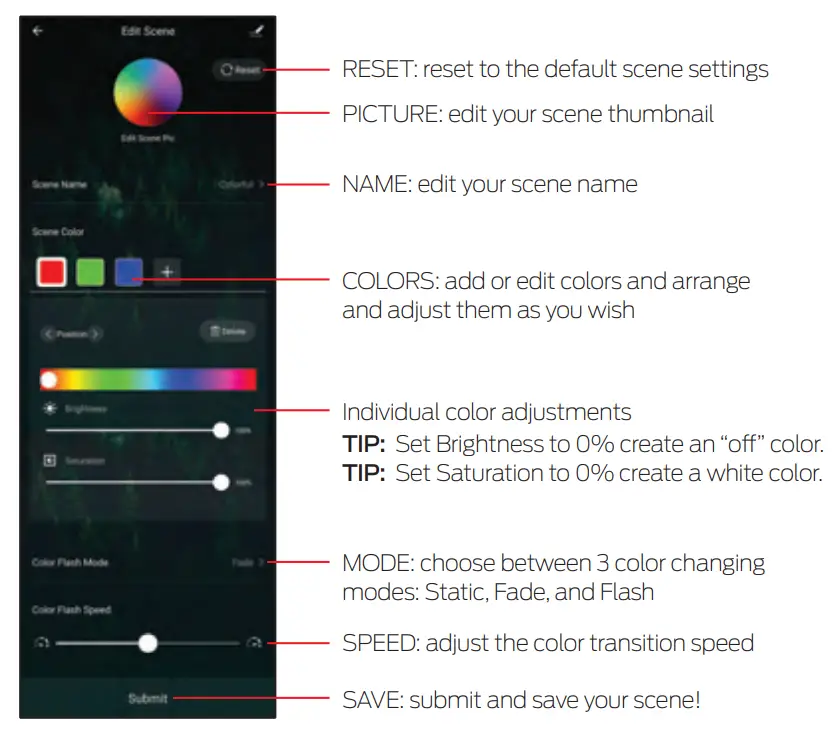
If needed, click “Net Pairing Mode” in the upper right to switch the default EZ pairing mode for 2.4GHz Wi-Fi networks to AP mode for mixed Wi-Fi networks.
STEP 6
EZ mode (default)
Confirm that the bulb is RAPIDLY blinking.
Confirm that the network displayed is your 2.4GHz Wi-Fi network, then enter your Wi-Fi password and click “Confirm”.
AP mode
Confirm that the bulb is SLOWLY blinking.
Confirm the network is your mixed Wi-Fi network, enter your Wi-Fi password and click “Confirm”. Follow the on-screen instructions to set up your device via a wireless access point.

Once complete, your device will be connected to the network.
Confirm or change the settings for your device and then click “Done”.
Your Smart Bulb is now set up and ready to use!
You can now use the app to add voice control (see pg 7), adjust settings create custom lighting effects, set schedules, and more!
TROUBLESHOOTING
HAVE TROUBLE WITH SETUP?
Don’t return this product to the retailer, we’re here to help.
Please call for customer support: 866-246-2008
Q: Why is my device failing to connect to my Wi-Fi network?
A1: Make sure your phone or tablet is successfully connected to the 2.4GHz Wi-Fi network that your device will be placed on.
A2:You may first need to enable and allow location services on your phone or tablet to find nearby devices.
A3:If your Wi-Fi network is a mixed 2.4GHz/5GHz network, try using AP pairing mode for better results.
A4:If you still have issues with your mixed network, you may need to access your router settings and/or call your Internet Service Provider to create a separate 2.4GHz network.
Q: Why is my Smart Bulb listed as “Offline” in the app?
A1: In order to operate your Smart Bulb from the app, power to the light fixture must be on. If you have installed the bulb in a fixture controlled by a light switch, ensure that it is in the ON position.
Q: Can I use this bulb with my light switch/dimmer?
A1:You can control your light fixture by an associated light switch, the Smart Bulb will always turn on again into the last used color or scene.
A2:This bulb is NOT for use with dimmer switches. Please dim the light using the app or voice control.
For other frequently asked questions please visit our website at www.monsterilluminessence.com
HOW TO USE
APP CONTROL: EDIT SCENES
The  SMART app gives you full control over all the functions of the Smart Bulb, as well as the ability to edit preset scenes to create your own custom scenes. Below are some of the editable scene features for Smart Bulb:
SMART app gives you full control over all the functions of the Smart Bulb, as well as the ability to edit preset scenes to create your own custom scenes. Below are some of the editable scene features for Smart Bulb:
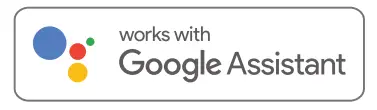
GROUPING DEVICES
The Smart Bulb is great to use in multiples, you can control each separately or easily group multiple devices together in the app to control them all as one. Click on the menu button in the upper right corner and then click “Create Group” to group your devices.
VOICE CONTROL
OPTIONAL
![]() AMAZON VOICE CONTROL SETUP
AMAZON VOICE CONTROL SETUP
Make sure your Amazon Alexa device is installed and setup
STEP 1: Open the Alexa app and go to Skills in the menu
STEP 2: Search for and choose  SMART
SMART
STEP 3: Enable the Skill and authorize your account using your login information
NOTE: Use the same login information that you used to create your Monster Smart account
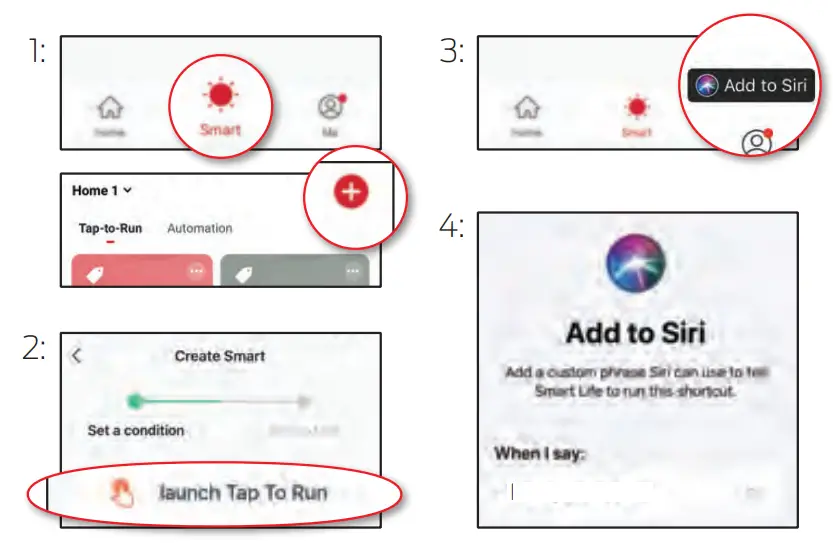
At any time, go to the Alexa app to set nicknames and rooms for your devices. You can also rename devices in the Monster Smart app.
Using the name Smart Bulb, or the name you assigned your device, you can ask Alexa to control your device, just say “Alexa,” and ask:
“Turn on my Smart Bulb”, “Set my Smart Bulb to blue”, “Set my Smart Bulb to 50% brightness”, and more!
![]() GOOGLE VOICE CONTROL SETUPMake sure your Google Assistant device is installed and set up.
GOOGLE VOICE CONTROL SETUPMake sure your Google Assistant device is installed and set up.
STEP 1:Open the Google Home app, go to the Home menu and tap the “+” button
STEP 2:Click “Set up device”
STEP 3:Click “Have something already set up?”
STEP 4:Search for and choose  SMART and authorize your account using your login information
SMART and authorize your account using your login information
NOTE: Use the same login information that you used to create your Monster Smart account

At any time, go to the Google Home app to set nicknames and rooms for your devices. You can also rename devices in the Monster Smart app.
Using the name Smart Bulb, or the name you assigned your device, you can ask your Google Assistant to control your device, just say “Hey Google” and say: “Turn on my Smart Bulb”, “Set my Smart Bulb to blue”, “Set my Smart Bulb to 50% brightness”, and more!
![]() SIRI VOICE CONTROL SETUP
SIRI VOICE CONTROL SETUP
Requires iPhone running iOS 12 or later.
STEP 1:Open the  SMART app and go to the “Smart” menu, tap the “+” button to create a new Tap To Run Smart Scene
SMART app and go to the “Smart” menu, tap the “+” button to create a new Tap To Run Smart Scene
STEP 2 : Tap “launch Tap To Run” and fill out the information
STEP 3 :Once your Smart Scene is created and saved, click the button that appears at the bottom of the screen that says “Add to Siri” to open the list of options
STEP 4 :Select your new Tap To Run Smart Scene from the list and click “Add to Siri”
STEP 5 : Create a custom phrase to say to Siri to run your Smart Scene (this can be any verbal command)

Now Siri can use your voice and custom verbal command to turn your Smart Bulb on or off, activate your favorite lighting pattern, adjust the device at the same time as your ther smart devices, or whatever you’ve set up as your Tap To Run Smart Scene.
FCC Compliance
This device complies with Part 15 of the FCC. Operation is subject to the following two conditions: (1) this device may not cause harmful interference, and (2) this device must accept any interference received, including interference that may cause undesired operation. Changes or modifications not expressly approved by the party responsible for compliance could void the user’s authority to operate the equipment.
This equipment has been tested and found to comply with the limits for a Class B digital device, pursuant to part 15 of the FCC Rules. These limits are designed to provide reasonable protection against harmful interference in a residential installation. This equipment generates uses and can radiate radio frequency energy and, if not installed and used in accordance with the instructions, may cause harmful interference to radio communications. However, there is no guarantee that interference will not occur in a particular installation. If this equipment does cause harmful interference to radio or television reception, which can be determined by turning the equipment off and on, the user is encouraged to try to correct the interference by one or more of the following measures:
- Reorient or relocate the receiving antenna.
- Increase the separation between the equipment and receiver.
- Connect the equipment into an outlet on a circuit different from that to which the receiver is connected.
- Consult the dealer or an experienced radio/TV technician for help.
RF Exposure Statement
To satisfy FCC’s RF exposure requirements, a separation distance of 20 cm or more should be maintained between the antenna of this device and persons during device operation. To ensure compliance, operations closer than this distance is not recommended.
ISEDC Warning
This device complies with Innovation, Science, and Economic Development Canada license-exempt RSS standard(s).
Operation is subject to the following two conditions:
- this device may not cause interference, and
- this device must accept any interference, including interference that may cause undesired operation of the device
The device complies with RF exposure guidelines, users can obtain Canadian information on RF exposure and compliance. The minimum distance from the body to use the device is 20cm.
1 YEAR LIMITED WARRANTY
Jem Accessories, Inc. Limited Warranty Policy for Monster Smart Products Last Updated: March 27, 2020
This limited warranty contains important information about your rights and obligations, as well as limitations and
exclusions that may apply to you.
- WHAT THIS LIMITED WARRANTY COVERS; PERIOD OF COVERAGE
Jem Accessories, Inc. (“Jem Accessories”), 32 Brunswick Ave, Edison, New Jersey, USA, warrants to the owner of the enclosed Monster Smart-branded product contained in this box (“Product”) will be free from defects in materials and workmanship for a period of one year.
Notwithstanding the foregoing, the Warranty Period for a factory refurbished Product is one (1) year, even if installed by a professional. If the Product fails to conform to this Limited Warranty during the Warranty Period, Jem Accessories will, at its sole discretion, either (a) repair or replace any defective Product or component; with proof of purchase using original documentation. Repair or replacement may be made with a new or refurbished product or components, at Jem Accessories’s sole discretion. If the Product or a component incorporated within it is no longer available, Jem Accessories may, at Jem Accessories’s sole discretion, replace the Product with a similar product of similar function.
This is your sole and exclusive remedy for breach of this Limited Warranty. Any Product that has either been repaired or replaced under this Limited Warranty will be covered by the terms of this Limited Warranty for the longer of (a) ninety (90) days from the date of delivery of the repaired Product or replacement Product, or (b) the remaining Warranty Period. This Limited Warranty is not transferable from the original purchaser to subsequent owners. - TOTAL SATISFACTION RETURN POLICY
If you are the original purchaser of the Product and you are not satisfied with this product for any reason, you may return it in its original condition to the retailer in compliance with the retailer’s return policy. - WARRANTY CONDITIONS; HOW TO GET SERVICE IF YOU WANT TO CLAIM UNDER THIS LIMITED WARRANTY
Before making a claim under this Limited Warranty, the owner of the Product must
(a) visit monsterilluminessence.com/support during the Warranty Period to provide notice of your warranty claim and describe the alleged failure, and
(b) comply with Jem Accessories (or its authorized distributor’s) return shipping instructions.
Jem Accessories will have no warranty obligations with respect to a returned Product if it determines, at its reasonable discretion after examination of the returned Product, that the Product is an Ineligible Product (defined below). Jem Accessories will bear all costs of return shipping to the owner and will reimburse any shipping costs incurred by the owner, except with respect to any Ineligible Product or products shipped internationally, for which the owner will bear all shipping costs. - WHAT THIS LIMITED WARRANTY DOES NOT COVER
the following (collectively “Ineligible Products”):
(i) Products marked as “sample” or “Not for Sale”, or sold “AS IS”;
(ii) Products that have been subject to
(a) modifications, alterations, tampering, or improper maintenance or repairs;
(b) handling, storage, installation, testing, or use not in accordance with any quick start guide, manual or other instructions provided by Jem Accessories;
(c) abuse or misuse of the Product;
(d) breakdowns, fluctuations, or interruptions in electric power or the telecommunications network; or
(e) Acts of God, including but not limited to lightning, flood, tornado, earthquake, or a hurricane; or
(iii) any non-Jem Accessories branded hardware products, even if packaged or sold with Jem Accessories hardware. This Limited Warranty does not cover consumable parts, including batteries unless damage is due to defects in materials or workmanship of the Product, or software (even if packaged or sold with the product). Jem Accessories recommends that you use only authorized service providers for maintenance or repair. Unauthorized use of the Product or software can impair the Product’s performance and may invalidate this Limited Warranty. - DISCLAIMER OF WARRANTIES
Except as stated above in this limited warranty, and to the maximum extent permitted by applicable law, Jem Accessories disclaims all express, implied, and statutory warranties and conditions with respect to the product, including the implied warranties of merchantability and fitness for a particular purpose. To the maximum extent permitted by applicable law, Jem Accessories also limits the duration of any applicable implied warranties or conditions to the duration of this limited warranty. - LIMITATION OF DAMAGES
In addition to the above warranty disclaimers, in no event, will Jem Accessories be liable for any consequential, incidental, exemplary, or special damages, including any damages for lost data or lost profits, arising from or relating to this limited warranty or the product, and Jem Accessories’s total cumulative liability arising from or related to this limited warranty or the product will not exceed the amount actually paid for the product by the original purchaser. - LIMITATION OF LIABILITY
The Jem Accessories online services at monsterilluminessence.com (“services”) provide you information (“product information”) regarding your Jem Accessories products or other peripherals connected to your products (“product peripherals”). The type of product peripherals that may be connected to your product may change from time to time. Without limiting the generality of the disclaimers above, all product information is provided for your convenience, “as is”, and “as available”. Jem Accessories does not represent, warrant, or guarantee that product information will be available, accurate, or reliable or that product information or use of the services or product will provide safety in your home. You use all product information, the services, and the product at your own discretion and risk. You will be solely responsible for (and Jem Accessories disclaims) any and all loss, liability, or damages, including to your wiring, fixtures, electricity, home, product, product peripherals, computer, mobile device, and all other items and pets in your home, resulting from your use of the product information, services, or product. The product information provided by the services is not intended as a substitute for direct means of obtaining the information. For example, a notiffcation provided through the service is not intended as a substitute for audible and visible indications in the home and on the product, nor for a third-party monitoring service that monitors alarm state. - YOUR RIGHTS AND THIS LIMITED WARRANTY
give you specific legal rights. You may also have other legal rights that vary by state, province, or jurisdiction. Likewise, some of the limitations in this Limited Warranty may not apply in certain states, provinces, or jurisdictions. The terms of this Limited Warranty will apply to the extent permitted by applicable law. For a full description of your legal rights, you should refer to the laws applicable in your jurisdiction and you may wish to contact a relevant consumer advisory service.
If you need to start a warranty claim for your Monster Smart device, please reach out to Customer Support by emailing [email protected] or calling our support number 866-246-2008.
Please allow 7-10 business days to process warranty claims. Customers located outside of the U.S. will be responsible for all shipping costs.
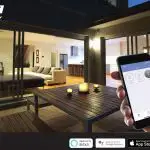
![]()
SMART LED BULB | Model: MLB7-1051-RGB | Input: 120V AC
Contains FCC ID: 2ANDL-TYWE3L | Contains ISED ID: 25283-TYWE3L
FCC and ISED Reference Model: EAC2-1002-RGB

The illustrated products and specifications may differ slightly from those supplied.
The M Monster logo and IlluminEssence are trademarks or registered trademarks of Monster, Inc.
or its subsidiaries in the U.S. and other countries and are used under license.
Apple and the Apple logo are trademarks of Apple Inc., registered in the U.S. and other countries.
App Store is a service mark of Apple Inc. Google and Google Play are trademarks of Google LLC.
Pre-set-up required. Amazon, Alexa, and all related logos are trademarks of Amazon.com, Inc.
or its affiliates. All other brand names are trademarks of their respective owners.
Neither Jem Accessories, Inc. nor Monster, Inc. is affiliated with the respective owners of their trademarks.
Licensed and Manufactured by Jem Accessories, Inc. Edison, NJ 08817. Made in China.


