
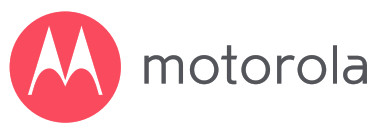

Model MB8600


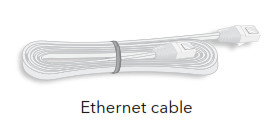
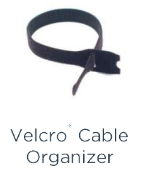
If you don’t have cable modem service, please order that from your cable service provider. Your MB8600 supports DOCSIS 3.1, the fastest cable modem service standard. Your MB8600 also supports all speeds of any DOCSIS 3.0 services.
Now connect your modem as shown on the next panel.
On the next panel you’ll need to connect your modem to a “live” coax cable. Sometimes a cable will already be available. Sometimes there’s a coax wall jack available, and you connect to the jack with a coax cable. Your modem can also share a coax cable attached to a TV by using a coax splitter. Please note that a splitter sometimes reduces a cable modem’s speed; so if you need to use a splitter, use a 2-way splitter whose top frequency is at least 1000 MHz.

By now you should have:
-
-
- Subscribed to cable Internet service.
- Connected your cable modem.
- Powered up your cable modem. To do this, the On/Off button needs to be On. Wait for the online connection light (

3.0, or
For some service providers, you activate by calling them. Many service providers including Comcast and Cox prefer that you activate by opening the Web browser of a computer that’s plugged into any of the MB8600’s Ethernet ports.
-
For Comcast XFINITY Users Only:
If the activation page does not appear in your browser, please go to www.xfinity.com/internetsetup for more information and to activate your modem.
If no registration page appears after following the browser instructions above, you need to contact your cable company to register your modem. Here is a list of phone numbers for some major cable service providers. (Note that this list is subject to change.)
Comcast – 1 (855) 652-3446
Time Warner 1 (800) 892-4357
Bright House 1 (855) 222-0102
Suddenlink 1 (877) 794-2724
Cable One 1 (877) 692-2253
Cox 1 (800) 234-3993
RCN 1 (866) 832-4726
Charter Spectrum 1 (855) 757-7328
Once your cable modem is registered either online or by phone, your service provider will provision your cable modem service. Typically this takes less than 5 minutes, but in some cases, this may take 30 minutes or longer to complete.
Once you have activated, you should have Internet access for whatever’s plugged into your cable modem. Congratulations!
If your cable modem is NOT working, see Troubleshooting Tips below.
This connection is optional, done after the cable modem is activated. A wireless router lets multiple devices (computers, smartphones, tablets, video devices, game stations…) share your cable modem’s Internet connection, either wirelessly or through a direct Ethernet connection.
-
- The cable modem and the router should both be powered off.
- Plug the cable modem’s Ethernet cable into the router’s WAN port. (You may need to disconnect the cable from your computer first.)
- Power-up the cable modem. Wait for the ONLINE light (


- Power-up the router. Wait for the router to complete its power-up sequence. 5. The LAN light

Using a computer or other device connected to the router, try connecting to the Internet. If it works, Congratulations! Installation is complete.
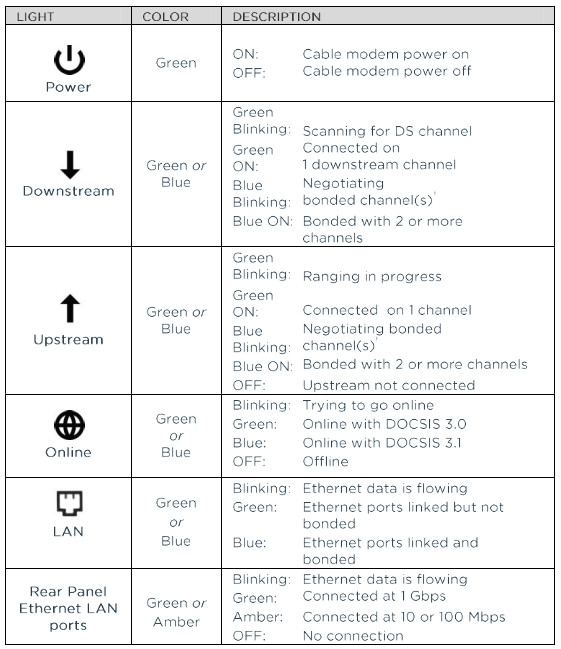
Troubleshooting Tips
What if I can’t make an Internet connection right after installation?
-
-
- First turn your cable modem off for at least 8 seconds, then on, to see if that fixes the problem.
- Check the connections you’ve made to your cable modem -power, Ethernet, and coax. Are those connections good?
- Check that the modem’s power cube is plugged into a live outlet, and that the Ethernet cable is connected securely.
- Make sure that your coax cable is live. You can check that by using it with a TV.
- Check that you provided the correct setup information to your cable service provider.
- Contact your cable service provider to make sure they’ve turned on your Internet service.
What if my cable modem has been working, and then stops working? - First turn your cable modem off for at least 8 seconds, then on, to see if that fixes the problem.
- If the modem’s lights don’t come on, check that the modem is getting power from its power cube and that the modem’s power button is on.
- Check your cable modem cables.
- Check with your service provider. Sometimes there’s a service outage or some other service issue.
What if I’m getting Internet service but my speed is disappointing? - Be sure you know what speed you’re paying for.
- Check the speed with a computer plugged into the modem. Use one of the tools found when you search the phrase: broadband speed test.
- If you get good speed when a computer’s plugged into the modem, you may have a router problem.
- Some video streaming services get bottlenecked, especially at busy times like after dinner. See whether you have the speed problem at less busy times.
- Try connecting your cable modem nearer to where the coaxial cable comes into your home. This lets you see whether your home’s cabling is a problem.
- If you’re using a splitter with your cable modem. try the cable modem without the splitter to see if that helps. If it does, you may need to get a better splitter, one with a top frequency of at least 1000 MHz.
- Make sure your computer’s or router’s LAN port supports gigabit rates (1000BT or GE). The throughput of a single gigabit Ethernet port is limited to about 940 Mbps. If your service supports higher speeds, you will need to use bonded Ethernet ports (LAG) to reach these speeds. See www.motorolanetwork.com/31
What if I’m told that my cable modem isn’t approved for my cable modem service? That’s probably not true. Leading cable service providers have a list of certified cable modems, and you can check the list for your service provider. You can also find information about certifications at ww.motorolanetwork.com/services
Do you have any other questions? We have lots more information at www.motorolanetwork.com/mentor
-
Please visit our support Website or call our support specialists. Our Website has our Motorola Mentor information, and also provides returns and warranty information. www.motorolanetwork.com/support
Email: [email protected]
Phone: 800-753-0797
MTRLC LLC warrants this product against defects in material and workmanship for a warranty period of 2 years. To read the full warranty, please go to www.motorolanetwork.com/warranty
These precautions help protect you and your cable modem.
-
-
- Do not put the cable modem or its power cube in water, since this is a shock hazard.
- The cable modem should normally be installed indoors. If you use it outdoors, protect it from moisture, and be careful about temperature.
- Your cable modem should be operated in an environment that’s between 32 and 104° Fahrenheit (0 to 40° Centigrade).
- Your cable modem should not be in a confined space. There should be room for airflow around the top, front, and sides of the cable modem.
- Make sure to use your cable modem’s power cube and a compatible electrical outlet.
FCC Statement
This device complies with Class B Part 15 of the FCC Rules. Operation is subject to the following two conditions: (1) this device may not cause harmful interference, and (2) this device must accept any interference received, including interference that may cause undesired operation. Only coaxial cables are to be used with this device in order to ensure compliance with FCC emissions limits. Accessories connected to this device by the user must comply with FCC Class B limits. The manufacturer is not responsible for any interference which results from the use of improper cables, or which results from unauthorized changes or modifications to the device.
-
©MTRLC 2017. MOTOROLA and the Stylized M Logo are trademarks or registered trademarks of Motorola Trademark Holdings, LLC. and are used under license. All rights reserved.
27745-EL-A/o6o7
