

Moxee Mobile Hotspot K779HSDL

Moxee Mobile Hotspot K779HSDL
Getting Started
Thank you for choosing the 4G MiFi.
Note:
This User Guide provides the basic operations of the K779HSDL
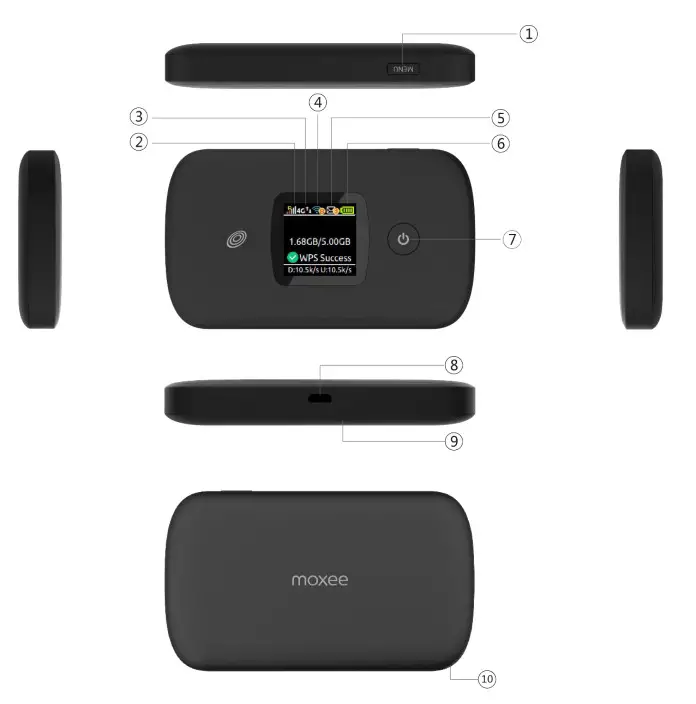
1. Menu button
2. Signal and Roaming status icon
3. Network mode icon
4. Wi-Fi signal icon
5. Unread message icon
6. Battery icon
7. Power Button
8. Micro USB Port
9. Battery cover
10. The point of removing the back cover
![]()
Install SIM Card and Battery
1. Power off the K779HSDL
2. Remove the back cover and battery
3. Insert the SIM card into card slot in the correct position
4. Install back cover and battery
Note:
DO NOT remove SIM card when the device is powered on since this may damage the card and the device.
Installing the LTE SIM Card
If you have not already done so, please follow these instructions for the installation of your new SIM card which is in the package:
1. Remove the SIM card from the outer card, being careful not to touch the gold contacts.
2. Turn the power off. Remove the battery cover and take the battery out. Locate the SIM card slot. Hold the card so the writing on the back of the card is facing you and the gold contact points are properly aligned with the SIM card slot.
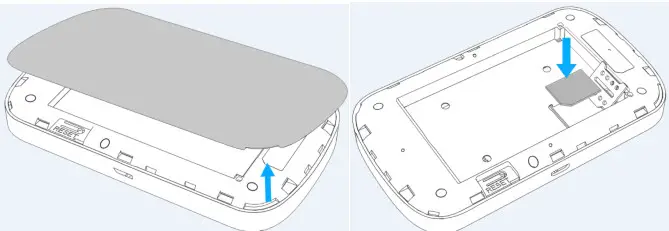
3. Insert the SIM card into the slot until it is fully inserted.
NOTES
- The SIM card MUST remain in your K779HSDL when in use. Once the SIM card has been inserted into the K779HSDL, do not remove it!
- Do not bend or scratch your SIM card. Avoid exposing your SIM card to static electricity, water, or dirt.
Inserting and Charging the Battery
- Use the thumb catch at the bottom of your K779HSDL to open the battery cover and align the battery contacts with the terminals in the battery compartment as shown. Push the battery down until it clicks into place.
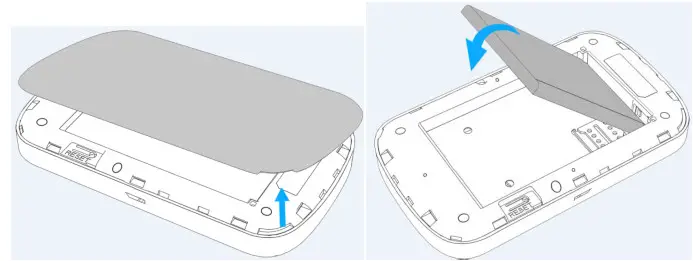
- Place the battery cover over the battery compartment and press it downward until it clicks into place.
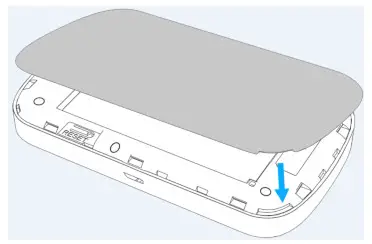
- Your K779HSDL comes with charger. To charge: Plug one end of the charger into an electrical outlet and the other end into the K779HSDL’s Micro USB Port.
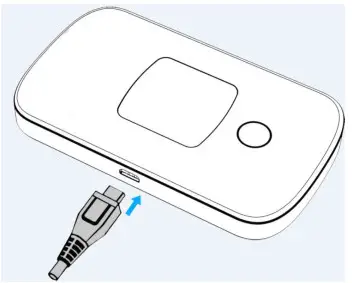
Removing the 4G LTE SIM Card
- Turn the power off. Remove the battery cover and take out the battery.
- Gently remove the SIM card from the SIM card slot Setting up Wi-Fi connection
- Press and hold the “power” button for 3 seconds until the welcome logo is displayed on the LCD, and Wi-Fi is on.
- Use your terminal to search the wireless network connection with the Wi-Fi’s SSID of “Moxee TetherXX_2.4G”or “Moxee TetherXX_5G” and click “Connect”. If the security mechanism is applied, you need to enter the correct PASSWORD.
- The default password is the last 8 digits of IMEI.
Note: XX is the last 2 digits of device IMEI
- You can find the label for the default SSID and PASSWORDlabel when you remove the back cover.
- You can also find the default SSID and Password in the WIFI Info page of K779HSDL screen.
How to change the SSID andPassword
- Log in to http://192.168.1.1 or http://device.WebUI and enter the management page.
- Select Settings> Wireless> WLAN Settings, then you will see “Wi-Fi Name(SSID) ” and “Password”, Make sure you delete the old name and password and enter the new name and password as you require.
- Select “Apply” button, wait for the screen to display prompting “Success”, and then log out.
- Wait for the computer or laptop screen to display the Wi-Fi icon. This means the wireless network connection has been successful.
Logging into the Device Management website
- Make sure your device is connected to the K779HSDL via Wi-Fi or Micro-USB cable.
- Open the browser, and enter http://192.168.1.1 or http://device.WebUI in the address bar.
- Enter username and password, and click “Login”. The administrator has the right to check and modify configuration permission.
Note: The default user name is admin; the default password is 12$XXX (XXX is the last three digits of IMEI). You can also find the label for default log in username and password under the battery.
Restore Factory Settings
If you are uncertain of which Wi-Fi settings you have configured or changed, you can restore the factory defaults that come with the MiFi to reconfigure the evice Wi-Fi setting.
- Log into Device Management Website to restore to factory default settings.
- Press and hold “Reset” button for 5 seconds, and K779HSDL will be activated again and restored to factory settings.
Note: Reset button will delete all the device’s user-defined Wi-Fi settings and restore Admin setting and Wi-Fi Setting to factory default.
Trouble Shooting
If you are having trouble with K779HSDL, here are a few things you can do to get it to function properly.
- If the K779HSDL is not responsive, reboot it by press the “Power” button for about 8 seconds
- Restore factory settings.
To the Owner
- Some electronic devices, such as the electronic system of vehicles, are susceptible to electromagnetic interference sent by your device if inadequately shielded. Please consult the manufacturer of your device before using if necessary.
- Operating your device may interfere with medical devices like hearing aids and pacemakers. Please always keep them more than 20 centimeters away from such medical devices when they are turned on. Turn your device off if necessary. Consult a physician or the manufacturer of the medical device before using your device.
- Be aware of the usage limitation when using your device at places such as oil warehouses or chemical factories, where there are explosive gases or explosive products being processed. Turn off your device if required.
- The use of electronic transmitting devices is forbidden in aircrafts, at gas stations, and in hospitals. Please observe and obey all warning signs and power off your device in these conditions.
- Do not touch the inner antenna area if not necessary; it will affect your device’s performance.
- Store your device out of the reach of little children. Your device may cause injury if used as a toy.
- Do not touch the metallic parts of your device when the device is operating as this may cause burns.
Using Your Device
- Please use original accessories or accessories that are authorized. Using any unauthorized accessories may affect your device’s performance, and violate related national regulations about telecom terminals.
- Avoid using your device near or inside metallic structures or establishments that can emit electromagnetic waves; it may influence signal reception.
- Your device is not waterproof. Please keep it dry and store in a shady and cool place.
Do not use your device immediately after a sudden temperature change. In such case, it will produce moisture inside and outside your device. Wait until it becomes dry. - Handle your device carefully. Do not drop, bend, or strike it; your device may get damaged.
- No dismantling by non-professionals and only qualified technicians can undertake repair work.
- An operating temperature range of -10°C – +45°C and a humidity range of 5% – 95% is recommended.
Battery Handling
- Do not short-circuit the battery, as this can cause excessive heat and fire.
- Do not store the battery in hot areas or dispose of it in a fire, as this can cause an explosion.
- Do not disassemble or modify the battery.
When not using the battery for a long period, remove it from your device and store it in a cool, dry place. - Never use a damaged or worn-out charger or battery.
- Return the worn-out battery to the provider or put it in an approved recycling container.
Do not put it in your regular house trash.
WARNING! If the battery is broken, keep away from it. If it touches your skin, wash your skin with abundant fresh water and ask a doctor for help if necessary.
Limited Warranty
This warranty does not apply to defects or errors in the Product caused by:
- Reasonable abrasion.
- End User’s failure to follow KonnectONE’s installation, operation or maintenance instructions or procedures.
- End User’s mishandling, misuse, negligence, or improper installation, disassembly, storage, servicing or operation of the Product.
- Modifications or repairs not made by KonnectONE or a KonnectONE-certified individual.
- Power failures, surges, fire, flood, accidents, actions of third parties or other events outside KonnectONE’s reasonable control.
- Usage of third-party products, or usage in conjunction with third-party products provided that such defects are due to the combined usage.
- Any other cause beyond the range of normal usage intended for the Product.
- End User shall have no right to reject or return the Product, or receive a refund for the Product from KonnectONE under the above-mentioned situations.
- This warranty is End User’s sole remedy and KonnectONE’s sole liability for defective or nonconforming items, and is in lieu of all other warranties, expressed, implied or statutory, including but not limited to the implied warranties of merchantability and fitness for a particular purpose, unless otherwise required under the mandatory provisions of the law.
Limitation of Liability
KonnectONE shall not be liable for any loss of profits or indirect, special, incidental or consequential damages resulting from or arising out of or in connection with using of this product, whether or not KonnectONE had been advised, knew or should have known of the possibility of such damages, including, but not limited to lost profits, interruption of business, cost of capital, cost of substitute facilities or product, or any downtime cost.
DOWNLOAD RESOURCES
- Moxee Mobile Hotspot K779HSDL User Manual – Optimized PDF
- Moxee Mobile Hotspot K779HSDL User Manual – Original PDF
FAQ’S
I can’t turn on my K779HSDL. What should I do?
Please make sure that the SIM card is installed correctly. If the SIM card is not installed correctly, it will not power on.
The K779HSDL does not connect to the network. What should I do?
Please check if there is a SIM card in the device, and then try to turn it on again. If there is no SIM card, please insert a SIM card into the device and then turn it on.
Is moxee hotspot unlimited data?
Unlimited data in the U.S. and Puerto Rico at 512 kbps (Includes 200MB domestic roaming in the U.S.). International roaming in 215+ countries & destinations (in Canada and Mexico, up to 5GB at 256 kbps. Standard speeds in Simple Global countries at approximately 128 kbps.)
How do I activate my moxee Mobile Hotspot?
Open your device’s. Available wi-fi options you’re going to want to look for your moxie hotspot wi-fi name and then connect to that. Device if necessary enter your password.
Why does my moxee hotspot say no Internet connection?
Make sure airplane mode isn’t enabled on your mobile device. Airplane mode will prevent an internet connection for both the phone and any device connected to it via the mobile hotspot. Make sure mobile data on your mobile device is enabled.
What do I do if my hotspot is connected but no internet access?
Go to Settings > Wi-Fi & network > Wi-Fi, tap the hotspot you are connected to, and then tap the pencil icon at the top. Step 2. Tap Advanced options, change DHCP to Static from IP settings, enter a custom IP like 192.168. 1.20 in the IP address field, and tap Save
How do I check my hotspot balance?
To find hotspot usage, tap on Data Usage at the bottom left corner and scroll down through the apps to get to Tethering & portable hotspot. For Wifi hotspot usage, tap on the WiFi Usage button and scroll down to Tethering & portable hotspot
How do I check moxee hotspot messages?
To login and make administrative settings to your Moxee Hotspot, you must be connected via Wi-Fi to your Moxee Hotspot.
Open your browser and navigate to 192.168.1.1. …
The default username: admin and the password: 12$XXX where XXX is the last three of the Moxee Hotspot IMEI (found on the label in the battery compartment)
How do I access my Mobile Hotspot admin page?
Connect your computer to your Mobile Hotspot via Wi-Fi. On your computer, double-click the T-Mobile Hotspot Admin icon on your desktop or open a browser window and enter http://mobile.hotspot/. Enter your administrator password that you created and click Login.
Why can’t I use my K779HSDL abroad?
Please make sure that your device has been activated before you leave your country or region of purchase. You can check with your service provider for details about roaming charges and how to activate your device for use outside of your home area.
How do I reset my hotspot settings?
Open the Settings app on your Android device.
Scroll down and select System.
Tap the arrow next to Advanced.
Select Reset Options.
Tap Reset Wi-Fi, mobile & Bluetooth.
Follow the instructions on the screen.
Confirm the information.
Tap Reset.
How do I add more data to my moxee hotspot?
To purchase a Service Plan for your Mobile Hotspot, open an internet browser and go to www.totalwireless.com. Tap or click “refill my plan,” located at the bottom of your screen. Tap or click the “enter phone, SIM or serial number” field. Enter your information, then tap or click the “buy service plan” button.