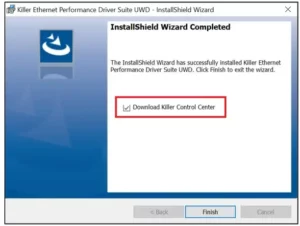
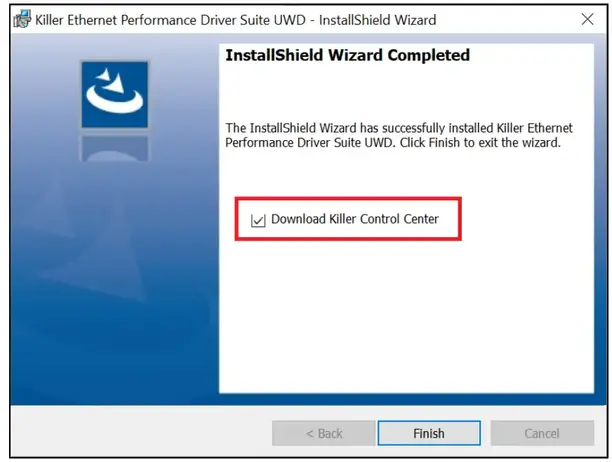 3639 Killer Driver and Killer Control Center
3639 Killer Driver and Killer Control Center
User Guide
3639 Killer Driver and Killer Control Center
Knowledge Base No. 3639
[How To] Uninstall/Install Killer driver and Killer Control Center
This document applies to all MSI notebooks with Killer Ethernet or Wireless adapters.
Prepare the driver install package
1. Check the Killer network adapter in the Device Manager
A. Use the keyboard shortcut “Windows + S” to open Search bar and search “Device Manager”.
B. Double-click on “Network Adapters” to expand the section.
C. Check the Killer network adapter.
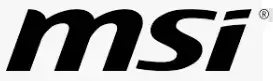 2. Download the Killer driver.
2. Download the Killer driver.
| Killer Network Adapter | Driver |
| Ethernet E3100, E3000, E3100G, E2500v2, E2600 Wireless 1550, AX1650, AX1675 |
Intel® Killer™ Performance Suite |
| Ethernet E2200, E2400, E2500 Wireless 1525, 1535, 1435 | Using Windows built-in driver Follow the instruction to uninstall the current driver, and then install Killer Control Center (UWP). |
Uninstall the current Killer driver and Killer Control Center
1. Disconnect the internet.
It prevents the Windows Update from installing the generic driver automatically.
2. Uninstall the Killer driver and related software completely.
A. Go to the “Apps & features” panel and search “Killer”.
Open Settings > Apps > Apps & features
B. Uninstall Killer Control Center and all the Killer-related driver suites listed on the search list.
 C. Click on “Yes” when the uninstaller asks to restart the system. If selecting “No”, please restart the system manually.
C. Click on “Yes” when the uninstaller asks to restart the system. If selecting “No”, please restart the system manually.
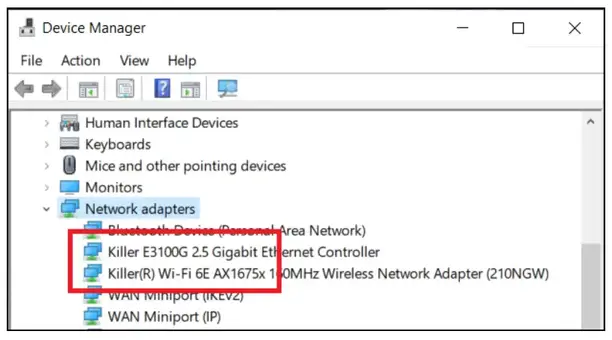 D. Open Device Manager and check the Killer device in the “Network adapters” or “Other devices”.
D. Open Device Manager and check the Killer device in the “Network adapters” or “Other devices”.
The driver version will show “Not available” if the driver is uninstalled completely, and it means the driver is uninstalled completely.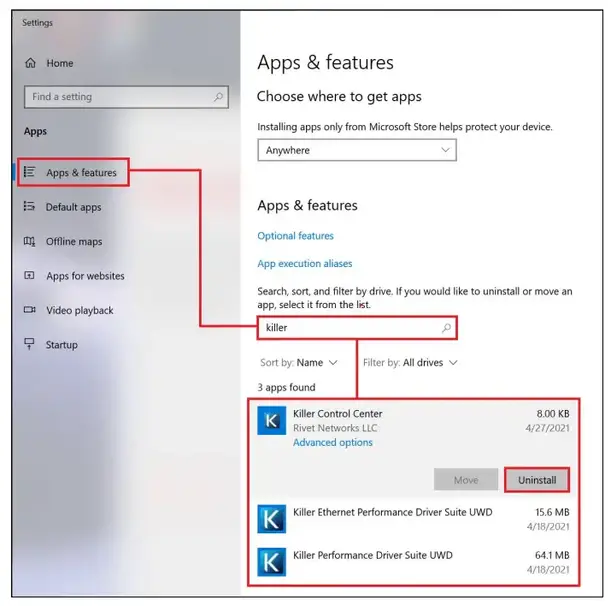 E. If the Killer network devices still show the driver version, follow the steps below to check the driver is uninstalled completely.
E. If the Killer network devices still show the driver version, follow the steps below to check the driver is uninstalled completely.
a. Right-click “Start” and click “Device Manager”.
b. Double-click on “Network Adapters” to expand the section.
c. Right-click the Killer network devices.
d. Click “Uninstall”.
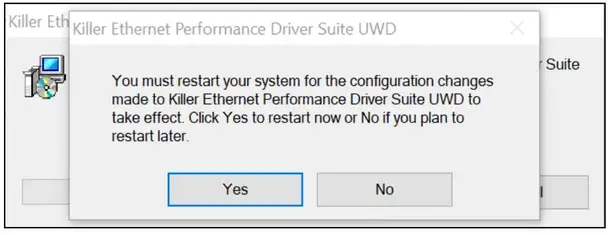 e. Check “Delete the driver software for this device” if this option is available and click “OK”.
e. Check “Delete the driver software for this device” if this option is available and click “OK”.
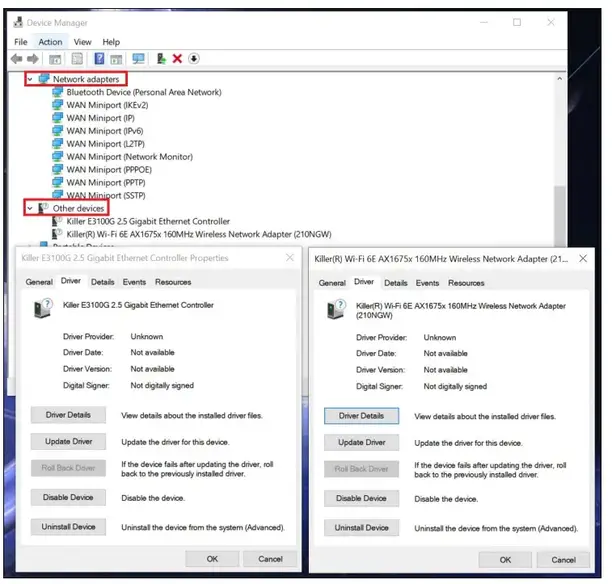 f. Repeat steps 1~5 until the “Delete the driver software for this device” is not available.
f. Repeat steps 1~5 until the “Delete the driver software for this device” is not available.
g. Press the Windows key + R, then type %Temp% and delete everything from that folder.
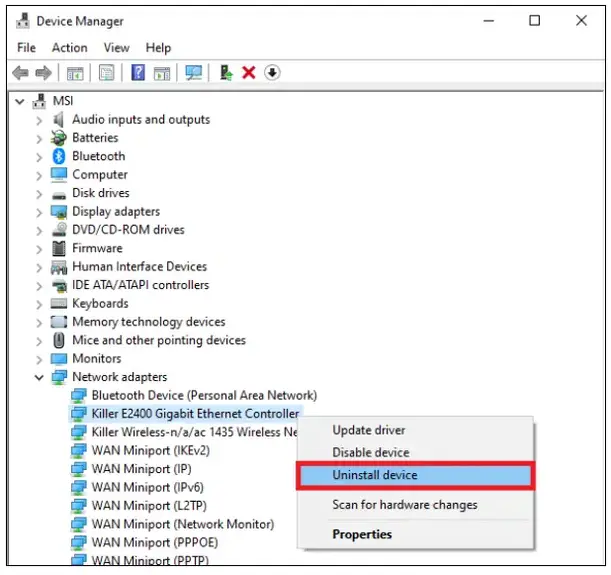 Deleting the system temporary files helps to remove the related driver files.
Deleting the system temporary files helps to remove the related driver files.
Install the new Killer driver and Killer Control Center
1. Run the driver installer download on “step I” and follow the on-screen instructions to finish the installation.
For the following Killer adapters, please skip this step to keep using the Windows built-in driver.
Ethernet: E2200, E2400, E2500 & Wireless: 1525, 1535, 1435
2. Enable “Download Killer Control Center” to get the Killer Control Center (UWP)
Please connect the internet when the option shows up, and then click on “Finish”. This option will open the Microsoft Store download link of Killer Control Center (UWP) automatically.
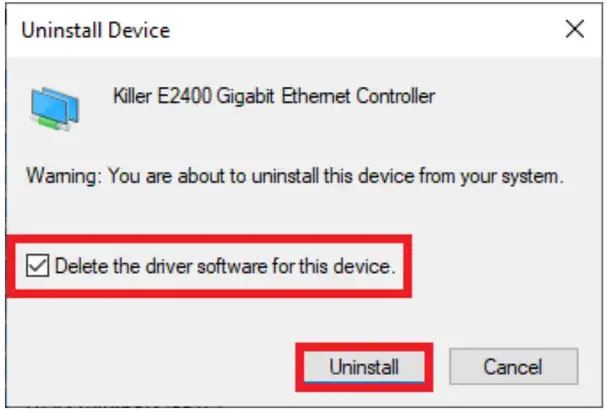 If you cannot get the download link of Killer Control Center (UWP) from the Killer installer, please download the Killer Control Center (UWP) by this Microsoft store download link.
If you cannot get the download link of Killer Control Center (UWP) from the Killer installer, please download the Killer Control Center (UWP) by this Microsoft store download link.
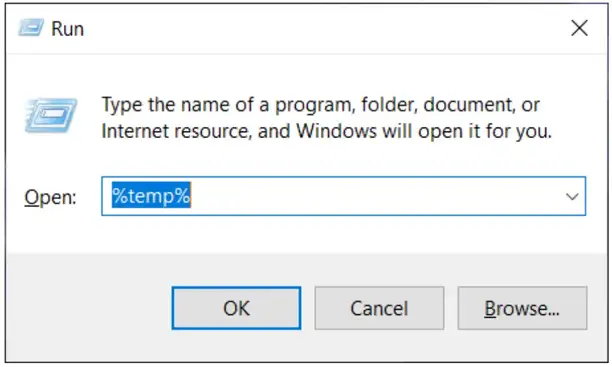 3. After the driver installer is finished, restart the system to complete the driver installation.
3. After the driver installer is finished, restart the system to complete the driver installation.
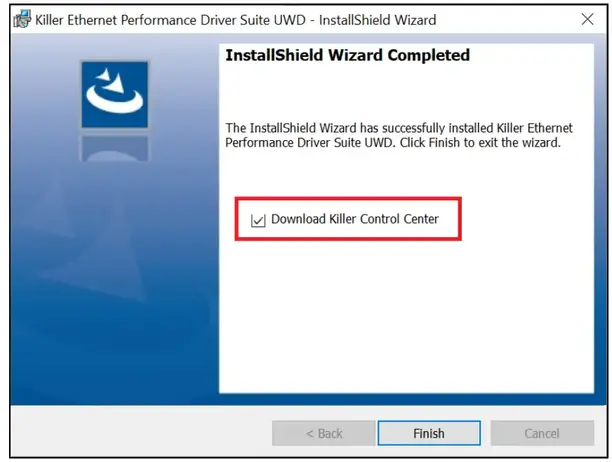 MSI NB FAE Team
MSI NB FAE Team
Knowledge Base No. 003639
Date: 2022/8/1



