
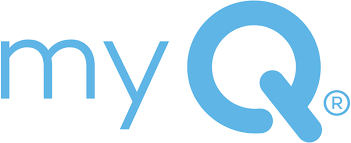
myQ WiFi Garage Door Openers
WARNING:
Unattended devices and features are to be used ONLY with sectional doors.
Before you begin
- Download the myQ app
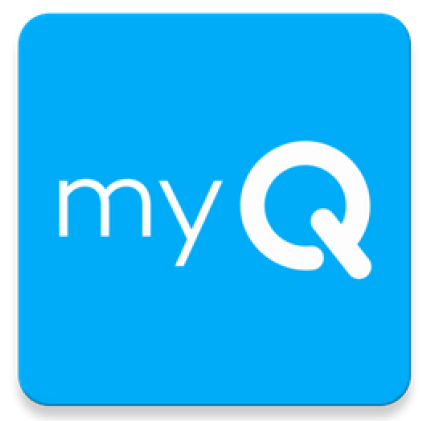
- Set up a myQ account
- Check Wi-Fi strength by garage Ideally, your signal strength should be at 75% or more while standing in the garage.

- Have your Wi-Fi Network Username & Password ready
- Have your Amazon account username & password ready to enable in-garage deliveries (optional)
Your Wi-Fi Opener is ready to pair with your phone for setup. Test for Wi-Fi strength
Why will the W-Fi Opener not provision to pair?
- Weak Wi-Fi Connection
- On your phone under Settings, go to Wi-Fi and pair with myQ-### (Last 3 digits of myQ Serial Number)
- Power Cycle Issue
- Disconnect electrical and battery power (if applicable) to the garage door opener
- Reset Needed
- Factory reset by pressing the learn button 3 times
Your Wi-Fi Opener is now paired to your phone
Why won’t the Wi-Fi Opener and phone pair?
- Wi-Fi Connection Strength
- If the Wi-Fi strength is not strong enough, or the network is not listed on the phone, you will need a signal booster
- Install the signal booster halfway
between the router and GDO.
- Install the signal booster halfway
- You will then need to disable Wi-Fi Mobile Assist on your phone settings
- IOS devices > Wi-Fi Assist
- Android > Mobile Assist
- If the Wi-Fi strength is not strong enough, or the network is not listed on the phone, you will need a signal booster
Your Wi-Fi Opener is now connecting to your home router
Why is the opener not connecting to the router?
- Weak Wi-Fi Connection
- Clear Wi-Fi Setting by clicking on top left button in Device Management in myQ App
- Power Cycle Issues
- Turn the router on and off
- Incorrect Router Credentials
- Did you recently replace your router? Be sure to enter in your new credentials in the myQ app to update Wi-Fi settings.
Your Wi-Fi Opener is connecting to the myQ server
Why is the opener not connecting to the myQ Server?
- Port8883 on the Router Gate is Blocked
- Search your router instructions to unblock Port8883
- Your internet may be out. Verify Wi-Fi signal is working. Contact your ISP (Internet service provider) for further assistance in unblocking Port8883.
Amazon Prime member?
Link your myQ account to your Amazon Prime account for free in-garage delivery
Authorize account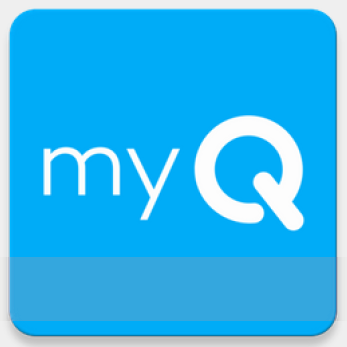
Link to your Amazon account at the end of device setup or in the ‘Works with myQ’ section of the app.
Select ‘In-Garage Delivery’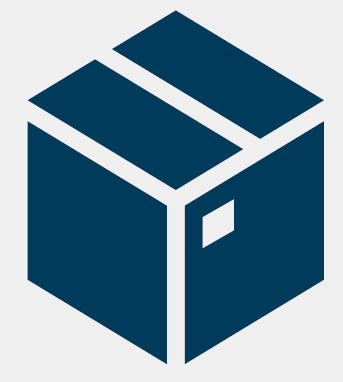
When you are checking out on Amazon, select the “In-Garage Delivery” option to receive packages directly inside your garage.
Receive a $10 Amazon credit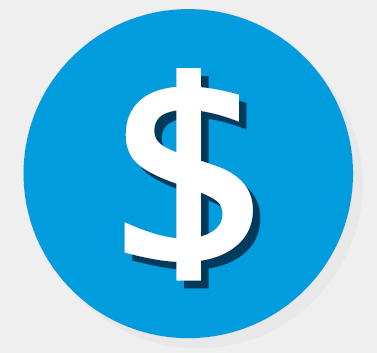
Select ‘In-Garage Delivery’, and use promo code DELIVERY10 to receive a $10 Amazon credit for use with future in-garage deliveries.
©2020 The Chamberlain Group, Inc. All rights reserved. LiftMaster, the LiftMaster Logo, myQ® and the myQ® logo are registered trademarks of the Chamberlain Group, Inc. Wi-Fi® is a registered trademark of Wi-Fi Alliance.
300 Windsor Drive, Oak Brook, IL 60523 LiftMaster.com V-DC122020GDO.