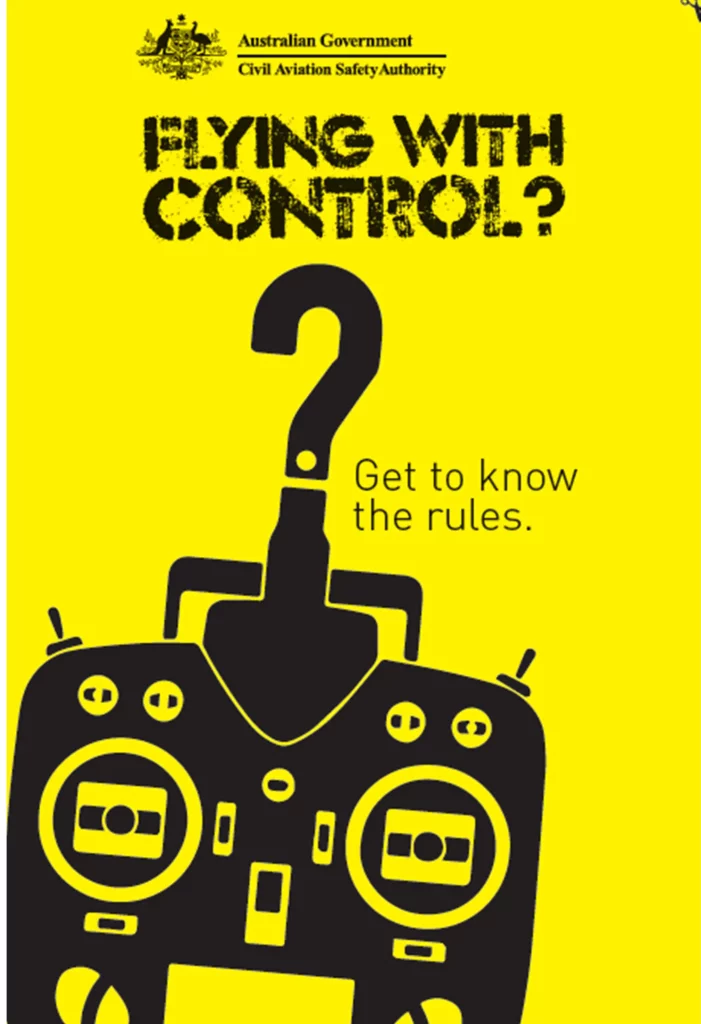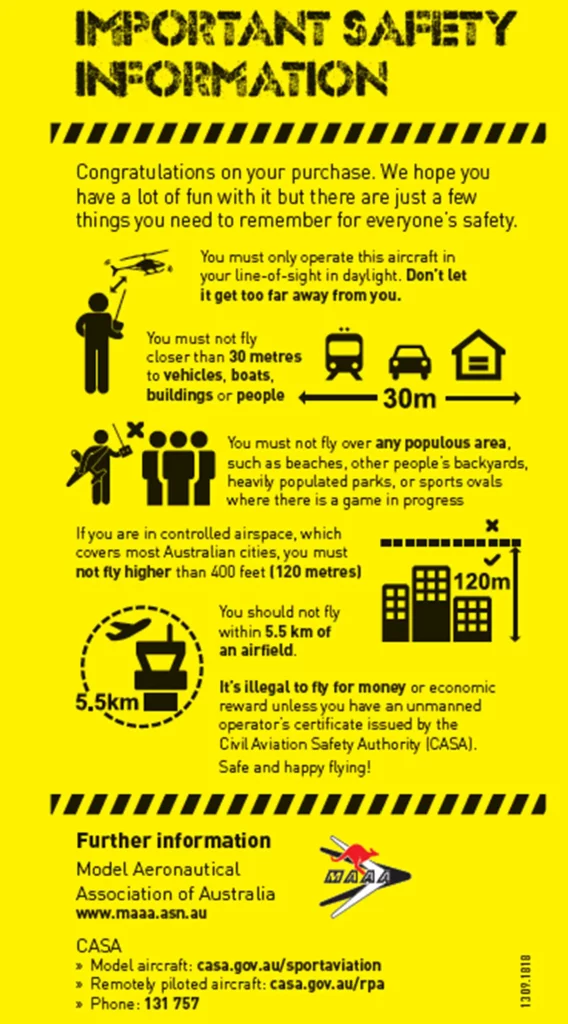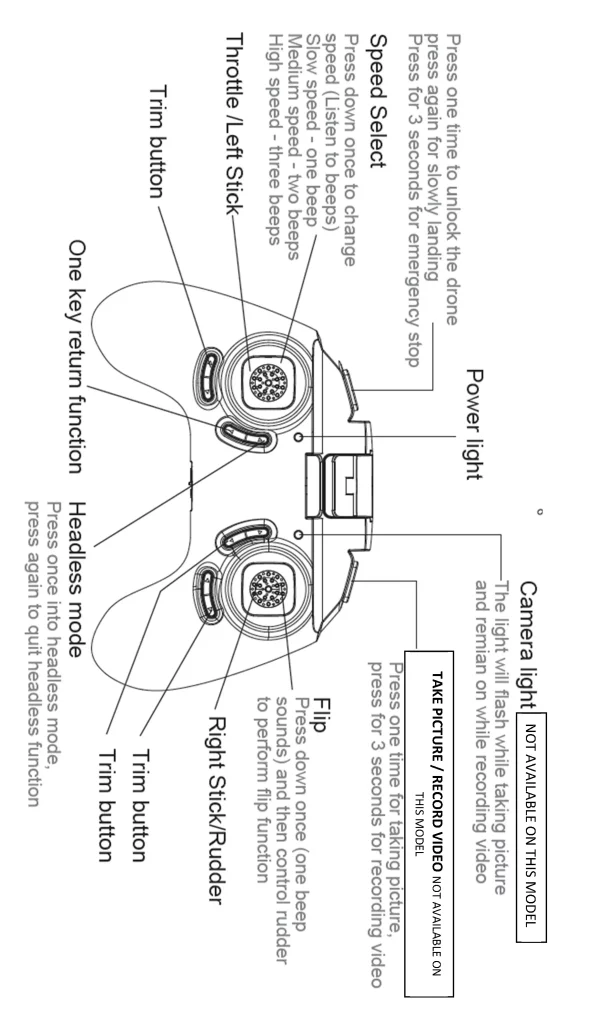NAVIGATOR
DRONE-WF20

To help get you started, please refer to the quick connection guide below
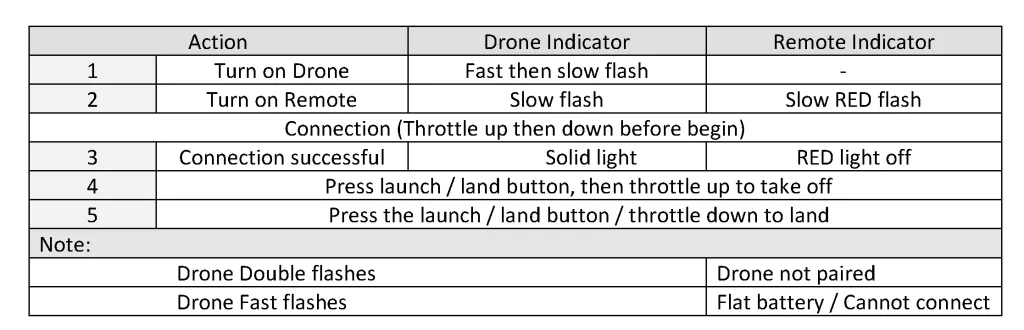
SAFETY PRECAUTIONS
- Keep the battery away from heat sources such as fire and sun
- Store the battery in a cool dry place
- When recharging, only use the battery charger intended for that purpose
- Don’t over-charge the battery
- Don’t charge the battery for more than two hours
- Don’t leave a charging battery unattended
- Please read through the manual before use and store for later reference.
- Please store small parts in a place well out of the reach of small children
- Keep all body parts away from the drone while the rotor blades are spinning
- Never try to repair internal circuitry. This product has no serviceable parts
- Keep small parts out of reach of children as they can be a choking hazard.
- Do not rush your flight. Always stay in control.
- After flight, turn the DRONE off first, then turn the controller off.
- Do not fly your Drone in prohibited areas, such as near airports or near/above people
- Children should operate a drone only with adult supervision
- Always keep sight of your drone while flying and resist the urge to fly too high
- Always turn the power off on the controller and DRONE when not in use.
BATTERY PROTECTION
This DRONE is equipped with low-voltage protection. When a battery is low on charge, the programmed control system will stop the DRONE’s rotors. The battery will then need re-charging before use
MAINTENANCE
Clean the DRONE with a clean, dry soft cloth only. To avoid irreparable damage, keep the DRONE dry and away from water such as rain. Check the DRONE and accessories for damage before flight. If damage is found, do not use the DRONE until it is repaired.
REMOTE CONTROL BATTERY INSTALLATION
Remove the battery cover screw using the supplied screwdriver. Remove the battery cover and insert 4 X 1.5V AAA batteries, according to indicated polarity (batteries not included). Reattach the cover and tighten the screw.
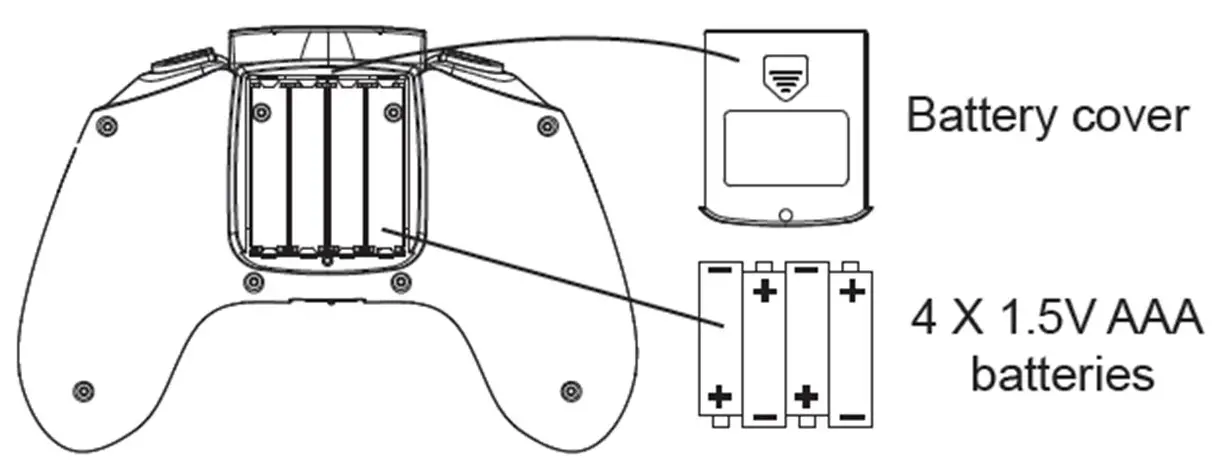
Note: Battery installation should be done under adult supervision. Do not mix old and new batteries inside the controller.
CHARGING YOUR DRONE BATTERY
Connect your drone battery to a USB charger, such as a PC, using the supplied USB cable. You can also
remove the battery from the drone for charging. (See details below.)
Note: The battery is fully charged once the GREEN status indicator on the battery turns off.
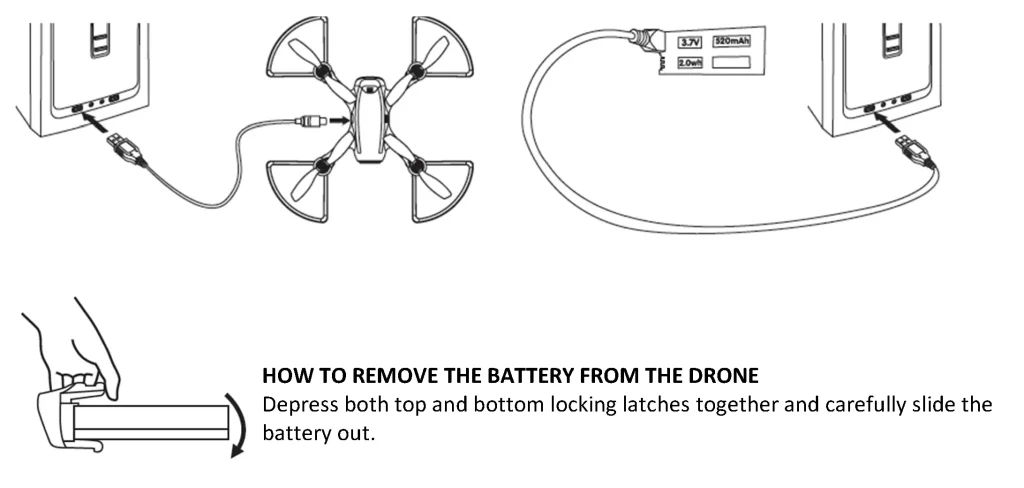
REMOTE CONTROL
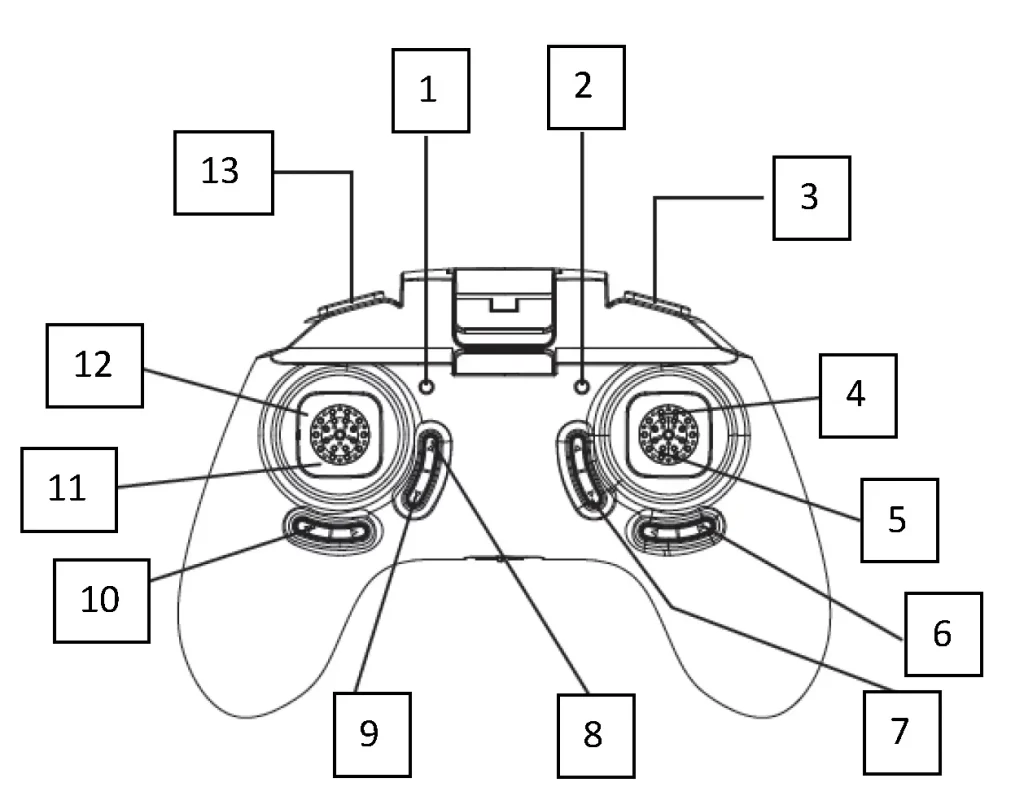
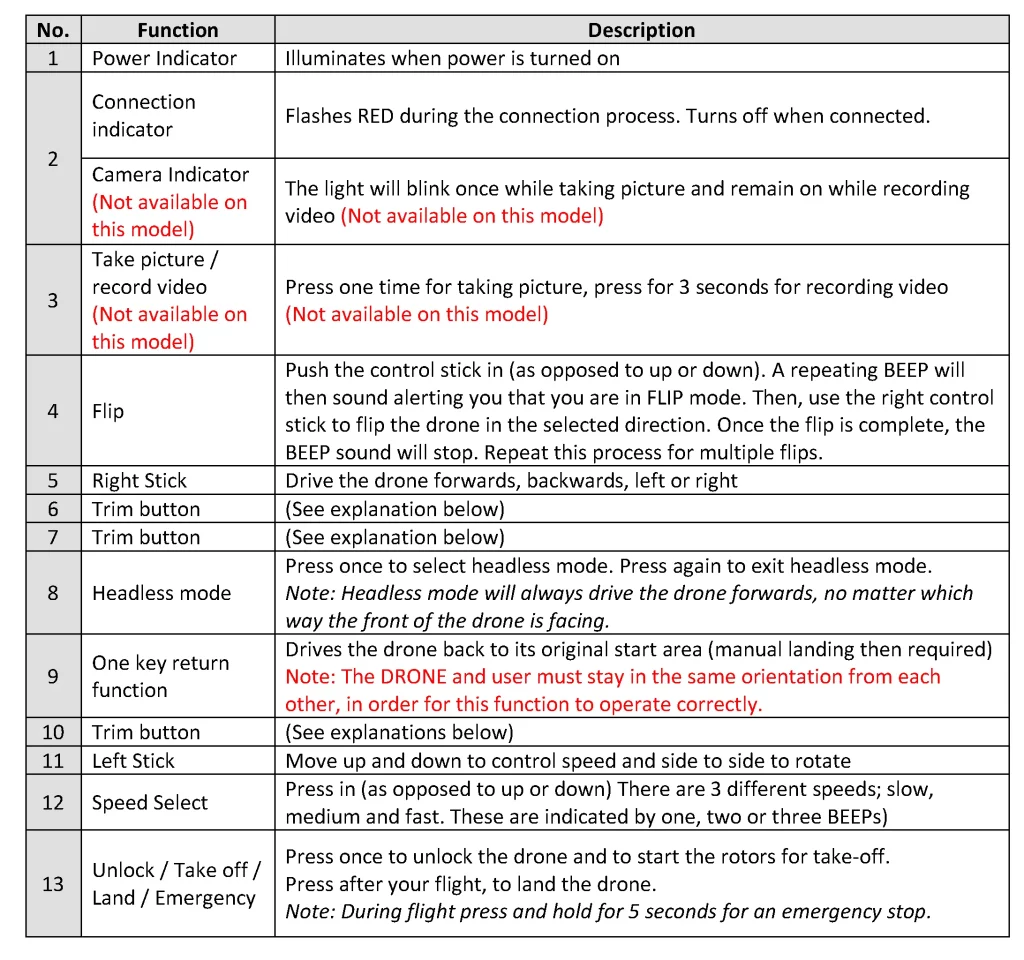
SIMPLE OPERATING STEPS
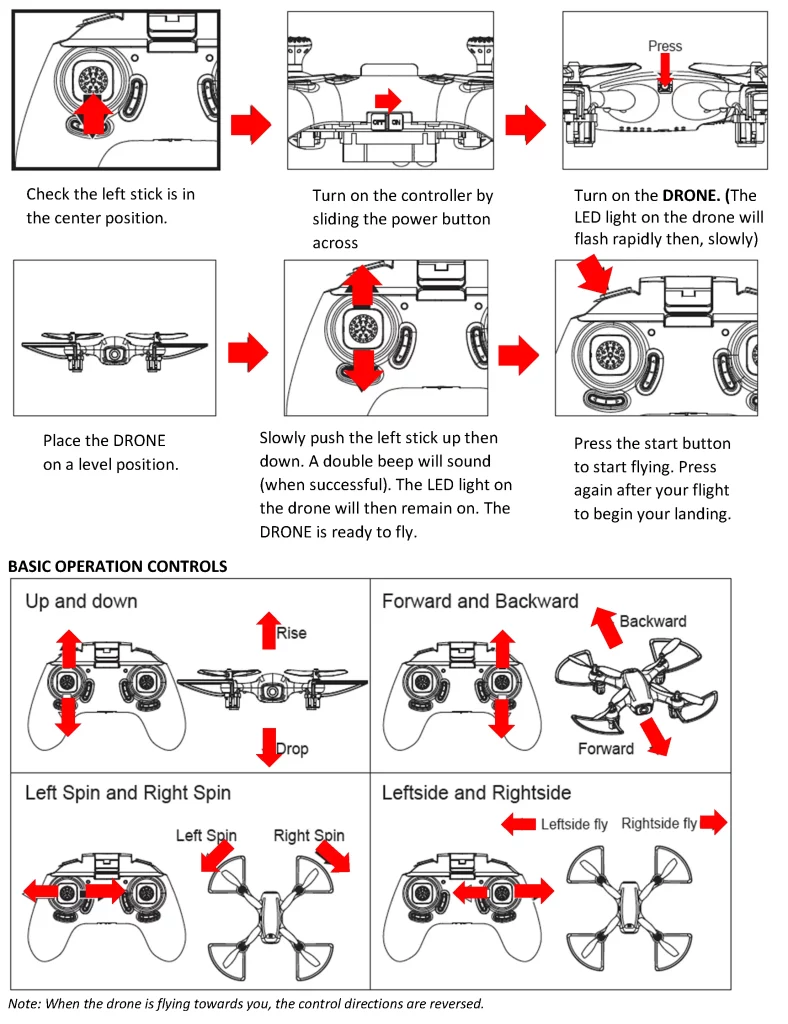
AUTO TRIM FUNCTION
Press both control sticks down and left to 45 degree circle (image right) for 10 second. The indicators on the drone will begin to flash rapidly. When complete, the indicators will then stop flashing.
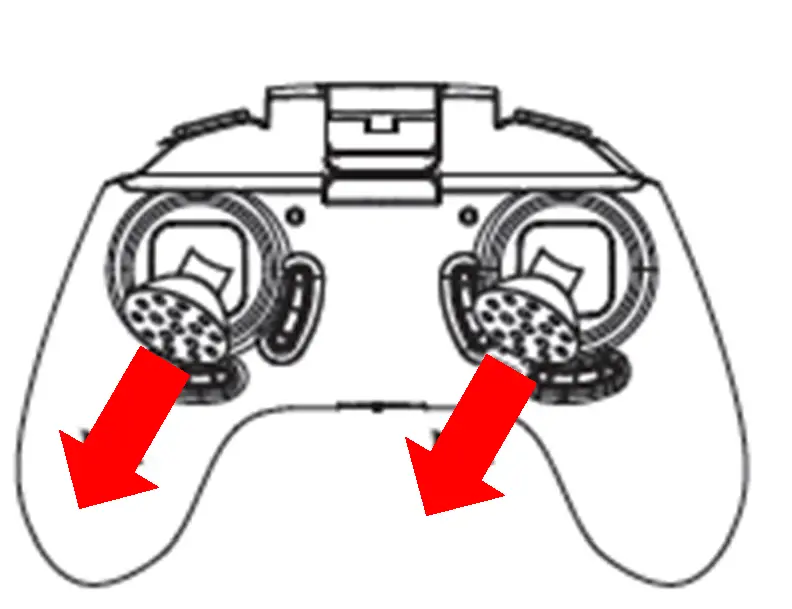
MANUAL TRIM FUNCTION
From time to time your drone can benefit from a trim adjustment. Trim adjustment can be used to keep your drone hovering in the same place, which is especially useful while taking photos or manoeuvring in tight places.
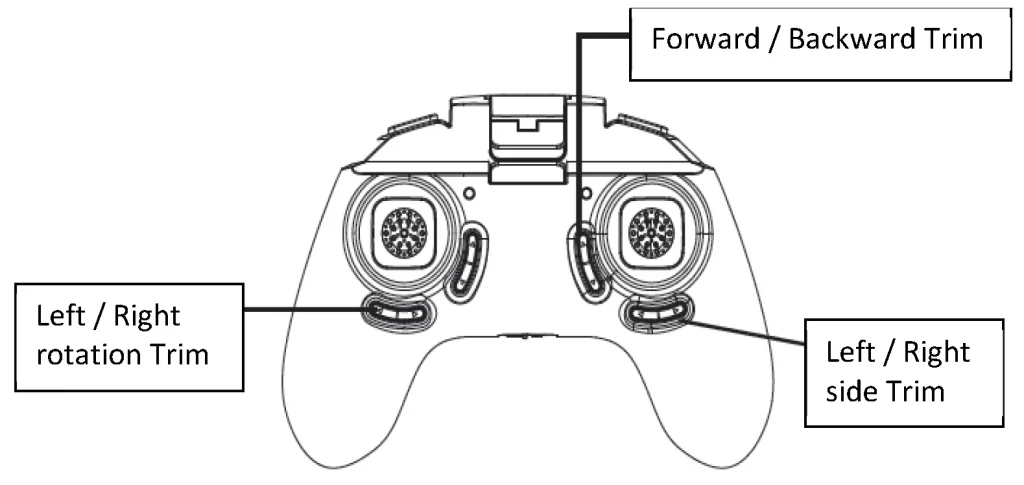
MANUAL TRIM EXPLAINED
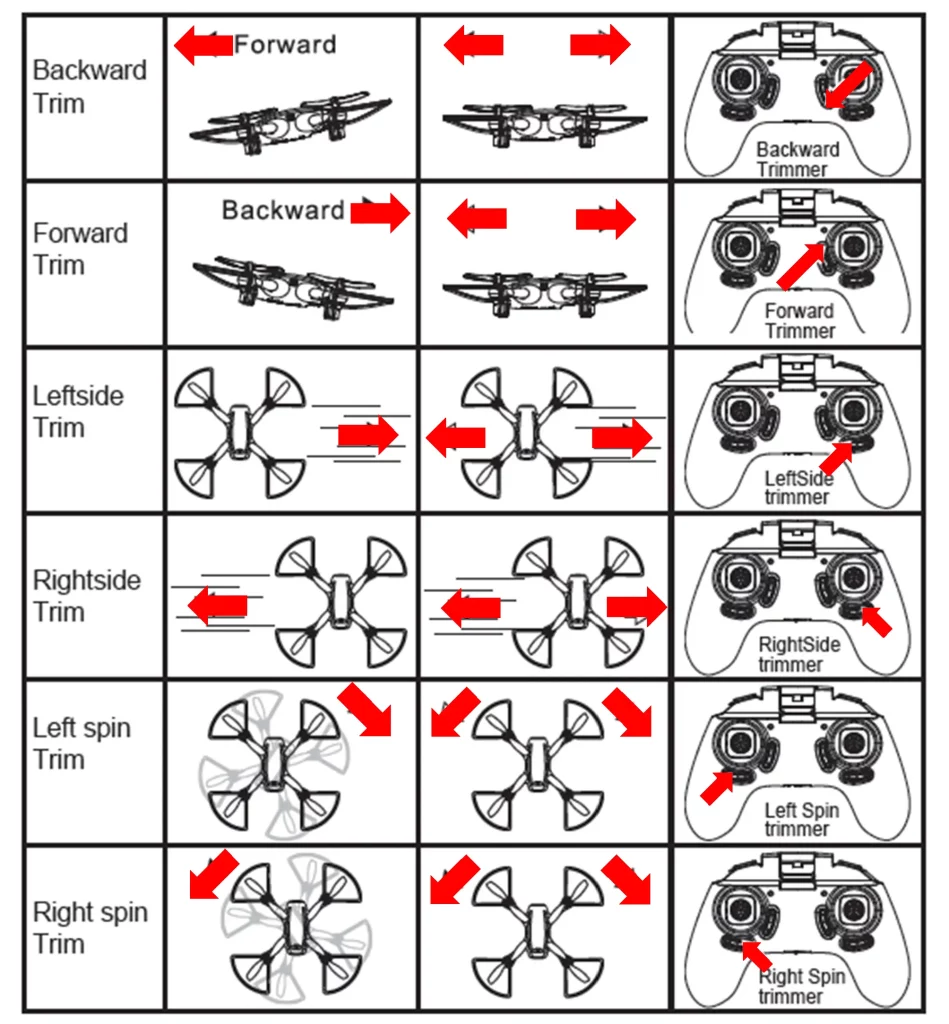
TRICKS: FLIPS & ROLLS
Press the right stick in once (as opposed to up or down) A continuous beep will then sound. Then move the right stick again in the direction you wish the drone to flip (Left, right, forwards or backwards) Note: Before you perform a flip trick, always make sure you have enough space both above and below your DRONE.
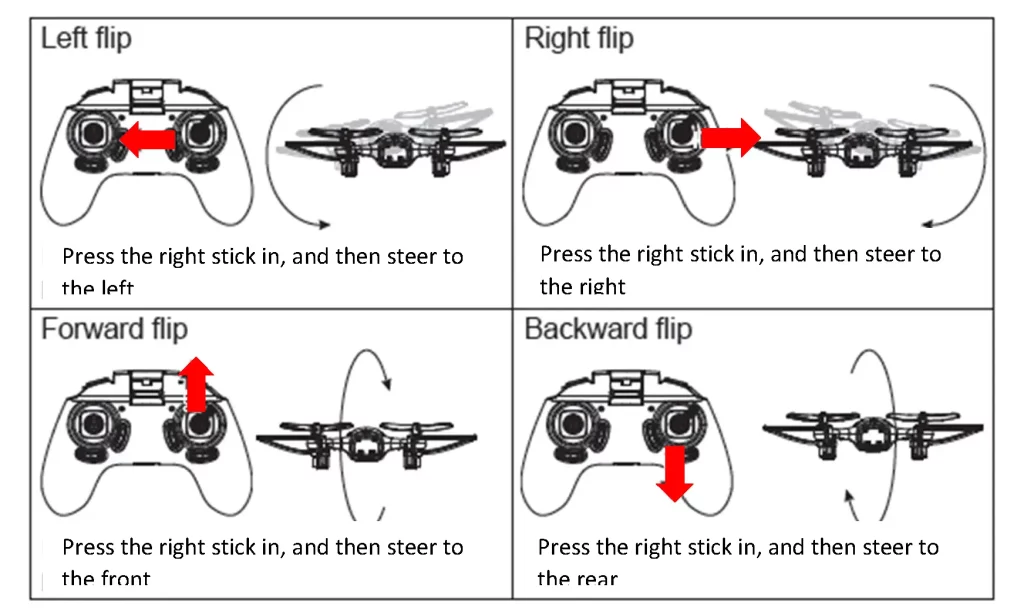
ONE KEY RETURN FUNCTION
Press the button as depicted (right) for one key return. You can move the control stick in any direction to cancel this command.
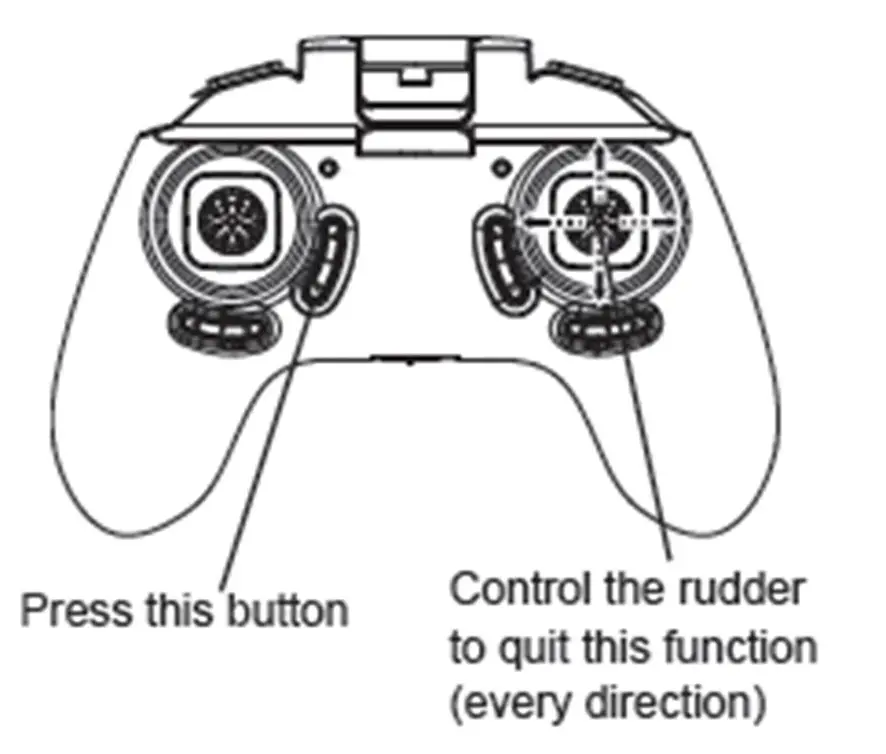
Note: When the drone is first turned on and the LED indicators stop flashing, this is when the drone sets the forward facing side as the front of the drone. If the drone isn’t pointing the right way at take off, it will not be able to effectively return to the start area. If you want to reset thefront direction, you need to turn your Drone off then on again to reset.
HEADLESS FUNCTION
In headless mode, the drone will always fly forward if flown forward (and in any other direction) regardless of which way the drone is facing. Essentially, this features removes the drone’s awareness of orientation when it has been rotated.

To enter this mode, press the controller button as depicted (right). A beep will continuously sound as a reminder. You are then then in headless flying mode. To quit this mode, just press the same button again. A beep will sound as confirmation.
APP DOWNLOAD AND INSTALLATION
Visit the App Store (for Apple devices) or Google Play (for Android Devices).
Search for and install “NAVIG[8]R WD” or “HELICUTE 720P FPV”
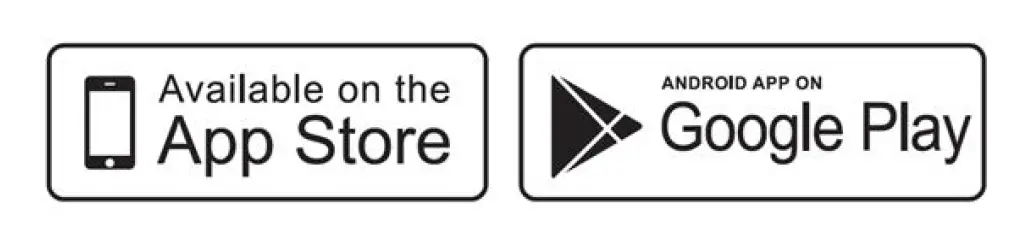
CONNECTING YOUR DRONE
Ensure you have a Wi-Fi connection on your smart device and that it is turned on.
Find the Wi-fi network called “NAVIG[8]R WD” or “HELICUTE 720P FPV”
Click the connect button
Open your App and press the “Play” icon
The control panel will then display as the screen shots below.
A streaming image will then finally appear on screen.
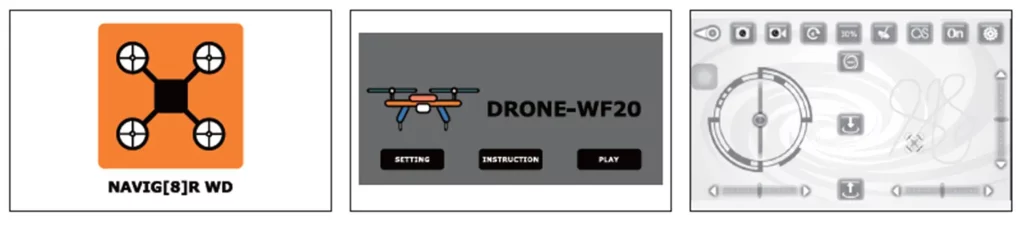
REPLACING DAMAGED BLADES
Your drone will come with 4 replacement propellers, two type “A” and two type “B”. Use the supplied screwdriver to remove the rotars. Attached the new propeller then, tighten back down the screws.
" sizes="(max-width: 447px) 100vw, 447px" alt="REPLACING DAMAGED BLADES" width="447" height="349" data-ezsrcset="https://manuals.plus/wp-content/uploads/2021/07/DRONE-WF20_Page_09-3.png 997w,https://manuals.plus/wp-content/uploads/2021/07/DRONE-WF20_Page_09-3-300x234.png 300w,https://manuals.plus/wp-content/uploads/2021/07/DRONE-WF20_Page_09-3-768x599.png 768w" data-ezsrc="https://manuals.plus/wp-content/uploads/2021/07/DRONE-WF20_Page_09-3.png" />
Note: “A” and “B” will be mark on your drone, next to the propellers.
Battery requirements for remote: 4 X 1.5V “AAA” size batteries (not included)