
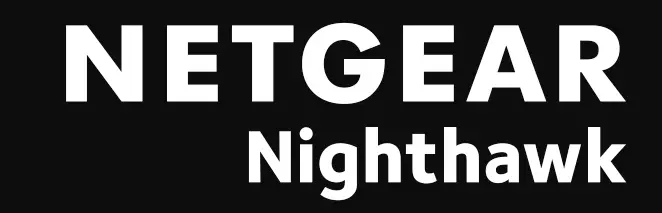
QUICKSTART
NETGEAR Nighthawk M1
4GX Gigabit LTE Mobile Router/Mobiler 4GX-Gigabit-LTE-Router

Package Contents
- Nighthawk M1 Mobile Router and battery
- Quick start guide
- Type-C USB cable
- AC power adapter
- Check the SIM card and insert the battery.
a. Make sure that power to the mobile router is off.
b. Remove the cover on the bottom of the mobile router. Place your thumbs on the arrows on the cover and press down while sliding the cover-up.
c. Check to see if a micro SIM card was inserted into the SIM card slot.
If a micro SIM card was inserted, skip to Step e. If a micro SIM card was not inserted, locate the micro-SIM card and continue with Step d.
To get a valid and provisioned SIM card, contact your mobile provider.
d. Carefully slide the micro-SIM card into the slot.
e. Align the battery connectors and insert the battery.
f. If you purchased a micro SD card, insert the card into the micro SD slot.
g. Replace the mobile router cover.
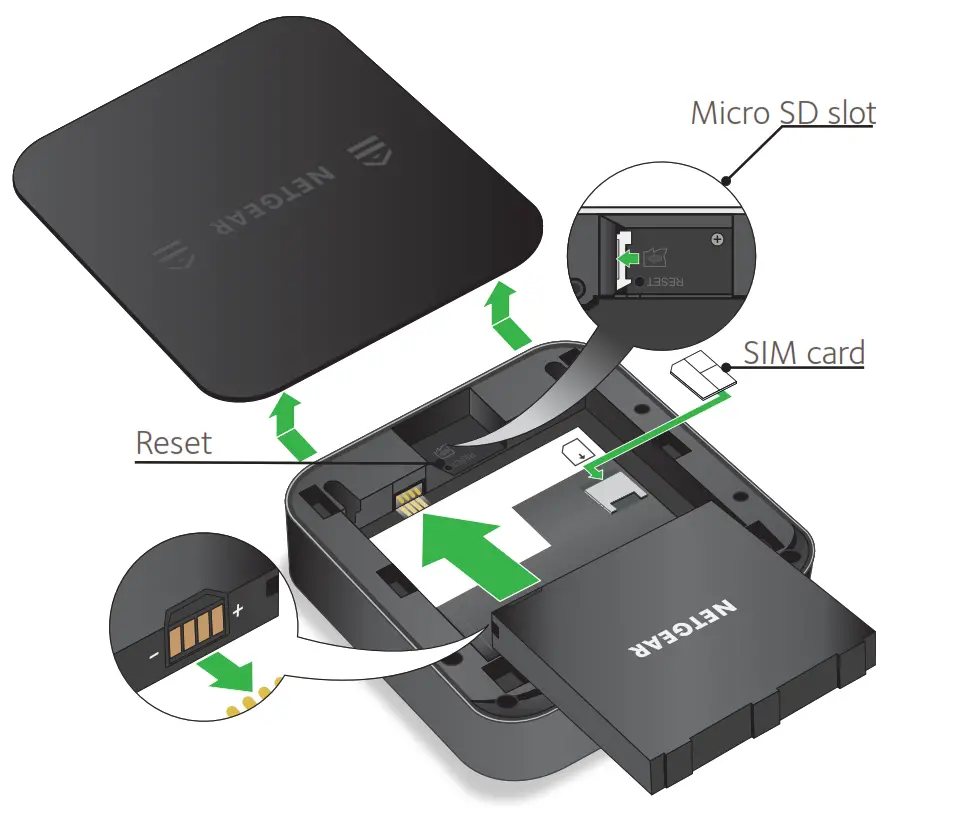
- Download the NETGEAR Mobile app.
Use the NETGEAR Mobile app to change your WiFi network name and password. You can also use it to play and share media, and enable the travel router feature.
a. Connect your mobile device to the Internet.
b. Download the NETGEAR Mobile app from netgear.com/mobileapps. - Power on your mobile router.
Press and hold the Power button on the mobile router for three seconds.
on the mobile router for three seconds.
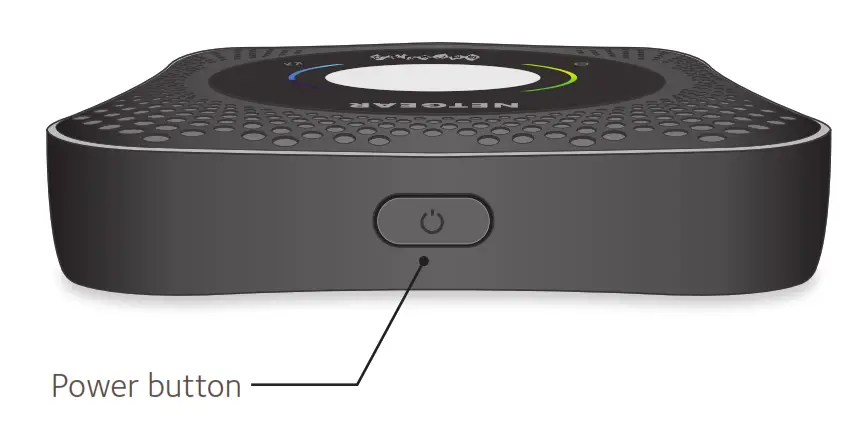 To view the WiFi name and password, press and release the Power button to toggle through Nighthawk M1 router LCD displays.
To view the WiFi name and password, press and release the Power button to toggle through Nighthawk M1 router LCD displays.
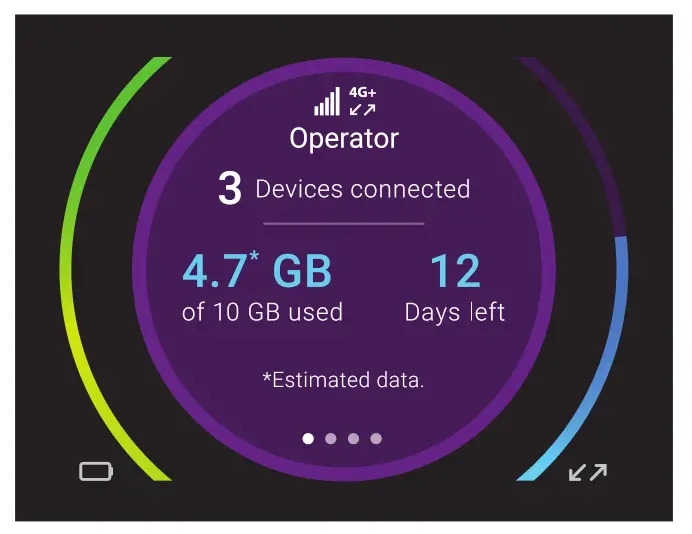
- Connect your devices.
a. Check to make sure that WiFi is enabled on your computer or mobile device and search for WiFi networks. Refer to the following table or the manual for your WiFi-enabled device for further details on searching for WiFi networks.Windows Click the Internet Access icon, which is usually found on the bottom right side of your screen. Mac Select WiFi > Network. Mobile devices Tap Settings > WiFi. b. To view the WiFi name and password, press and release the Power button to toggle through Nighthawk M1 router LCD displays.
c. Select the WiFi name displayed on your Nighthawk M1 screen.
d. Enter the WiFi password exactly as shown on the Nighthawk M1 screen.
NOTE: Your password is case-sensitive. We strongly recommend that you change the default admin password.
e. To use the router as an internet gateway, connect an Ethernet device to the Nighthawk M1 router Ethernet port. - Set up the device.
a. Use the NETGEAR Mobile app or visit http://m1login.net or http://192.168.1.1 from a device that is connected to the Nighthawk M1 router.
b. Follow the on screen instructions.
Advanced Configuration and Features
→ To log in to the Nighthawk M1 router home page:
1. Launch a web browser from a device that is connected to the Nighthawk M1 router.
2. In the address field of the web browser, enter http://m1login.net or http://192.168.1.1.
3. In the Sign In field, enter the default password and click the Sign In button. See the modem label for the default password. While the password that you enter is unique to your device and is secure, we recommend that you change it to a password that you want to use.
Upload Media Files to the Nighthawk M1 Router
You can upload media files to either a micro SD card or a USB drive connected to the Nighthawk M1 router. Micro SD cards and USB drives are sold separately.
→ To enable media and Ethernet support, you must first select the Charge Only option (Settings > Router Setup > Use USB port for).
To upload media files to the Nighthawk M1 router with a computer:
- Log in to the Nighthawk M1 router home page.
- Click the MyMedia tab.
- Drag and drop your files onto the page.
Use the Nighthawk M1 Router to Charge Other Devices
If the battery power is low on your smartphone or other devices, you can give it a boost by connecting it to the M1’s USB port A connector. Jump boost begins automatically once the devices are connected.
LED Status
| Slow blue blink | The Nighthawk M1 router is ready. |
| Fast blue blink | The Nighthawk M1 router is transferring data. |
| Slow amber blink | The Nighthawk M1 router is not ready. |
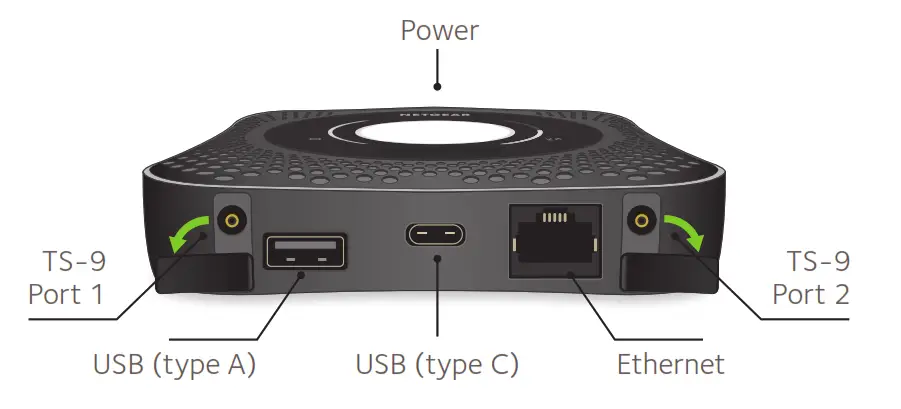
Power Button
| Turn on the router. | Press and hold the Power button for three seconds. |
| Turn off the router. | Press and hold the Power button for five seconds. |
| Wake the router. | Press and quickly release the Power button. |
| Switch between screens. | Press and quickly release the Power button. |
Support
For additional information, visit netgear.com/support to access the full user manual and to download firmware updates.
Compliance
For the current EU Declaration of Conformity, visit http://kb.netgear.com/app/answers/detail/a_id/11621.
For regulatory compliance information, visit: http://www.netgear.com/about/regulatory/.
See the regulatory compliance document before connecting the power supply.



