This obins ANNE Pro 2 manual contains the information you need in order to connect it through Bluetooth to your computer. It also contains guides on how to use USB and how to configure features such as macros and light effects.
Sections in this Manual
Manufactured by obins
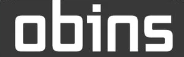
ANNE PRO 2

ANNE PRO 2 is a 60% size Bluetooth RGB mechanical keyboard, it’s smart and saves space on of the desk. Although it only has 61 keys, it can used like a stand 104 keys keyboard by key combination.
Connect
Connect over USB Cable
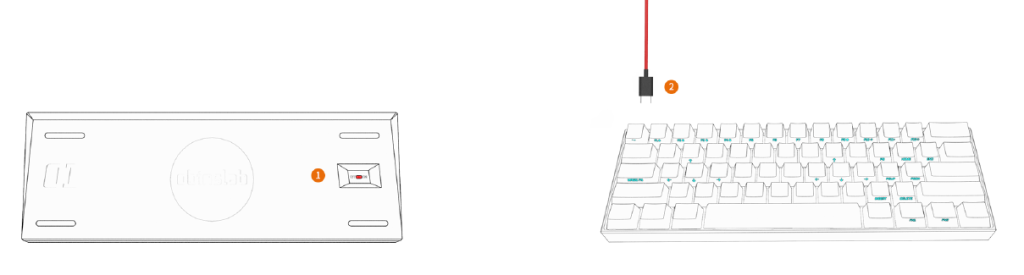
Connect Steps:
- Turn off the Bluetooth switch on the back of the keyboard
- Connect your computer with a USB cable
Connect over Bluetooth
- Turn on the Bluetooth switch on the back of the keyboard
- Operate steps on the computer, please refer to Chapter 4
Basic Function
F1 - F12
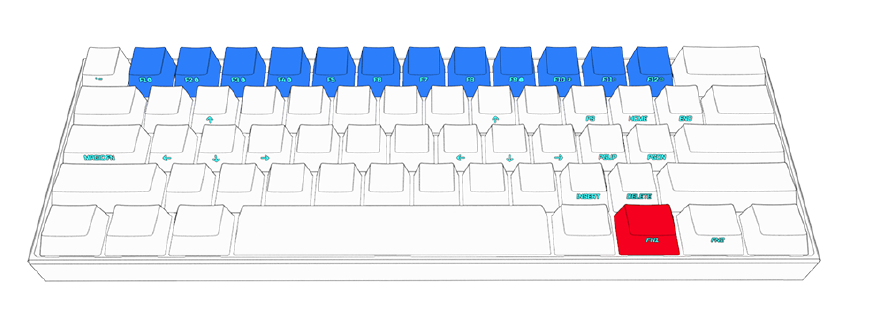
- F1 = FN1 + 1
- F2 = FN1 + 2
- F3 = FN1 + 3
- F4 = FN1 + 4
- F5 = FN1 + 5
- F6 = FN1 + 6
- F7 = FN1 + 7
- F8 = FN1 + 8
- F9 = FN1 + 9
- F10 = FN1 + 0
- F11 = FN1 + —
- F12 = FN1 + +
Direction Keys
ANNE PRO 2 provide two groups of direction keys
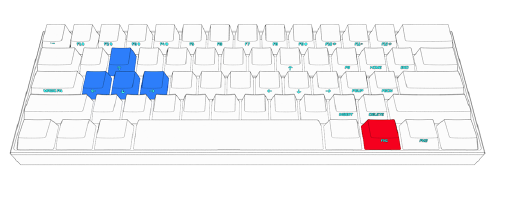
- FN1 + W = ↑
- FN1 + A = ←
- FN1 + S = !
- FN1 + D = “
- FN1 + I = ↑
- FN1 + J = ←
- FN1 + K = !
- FN1 + L = “
Other Keys
- FN1 + O = SCROOL LOCK
- FN1 + P = PAUSE BREAK
- FN1 + | = PRINT SCREEN
- FN1 + :; = PAGE UP
- FN1 + ‘” = PAGE DOWN
- FN1 + .> = INSERT
- FN1 + /? = DELETE
- FN1 + [{ = HOME
- FN1 + ]} = END
TAP Layout
For default, ANNE PRO 2 turns the Tap Layout on, and set Right Shift for ↑ , FN1 for ← ,
So for example, when click Right Shift alone, the function will be ↑ .
You can completely customize your TAP Layout, or turn it off . Setup guide, please refer to layout setting.
Magic Fn
Magic Fn can be a copy of FN1 or FN2. By default, Magic Fn is off. To enable it, please refer to the guide of Obins lab starting at chapter 2.2
Light Control
ANNE PRO 2 presets a variety of lighting effects.
To custom your own light effect/ effect group, please refer to the guid of Obinslab Starter
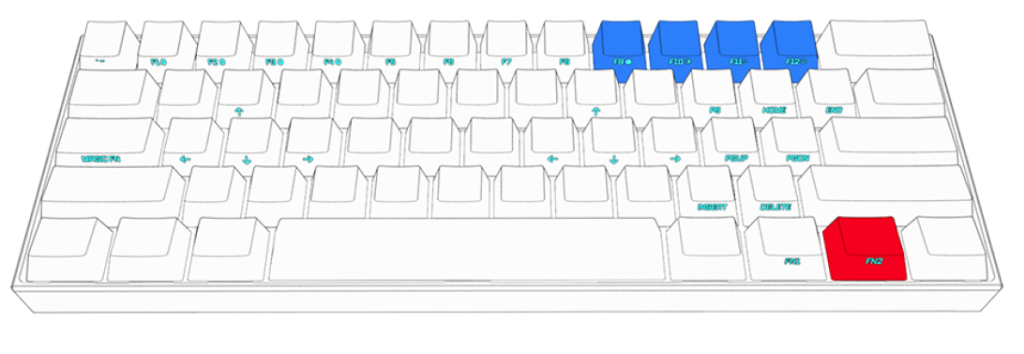
- FN2 + 9 = Switch Light
- FN2 + 0 = Trun Backlight On/Off
- FN2 + – = Reduce Backlight Brightness
- FN2 + + = Increase Backlight Brightness
Setup Bluetooth
Before starting the next steps below, please confirm that the Bluetooth switch is at position On.
Details about turning on the Bluetooth switch, please refer to Chapter 1.2
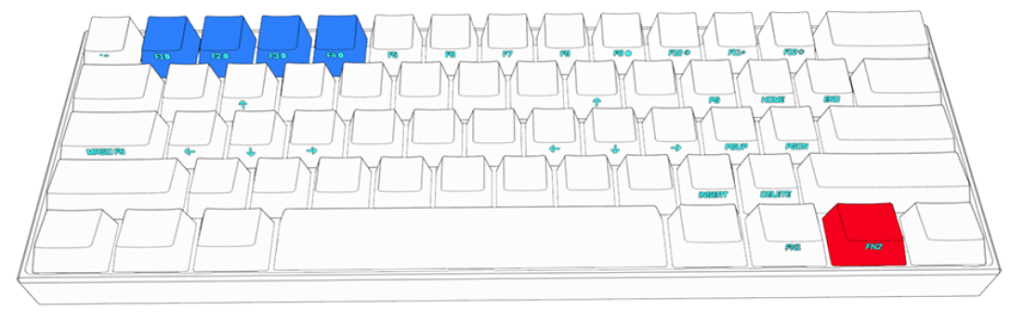
Turn on Bluetooth broadcast
Connect ANNE PRO 2 to a new host (Computer, Mobile, Pad etc), need Bluetooth pairing. To do this, need turn on Bluetooth broadcast first.
- FN2 + 1 (5 Seconds) = Turn on Bluetooth broadcast on position 1
- FN2 + 2 (5 Seconds) = Turn on Bluetooth broadcast on position 2
- FN2 + 3 (5 Seconds) = Turn on Bluetooth broadcast on position 3
- FN2 + 4 (5 Seconds) = Turn on Bluetooth broadcast on position 4
Switch Host
Connect or switch ANNE PRO 2 to a paired host
- FN2 + 1 = Switch to host saved on position 1
- FN2 + 2 = Switch to host saved on position 2
- FN2 + 3 = Switch to host saved on position 3
- FN2 + 4 = Switch to host saved on position 4
Bluetooth pairing with Windows 8/10
Check if your computer supports BLE: If your computer does not support BLE, please purchase an adapter that supports BLE4.0.
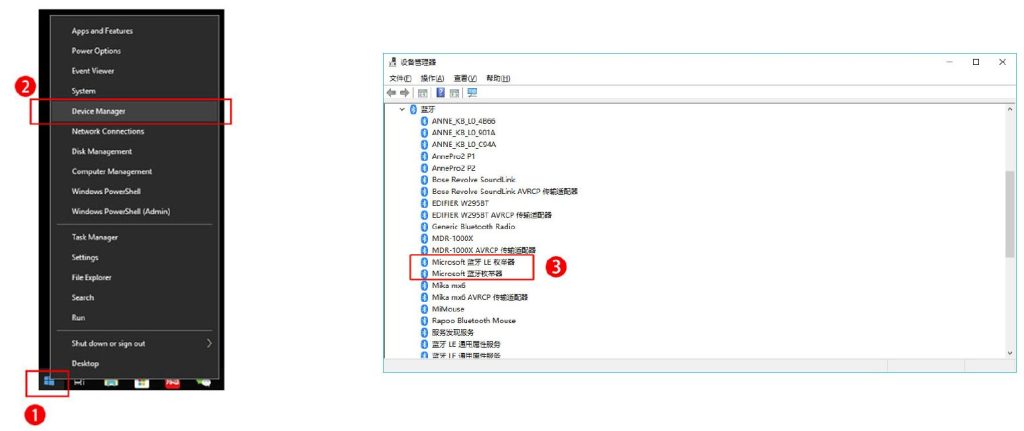
- Right click on the windows icon
- Select Device Manager
- If a MicroSoft Bluetooth Enumerator device is present, it means that the Bluetooth module supports BLE devices. If not, you need to purchase an adapter that supports BLE 4.0
Pair with keyboard
- Right click on the windows icon, select menu Setting
- Select menu Bluetooth & other devices
- Open the Bluethooth switch
- Click Add Bluetooth or other device
- Click Bluetooth
- Select AnnePro2 to pair, wait 5-10s to complete binding
Bluetooth pairing with Mac OS X
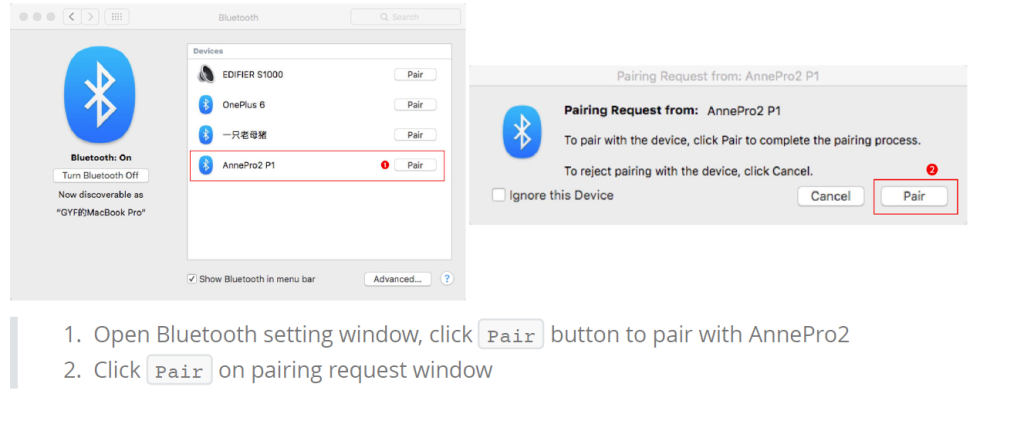
Technical Parameters
| Item | Parameters |
| Wired | USB (Windows 7/8/10,Mac,Linux) |
| Wireless | Bluetooth LE 4.0 (Windows 8/10,Mac,Linux) |
| Size | 97 * 284 * 40mm |
| Weight | 635g |
| Battery | 1900mAh |
| USB Input Voltage | 5V DC |
| USB Working Current | 500mA Max |
ObinsLab Starter
Obinslab Starter is a PC tool for ANNE PRO 2
Getting Started
Supported Platforms
| System | 32bit | 64bit |
| Windows 7 | √ | √ |
| Windows 8 | √ | √ |
| Windows 10 | √ | √ |
| Mac OS X | – | √ |
Installation
- Download the installation package: http://www.obins.net/occ/
- Install
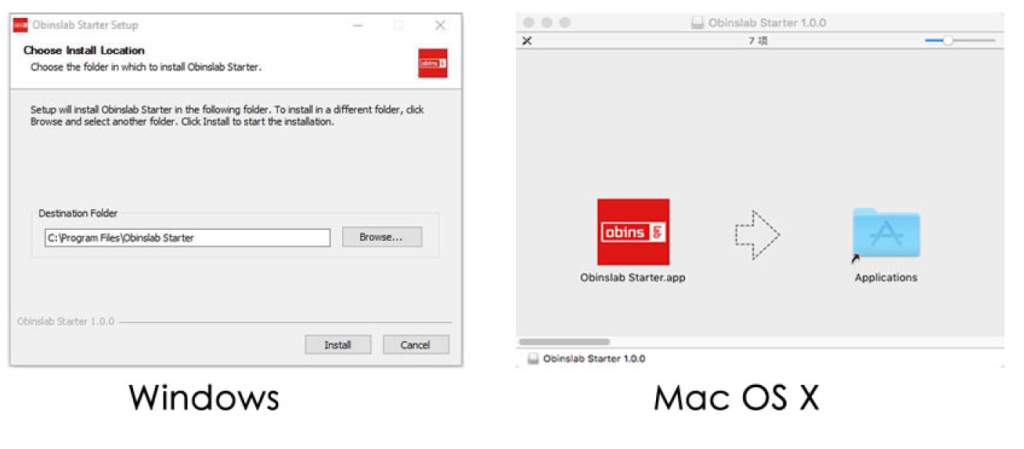
Start Up
The function of macro record need a special authorization, and some anti-virus software may block it, please choose trust it.
Tips: Please always download Obinslab Starter from http://www.obins.net/obinslab-starter, we can not guarantee the security of software downloaded from other channels.
Mac OS X
The first time launch Obinslab Starter, you will see the alert below, please authorize Obinslab Starter by clicking Open System Preferences in the alert, then selecting the checkbox for Obinslab Starter in the Privacy pane 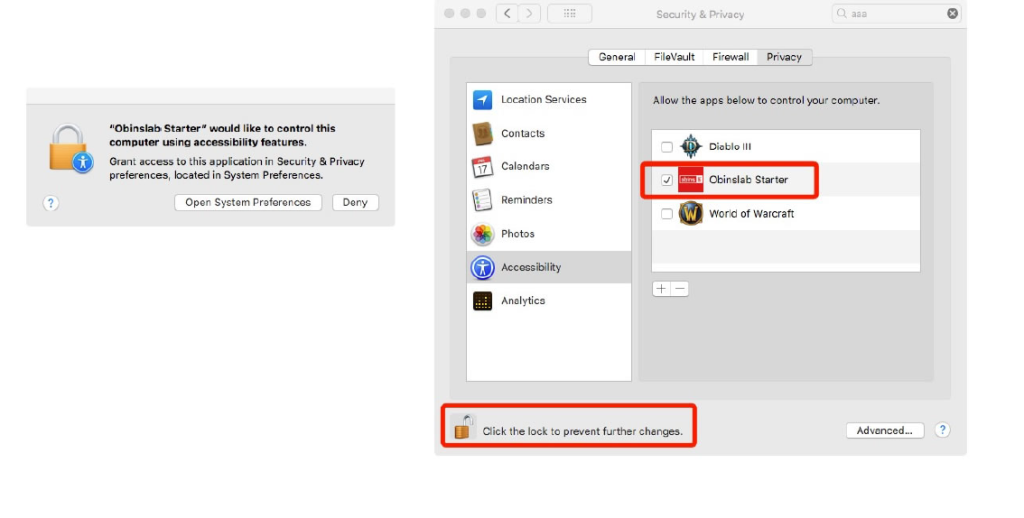
Device List
- Device List
Devices connected over USB cable.
Click Hello World to refresh device list(This usually does not need). - Setting
Switch Language
Switch Theme
Software update - Software Version
The current version of Obinslab Starter
Keyboard Setting
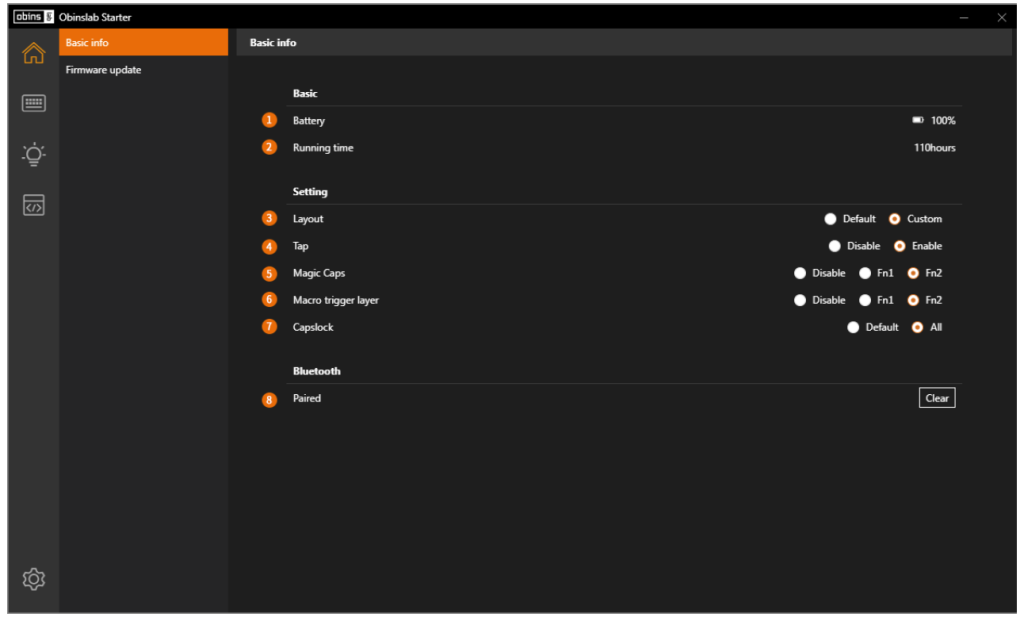
Information and general setting for the keyboard
- Battery: Battery indicator
- Running Time: Keyboard running time statistics
- Layout
Default: Default keyboard layout
User: User customized keyboard layout - Tap
Disable: Turn off keyboard TAP layout.
Enable: Turn on keyboard TAP layout. - Magic Fn
Disable: Turn off Magic Fn
Fn1: Set Magic Fn to a copy of Fn1
Fn2: Set Magic Fn to a copy of Fn2 - Macro
Disable: Turn off Macro.
Fn1: Set Fn1 to the hold key for trigger a Macro
Fn2: Set Fn2 to the hold key for trigger a Macro - Caps Lock Led
Disable: Set CapsLock Led to default. If CapsLock on, led of CapsLock key will on.
All: If CapsLock on, led of all keycaps will on. - Reset Bluetooth: Clear Bluetooth bound info saved on keyboard.
Layout Setting
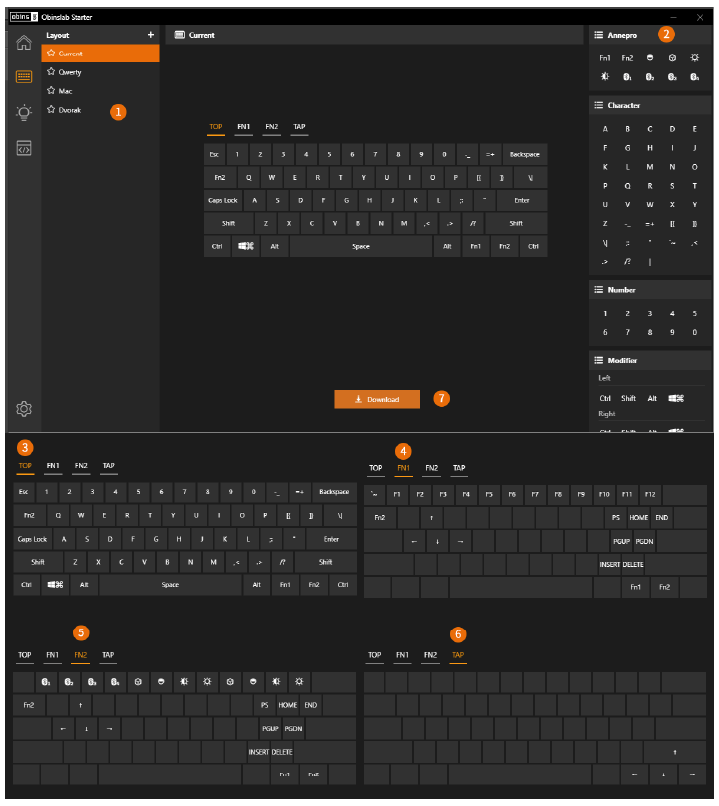
- Layout
Current: Layout read from keyboard. Qwerty, Mac, Dvorak: Preset layout.- Click on icon + to add a new layout
- Right click on Current to Copy
- Right click on preset layout to Copy/Recover(set to default)
- Right click on user layout(added/copied) to Copy/Delete/Rename
- Double click on user layout to Rename(Enter for save, Esc for cancel)
- Key code table
Here list HID Key Code and ANNE PRO 2 special function keys - TOP
The default layout, tap to trigger - FN1
Hold Fn1 to trigger - FN2
Hold Fn2 to trigger - TAP
Usually set key code on modifier key to extend it.
To use TAP, non’t forget to enable TAP option at keyboard setting page - Download
Download the selected layout to keyboard.
If layout is seated to “Default”, download a layout will rewrite it to “User” automatically
ANNE PRO 2 have four layers, they are TOP, FN1, FN2, TAP.
There are two ways to update keycode:
- Drag the selected keycap, and drop on another keycap
- Select a keycap, choose new from **Key code table
Light Setting
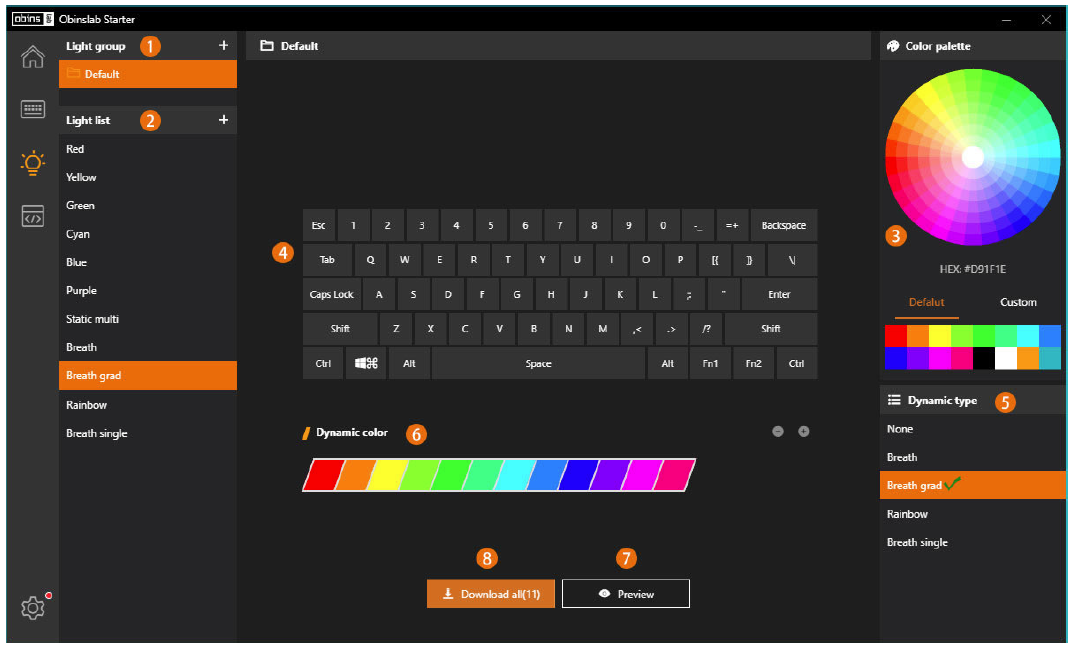
- Light Group
- Click on icon + to add light group
- Right click on custom light group item to Delete /Rename / Copy
- Right click on the Default light group to Copy / Recover(set to default)
- Light List
- Click on icon + to add light effect(Limited to max 16)
- Click on light effect to Rename / Copy / Delete
- Right click on blank space to Paste the light effect copied
- Drag the light effect to sort
- Color Palette
- Pick color on the color wheel
- Pick color from Default/Custom color block
- Right click on custom color block to save the current color
- Setting Static Light
Setting static single or static multiple light effect:- Select single/multiple keycap, and then pick a color on Color Palette
- Click on blank space to clear selected keycaps
- Dynamic Light Effect
- None: Static light effect, RGB backlights on every keycap can be defined
- Breath/Breath grad/Rainbow/Breath single: Work together on Dynamic Light Color Table
- Dynamic Light Color Table
Setting color for Dynamic Light Effect - Preview
Preview the selected light effect on keyboard - Download All
Download the light effects listed in the selected light group to keyboard
Macro Setting
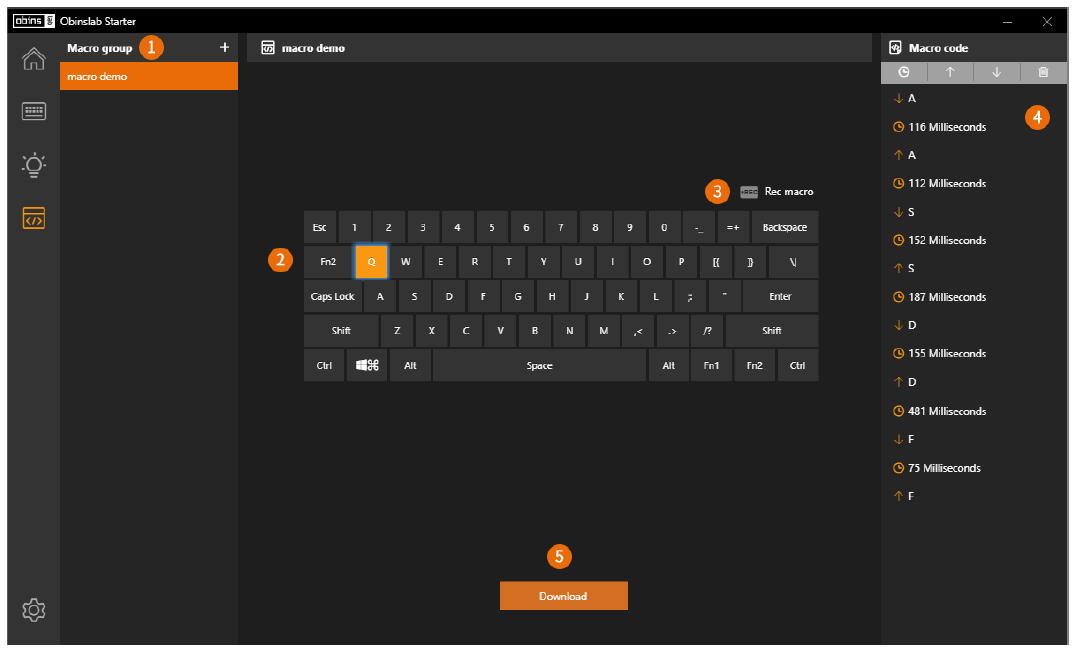
- Macro Group
- Click on icon + to add macro group
- Right click on macro group to Rename/Copy/Delete
- Double click on macro group to Rename
- Macro Key
Indicate the macro trigger position- Click on a blank keycap to Paste/Add macro(Limited to max 16)
- Click on macro keycap to select a macro
- Right click on macro keycap to Delete/Copy/Paste
- Drag on the macro keycap and drop on a blank keycap to update macro trigger position
- Rec Macro
Record a macro, the keycode typed in will show at Macro code - Macro Code
Show the macro code of selected- Insert time block
- Move up/down the macro code block
- Double click on time block to edit time(Enter for save, Esc for cancel)
- Delete macro code block
- Download
Download the macros listed in the selected macro group to the keyboard
Firmware Upgrade
ANNE PRO 2
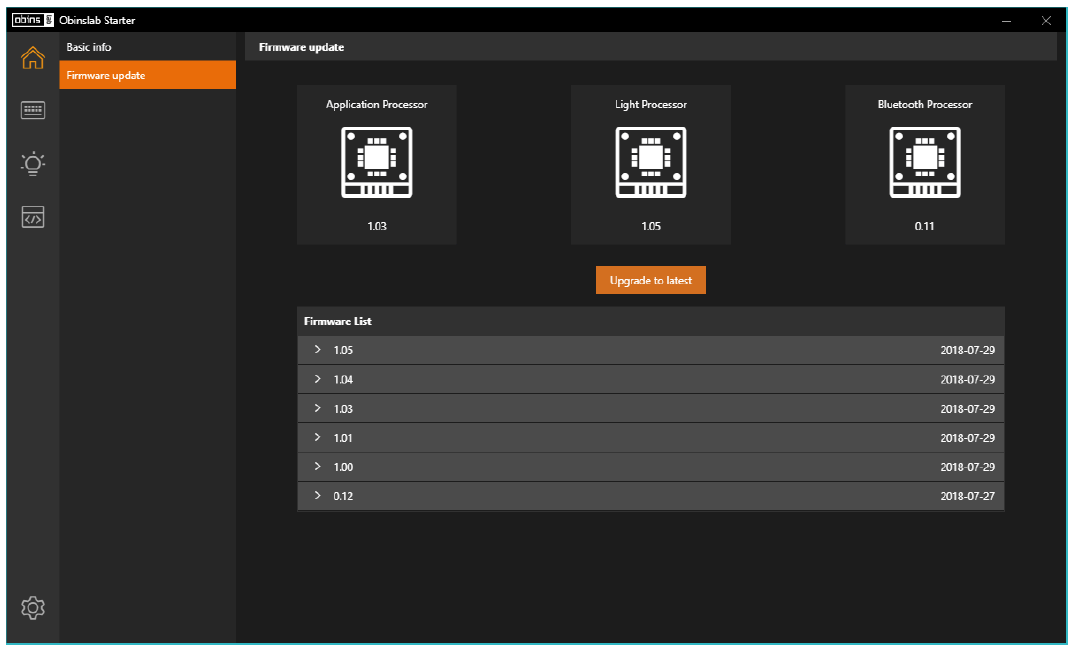
In this page, you will get a list of firmware. For a better experience, we recommend upgrading to the latest.
- Upgrade to latest
It’s quite simple, just click the “Upgrade to Latest” button, what’s all. - Abnormal recovery
If an accident(e.g. power failure, reboot, computer crash, and other unpredictable situations) occurs during the firmware upgrade, the keyboard can’t be used.
In this situation, you can use the abnormal recovery mode to recover the keyboard.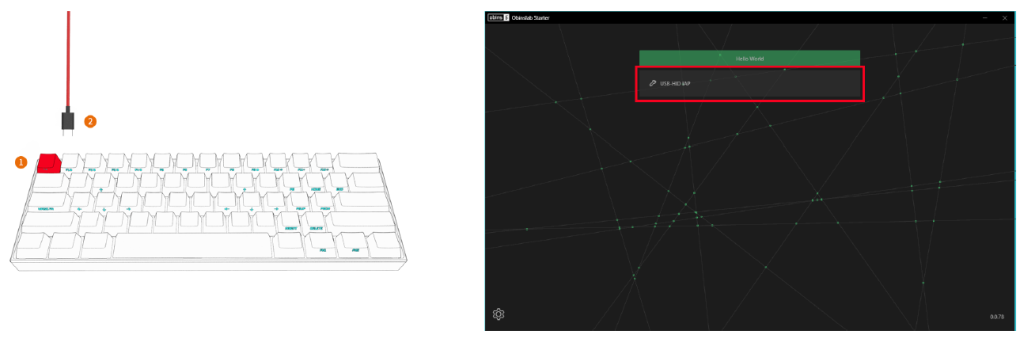
- Turn off the Bluetooth switch on the back of the keyboard
- Hold on Esc, plug in the USB cable. Release Esc key while “USB-HID IAP” show up on the screen
- Select “USB-HID IAP” item to upgrade firmware again
- Experimental Features
The features come with its share of annoyances and curiosities.- Use text edit software to open user-preference.json change isDev to true
{“theme”:”dark”, “locale”:”en”, “isDev”:true}
The path of user-preference.json ,
on Windows is; %appdata%Obinslab Starterstorage
on Mac OS X is; /Users/your-user-name/Library/Application
Support/Obinslab Starter/storage - Open/restart Obinslab Starter
- Use text edit software to open user-preference.json change isDev to true
obins ANNE Pro 2 User Manual – Download
FAQs
Is it compatible with Mac?
Yes, it’s compatible with Mac.
Can I use the FN key to control the brightness of the backlit?
Yes, you can.
Q: Can I use the FN key to control the volume of my computer?
A: Yes, you can.
How do I change the Tap Layout?
Please refer to Chapter 2 for more details.
What is the Anne Pro 2 compatible with?
For all-around tasks, the most versatile is by far the Anne Pro 2. Connectivity. I can pair it with my iPhone Ipad and Mac via Bluetooth and switch seamlessly between the 3 devices (even while the USB is connected to the keyboard.)
What type of keyboard is Anne Pro 2?
ANNE PRO 2, 60% Wired/Wireless Mechanical Keyboard (Gateron Brown Switch/Black Case) – Full Keys Programmable – True RGB Backlit – Tap Arrow Keys – Double Shot PBT Keycaps – NKRO – 1900mAh Battery.
How do I connect my Anne Pro 2 to my IPAD?
Turn on the bluetooth switch, long press Fn2+ bluetooth key 1/2/3/4 until the key blinks, then search the anne keyboard in your device and choose to connect
How do I setup y Anne Pro 2?
The experience was quite regular. One this keyboard is packed with some nice colorful keycaps a usbc to usb cord a keycap puller. And a quick start guide connecting this keyboard was extremely. Easy
How do you use FN magic?
Magic FN allows you to “sticky” the FN key, which means it will stay on, as if it was held down, How do you use FN magic? without needing to be. This allows you to access your function and media keys, by simply pushing them, without constantly needing to hold the FN key.
Does Anne pro 2 have Arrow keys?
The top arrow key is your Shift key. Now going to be hopping into some other important key buns to know on the amp are too as well as any 60% keyboard.
Can you lube the switches Anne pro 2?
Try to use your tweezer to lift the stabs up and down while you are putting your lube to get more of the moving parts coated. It is quite a bit messy. But you could always clean it up afterwards.
Does the Anne Pro 2 have a Software?
And all you have to do is click windows if you’re on windows linux if you’re on linux mac if you’re on Mac and just click on the installation. And it should run you through the installation process.
