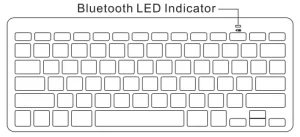
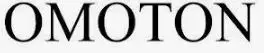
OMOTON Keyboard Instructions
About OMOTON®
OMOTON offers a wide selection of consumer accessory solutions for mobile Internet devices, such as Tablet Cases, Bluetooth Keyboards, Power Supplies etc. With OMOTON’s passion for excellence and customer satisfaction, you can always expect to get qualified products with really good price and amazing after service! Website: www.omoton.com Thanks for Choosing, Appreciate your Sharing!
Welcome
Thank you for choosing this Ultra Slim Mini Bluetooth Wireless Keyboard! This keyboard can be applied to most of your Bluetooth enabled devices, and will surely bring you extraordinary typing enjoyment.
Specifications
| Bluetooth Specification | Bluetooth 3.0 |
| Product Dimensions | 285 x 120 x 6 mm |
| Product Weight | 282g/9.95oz |
| Operating Ranges | Up to 10 meters / 33 feet |
| Working Temperature | -10 to+ 55°C |
| Operating Voltage | 2.1 ~ 3.2Vdc |
| Operation Current | Less than 5mA |
| Buttons | 78 keys |
| Button life | 5 million clicks |
Package Contents
- 1 x Bluetooth Keyboard
- 1 x User manual
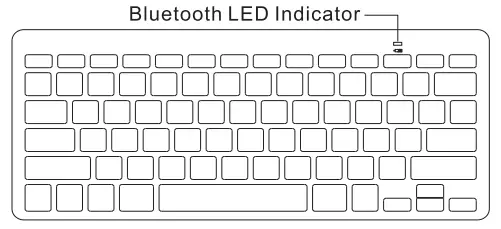
Functional Description
IOS Edition functions 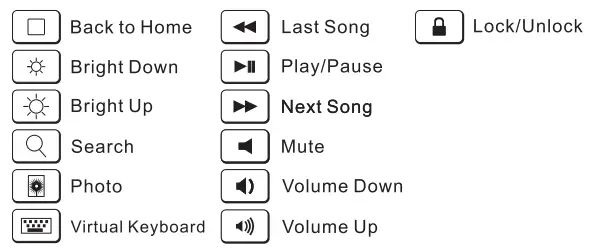 Android Edition functions
Android Edition functions 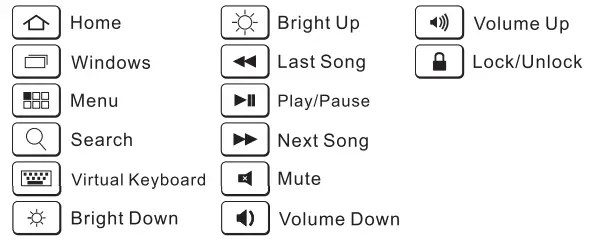
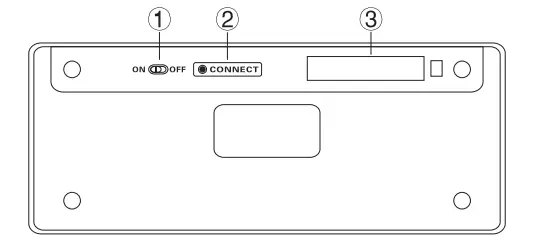
- On/Off Switch
- Bluetooth Connect Button
- Battery Insertion Slot
System Requirements
- iPad / iPhone 5/ iPhone 4& 4S / iPhone 3G & 3GS / iPod Touch / MacBook
- Windows 98 / ME / 2000 / XP / Vista / 7 OS, Mac OS X
- Android 3.0 and above
- Windows Mobile 5.0 and above
- Nokia S60 second edition and above
How to Use
Each Tablet, mobile phone, computer, and operating system will have different software to detect and pair Bluetooth devices. Please consult your device manual for some specific instructions.
Pairing Instruction for iPad
- From your ipad’s setting, activate Bluetooth and allow it to detect devices.
- Make sure the keyboard is power on. Insert 2 x AAA batteries into the battery insert slot, slide the power switch OFF→ON
- Press the “CONNECT” button (on keyboard) for 2-3 seconds; the bluetooth LED Indicator will now flash.
- The ipad will detect the keyboard’s signal, and you will find “Bluetooth keyboard” displayed on your iPad screen. Click on this displayed “Bluetooth keyboard” and you will be required to enter the PIN code.
- Enter the PIN code as displayed on the screen and press “Enter” key. After your ipad successfully pairs for the first time, the LED indicator on the front of the keyboard will lightfor 1-2 seconds and quickly extinguish.
Note
- The Home key will not work when paired with a Macbook
- This keyboard may not be compatible well with the Mac mini or Moto RAZR.
Pairing Instruction for Samsung Tablet
- Make sure the keyboard is power on. Insert 2 xAAA batteries into the battery insert slot, slide the power switch OFF→ON
- From your Tablet’s setting, activate Bluetooth and allow it to detect devices.
- Press the “CONNECT” button (on keyboard) for 2-3 seconds; the bluetooth LED Indicator will now flash.
- Your Tablet will detect the keyboard’s signal, and you will find “Bluetooth keyboard” displayed on your Tablet screen. Click on this displayed “Bluetooth keyboard” and you will be required to enter the PIN code.
- Enter the PIN code as displayed on the screen and press “Enter” key. After your Tablet successfully pairs for the first time, the LED indicator on the front of the keyboard will light for 1-2 seconds and quickly extinguish.
Tips
For devices not covered above, you could also check the steps for reference. Before connecting the keyboard to other Bluetooth-enabled devices, please verify the device’s Bluetooth standard and compatibility.
PowerSaving Mode
The keyboard will enter sleep mode after being idle for 10 minutes. To activate it, press any key and wait for 3 seconds.
Troubleshooting
If you are unable to connect your Bluetooth Keyboard to your device, or if the keyboard does not function properly, please try the following:
- Ensure the Bluetooth software unique to your device has been successfully installed and that Bluetooth is enabled.
- Check whether the Bluetooth software has recently updated. If so, try pairing again.
- Restart your tablet and try pairing again.
- Install new batteries and try pairing again.
- Ensure the Bluetooth Keyboard is within a 10 meters range of your device.
- Remove other Bluetooth peripherals; depending on the device, your system may slow if not equipped to connect multiple Bluetooth peripherals.
Search “OMOTON” on Amazon.com for more products 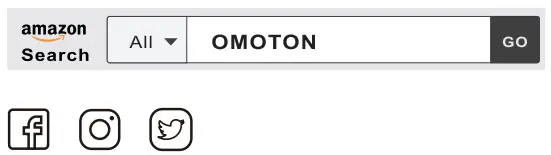 @OmotonGlobal
@OmotonGlobal
Contact Us
Do you have any question about our company or product? You can contact us at the email address below. Our team will reply to you within 24 hours. Thank you! [email protected]
FCC Caution:
This device complies with part 15 of the FCC Rules. Operation is subject to the following two conditions: (1) This device may not cause harmful interference, and (2) this device must accept any interference received, including interference that may cause undesired operation. Any Changes or modifications not expressly approved by the party responsible for compliance could void the user’s authority to operate the equipment. Note: This equipment has been tested and found to comply with the limits for a Class B digital device, pursuant to part 15 of the FCC Rules. These limits are designed to provide reasonable protection against harmful interference in a residential installation. This equipment generates uses and can radiate radio frequency energy and, if not installed and used in accordance with the instructions, may cause harmful interference to radio communications. However, there is no guarantee that interference will not occur in a particular installation. If this equipment does cause harmful interference to radio or television reception, which can be determined by turning the equipment off and on, the user is encouraged to try to correct the interference by one or more of the following measures:
- Reorient or relocate the receiving antenna.
- Increase the separation between the equipment and receiver.
- Connect the equipment into an outlet on a circuit different from that to which the receiver is connected.
- Consult the dealer or an experienced radio/TV technician for help.
OMOTON Keyboard Instructions – Download [optimized]
OMOTON Keyboard Instructions – Download
FAQS
Will this work with a Macbook Pro 13″ laptop?
This keyboard DOES NOT connect with a 2016 13-inch MacBook Pro. The Bluetooth pairing doesn’t work.
Are the keys quiet?
The keys are not very quiet, but they are not very loud of distracting either. Can get a bit chatty when typing at high speeds, but not as clickety click as A mechanical keyboard. the sound is pleasant, and does not jarr the ears.
Use battery or is recharger?
Uses 2 AAA batteries. Works well with rechargeables. Which will save money in the long run. Great little keyboard !!!
Does it work for Ipad Air (1st gen)? If so, how?
Yes, it works well with iPad air 1. About how to pair this keybord with your device, you can watch the small video on the image part of this product. Hope it helps.
How does this work?
Put battery and type away
Works xcellent
Would this keyboard work for the iPad 2017?
Yes! It works wonderfully with my 2017 10.5″ ipad pro
Will this work on a chromebook?
Not sure it would be a better keyboard than what a chromebook already has. Just know it works great with my iPad. Not sure a Chromebook can recognize exterior devices.
Are the keys quiet?
No, they make key clicking noises. Not as loud as a normal full keyboard but not as quiet as those flat rubber ones. I don’t like the way the flat rubber ones feel, though.
Will this work on the iPad 6th gen?
Yes, it works well with the new iPad 6th gen 2018. Thank you for your question.
Is this compatible with iPad 15.2?
Yes, my IPAD is updated to the most current software. I am actually typing with it now. Updated to 15.2.1.
Can typing pressure be adjusted?
No, this is a keyboard with physical keys.
Does it have Globe key for iPad?
You can change the key layout in settings
does it stay connected while on or does it go to sleep and have to reconnect?
The stroke of a key will reconnect the keyboard when in sleep mode.
Does it work with iPad Pro (2021)?
Yes it does.
Does it come with a case?
No, it did not come with a case. It is a small light keyboard battery powered for under 15 dollars. You can spend more than that on a case.
Does this have backlit keys
No, it does not.
Is this keyboard compatible with specifically: the ipad mini 4 model mk8d2ll/a?
Yes all models.