Android Mobile App
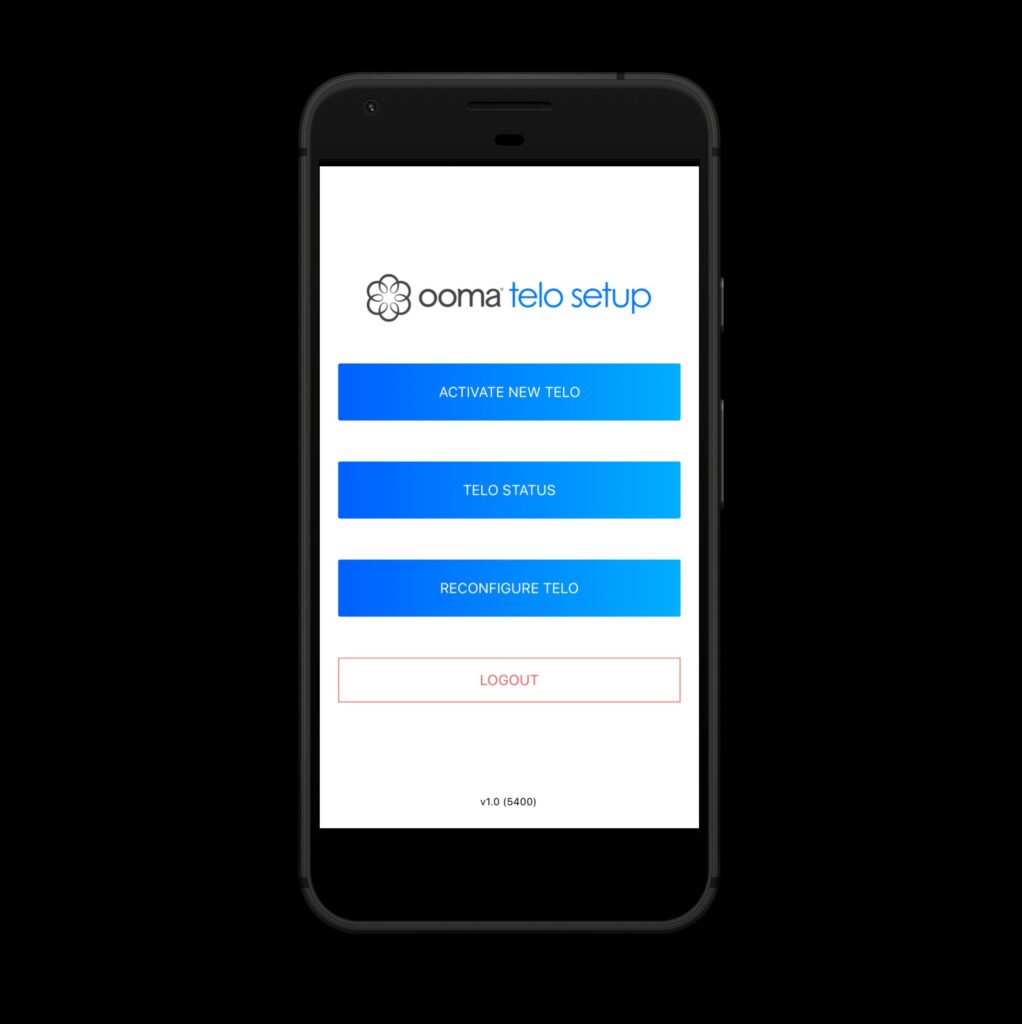
Getting Started
Logging in: Tap the app’s icon on your mobile device and log in using your phone number, your extension, and your Ooma Office Manager password.
Changing password: Tap , then Profile, then enter your current password and your new password. Tap Confirm.
Calling mode: Tap , then Preferences, then Calling Mode:
- Choose VoIP to call with your phone’s WiFi or data connection. You can access Ooma Office features like call transfer and hold music.
- Choose Cellular to call with your phone’s cellular minutes. Calling on this mode is more reliable if you have a strong cellular signal. Logging out Tap
, then Profile, then Logout.
Making Calls
To an internal extension: Tap , then
and dial the extension number. Alternatively, tap
, then
and select the extension you wish to dial.
To an external number: Use the dialer by tapping , then
and dialing the 10- or 11-digit phone number.
Use your contact list by tapping , then
and selecting the contact
you wish to call.
Use your list of favorite contacts by tapping , then and
selecting
the contact you wish to call.
To an international number: Tap, then
and dial 011, then the country code and phone number.
To emergency services: Tap , then
and dial 911.
Receiving Calls
Answer a call: Tap Accept when a call comes in.
Answer a call waiting: Tap Accept to accept an incoming call.
Rejecting a call: Tap Ignore to reject a call.
Ending Calls
To end a call: Tap .
Placing Calls on Hold
Putting a call on hold: Tap . Tap
again to take the call off hold.
Three-Way Conferencing (cellular only)
Starting a conference call: When you have one active call, tap to view the dialer. Enter the second number, then tap
when the call connects.
Ending a conference call: Tap on the call you wish to end. The second caller will remain on the line.
Transferring Calls (to VoIP)
Blind transfer: When you have an active call, tap and choose To an extension. Enter the extension number.
To personal voicemail: When you have an active call, tap and choose To my voicemail.
To another voicemail: When you have an active call, tap and choose To an extension. Enter the extension number.
Call Forwarding
Turn on call forwarding: Tap , then Preferences, then Call Forward. If you’re turning Call Forwarding on, enter the external number and choose whether to require key press on answer.
Accessing and Updating Voicemail
Listening to voicemail: Tap , then
. Tap a message to select it, then tap
.
Marking voicemail as new: Tap , then
. Tap a message to select it, then tap MARK AS NEW
Deleting voicemail: Tap , then
. Tap a message to select it, then tap
.
Ooma Android Mobile App Shortcuts Guide – Optimized PDF
Ooma Android Mobile App Shortcuts Guide – Original PDF