
Ooma Office Base Station

Quick Installation Guide
Introduction
Setting up your Ooma Office Base Station is quick and easy.
Your Base Station includes one phone jack for connecting an analog phone/fax machine. The Base Station also includes a wireless radio that can link with up to four Ooma DP1 desk phones or Linx devices (for connecting additional analog phone/fax machines). If you wish to use more than four DP1 or Linx devices, you will need additional Base Stations.
Package Contents
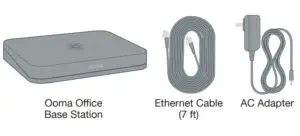
Step 1 Get Started
Otherwise, you will need to add your Base Station to your Ooma Office account.
- If you are a new Ooma Office customer, please visit
http://office.ooma.com/activate - If you are an existing Ooma Office customer, please visit
http://office.ooma.com/add_device
Step 2 Connect your Base Station to the Internet
Use your Ethernet cable to connect the TO INTERNET port of the
Base Station to an open Ethernet port of your router or switch.

Step 3 Power Up Your Base Station
Plug the provided AC adapter into the POWER port. It is normal for the status light on the front of the Base Station to blink amber for several minutes while the device is booting up. The status light will turn solid blue once the system is fully functional.

NOTE: Ooma is constantly working to improve Ooma Office and we frequently upgrade the Office software. If your device requires a software upgrade it may take 10-30 minutes to boot up the first time you plug it in. This is normal. Do not unplug the Base Station while it is upgrading. It will automatically reboot after the upgrade is complete.
Step 4 Connect Phones or Fax Machines
You may connect an analog phone or fax directly to your Base Station via the PHONE port.
If you’d like to connect DP1 or Linx devices, please follow the instructions included with those devices.

Once completed, you are ready to start calling!
Alternative Setup Option
For optimal voice quality, your Base Station should be installed between your modem and router.

Quick Reference Guide
 Front view
Front view
System status indicator
- Lights up blue when system is operational.
- Blinks amber when device is booting up.
- Blinks amber when Ooma service is not working.
- Blinks blue rapidly when device is in pairing mode.
- Alternately blinks blue and amber during a software upgrade
Back view
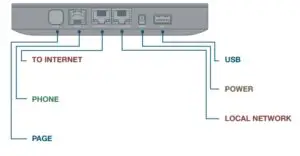
TO INTERNET:
Plug in your modem or router to connect your Base Station to the Internet.
PHONE:
Connect your analog telephone or fax machine with a standard telephone cable.
PAGE:
Press and hold to pair a new device.
USB:
Connect optional accessories such as the Ooma Wireless Adapter.
POWER:
Connect the included AC adapter to power the Base Station.
LOCAL NETWORK:
Connect a computer or router to the Base Station for additional setup options.
Troubleshooting
Base Station status indicator is blinking amber
A blinking amber status indicator means your Base Station is not operational. Below are a few troubleshooting steps to take:
- Your Base Station may not be connected to the Internet. Check that your network cables are plugged in securely. Verify that the TO INTERNET port is connect to your modem, router, or switch and that the green LED at the top of the port is illuminated.
- Try rebooting your Base Station, modem, router, and or switch by power cycling the devices.
- Verify that you can access the Internet via the network port to which the Base Station is connected. To test this, you can connect a computer to the LOCAL NETWORK port of the Base Station and navigate to http://office.ooma.com. You should see the login screen for Ooma Office Manager. If not, troubleshoot your network connection.
- Your Base Station may be unable to register with the Ooma network. Verify that you have activated your device by logging in to the Ooma Office Manager portal: http://office.ooma.com
The phone connected to the Base Station has no dial tone
If the system status indicator on the Base Station is blue, but you don’t hear a dial tone, check your phone or fax machine is correctly plugged into the PHONE port on the Base Station.
I hear an “extension has not been set up” error message when I pick up the handset
Log into Ooma Office Manager, navigate to the Devices section to confirm the Base Station phone port has been assigned to a user. If it has not been, assign the Base Station to the desired user.
NOTE: If your Base Station is not listed as an available device, please contact Ooma Office Support at 866-939-6662 (US), or 877-948-6662 (Canada).