
Optus X Delight
Getting started
The Optus X Delight is specially designed for the Optus Network to give you the best experience possible. It’s easy to set up and use, but if you need extra help, this guide will take you through the process. Plus it’s packed with tips to help you get the most out of your new phone.
SIM information
Activate your SIM
To activate your SIM, head to optus.com.au/activate and follow the prompts. You can do this using a computer, tablet or another smartphone. Or put your SIM in your phone and call 555.
You’ll need current and valid ID details (such as your driver’s licence, credit card or passport) to activate.
Choose your Prepaid plan
While you’re activating your SIM, we’ll ask you to pick your Prepaid plan. We have plans to suit different types of usage and if the one you choose doesn’t work for you, you can change it. See the full range at optus.com.au/prepaidplans
Recharge
You can recharge using your debit/credit card to pay in the following ways:
- Use our free My Optus App. Find it at the App Store or Google Play.
- Go online to optus.com.au/recharge You can also use PayPal or set up AutoRecharge.
- Call 555 from your mobile.
- Grab a voucher. Pick one up at any Optus store or at outlets nationwide. All information contained in this booklet is correct as of 1 March 2021. For the most up-to-date information visit optus.com.au/prepaidplans
Tip: Need to check something? Use these shortcuts:
CHECK MY BALANCE
Use the My Optus App, text BAL to 9999 or call 555 CHANGE MY PLAN, SWAP MY SIM or ACCESS
OTHER SERVICES
Text MENU to 9999
CHECK VOICEMAIL
To set up and access, call 321
GET HELP or SET UP INTERNET/MMS
Head to optus.com.au/support or call 1300 555 002
I NEED A TRANSLATOR
Call 131 450 to speak to Optus via a translator
The details: To request the barring of all premium SMS and MMS services go to optus.com.au/premiumsms Emergency calls to 000 are free; you don’t need credit. Your ID may need to be verified by the government DVS(Document Verification Service) so it will need to be current and valid. To learn more about your privacy at Optus, visit optus.com.au/privacypolicy For more details about your Prepaid plan, visit: optus.com.au/CIS and optus.com.au/standardagreements
Setting Up Your Phone
The nano-SIM card can be installed or removed while the phone is turned on.
WARNING: To avoid damage to the phone, do not use any other kind of SIM card, or any non-standard nano-SIM card cut from a SIM card. You can get a standard nano-SIM card from your service provider.
- Insert the tip of the tray eject tool into the hole on the card tray.
 CAUTION: Never replace the included tray eject tool with sharp objects. Ensure that the tray eject tool is perpendicular to the hole. Otherwise, the phone may be damaged.
CAUTION: Never replace the included tray eject tool with sharp objects. Ensure that the tray eject tool is perpendicular to the hole. Otherwise, the phone may be damaged. - Pull out the card tray and place the nano-SIM card and the microSDXC card (optional) on the tray, as shown. Carefully slide the tray back into place.

Charging the Phone
Your phone’s battery should have enough power for the phone to turn on, find a signal, and make a few calls. You should fully charge the battery as soon as possible.
WARNING: Use only approved chargers and USB Type-C cables. The use of unapproved accessories could damage your phone or cause the battery to explode. Do not remove the back cover. The battery is not removable. Removal may cause fire or explosion.
- Connect the adapter to the charging jack.
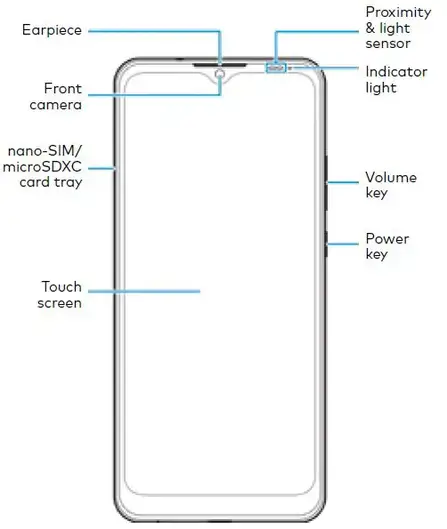
- Connect the charger to a standard AC power outlet.
- Disconnect the charger when the battery is fully charged.
NOTE: If the battery is extremely low, you may be unable to power on the phone even when it is being charged. In this case, try again after charging the phone for at least 20 minutes. Contact customer service if you still cannot power on the phone after prolonged charging.
Powering On/Off Your Phone
Make sure the battery is charged before powering on.
- Press and hold the Power key to turn on your phone.
- To power off, press and hold the Power key to open the options menu, and touch >.
NOTE: If the screen freezes or takes too long to respond, try pressing and holding the Power key for over 10 seconds to restart the phone.
PRODUCT SAFETY INFORMATION
- Don’t make or receive phone calls while driving. Never text while driving.
- Keep your phone at least 5mm away from your body while making calls.
- Small parts may cause choking.
- Your phone can produce a loud sound.
- To prevent possible hearing damage, do not listen to high volume levels for long periods. Exercise caution when holding your phone near your ear while the loudspeaker is in use.
- Avoid contact with anything magnetic.
- Keep away from pacemakers and other electronic medical devices.
- Turn off when asked to in hospitals and medical facilities.
- Turn off when told to on aircraft and at airports.
- Turn off when near explosive materials or liquids.
- Don’t use at petrol stations.
- Your phone may produce a bright or flashing light.
- Don’t dispose of your phone in the fire.
- Avoid extreme temperatures.
- Avoid contact with liquids. Keep your phone dry.
- Do not attempt to disassemble your phone.
- Only use approved accessories.
- For pluggable equipment, the socket outlet shall be installed near the equipment and shall be easily accessible.
- Don’t rely on your phone as a primary device for emergency communications.
LEGAL INFORMATION
Copyright © 2021 Optus Mobile Pty Ltd. All rights reserved. No part of this publication may be quoted, reproduced, translated or used in any form or by any means, electronic or mechanical, including photocopying and microfilm, without the prior written permission of Optus.
Notice: Optus reserves the right to make modifications to print errors or update specifications in this guide without prior notice. We offer self-service for our smart terminal device users. Please visit the Optus website (at optus.com.au) for more information on self-service and supported product models. Information on the website takes precedence. This is the Quick Start Guide only. You can download the user guide from optus.com.au
Disclaimer: Optus expressly disclaims any liability for faults and damage caused by unauthorized modifications of the software. Images and screenshots used in this guide may differ from the actual product. Content in this guide may differ from the actual product or software.
Trademarks: Other trademarks and trade names are those of their respective owners.
