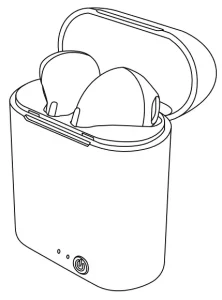
TRUE WIRELESS EARBUDS
WITH CHARGING CASE
MODEL NO. TW100
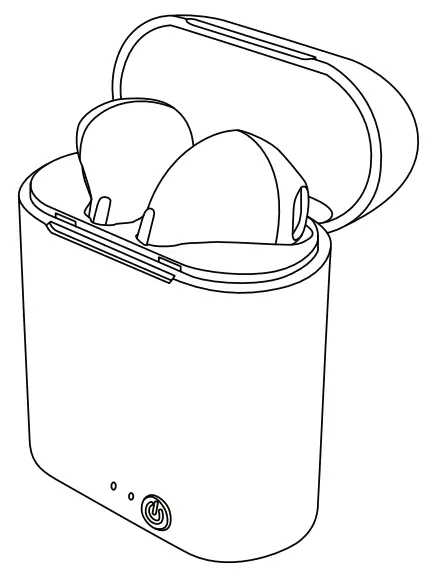 INSTRUCTION MANUAL
INSTRUCTION MANUAL
Product overview
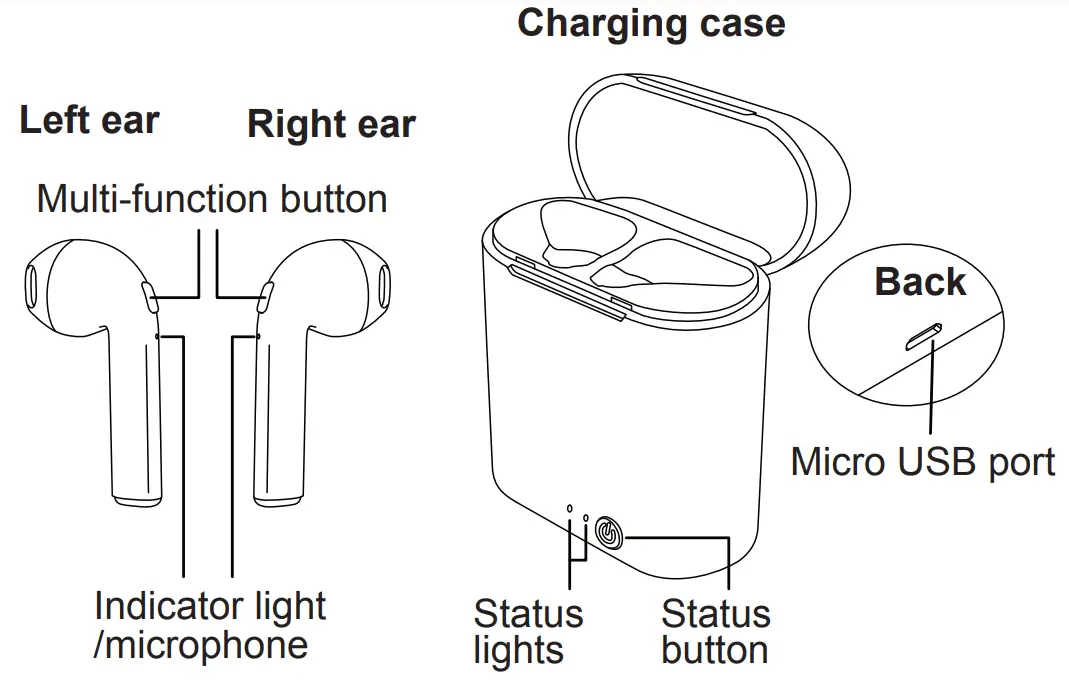
Power on/off
- Press and hold the Multi-function button on both earbuds to turn on the units (indicators flash red & blue simultaneously).
- To turn off, press and hold the Multi-function button on either earbud until the indicator flashes red, or simply put both earbuds back to the charging case and press the status button on the charging case.
Pairing
(Pairing process is required only on a new device.) Power on both earbuds and turn on Bluetooth function on a mobile device. Select to pair with “TW100”. A prompt will play once the pairing is successful.
Charging operation
Initial use of the earbuds
- With the earbuds placed inside the charging case, connect the charging cable (included) to the charging port on the back of the charging case and the other end of the charging cable to a workable USB power source.
- Earbuds are fully charged once the power indicator light on each earbud turns off.
Recharging earbuds/charging case
- Recharge earbuds by inserting both earbuds into the charging case firmly. Press the status button to activate the charging process from the charging case. The indicators on earbuds will light up in red when charging.
- Red indicator light on the earbuds will be “on” during the charging process and will turn off once the earbud is fully charged. Charging time may vary based on the battery level of the charging case.
- To check the battery level of the charging case: Press the “status button” in the front of the charging case to review battery status.
- Recharge the charging case by connecting the USB charging cable (included) to the charging port on the back of the charging case and the other end to a USB power source.
- Status lights in the front of the charging case flash red during the charging process and will turn to solid red once the charging case is fully charged.
Troubleshooting
| Issue | Possible Cause | Solution |
| Audio from earbuds is lagging or one side dropped out |
|
Re-initiate the pairing process |
| Charging case cannot be recharged |
|
|
| Earbuds are not charging |
|
|
| Earbuds are not charging |
|
|
| Earbuds cannot be paired with the mobile device |
|
|
| No audio during handsfree operation |
|
|
Earbuds functions
- Pause: Press either multi-function button
- Play: Press either multi-function button
- Next track: Press twice on the multi-function button of left earbud Previous track: Press twice on the multi-function button of right earbud
- Volume up: Long press on the multi-function button of left earbud and a beep tone will confirm one level up
- Volume down: Long press on the multi-function button of right earbud and a beep tone will confirm one level down
- Call up assistance: Press three times on the multi-function button on either one of earbuds
- Answer call: Press either one of the multi-function button once*
- Reject call: Press and hold either one of the multi-function button
- Hang up call: Press either one of the multi-function button once
- Turn on the earbuds: Press and hold the multi-function button on each earbud until indicator light flashes blue and red. It will automatically reconnect to the paired phone
- Turn off the earbuds: Press and hold the multi-function button on either one side of earbud until indicator light flashes red and prompt “Power Off”, or put back to the charging case and press status button on the charging case.
*Press the multi-function button of relevant earbud to accept an incoming call from another phone/mobile number. Press the “Accept” icon on the device screen to accept an incoming call from certain instant messaging apps.
Production specification
Model: TW100
Officeworks Product Code: OTSLTHW08
Bluetooth version: 5.0
Transmission distance: 10m
- Battery capacity: 35mAh (per earbud), 300mAh (charging case)
- Listen to music time: 2.5 hours & up to 9 hours including charging case
- Talk time: 2.5 hours & up to 9 hours including charging case Standby time: 100 hours
- Charging time: 1 hour (earbuds), 2 hours (charging case)
Package contents
- Bluetooth Earbuds x 1 pair
- Charging Case x 1
- USB Charging Cable x 1
- Instruction Manual x 1
- Quick-start Guide x 1
 WARNING
WARNING 
Do not connect this cable to products other than TW100 true wireless earbuds. Connecting this cable to other devices might cause damage to both cable and the device.
Product Warranty – valid for Australian customers only
Officeworks Ltd warrants that this product will be free from defects and work as intended for 3 years from the date of purchase by the
original customer.
If the product has any defects or does not work as specified during the Warranty Period, Officeworks will, at its election and at its expense, repair or replace the product.
This warranty does not apply:
- to cosmetic damage;
- to damage caused by consumables used in connection with the product (such as batteries);
- where the product has not been used in accordance with all provided instructions;
- to damage arising from fair wear and tear;
- where the product has not been subject to reasonable use;
- where the product has been intentionally or negligently damaged; and/or
- if the customer has attempted to repair the product.
To make a claim under this warranty, please return your product with your receipt or proof of purchase to your nearest Officeworks store or contact 1300 633 423.
This warranty is provided in addition to any rights you may be entitled to under the Competition & Consumer Act 2010. Our goods come with guarantees that cannot be excluded under the Australian Consumer Law. You are entitled to a replacement or refund for a major failure and compensation for any other reasonably foreseeable loss or damage. You are also entitled to have the goods repaired or replaced if the goods fail to be of acceptable quality and the failure does not amount to a major failure.
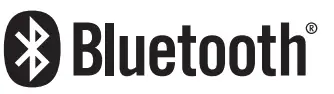
The Bluetooth® word mark and logos are registered trademarks owned by Bluetooth SIG, Inc. and any use of such marks by Officeworks Ltd. is under license.
![]()
OFFICEWORKS LTD
236-262 EAST BOUNDARY ROAD
EAST BENTLEIGH VIC 3165 AUSTRALIA
MADE IN CHINA