

PARD
Digital night vision
NV007V
Operation Manual

Important note
- Please do not look directly into the infrared light from the IR Torch as this may result in permanent eye damage.
- Due to the power of the Infrared light, DO NOT project the beam onto any flammable object as this may result in a fire. When not in use, switch off the device or place it in sleep mode.
- This product can be used with any rifle scope that is parallax adjustable however to get the best performance from this product use a rifle scope that can parallax below 50m.
- Caution –Use of controls, adjustments or performance of procedures other than those specified herein may result in hazardous radiation.


Contents Includes:
This box contains night vision optics with,
1x Pard 007V ;
1x USB Data Cable;
1x USB Data Cable;
1x Software package.
Installation
Battery Installation
The unit is supplied with 3.7V 18650 Lithium re-chargeable flat batteries.
To Load, the battery removes the battery compartment cap, slides the battery (positive + polar end first) into the battery compartment. Replace the cap and tighten it firmly to ensure the battery is fully contained and both ends of the battery are in contact with the battery terminals. Failure to do so may result in an intermittent fault.
Operational instruction
- Turn on the power and wait for the menu to appear on the image screen. After the menu is present adjust the diopter to ensure you can clearly view the screen and the information and icons contained on it.
- To adjust the diopter first adjust the eyepiece dioptric adjustment ring until the menu and icon characters’ appearance becomes sharp in the screen. (N.B this part of the start-up process does not mean you will have a clear long-range image in your view.)
- Ensure that the rifle is unloaded and pointed in a safe direction.
- Fit the NV007V to your rifle scope. Insert the unit into a bayonet of the correct size for your rifle scope, rotating clockwise and ensuring the sleeve lock clicks into place. Adjust the packing/shim on the rifle scope so that the bayonet is a tight sliding fit. Slide the whole assembly onto the eyepiece of the rifle scope. Adjust the barrel focus of the NV007V so that the reticule is in sharp focus. Move the assembly forwards and backward to obtain a full image of the rifle scope view on the display. The object is to get a satisfactory field of view pushed as far forward as possible. Align the assembly so that the reticule is centered and level within the display of the NV007V. Tighten the bayonet clamp bolts while checking that the alignment is still centered and level. It is worth spending some time to get this as perfect as possible as it only needs doing once.
- Place the eyepiece of the rifle scope into the QR sleeve. Ensure you slide the QR over the eyepiece and lock it in place tightly. Adjust the connection angle if necessary and once the rifle scope and Pard unit are aligned perfectly to your personal requirements, tighten the fastening screw on the QR ring for a strong and stable connection.
- Now that the Pard unit is locked onto your rifle optic then please turn the rifle scopes objective lens focusing adjustment ring until a crystal clear image of your crosshairs appears in the center of the screen.
- To disconnect the unit from your rifle optic turn the Pard unit through a half turn and the unit will disconnect from the rifle scope.
- Daytime use: Use the rifle scope side-wheel or adjustable objective to bring the target into sharp focus.
- Night-time use: Set your rifle scope to its lowest magnification, switch to night mode. Adjust the beam angle of the IR so that the beam just fills the field of view. Focus the reticule with the barrel adjuster on the NV007V and then use the rifle scopes side wheel or adjustable objective to bring the target into sharpness.
Instructions for use
- Turn On/Off:
Press and hold the power button (about 1 second) to turn on/off. The Sleep/power indicator light will be either illuminated constantly which is when the unit is powered on or if non-illuminated then the unit is off. - Sleep / Wake-up mode:
To activate the sleep/wake-up mode: with the power on ( the sleep /power light constantly illuminated) press the sleep/wake-up button once to enter sleep mode then push once again to activate the wake-up mode and power up the unit. - Eyepiece adjustment
The dioptric adjustment is designed to ensure a clear visual image through the unit for people with varying levels of focused vision. Turn the eyepiece dioptric to bring the menu into sharp focus as you require. The unit once set up is set to your personal needs and no further adjustment should be needed. - The objective lens focusing
Focus the unit on the intended object and turn the objective lens ring accordingly, until you have the object in clear focus. (Please ensure that you have adjusted the dioptric eyepiece before focusing the Objective lens adjustment.) - IR power control
Do not look directly at the IR infrared light as this could cause your eye damage! Switch on the unit. The units display screen will illuminate into black and white mode. In black & White mode press repeatedly the IR fill light control button to 8 increase the IR light levels as required. The unit has 3 power levels 1, 2, 3, and Off. All of which can be adjusted to increase or decrease the focus of the beam as required. Also within the top right-hand corner of the screen, the letters IR will be visible as another visual warning that the IR is switched on. The IR light also has a zoom head so this can be pulled out to enable a tighter further-reaching beam. - Laser ranging
Press and hold the zoom in/red laser switch button to turn on or off the laser ranging function - Menu operation
Press the Menu button to call up the menu option. Press +/- button to select each sub-menu. Press OK/photo/ recording to enter the settings :
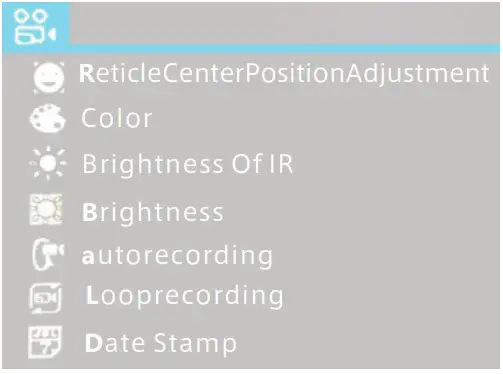
- Color
Press “+/-” button repeatedly and select”Color” in roll-up menu.
Press “OK” to enter setting. Press “+/-” repeatedly to select color or BW mode in turn. Press”OK” to set. - Brilliance control
Select “IR brilliance control” and press “OK” to enter. Press “+/-” repeatedly to make switch among “off, 1,2,3”. Press”OK”to set. Please note that the setting you’ve made will only take effect in your next starting up. This is Not for your instant setting. Please enter into BW mode and press the “IR fill light brilliance control” button for instant brilliance control. - Auto Recording
Select “Auto Recording” and press “OK” for the auto-recording setting.
Select “on” or”off” . This setting determines auto-recording is on or not in your next starting up. - Circulating recording
Select “Circulating recording” and press “OK” for the circulating recording setting.Select “off”, “1min”, “3 min”, “5 min”or “10 min”. Press “OK” to confirm. This setting determines circulating recording is on or not in your next starting up. - Time stamp
Select “Timestamp” and press “OK” for the timestamp set. Select”on” or”of”. Press “OK” to confirm. This determines timestamp is set or not when recording. - Audio synchronization
Select “Synchronized audio-video” and press “OK”. Select”on” or “off”. Press “OK” to confirm. This allows audio synchronization when recording.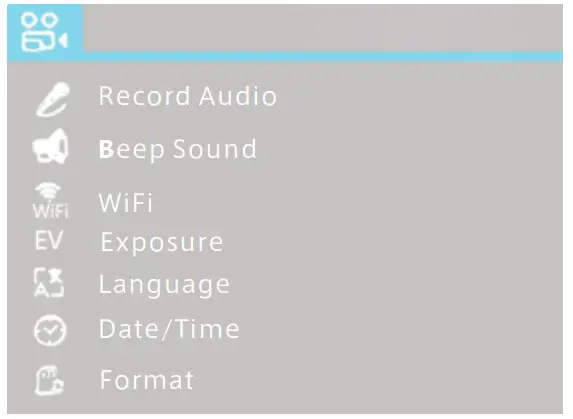
- Keyboard press sound
Select “Keyboard press sound” and press “OK”for the keyboard press setting. Select “on” or “off”. Press “OK” to confirm. This setting allows keyboard press sound is also recorded when making recordings - WiFi
Select “WiFi”and press “OK” for the WiFi setting. Select”on” or “off”to turn on / off WiFi. Please note you cannot call out the menu when WiFi is On. Press and hold the “WiFi” button. - Exposure compensation
Select “Exposure compensation”and press “OK”for exposure compe- sation setting. Options “+2/3、”+1/3″、”+0.0″、”-1/3″are available. - Languages
Select “language setting”and press”OK” for language setting. Options include”English. Choose your preferred language for your system. - Date/Time
Select “Date/Time”and press “OK” to set up date and time. Select respectively “Year”, “Month”, “date”, “Hour”. “Minute” and “Second”,and press “+/-” for designated value. Press “OK” to save change. Also select “Date display format”, press”+/-” for preferred date display format among “YY/MM/DD”” MM/DD/YY””DD/MM/YY”. - Formatting
Select “Formatting”and press “OK”for formatting setting. You can select”Memory” or SD card”. When tend to apply operating system will prompt “all data will be erased!” Please take extreme caution to perform this operation. All data could not be restored if formatted. - Factory setting
Select “Factory setting” and press “OK” for factory setting. Select “OK” or “Cancel”to restore factory setting or not. Please take extreme caution to perform this setting. - Center Position Adjustment
Press the “OK” button to enter the sub-page, press “+” or “-” to adjust the Y value; press the IR menu button to adjust the X value to adjust the sub-line in the optical telescope to the center of the display. Press “OK” to save and exit.
8. Shortcuts
On the user interface,
Press and hold IR fill light brilliance control / Color or BW mode button to make the switch between color / BW mode;
Press and hold WiFi button to turn on/off WiFi;
Press the playback button to playback video clips stored in SD card;
Press OK/photo/recording button to make photo and video recording mode switch;
Press – to zoom in or zoom out. Press + to turn on/off Red dot indication.
Specifications
| Model No. | NV 007V | Battery | 18650×1 | Dimension | 106*97*47 |
| Magnifying power |
4x-14x | IR wavelength | 850/940nm | IR power | 5w |
| Photo resolution |
2608*1944 | Storage type | T F card | Battery life | > 8h |
| Sleeve size | <45mm | Focusing | 3cm-co | Transmission method |
WiFi |
| Video resolution |
1920’1080 | Weight | 250g | IR illuminate distance |
300m |
| Eyepiece resolution |
1024’768 | Frame rate | 30fps | Output type | MP4 |
| Voltage | 3.7V |
After-sales support
PARD provides users with after-sales support services for the company’s products. If you need after-sales service support, please log on to our official website www.pard-tech.com/support to fill in and submit the information. We will get back to you within one working day.
In order to provide you with better service, we need you to fill in and submit the following information:
- Where you bought the machine
- Your country/name/email address/telephone number
- Machine models that need after-sales support
- The SN code of the machine
- Describe the problem encountered
Warranty
This product is warranted against defects in materials and workmanship for a period of one year from the date of purchase.
This warranty is for the original purchaser only!
Notice:
Operate this device in daylight or view any strong radiation source like the Sun, electric welding, and Laser directly may cause permanent damage to internal parts of this device and this is not covered by the Warranty.
Warning:
Changes or modifications to this unit not expressly approved by the party responsible for compliance could void the user’s authority to operate the equipment.
NOTE:
This device complies with part 15 of the FCC Rules. Operation is subject to the following two conditions: (1) This device may not cause harmful interference, and (2) this device must accept any interference received, including interference that may cause undesired operation.
FCC Statement:
This equipment has been tested and found to comply with the limits for a Class B digital device, pursuant to part 15 of the FCC Rules. These limits are designed to provide reasonable protection against harmful interference in a residential installation. This equipment generates, uses, and can radiate radio frequency energy and, if not installed and used in accordance with the instructions, may cause harmful interference to radio communications. However, there is no guarantee that interference will not occur in a particular installation. If this equipment does cause harmful interference to radio or television reception, which can be
determined by turning the equipment off and on, the user is encouraged to try to correct the interference by one or more of the
following measures:
—Reorient or relocate the receiving antenna.
—Increase the separation between the equipment and receiver.
—Connect the equipment into an outlet on a circuit different from that to which the receiver is connected.
—Consult the dealer or an experienced radio/TV technician for help.
In normal use, the wifi module is away from the human body at least 5mm
 http://weixin.qq.com/r/Dj_FnenEiLT3ra3_92oc
http://weixin.qq.com/r/Dj_FnenEiLT3ra3_92oc
Telephone:+86-755-29484438
Website:www.pard-tech.com
Add: B78,18/F, Guangyin building,38 Futian South Road, port
community, Futian Street, Futian District, Shenzhen