
PHILIPS CD Player User Manual

Important
Safety
- Read these instructions.
- Follow all instructions.
- Do not block any ventilation openings. Install in accordance with the manufacturer’s instructions.
- Do not install near any heat sources such as radiators, heat registers, stoves, or produce heat.
- Protect the power cord from being walked on or pinched, particularly at plugs, convenience receptacles, and the point where they exit from the unit.
- Only use attachment/accessories Specified by the manufacturer.
- Unplug this unit during lightning storms or when unused for long periods of time.
- Recording is permissible insofar as copyright or other rights of third parties are not infringed upon.
- Refer all servicing to personnel. Servicing is required when the unit has been damaged in any way, such as power-supply cord or plug is damaged, liquid has been spilled or objects have fallen into the apparatus, the unit has been exposed to rain or moisture, does not operate normally, or has been dropped.
- Battery usage CAUTION –To prevent battery leakage which may result in bodily injury, property damage, or damage to the unit:
- Install all batteries correctly, + and – as marked on the unit.
- Do not mix batteries (old and new or carbon and alkaline, etc.).
- Remove batteries when the unit is not used for a long time.
- Batteries (battery pack or batteries installed) shall not be exposed to excessive
- CAUTION: Danger of explosion if battery is incorrectly replaced. Replace only with the same or equivalent type.
- The unit shall not be exposed to dripping or splashing.
- Do not place any sources of danger on candles).
- Where the MAINS plug or an appliance coupler is used as the disconnect device, the disconnect device shall remain readily operable.

- Never remove the casing of this apparatus.
- Never place this apparatus on other electrical equipment.
- Never look into the laser beam inside this apparatus.

- Use of controls or adjustments or performance of
procedures other than herein may result in hazardous
radiation exposure or other unsafe operation.
Notice
Hereby, TP Vision Europe BV declares that this product is in compliance with the essential requirements and other relevant provisions Declaration of Conformity on www.philips.com/ support. device that are not expressly approved by MMD Hong Kong Holding Limited may void the user’s authority to operate the equipment.
Disposal of your old product
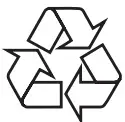
Your product is designed and manufactured with high quality materials and components, which can be recycled and reused.
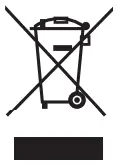
This symbol on a product means that the product is covered by European Directive 2012/19/EU. Inform yourself about the local separate collection system for electrical and electronic products. Follow local rules and never dispose of the product with normal household waste. Correct disposal of old products helps prevent negative consequences for the environment and human health.
Environmental information
All unnecessary packaging has been omitted. We have tried to make the packaging easy to separate into three materials: cardboard (box), paper pulp (buffer) and polyethylene (bags, protective foam sheet.) Your system consists of materials which can be recycled and reused if disassembled by a specialized company. Please observe the local regulations regarding the disposal of packaging materials, exhausted batteries and old equipment.
This apparatus includes these labels:
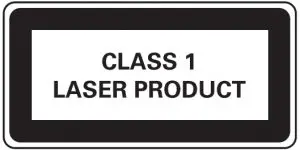
Class II equipment symbol
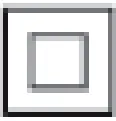
This symbol indicates that the apparatus has a double insulation system.

The making of unauthorized copies of copy protected material, including computer programs, files, broadcasts and sound recordings, may be an infringement of copyrights and constitute a criminal offence. This equipment should not be used for such purposes.
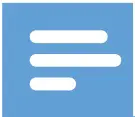 Note
Note
- The type plate is located on the bottom of the apparatus.
Your CD Sound machine
Introduction
With this CD Sound machine, you can:
- Listen to FM radio;
- Listen to DAB radio;
- Enjoy audio from discs, and other external audio devices;
- Program the play sequence of tracks.
The CD sound machine offers you Dynamic Bass Boost (DBB) to enrich sound.
What’s in the box
Check and identify the contents of the package:
- Main unit
- Power cord
- Short User Manual
- Safety sheet
Overview of the main unit
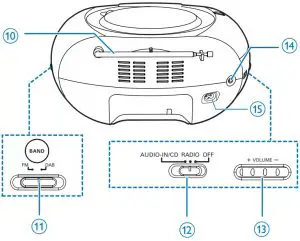
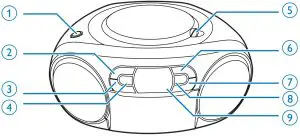
- DBB
• Turn dynamic bass boost on/off.  /MENU
/MENU
• Stop playing.
• Access FM/DAB menu.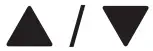
• Select a preset radio station.- MODE/DISPLAY
• Select a play mode.
• Display the RDS information.
• Display the DAB information. - OPEN•CLOSE
• Open or close the disc compartment. 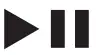 OK
OK
• Start or pause play.
• Press to wake up the CD sound machine from standby mode.
• Confirm a selection.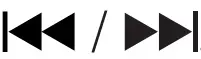
Skip to the previous or next track.
Search within a track.
In radio mode, tune to a FM/DAB radio station.- PROG
• Program the play sequence of tracks. - Display panel
• Display current status. - FM antenna
• Improve FM reception. - FM/DAB
• Select FM/DAB band. - Source selector
• Select a source. - + VOLUME –
• Adjust volume - AUDIO-IN
• Connect an external audio device. - AC MAINS
Get started

- Use of controls or adjustments or performance of procedures other than herein may result in hazardous radiation exposure or other unsafe operation.
Always follow the instructions in this chapter in sequence.
If you contact Philips, you will be asked for the model and serial number of your apparatus. The model number and serial number are on the bottom of your apparatus. Write the numbers
here:
Model No. __________________________
Serial No. ___________________________
Connect power
The unit can be powered by either AC power or batteries.
Option 1: AC power
 Warning
Warning
- Risk of product damage! Make sure that the power supply voltage corresponds to the voltage printed on the back or the underside of the unit.
- Risk of electric shock! When you disconnect the AC power, always pull the plug from the socket. Never pull the cord.
Connect the AC power cord to the wall socket
 Tip
Tip
- To save energy, turn the unit off after use.

Option 2: Battery power
 Caution
Caution
- Batteries contain chemical substances, so they should
be disposed of properly.
Note
- Batteries are not supplied with the accessories.
 Note
Note
- Batteries are not supplied with the accessories.
- Open the battery compartment.
- Insert 6 batteries (type: 1.5V R14/UM2/C CELL) with correct polarity (+/-) as indicated.
- Close the battery compartment.
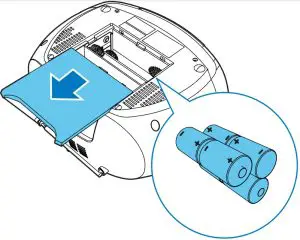
Turn on
Switch the source selector on the product to RADIO/CD.
Switch to standby mode
- The product switches to standby mode automatically when there is no audio detected for over 15 minutes.
- Press
 to wake up the product from standby mode.
to wake up the product from standby mode.
Turn off
Switch the source selector on the main unit to OFF.
Play
Play a CD
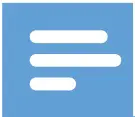 Note
Note
- You cannot play CDs encoded with copyright protection technologies.
- When an audio-in cable is plugged, CD playback stops, and the unit switches to audio in mode automatically.
- Make sure that no external device is connected with the CD sound machine through AUDIO IN socket before you play a CD.
You can play commercially available audio CDs:
- CD-Recordables (CD-R)
- CD-Rewritables (CD-RW)
- Switch the source selector to CD.
 CD displays on the screen.
CD displays on the screen. - Open the CD compartment.
- Insert a CD with the printed side facing up and close the CD lid gently. Your
 CD sound machine starts to play automatically
CD sound machine starts to play automatically
- To select a track,press
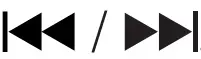
- To pause CD play,
 .
. 
 press and track number flash.
press and track number flash. - To resume CD play,
 press again.
press again. - To stop CD play, press .

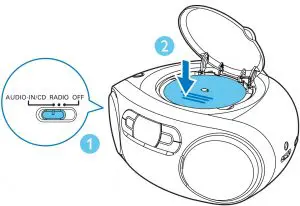
Play options
Control play
In CD mode, you can control play through the following operations.
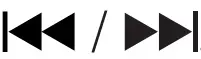 Press:skip to the previous/next track
Press:skip to the previous/next track
Hold:search within play, then release to resume play
 Start or pause play.
Start or pause play.
 Stop play.
Stop play.
PROG Program tracks.
+VOLUME- Adjust volume.
MODE Select a play mode. 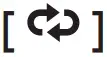 Play the current track repeatedly.
Play the current track repeatedly. 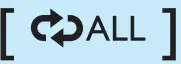 Play all tracks repeatedly.
Play all tracks repeatedly. 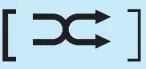 Repeat all tracks randomly. To return to normal play, press MODE repeatedly until the repeat icons disappear.
Repeat all tracks randomly. To return to normal play, press MODE repeatedly until the repeat icons disappear.
 Tip
Tip
- Only
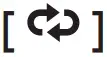 and
and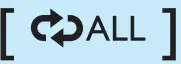 can be selected when you play the programmed tracks.
can be selected when you play the programmed tracks.
Program tracks
In CD mode, you can program a maximum of 20 tracks.
- Press
 to stop playback.
to stop playback. - Press PROG to activate the program mode.
- Press
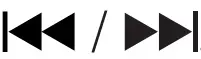 to select a track number, then press PROG to confirm.
to select a track number, then press PROG to confirm. - Repeat steps 3 to program more tracks.
- Press
 to play the programmed tracks.
to play the programmed tracks.
 During play, [PROG] (program) is displayed.
During play, [PROG] (program) is displayed.
To erase the program, press twice
press twice
Adjust sound
During play, you can adjust volume and select the sound effects.
Key Function
+VOLUME- Increase or decrease volume.
DBB Turn dynamic bass enhancement on or off.
Play from an external device
You can also listen to an external audio device through this product.
- witch the source selector to CD.
 AUX IN displays on the screen.
AUX IN displays on the screen. - Connect an audio cable (3.5mm, not supplied) to:
• the AUDIO-IN socket on the unit.
• the headphone socket on an external device. - Play the external device (see the device’s user manual).
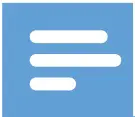 Note
Note
• The AUDIO-IN socket is not for headphones.
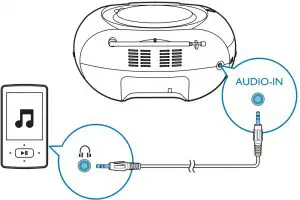
Listen to FM radio stations
Tune to FM radio stations
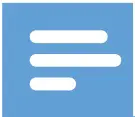 Note
Note
- For optimal reception, fully extend and adjust the position of the FM antenna.
- Switch the source selector to RADIO and switch the band selector to FM.
- Press
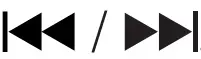 to tune to a radio station.
to tune to a radio station. - Repeat step 3 to tune to more stations.
• To store the current radio station, press PROG twice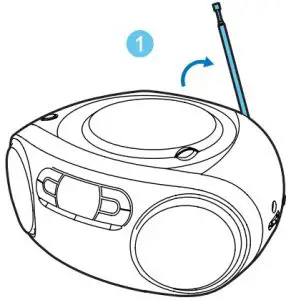

Program FM radio stations automatically.
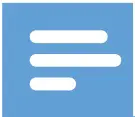 Note
Note
You can program a maximum of 20 preset radio stations.
In FM tuner mode, press and hold PROG for 2 seconds to activate automatic programming. All available radio stations are stored automatically, then the first stored radio station is broadcast.
All available radio stations are stored automatically, then the first stored radio station is broadcast. [FULL] is displayed when 20 preset radio stations are stored.
[FULL] is displayed when 20 preset radio stations are stored.
Program FM radio stations manually
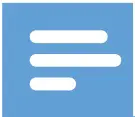 Note
Note
- To overwrite a programmed radio station, store another station in its place.
- Tune to a radio station.
- Press PROG to activate programming.
- Press
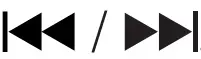 to allocate a number to this radio station, and then press PROG to confirm.
to allocate a number to this radio station, and then press PROG to confirm. [STORED] and the frequency of this radio station are displayed.
[STORED] and the frequency of this radio station are displayed. - Repeat steps 1-3 to program more stations.
Select a preset radio station
In tuner mode, press 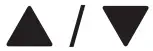 to select a preset station.
to select a preset station.
Adjust FM settings
- In FM mode, press MENU to access FM menus.
- Press
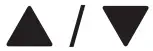 to toggle through the menus.
to toggle through the menus.
• [SCAN SET]: Access the scan settings.
• [SYSTEM]: Access system settings.
Scan setting
- Press OK to access the [SCAN SET] menu.
- Press
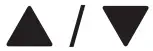 to select an option:
to select an option:
• [STRONG]: Search for strong stations only.
• [ALL]: Search for all stations no matter whether the signal strength of a station is strong or weak. - Press OK to confirm the selection.
System menus
- Press OK to access system menu.
- Press
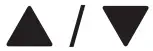 to to select a sub-menus.
to to select a sub-menus.
• For details, refer to the section ‘Use system menus.
Listen to DAB radio stations
Listen to DAB radio stations
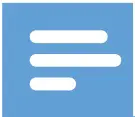 Note
Note
- For optimal reception, fully extend the antenna and adjust its position.
- You can program a maximum of 20 DAB radio stations.
- Check with local retailer or go to www.WorldDAB.org for applicable DAB radio frequencies in your area.
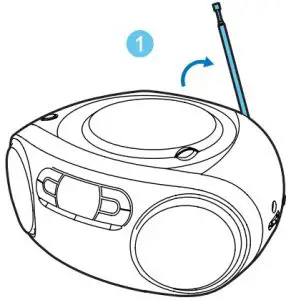

For the first time use
- Switch the source selector to RADIO and switch the band selector to DAB.
 [Full scan] menu is displayed.
[Full scan] menu is displayed. - Press OK to activate the automatic search.
 This product automatically stores radio stations with sufficient signal strength.
This product automatically stores radio stations with sufficient signal strength. After the search is complete, the first stored radio station is broadcast automatically.
After the search is complete, the first stored radio station is broadcast automatically. - Press / to select a station, and then start listening.
Program radio stations
- Tune to a DAB radio station.
- Press PROG to activate the programming.
- Press
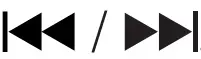 to select a preset sequence number.
to select a preset sequence number. - Press PROG to confirm.
 The radio station is stored with the selected sequence number.
The radio station is stored with the selected sequence number. - Repeat steps 1-4 to program more radio stations.
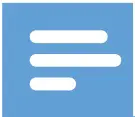 Note
Note
- If you store a radio station with the sequence number of another one, the earlier one is overwritten.
Display DAB information
On the display of DAB broadcasting, the first line shows station name, and the second line shows the service information for the current station. Press DISPLAY repeatedly to cycle through the following information (if available).
- Dynamic label segment (DLS)
- Signal strength
- Program type (PTY)
- Ensemble name
- Frequency
- Signal error rate
- Bitrate codec
- Time
- Date
Use DAB menus
- In DAB mode, press MENU to access the DAB menus.
- Press
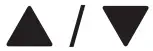 to toggle through the menus.
to toggle through the menus.
• [FULL SCAN]:Scan for the DAB stations.
• [MANUAL]: Tune to a station manually.
• [DRC]:Enable or disable DRC.
• [PRUNE]: Remove invalid stations
• [SYSTEM]: Access system setting menu. - Press OK to enter the menu.
Re-scan for stations
Full scan is used to perform a wide range search for DAB radio stations.
- Press OK to activate the automatic search.
 This product automatically stores radio stations with sufficient signal strength.
This product automatically stores radio stations with sufficient signal strength.
Tune to a station manually.
With this feature, you can tune to a specific channel/frequency manually. In addition to antenna orientation for better radio reception, the optimal reception can also be obtained with this feature.
- Press OK to access the station list.
- Press
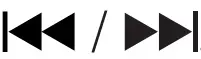 to select a station.
to select a station. - Press OK to confirm the option.
DRC (Dynamic Range Control)
DRC adds or removes a degree of compensation for the differences in the dynamic
range between radio stations.
- Press OK access the sub-menus.
- Press
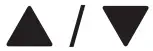 to select an option.
to select an option.
• [DRC OFF]: No compensation applied.
• [DRC LOW]: Medium compensation applied.
• [DRC HIGH]: Maximum compensation applied. - Press OK to confirm the selection.
Remove invalid stations
This option lists active stations and removes any stations that are in the list but have no service in your area.
- Press OK to access the [PRUNE] menu.
- Press
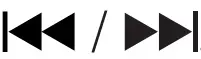 to select an option.
to select an option. - • [N]: Return to the previous menu.
• [Y]: Remove invalid stations from the station list. - Press OK to confirm the selection.
System menus
- Press OK to access system menu.
- Press
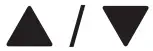 to to select a sub-menus.
to to select a sub-menus.
• For details, refer to the section ‘Use system menus
Use system menus
With the system menus, you can:
- [RESET]: Reset the product to factory default status.
- [UPGRADE]: Upgrade the software.
- [SW VER]: Check the version of current software of this product.
Reset the product
- Press OK to display the options.
- Press
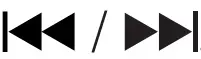 to select an option.
to select an option.
• [N]: Return to the previous menu.
• [Y]: Reset the product to factory default status. - Press OK to confirm the option.
Check the current software version
Press OK to display the version of current software.
Product information
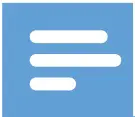 Note
Note
- Product information is subject to change without prior notice.Note
Specifications
| Amplifier | |
| Rated Output Power | 2 x 1 W RMS |
| Frequency Response | 125 -16000 Hz, -3dB |
| Signal to Noise Ratio | >55 dBA |
| Total Harmonic Distortion | <1% |
| Audio-in Input | 650 mV RMS |
| Disc | |
| Laser Type | Semiconductor |
| Disc Diameter | 12cm/8cm |
| Support Disc | CD-DA, CD-R, CD-RW |
| Audio DAC | 24Bits / 44.1kHz |
| Total Harmonic Distortion | <1% |
| Frequency Response | 125 -16000 Hz, -3dB |
| S/N Ratio | >55 dBA |
| Tuner | |
| Tuning Range | FM: 87.5 – 108MHz DAB: 174.928 – 239.200 MHz |
| Sensitivity: | |
| Mono, 26dB S/N Ratio | <22 dBf |
| Stereo, 46dB S/N Ratio | <43dBf |
| Search Selectivity | 50 KHz (FM) |
| Total Harmonic Distortion | <3% |
| Signal to Noise Ratio | >50 dBA |
| General | |
| Power supply | 220-240V~, |
| – AC Power | 50/60 Hz; |
| – Battery | DC 9 V, 6 x 1.5 V type: R14/UM2/C CELL |
| Operation Power Consumption | 10 W |
| Standby Power Consumption | <0.5W |
| Dimensions | |
| – Main Unit (W x H x D) | 300 x 134 x 240 mm |
| Weight (Main Unit) | 1.4 kg |
Maintenance
Clean the cabinet
- Use a soft cloth slightly moistened with a mild detergent solution. Do not use a solution containing alcohol, spirits, ammonia or abrasives.
Clean discs - When a disc becomes dirty, clean it with a cleaning cloth. Wipe the disc from the centre out.
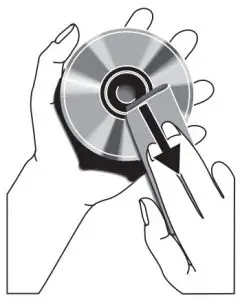
- Do not use solvents such as benzene, thinner, commercially available cleaners, or antistatic spray intended for analogue records.
Clean the disc lens
- After prolonged use, dirt or dust may accumulate at the disc lens. To ensure good play quality, clean the disc lens with Philips CD lens cleaner or any commercially available cleaner. Follow the instructions supplied with cleaner
Troubleshooting
- Never remove the casing of this device.
To keep the warranty valid, never try to repair the system yourself. If you encounter problems when using this device, check the following points before requesting service. If the problem remains unsolved, go to the Philips Web page www.philips.com/support When you contact Philips, make sure that the device is nearby and the model number and serial number are available.
No power
- Ensure that the Mains cord is connected securely.
- Ensure that there is power at the AC Mains.
- Ensure that the batteries are inserted correctly.
No sound or poor sound - Adjust the volume.
No response from the unit - Disconnect and reconnect the AC power plug, then turn on the system again.
- As a power-saving feature, the unit switches off automatically 15 minutes after track play reaches the end and no control is operated.
No disc detected - Insert a disc.
- Check if the disc is inserted upside down.
- Wait until the moisture condensation at the lens has cleared.
- Replace or clean the disc.
- Use a finalized CD or correct format disc.
Poor radio reception
- Increase the distance between the unit and your TV or VCR.
- Fully extend the FM antenna.

