
Pioneer Wireless Stereo Headphones Instruction Manual

SE-MS9BN
Introduction
Thank you for buying this Pioneer product. Please read through these operating instructions so you will know how to operate your model properly.
 Download the Pioneer Headphones APP for setup.
Download the Pioneer Headphones APP for setup.
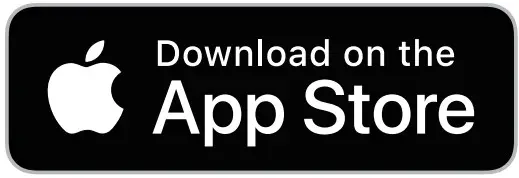
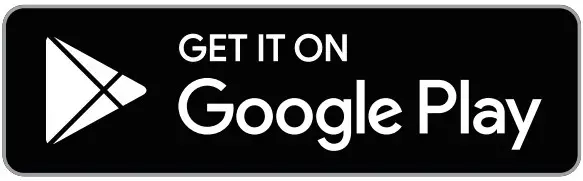
Main Features
Wireless music enjoyment
- Wireless music enjoyment on Bluetooth devices (smart phones and other cell phones, digital music players, etc.) *1
For operating details consult the user’s manual for the device to b connected - Allows control of play, stop, forward and reverse selection. *2
Hands-free communication
- Hands-free communication is possible even with the Bluetooth telephone placed in your bag or briefcase. *3
- The corresponding Bluetooth device must support the A2DP profile.
- The corresponding Bluetooth device must support the AVRCP profile. Also, remote control operation cannot be guaranteed for all devices.
- The corresponding Bluetooth device must support the HSP or HFP profile.
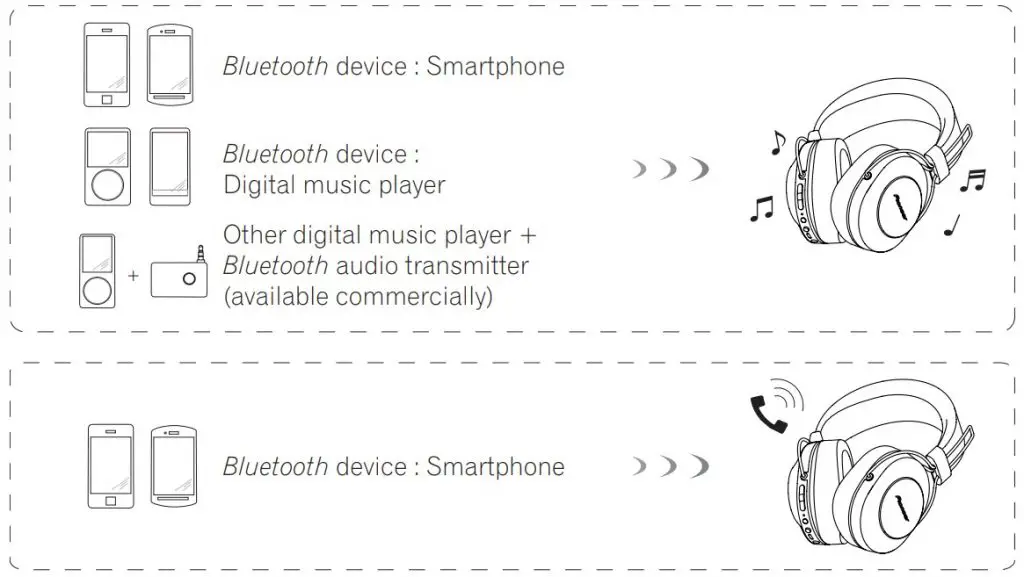
Glossary
- A2DP : High-quality musical contents transmission profile
- HSP : Communication/cell-phone operation profile
- HFP : Hands-free communication/cell-phone operation profile
- AVRCP : AV components remote control profile
- NFC : Advanced technology for short-range communication between electronic devices.
Set Contents
Confirm the presence of all parts and components before use.
- Headphones

- Micro-USB cable
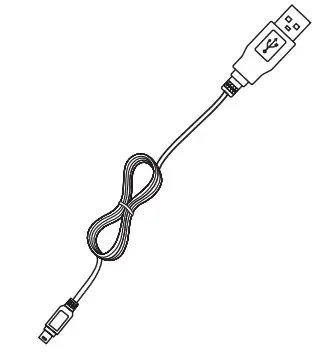
- Headphone cord
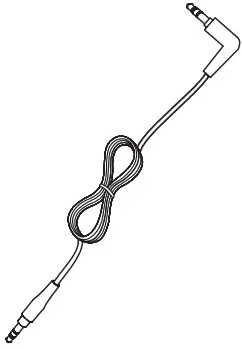
- Carrying pouch
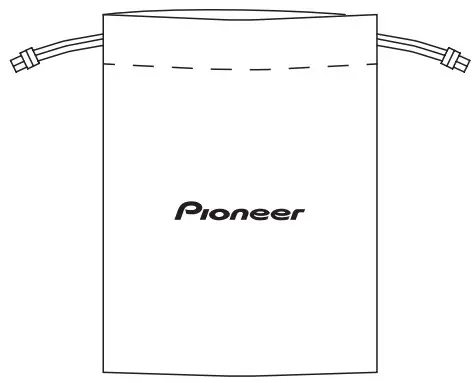
- Warranty (U.S.A. and Canada / Japan)
- Quick Start Guide
- Safety Guide
Names of Parts
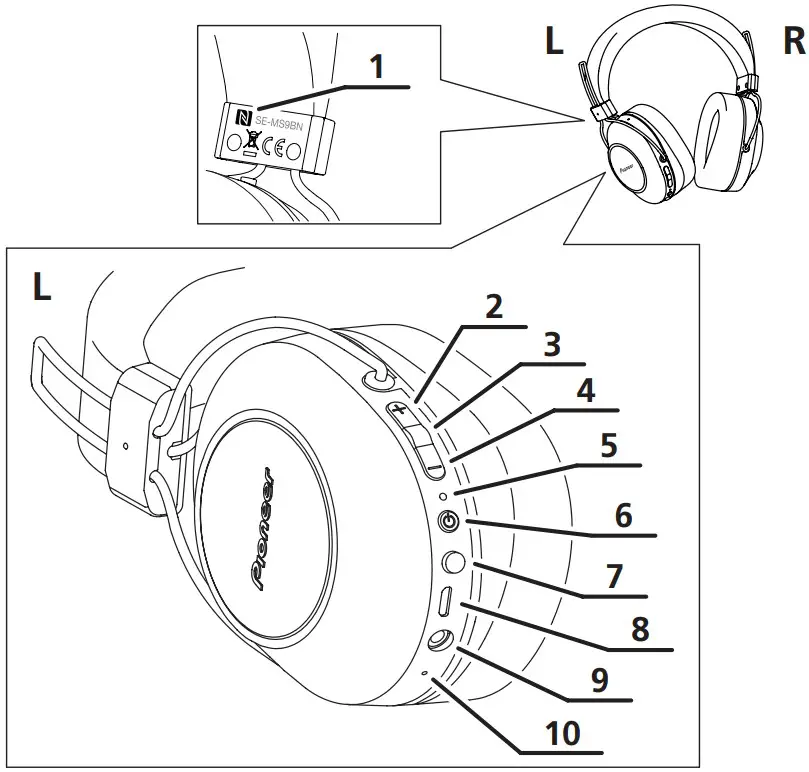
- N-mark
- ( + ) button
- Play / Pause button
- ( – ) button
- LED indicator
- (
 ) button
) button - Assistant button
- Micro-USB port
- Headphone jack
- Microphone
Charging the batteries
The unit’s battery must be recharged before use.
The accessory micro-USB cable must be used for recharging the unit’s battery.
Connect the appropriate connector on the accessory micro-USB cable to the micro-USB port on the headphones, and the USB plug on the other end to a USB port on a computer.
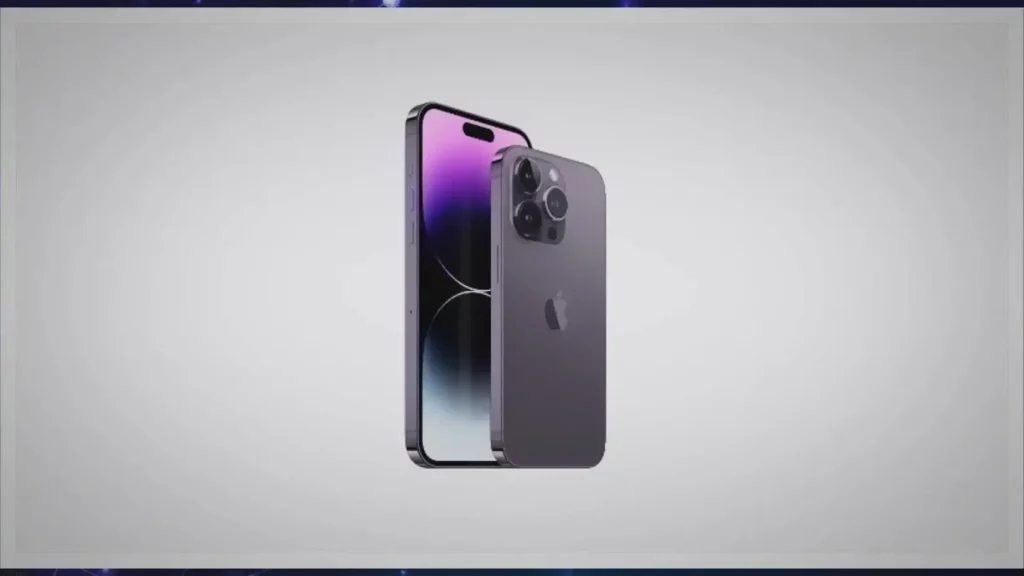
- When recharging begins, the LED indicator on the headphones will light red.
- If recharging is performed with the unit’s power turned ON, the power will automatically turn OFF. The unit cannot be used during recharging.
- Full recharging requires about 4 hours; when recharging is completed, the LED indicator will turn off.
- With a full battery charge, the maximum continuous usable time is about 27 hours (NC OFF).
- When the rechargeable battery’s power become low, a beeping sound can be heard from the unit once every 3 minutes, and the LED indicator flashes red. In this case, recharge the battery before using the unit.
 Note
Note
- Battery recharging time and usable battery time may vary depending on ambient temperature and frequency of use.
- Do not place metal objects near the headphones’ charging contacts, since dangeros electrical shorts or abnormal heating may result.
Notes on battery charging
- This device cannot be used during charging.
- Battery performance is influenced by the surrounding temperature. Charge the supplied rechargeable batteries within a temperature range of 10 to 35 degrees celcius
- Do not overcharge batteries. In order to protect batteries, do not repeatedly charge the batteries that are already fully charged.
- Batteries become slightly warm when charging. This is not a malfunction.
- Please use the accessory micro-USB cable for recharging; using other cables may result in malfunction.
- Recharging may not be possible if computer is in power-saving mode.
- Always confirm the proper shape and orientation of the micro-USB cable plugs before attempting to connect to the headphones and computer.
- Do not use micro-USB cables when tightly twisted or bundled, since fire or electric shock might result.
- If you do not plan to use this product for an extended period, avoid storing it in a hot or humid location (such as in a vehicle or in direct sunlight). Storage in such locations may degrade the rechargeable battery and shorten the usable time.
- If you do not plan to use this product for an extended period, charge it for approximately one hour before storing it. Long periods of storage with a full battery or without any charge may degrade the rechargeable battery and shorten the usable time.
Pairing
Pairing must be performed before the headphones can be used to listen to music or communicate using a Bluetooth device.
For further details regarding the pairing procedure, consult the user’s manual for your Bluetooth device.
- While the power of the unit is off, hold down the (
 ) button until the unit enters pairing mode.
) button until the unit enters pairing mode.
- The pairing mode is confirmed by the LED indicator’s alternately flashing blue and red. Release the (
 ) button after confirming that the LED indicator is alternately lighting blue and red.
) button after confirming that the LED indicator is alternately lighting blue and red. - When in the pairing mode, if pairing is not completed within about 5 minutes, the power will automatically turn off.
- The pairing mode is confirmed by the LED indicator’s alternately flashing blue and red. Release the (
- Turn on the power to the Bluetooth device you wish to pair with, and begin pairing; search for this unit (wireless headphones) from the paired Bluetooth device.
- Set the Bluetooth device close (within one meter) to the wireless headphones.
- These wireless headphones will appear in the Bluetooth device’s display as “SE-MS9BN”.
- Confirm that pairing has been successfully completed with the Bluetooth
device- Look at the display for the Bluetooth-enabled device and select “SE-MS9BN”.
- When the LED lamp is flashing in blue slowly about once every 3 seconds, pairing is complete. When it is flashing quickly about once every second, pairing is not complete.
- The PIN code for these wireless headphones has been factory set at “0000”. Input this code if requested by the Bluetooth device.
Connect to the Bluetooth device
- Confirm that the power to the wireless headphones is ON before connecting to the Bluetooth device.
- Depending on the device, connection between the wireless headphones and Bluetooth device may be effected automatically after pairing.
Disconnecting from the Bluetooth device
- Hold down the (
 ) button until the flashing LED lamp turns off and the power of the device turns off.
) button until the flashing LED lamp turns off and the power of the device turns off.
 Note
Note
- Depending on the device connected, the A2DP profile may need to be designated when playing music, and the HFP or HSP profiles for hands free communication.
- For details regarding operating and setting methods, consult the user’s manual for the Bluetooth device.
- When a connection with the device becomes no longer possible, perform paring again.
- These wireless headphones can record pairing information for up to 8 Bluetooth devices. If pairing is performed for a ninth device, thein formation for the first paired device will be overwritten and lost. If you wish to reconnect to that device on a subsequent occasions, it will be necessary to repeat pairing with that device
- Whenever using a device with which pairing has been performed, first turn on the power to the wireless headphones, then perform the connection operation for the paired Bluetooth device.
Using NFC for pairing
When a smart phone or tablet device is equipped with NFC, Bluetooth pairing
(and depairing) can be performed simply by merely swiping the device over the headphones.
- Depending on the smart phone or tablet device used, the NFC signal reception may be too weak to perform one-touch connections. The unit may pair with a device other than the desired one if multiple NFC devices are nearby. In that case, follow the manual pairing procedure outlined in step 4.
How to set pairing
- Hold the (
 ) button depressed while the unit’s power is turned off to
) button depressed while the unit’s power is turned off to
enter the pairing mode. - Swipe the “N-mark” on the device to be connected about 1 cm above the “N-mark” on the left side of the headband.
- The device will automatically begin setting the pairing.
- When the LED lamp is flashing in blue slowly about once every 3 seconds, pairing is complete. When it is flashing quickly about once every second, pairing is not complete.
* Only one device can be connected at a time.
Disconnecting
With connecting to this unit, swipe the “N” mark on the device to be connected about 1 cm above the “N-mark” on the left side of the headband.
The connection will be automatically undone. Depending on the specifications of the connected Bluetooth device, the connection cannot be terminated from the NFC device. In that case, perform the procedure of “Disconnecting from the Bluetooth device” in “4. Pairing.
How to use noise cancelling mode and ambient awareness mode
You can select how you hear sounds from three modes: noise cancelling, ambient awareness, and normal modes.
Noise cancelling mode
This function reduces the environmental noise you hear by generating an antiphase sound of external environmental noises (e.g. noise in vehicles and air conditioning sound in a room).
Ambient awareness mode
This mode makes it easier to hear ambient sounds so you can enjoy music while
still being aware of ambient sounds.
Switching modes
Press and hold the (  ) button while the power of the headphones is OFF to turn the power ON. Noise cancelling mode automatically starts. Modes change as shown below each time you press the (
) button while the power of the headphones is OFF to turn the power ON. Noise cancelling mode automatically starts. Modes change as shown below each time you press the (  ) button.
) button.
Noise cancelling mode
 A beep sounds 3 times.
A beep sounds 3 times.
Ambient awareness mode
 A beep sounds 2 times.
A beep sounds 2 times.
Normal mode
 A beep sounds 1 times.
A beep sounds 1 times.
Noise cancelling mode(Back)
 Note
Note
- Press and hold the (
 ) button to turn the power OFF.
) button to turn the power OFF. - Modes cannot be switched when the power of the headphones is OFF or when you are using the provided headphone cord.
- You can also switch modes using the Pioneer Headphone APP.
- The mode previously used is not stored. When you turn ON the power, noise cancelling mode will automatically be chosen.
<Note for using noise cancelling mode>
- You may not feel the noise cancelling effect or noise may feel greater depending on the type of noise or when you are in a quiet place.
- The noise cancelling effect may become less significant or a bleep sound may be generated (acoustic feedback) depending on how you wear the headphones. In this case, please change the headphones’ position.
- Noise cancelling mode is the most effective against noises of low frequency such as the noise of vehicles and air-conditioning. Not all sounds are eliminated by using this mode.
- When used in a car, bus, or other vehicles, noise may be generated depending on the road conditions.
- Noise may be generated due to the influence of a cellular phone. In this case, distance the headphones from the cellular phone.
- Do not cover the mode-responsive microphone of the headphones with your hand or any article. It may reduce the effect of both noise cancelling mode and ambient awareness mode. It may also cause a bleep sound (acoustic feedback). In this case, remove your hand or article from the microphone.

<Note for using ambient awareness mode>
- Even when ambient awareness mode is used, you may not be able to hear ambient sounds depending on the ambient circumstances and type or volume of the sound being played. Do not use the headphones in dangerous places where you need to hear ambient sounds (e.g. roads that cars and bicycles go by).
- If you do not wear the headphones properly, ambient awareness mode may not work normally. Be sure to wear the headphones properly.
Enjoying music
To use the wireless headphones to listen to music from a Bluetooth device, you
must first perform pairing with the Bluetooth device using the A2DP audio profile. For details on how to perform pairing, see P.4.
- With power to the wireless headphones’ turned off, hold the (
 ) button
) button
depressed for about three seconds. The headphones’ power will turn on and the LED indicator will flash blue. - Turn on the Bluetooth function on the device you wish to connect to.When pairing is completed, the wireless headphones will automatically connect to the Bluetooth device.
- If automatic connection is not achieved, or the headphones automatically connect to a different Bluetooth device than the one you wish to use, follow the instructions for the desired Bluetooth device regarding manual connection.
Controls when listening to music
If the connected Bluetooth device supports AVRCP, the following operations can be used.
- ( + ) button
 Press once : Advance to next track or chapter.
Press once : Advance to next track or chapter.
 Press and hold : Increase volume.
Press and hold : Increase volume. - ( – ) button
Press once : Return to beginning of track or chapter.
 Press and hold : Decrease volume.
Press and hold : Decrease volume. - Play / Pause button
 Press once : Play/Pause
Press once : Play/Pause - When sound volume is set to maximum or minimum levels a beep sound will be produced from the headphones.
- Sound volume can be adjusted on the matching Bluetooth device.
- Depending on the specifications of the connected Bluetooth device, the controls noted above and controls on the Bluetooth device may not be supported.
- Depending on the specifications of the connected Bluetooth device, the music playback settings may need to be configured. Consult the user’s manual for the Bluetooth device.
- Depending on the specifications of the connected Bluetooth device, a music playback application may start automatically or the music cannot be paused/played. Consult the user’s manual for the Bluetooth device.
Using the headphones cord
The furnished headphones cord can be used to listen to playback.
Attach straight plug into unit’s body

 Note
Note
- Connect the straight plug to the headphones’ jack, and connect the L-type plug to the playback device.
- Insert the plug fully and securely.Failure to insert the plug sufficiently may result in reduced audio output from the headphones, or other malfunctions.
- The Bluetooth function cannot be used while the headphone cord is in use.
- If you begin using the headphone cord when power is already turned on,power to the unit will be automatically disconnected.
Vocal communication
To use the wireless headphones for vocal communication, pairing must be performed with the desired Bluetooth device using the “hands-free profile” (HFP) or “headset profile” (HSP). For details on how to perform pairing, see P.4. * If the Bluetooth device supports both profiles HFP and HSP, use the profile HFP.
- With power to the wireless headphones’ turned off, hold the (
 ) button depressed for about three seconds.
) button depressed for about three seconds.
The headphones’ power will turn on and the LED indicator will flash blue. - Turn on the Bluetooth function on the device you wish to connect to.
When pairing is completed, the wireless headphones will automatically connect to the Bluetooth device.
*If automatic connection is not achieved, or the headphones automatically connect to a different Bluetooth device than the one you wish to use, follow the instructions for the desired Bluetooth device regarding manual connection.
Vocal communication controls
If the connected Bluetooth device supports AVRCP, the following operations can be used.
- ( + ) button
 Press and hold : Increase volume.
Press and hold : Increase volume. - ( – ) button
 Press and hold : Decrease volume.
Press and hold : Decrease volume. - Play / Pause button
 Press once when receiving a message : Enables conversation.
Press once when receiving a message : Enables conversation.
Press once again to end conversation.
 Press and hold when receiving a message : Refuse communication.
Press and hold when receiving a message : Refuse communication.
 Press twice : Performs redialing.
Press twice : Performs redialing.
Using the voice assist function
<How to use the Google Assistant>
You can search using the microphone of the headphones by running the Google Assistant installed on a smartphone or other device.
Compatible smartphones
AndroidTM 5.0 or later (The GoogleTM app needs to be updated to the most current version.) iOS (The Google Assistant app needs to be installed.)
<Android devices>
When you pair the device with the headphones, a pop-up for connecting with the Google Assistant starts. Make the connection following the guidance.
<IOS devices>
Install the Google Assistant app and run it.
When you pair the device with the headphones, a pop-up for connecting with the Google Assistant starts.
Make the connection following the guidance. *For the pairing procedure, see “4. Pairing”.
- Assistant button
 Press and hold : Voice input (Voice is input while you press and hold down the button. Release the button to finish.)
Press and hold : Voice input (Voice is input while you press and hold down the button. Release the button to finish.)
 Press once : Reading notifications
Press once : Reading notifications
 Press twice : Cancelling reading
Press twice : Cancelling reading - Depending on the specifications of the connected Bluetooth device, the controls noted above and controls on the luetooth device may not be supported.
- For detailed Google Assistant operations, refer to the Google Assistant web page
- When the Google Assistant is not available due to no connection to any network or for other reasons, an audio guidance “The Google Assistant is not connected” is played.
- The Google Assistant function is not available in some countries and areas as well as in some languages.
<How to use the google app>
You can start the Google app installed in your Android smartphone or other device and then perform operations by voice via the microphones of the earphones.
- Set the [Assist & voice input] option to the Google app.
- Select [Settings] – [Apps] on the Android smartphone and then select the cogwheel icon at the top right of the displayed screen. Select [Default] – [Assist & voice input] and then set [Assist app] to the Google app. The above procedure is an example. For details, consult the user’s manual for the paired Bluetooth device.
*To use the assistant, the latest version of the Google app may be required. For details on the Google app, consult the user’s manual for the paired Bluetooth device or the web page of the Google Play Store.
*Depending on the specifications of the paired Bluetooth device, starting of the Google app from the headset may not be supported.
- Select [Settings] – [Apps] on the Android smartphone and then select the cogwheel icon at the top right of the displayed screen. Select [Default] – [Assist & voice input] and then set [Assist app] to the Google app. The above procedure is an example. For details, consult the user’s manual for the paired Bluetooth device.
- Connect the earphones to the paired Bluetooth device.
- For the connection procedure, see “4. Pairing.”
- Start the Google app.
- If you press and hold the Play / Pause button when the paired Bluetooth device is in the standby state or playing music, a beep tone sounds, the Google app starts, and you can hear the app startup sound. Voice input is possible via the microphones of the earphones. If a certain amount of time elapses after starting the Google app, a beep tone sounds and voice input is canceled.
- Play / Pause button
 Press and hold : Starts the voice assistant function.
Press and hold : Starts the voice assistant function.
*Depending on the specifications of the connected Bluetooth device, the controls noted above and controls on the Bluetooth device may not be supported.
<How to use Siri>
You can start Siri installed in your iPhone or other device and then perform operations by voice via the microphones of the earphones. Sound from the paired Bluetooth device can be heard only from the left side while you are using Siri.
- Enable Siri.
- Select [Settings] – [Siri & Search] on your iPhone and then turn on Siri. The above procedure is an example. For details, consult the user’s manual for the paired Bluetooth device.
*For details on Siri, consult the user’s manual for the paired Bluetooth device.
- Select [Settings] – [Siri & Search] on your iPhone and then turn on Siri. The above procedure is an example. For details, consult the user’s manual for the paired Bluetooth device.
- Connect the earphones to the paired Bluetooth device.
- For the connection procedure, see “4. Pairing.”
- Start Siri.
- If you press and hold the Play / Pause button when the paired Bluetooth device is in the standby state or playing music, Siri starts and you can hear the startup sound.
Voice input is possible via the microphones of the earphones. If a certain amount of time elapses after starting Siri, a beep tone sounds and voice input is canceled. For other details such as the apps linked to Siri, consult the user’s manual for
the paired Bluetooth device. - Play / Pause button
 Press and hold : Starts the voice assistant function.
Press and hold : Starts the voice assistant function.
- If you press and hold the Play / Pause button when the paired Bluetooth device is in the standby state or playing music, Siri starts and you can hear the startup sound.
*Depending on the specifications of the connected Bluetooth device, the controls noted above and controls on the Bluetooth device may not be supported.
LED indicator
| Operation | LED indicator |
| When not connected to a Bluetooth device | LED flashes blue twice every one second. |
| Pairing mode | LED alternately flashes blue and red. |
| When connected to a Bluetooth device | LED flashes blue once every three seconds. |
| During recharging | LED lights red. |
Troubleshooting
| Problem | Remedy |
| Power won’t turn on. | Recharge the wireless headphones. |
| The batteries will not charge. | Confirm that computer’s power is ON. |
| Confirm that computer is not in power.saving mode. | |
| Confirm that accessory micro.USB cable is securely connected to both the wireless head. phones and the computer. | |
| Can’t perform pairing. | Place the wireless headphones and Bluetooth device closely together when performing pairing. |
| Can’t perform Bluetooth connection. | Confirm that power is turned on for both wireless headphones and Bluetooth device. |
| Confirm that Bluetooth function is turned ON in the device you are connecting to. | |
| No sound. (When playing music) | Confirm that power is turned on for both wireless headphones and Bluetooth device. |
| Confirm that connection with Bluetooth device is set for profile A2DP. | |
| Confirm that the connected music playback device is set fa PLAY. | |
| Confirm that sound volume controls on both wireless headphones and music playback device are set to appropriate levels. | |
| Sour4 is distorted. (When play. ing music) | CriaCk that no other devices utilizing the 2.4 GHz wavelength (inducing microwave Oven& wireless radios etc.) are nearby. and that no obstructions block the signal path. |
| Can’t use hands-free operation. | Conf rrn that wireless headphones and Blueboth deuce are connected using the profile HFP or HSP. |
| If connection to thealueloolhcevice is in profile A2DP. it may be necessary to changeconnecbon profiles (depending on the specifications of the Bluebell) device). | |
| Communication distance is short. sound is garbled. | Check that no other devices utilizing the 2.4 G-12 wavelength (inducing microwave ovens wireless radios etc.) are nearby. and that no obstructions block the signal path. |
| Can’t perform connection with NFC. | Conf rm that the Suetoo lb device ts equipped with NFC f unction. |
| Activate the AFC setting on the Blueboth cevce. | |
| Conf:rm that th ea ientation of the Wreless headphones aid Blueloa 1) device :s correct when swiping. | |
| In some cases recognition of the de. ice rn;4 require MO* time: in this event conti nue S-wiOing thedences until connection is completed. | |
| Remove the Etkietoc,h device from its case or Carer | |
| Can’t use the voice assistant function. | Conf rm that the setting of the paired Teletext, device are set corrects. |
Specifications
Transmission format……..Bluetooth Standard Protocol Ver. 4.2
Output………. Bluetooth Standard Protocol Power Class 2
Maximum transmission distance …………About 10 m line of sight *1
Frequency used……… 2.4 GHz (2.4000 GHz to 2.4835 GHz)*2
Modulation ……………….FHSS
Supported Bluetooth profiles ……… A2DP, AVRCP, HFP, HSP
Supported CODEC …………..SBC, AAC, Qualcomm® aptXTM audio, Qualcomm® aptXTM HD audio
Contents protection ………………SCMS-T
Battery life with continuous use ……..Maximum 24 hours of continuous transmission (NC ON/including music-play time) Maximum 27 hours of continuous transmission (NC OFF/including music-play time)
Recharging time ……………………..About 4 hours
Rating input…………………..5 V 200 mA or 3.7 V 545 mAh Battery
Power…………..DC 3.7 V internally rechargeable lithium-ion battery
Weight………………………….. 300 g
HEADPHONES
Type ……………………….. Fully-enclosed dynamic headphones
Driver units………………………….ø40 mm
Frequency response………. 5 Hz to 22 000 Hz (With Bluetooth connection) 5 Hz to 40 000 Hz (With wired connection)
Maximum input power…………… 1 000 mW (With wired connection)
Impedance………………………. 32 Ω (With wired connection)
Sensitivity ……………….100 dB (With wired connection)
Ear pad……………………..Polyurethane (leather finish)
MICROPHONE
Type …………..MEMS
Directionality ………………….Omni-directional microphone
Frequency response………….100 Hz to 8 000 Hz
ACCESSORIES
Micro-USB cable………… 1
Headphone cord ……….. 1
Carrying pouch ………. 1
Warranty (U.S.A. and Canada / Japan)…………..1
Quick Start Guide……….. 1
Safety Guide …………… 1
Maximum radio-frequency power transmitted in the frequency band(s) 2 400 MHz to 2 483.5 MHz : 4 dBm
- Transmission distance is an approximation. Actual usable distance may vary depending on surrounding conditions.
- This product utilizes radio waves in the 2.4 GHz spectrum. Some signal dropouts may be experienced due to interference with radios, microwave ovens, and other devices using the 2.4 GHz spectrum.
![]() Note
Note
Specifications and design are subject to possible modifications without notice due to improvements.
About the License and Trademarks
- “Pioneer” is a trademark of Pioneer Corporation, and is used under license.
- The Bluetooth® word mark and logos are registered trademarks owned by Bluetooth SIG, Inc. and any use of such marks by Onkyo Corporation is under license. Other trademarks and trade names are those of their respective owners.
- Qualcomm aptX is a product of Qualcomm Technologies, Inc. and/or its subsidiaries. Qualcomm is a trademark of Qualcomm Incorporated, registered in the United States and other countries. aptX is a trademark of Qualcomm Technologies International, Ltd., registered in the United States and other countries.
- The N Mark is a trademark or registered trademark of NFC Forum, Inc. in the United States and in other countries.
- Google Play and the Google Play logo are trademarks of Google LLC.
- Apple and the Apple logo are trademarks of Apple Inc., registered in the U.S. and other countries. App Store is a service mark of Apple Inc., registered in the U.S. and other countries.
- iPhone and Siri are trademarks of Apple Inc., registered in the U.S. and other countries.



