
Plantronics – CS540 Wireless DECT Headset (Poly) – Single Ear

Specifications
- Product Dimensions
6.5 x 1.25 x 6.48 inches - Item Weight
1.04 pounds - Batteries
1 Lithium Polymer batteries - Special Feature
Earhook - Style
Headset Without Lifter - Audio Jack
3.5mm Jack - Connectivity technologies
Wireless - Brand
Poly (Plantronics + Polycom)
Introduction
With the CS500 Series, Plantronics’ famed CS family is setting a new wireless standard for desk phone communication. The system includes a convertible headset, streamlined design, and increased performance, all while maintaining Plantronics’ legendary reliability.
The Plantronics CS540 wireless headset has swiftly become one of the industry’s most popular models. The Plantronics CS540 headset is designed for versatility, with several wearing options and being lightweight for all-day use. You will have the advantage of being able to multitask while accepting calls in a small office. Consider how much more productive you’ll be if you carry your talks with you wherever you go. You can now carry on a conversation with your caller while walking to coworkers, asking for project updates or confirming information.
Congratulations on purchasing your new Plantronics product. This guide contains instructions for setting up and using your CS540 Wireless Headset System.
Please refer to the separate safety instructions for important product safety information prior to installation or use of the product.
The enclosed DECT 6.0 wireless product uses restricted wireless radio frequencies which vary by country. DECT 6.0 devices are generally authorized for use in The Americas. Use of this DECT 6.0 product in unauthorized countries is a violation of law, may disrupt telecommunications networks and devices, and can subject you to fines and penalties by regulatory agencies. For specific countries in which DECT 6.0 devices may be lawfully used, please consult the following:
http://www.dect.org/content.aspx?id=28
What’s in the Box

Base and Headset Basics
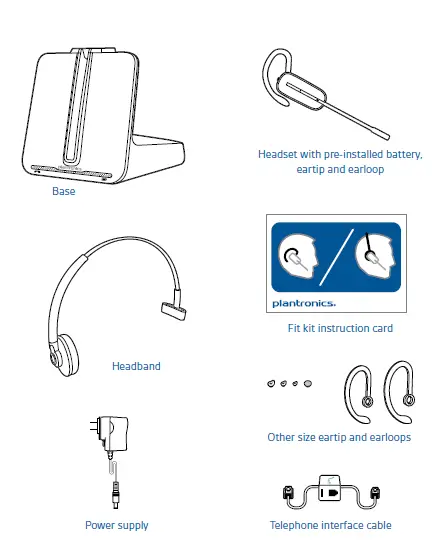
- Call/mute LED
- Power on/subscription LED
- Charging LED
- Subscription button
- Narrowband/wideband audio switch 6 Power jack
- Handset lifter/EHS cable jack
- Telephone interface cable jack
- Auto answer switch
- Listening volume dial
- 11 Speaking volume dial
- 12 Configuration switch
- For installation setup
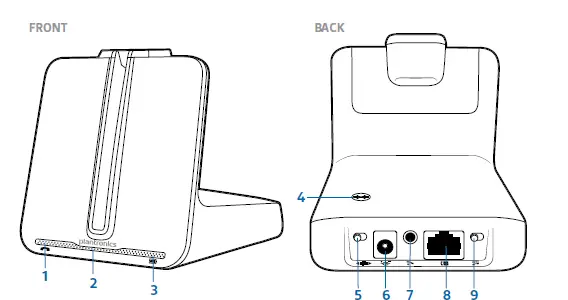
Headset overview
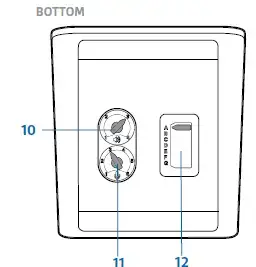
- Earloop
- Eartip
- Volume/mute button
- Call control button
- Battery Cover
- Headset LED
- Microphone
Accessories
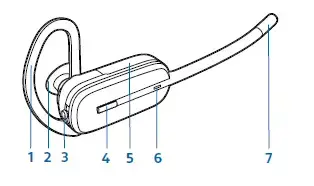
- Behind-the-Head Headband Extremely light and comfortable wearing alternative.
- Fit kit with earloops, ear tips and foam sleeve
- Electronic Hookswitch Cable (EHS) Electronically takes your desk phone handset off-hook.
Enables remote call answer/end with your headset. - HL10™ Lifter Automatically lifts the handset and returns it to the cradle. Enables remote call answer/end with your headset. 4
Customize Your Headset
Your headset comes configured for your right ear with a pre-installed small ear tip and medium earloop. You can also configure your headset ear, install a different sized ear tip and earloop, or install the headband.
Change Headset Configuration
- Gently pull the ear tip from the headset. Rotate the earloop down 90°.
NOTE You will feel resistance when rotating the earloop down; this is normal.
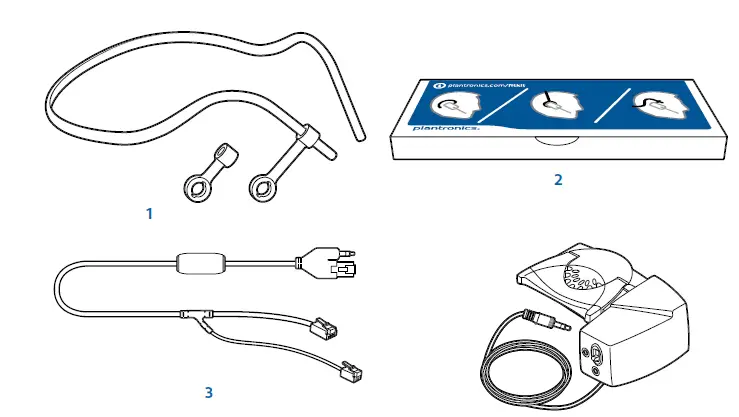
- Remove the earloop from the headset.
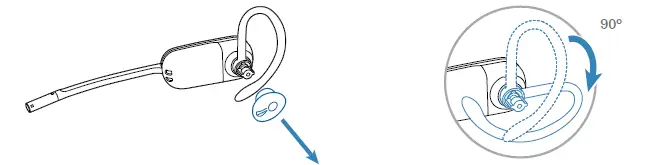
- To wear the headset on the right ear but with a different size earloop or ear tip, select the size you want and reinstall in reverse order as shown. Be sure the notch in the ear tip faces the microphone.
Left Earloop Assembly
- Choose the size of earloop that fits most comfortably. Align the earloop as shown and insert it onto the headset. Be sure the earloop is flat against the headset and rotate the earloop up 90°.
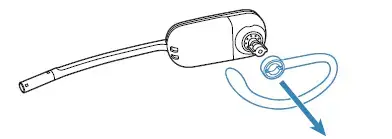
- Choose the size of ear tip that fits most comfortably. Align the ear tip with the notch facing the microphone as shown. Press on to attach.
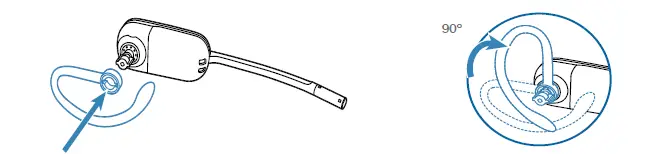
Headband Assembly
The headset can be rotated for wearing on the left or right ear.
NOTE Before installing the headband, remove the ear tip and earloop from the headset.
- Hold the headband so it is aligned to receive the headset as shown and insert the headset into the headband.
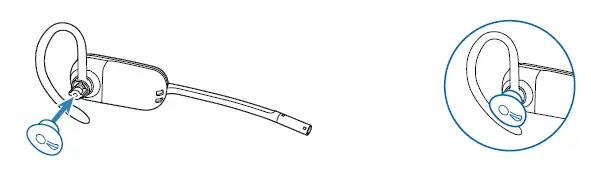
- Rotate the headset up.

- To optimize the position of the headset, push the headset in so the microphone is close to the corner of your mouth.
Position Your Headset
When you wear the headset, the microphone should rest as close to your cheek as possible without touching it. The microphone can be adjusted inward by the pivoting earpiece to optimize the position of the headset.
- Slide the headset over and behind your ear and fit the ear tip into your ear.
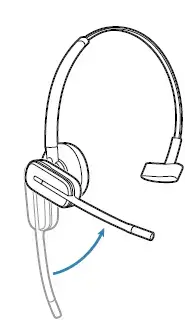
- Holding the base of the headset, push it in and back towards your ear to allow the pivoting earpiece to bring the microphone close to your mouth. As the base of the headset moves backwards, you will feel soft clicks until the microphone rests close to your cheek.
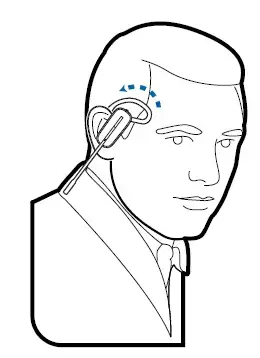
Connect Your Desk Phone
This section describes how to connect the base to your desk phone.
Connect the Power
Plug one end of the power supply into the power jack on the back of the base and the other end into a working power outlet. The Power On LED will be solid white.
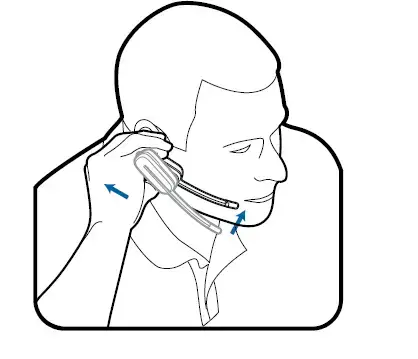
Charge the Headset
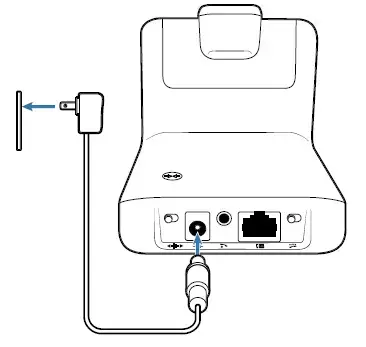
Place the headset in the charging cradle. The charging LED on the base will flash green when charging and turn solid green when the headset is fully charged. Charge for at least 20 minutes prior to the first use. A full charge takes 3 hours.
NOTE This product has a replaceable battery. Use only the battery type supplied by Plantronics.
Connect and Configure Your Desk Phone
There are three setup options for connecting the CS540 to your desk phone. Select one of the following and continue.
- Desk phone (standard)
- Desk phone + HL10 lifter (sold separately)
- Desk phone + EHS cable (sold separately)
NOTE
If you will be using a standard desk phone set up or a desk phone with an HL10 lifter, continue below. If you will be using the desk phone with an EHS cable, refer to the Desk phone plus EHS cable section in this guide. For further installation, and information refers to the EHS Getting Started guide that came with your EHS cable or at poly.com/accessories.
Desk Phone (standard)
- Connect one end of the telephone interface cable to the back of the base.
- Disconnect the handset coil cord from the desk phone and re-connect it to the telephone interface cable junction box.
- Connect the remaining end of the telephone interface cable into the open handset port on the desk phone.
NOTE Your desk phone handset will continue to work; it’s just hooked up differently.
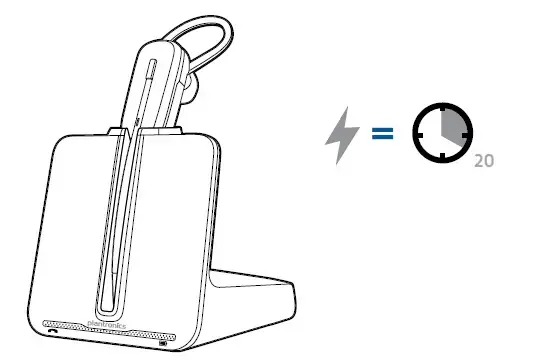
NOTE If your phone has a built-in headset port, you should only use the headset port if you will not be using the HL10 lifter. In this configuration, you must press both the headset button on your phone and the call control button on the headset to answer or end calls.
Check Configuration and Make a Test Call
- If your desk phone has a volume control set it to mid-range.
- Look at the bottom panel of your base and make sure the default settings are correct. Set your desk phone’s volume also.
listening volume dial ( ) = 2 and speaking volume dial ( ) = 2 configuration switch = A for most phonesm configuration switch = D for Cisco phones that do not use an EHS cable desk phone volume = mid-range
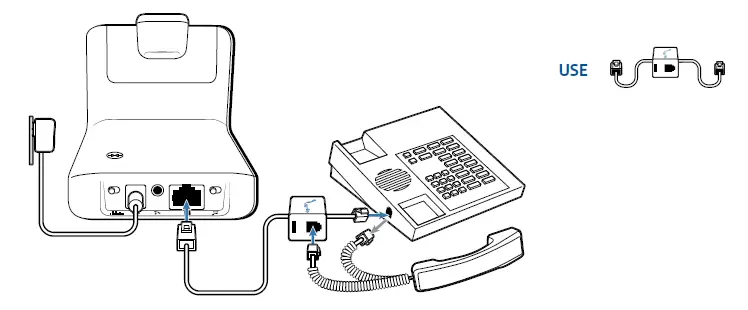
- Remove the handset from the desk phone cradle.4
- While wearing your headset, press the call control button on the headset.
- If you do not hear a dial tone, adjust the configuration switch (A-G) until you do.
NOTE For most phones, these factory default settings will sound the best. - Dial a test call from the desk phone. If needed, fine-tune the volume with the headset volume controls. You can also adjust the desk phone speaking and listening volumes on the bottom of the base.
Desk Phone plus HL10 Lifter (sold separately)
NOTE First follow the steps above for Desk Phone (Standard).
- Firmly press the handset lifter power cord into the handset lifter jack.
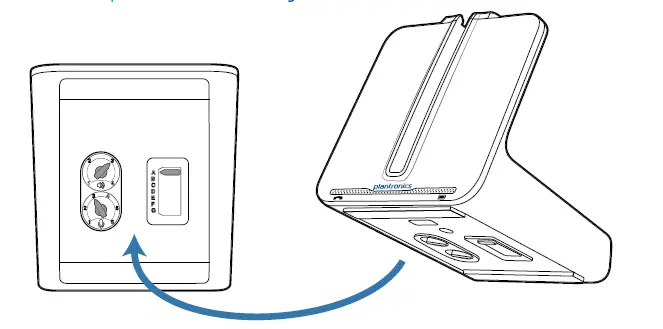
- While wearing your headset, slide the handset lifter arm under the handset until the lifter base touches the side of the phone.
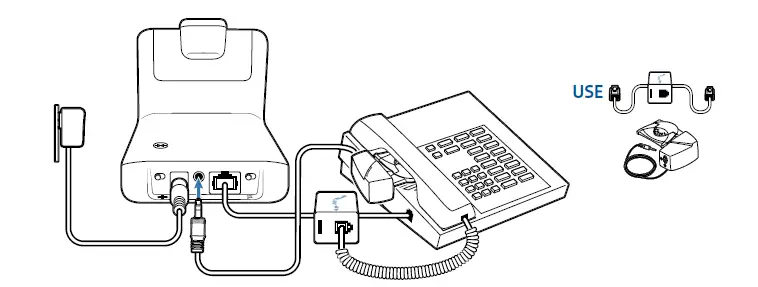
- Slide the lifter up to where it nearly touches the handset earpiece.
- Press the call control button on your headset to activate the lifter.
- If you hear a dial tone the lifter is set correctly and needs no adjustment.
- Remove the protective strips from the 3 mounting tapes on the underside of the lifter. 7 Gently place the lifter on the desk phone in the pre determined position.
- Press firmly to adhere.
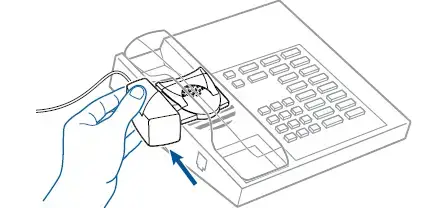
If You Do Not Hear a Dial Tone
- If you do not hear a dial tone, raise the lifter height switch to the next highest position.

- Repeat steps 2 through 5 above as necessary until you hear a dial tone.
- When you hear a dial tone, secure the lifter as described in steps 6 through 8.
Additional Parts (if required)
Use the extender arm when the handset lifter needs additional stability lifting and returning the handset to the cradle.
Extender Arm
- Slide extender arm onto lifter.
- Stabilizers can be shifted left and right. Position stabilizers on outsides of the handset to gently grip the phone.
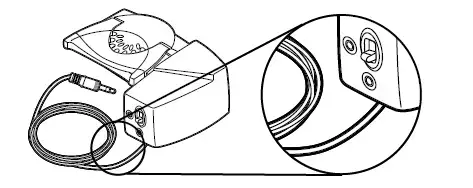
Ringer Microphone
Use a ringer microphone only when the telephone speaker is not located directly under the handset.
- Remove cover from ringer microphone jack on the back of lifter.
- Connect ringer microphone plug.
- Place ringer microphone over the phone speaker. Remove the adhesive tape and attach.
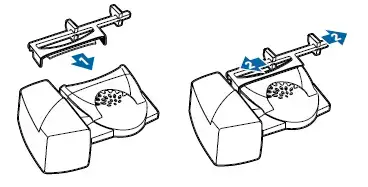
For Nortel Phones Only
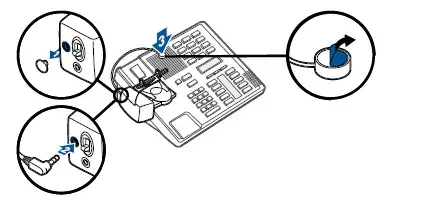
Desk Phone plus EHS Cable
- Connect the end of the EHS cable to the base and the other end to the desk phone as described in the EHS Adapter Getting Started guide.
NOTE For further installation information refer to the EHS Getting Started guide that came with your EHS cable or at poly.com/accessories
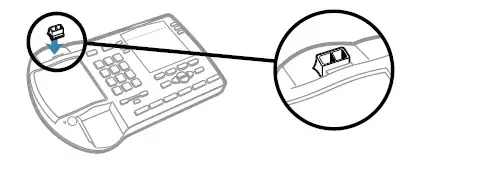
Position Your Base
The minimum recommended separation between your desk phone and the base is 6 inches. The minimum recommended separation between the base and computer is 12 inches. Incorrect position can cause noise and interference problems.
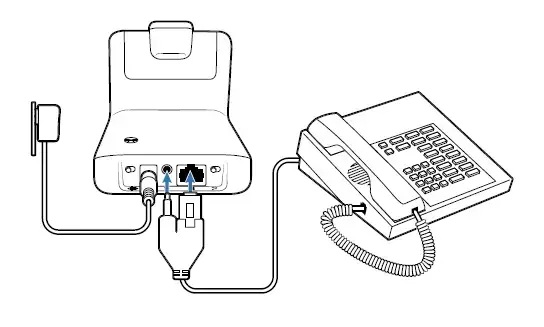
Your Headset
Now that you’ve configured your headset and connected your desk phone, read this section to learn about the headset features, how to use the controls and more.
Headset Controls
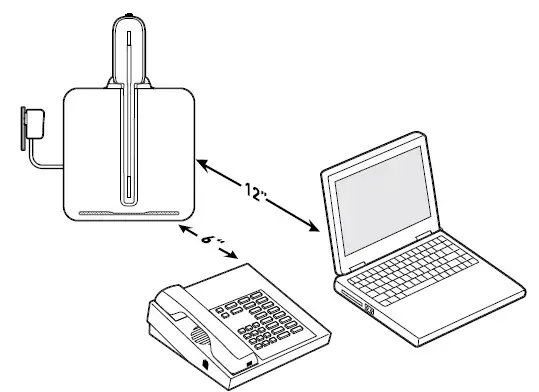
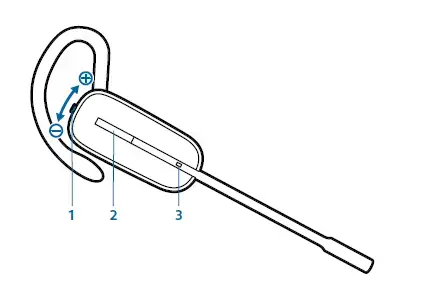
IMPORTANT
For your safety, do not use headsets at high volumes for extended periods of time. Doing so can cause hearing loss. Always listen at moderate levels. For more information on headsets and hearing visit: poly.com/healthandsafety
Talk Time
With a single full charge, the CS540 will provide up to 7 hours of talk time. Talk time will be reduced when operating in wideband mode or if the headset is used consistently at a far distance from the base.
Battery
This product has a replaceable battery. To ensure replacement batteries meet Plantronic’s high quality standards and for optimal performance, only use replacement batteries provided by Plantronics.
Low Battery Warning
If you are on a call and the headset battery is critically low, you will hear a repeated single low tone every 15 seconds indicating that the battery is low. You should recharge the headset immediately. If you are not on a call and press the call control button, you will hear three low tones if the battery is critically low. You should recharge the headset immediately.
Battery Replacement
Plantronics recommends that you replace rechargeable batteries after three years or 300 charge cycles, whichever occurs first.
- Slide battery covers down and removes from the headset.
- With your thumb and index finger, pull the battery out from the attachment clip.
- With you, thumb and index finger, grasp the battery connector and disconnect the connector and battery from the headset.
- Install the new battery by reversing the previous steps.
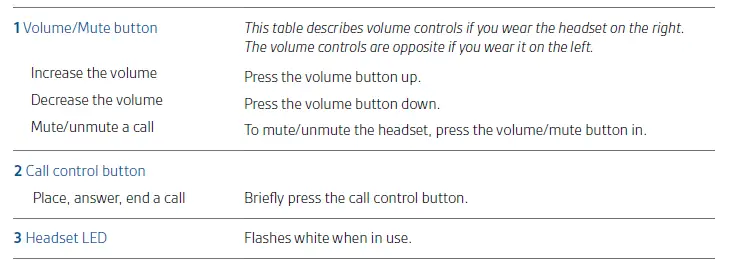
Muting Your Headset During a Call
To mute/unmute the call, press the volume button in. When mute is activated, the Call/mute LED on the base will be solid red and you will hear three high tones (you will still be able to hear the caller).
Adjusting Your Headset Volume
Fine-tune your headset volume by pressing the volume/mute button-up (increase) or down (decrease) if you wear your headset on the right. If you wear it on the left, it’s the opposite: press down to increase the volume and up to decrease the volume. Make set up volume adjustments for the desk phone with the base volume dials.
Out of Range Warning Tones
If you are on a call and go out of the operating range, you will hear three low tones. You will hear a single mid-tone when you are back in range.
If you stay out of range, an active call will be suspended. The call will be re-established when you walk back into range. If you remain out of range for more than 5 minutes, the system will drop the call. If you are not on a call and go out of the operating range and then press the call control button, you will hear a single tone for the button press and three low tones for the failure to make a link.
Your Base
Base Phone Button and Switches
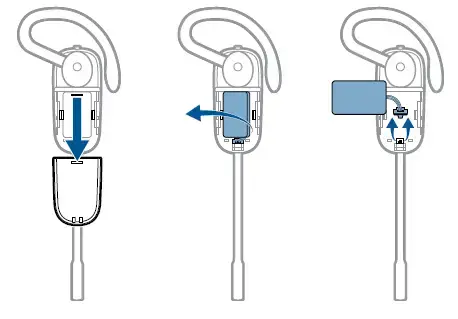 Subscription Button
Subscription Button
The headset and base that came in the box are subscribed (connected) to each other. However, if you wish to use a new headset or need to restore your subscription to your current headset, the units can be subscribed to each other by the following two methods.
Automatic Secure Subscription
With your system idle, docking a headset will automatically subscribe it to the base, making it the primary headset. The Power On/Subscription LED will flash white during the subscription process and become solid white when the new subscription is established.
Manual Over-the-Air Subscription
- With your system idle and your headset undocked, press and hold the subscription button on the base for three seconds. The Power on/subscription light will flash white.
- Press and hold the volume up button on the headset for three seconds until the headset LED turns solid white. When the Power on/subscription LED on the base becomes solid white, the headset and base are subscribed to one another.
NOTE
If the subscription process times out after two minutes or if the subscription process fails, the subscription LED on the base will go dark for three seconds and then re-illuminate steadily to indicate power is applied to the base. If this occurs, try to re-subscribe to the headset again.
Ending Subscription
If the base is in subscription mode and you want to stop the base from searching for a headset, press the subscription button again. The subscription LED on the base will go dark for three seconds and then re-illuminate steadily to indicate power is applied to the base.
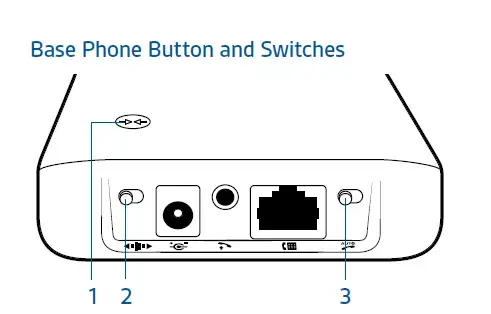
Wideband/Narrowband Audio Switch
The CS540 has wideband audio, which allows speech to sound clearer and more natural. If your desk phone is capable of wideband audio, set the Wideband-Narrowband audio switch to yellow for wideband.
NOTE
Talk time will be reduced when operating in wideband mode.
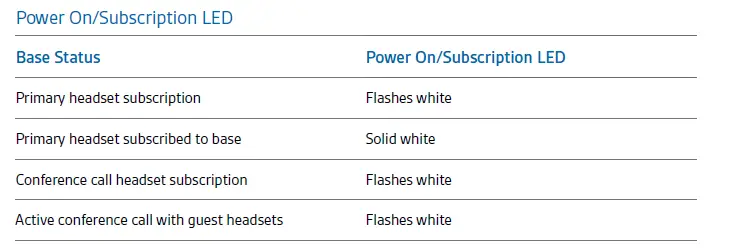
Set the switch to black (narrowband) for longer headset battery life or to increase the number of systems that can work in a small area.
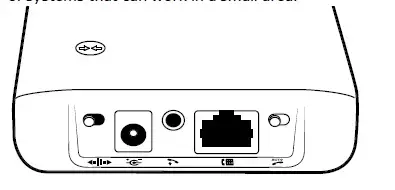
Auto Answer Switch
Auto answer saves a button press to establish the radio link between headset and base. When the auto answer is set to black you must press the headset call control button to answer an incoming call.
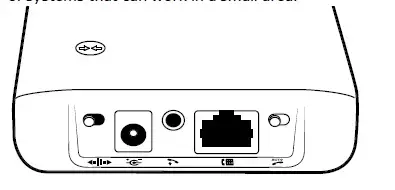
When Auto Answer is set to gray you can answer a call just by lifting headset from the base.
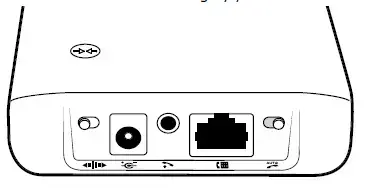
NOTE
Auto answer/end capability requires the use of an EHS cable or HL10 lifter. Visit poly.com/accessories for more information.
Daily Use
Place an Outgoing Call
- Wearing your headset, press the headset call control button.
- Remove the handset from the cradle. You will hear a dial tone.
NOTE This step will be automatic if you install a lifter or EHS cable accessory. For a complete list of accessories, visit poly.com/accessories - Dial the number using your desk phone.
- To end the call, press the headset call control button and hang up the handset.
Answer an Incoming Call
- Wearing your headset, press the headset call control button.
- Remove the handset from the cradle speaks to your caller.
NOTE This step will be automatic if you install a lifter or EHS cable accessory. For a complete list of accessories, visit poly.com/accessories - To end the call, press the headset call control button and hang up the handset.
Conference Up to Three Additional Headsets
You can conference up to three additional headsets to a call in progress.
Join a Conference Call
While in an active link between the primary headset and the base (on a call), place the guest headset into the primary user’s charge cradle (this connects the headset to the base). The base subscription LED will begin flashing. After a few moments, the primary user will hear a triple tone in their headset indicating the guest headset wishes to join the call. Within ten seconds of hearing the triple tone, press the primary headset’s call button to accept the guest headset. If the process fails or times out because the button was not pressed within ten seconds the guest subscription is terminated and the guest will hear an error tone in their headset.
To connect a guest headset that is of different variety than the primary headset press the base subscription button while the base has an active link. Next, press the guest headset volume up button until the indicator light turns on. The base subscription LED will begin flashing and the primary user will hear a triple tone in their headset indicating the guest headset wishes to join the call. Within ten seconds of hearing the triple tone, press the primary headset’s call button to accept the guest headset. If the process fails or times out because the button was not pressed within ten seconds the guest subscription is terminated and the guest will hear an error tone in their headset.
NOTE
Headsets in a conference maintain independent mute controls. The base only indicates the primary user’s mute state.
Exit a Conference Call
Guests’ headsets can remain as guests through multiple calls. To remove a guest headset, press the guest headset’s call control button or dock the primary user’s headset in the charging cradle. A single tone in the master headset will be heard as each guest leaves the call.
NOTE
The user of the primary headset in a multiple headset conference scenario may hear additional tones (triple tones) in their headset and see the subscription LED on the base flash as guest headsets join the call. These additional tones and flashing LED to indicate that the guest headset has a different version of firmware than the primary headset, but can still be used for conferencing.
Troubleshooting
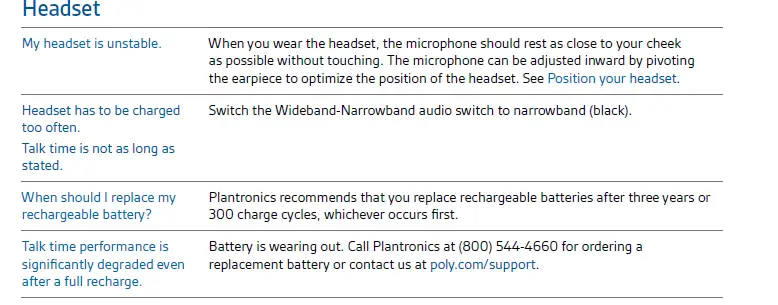
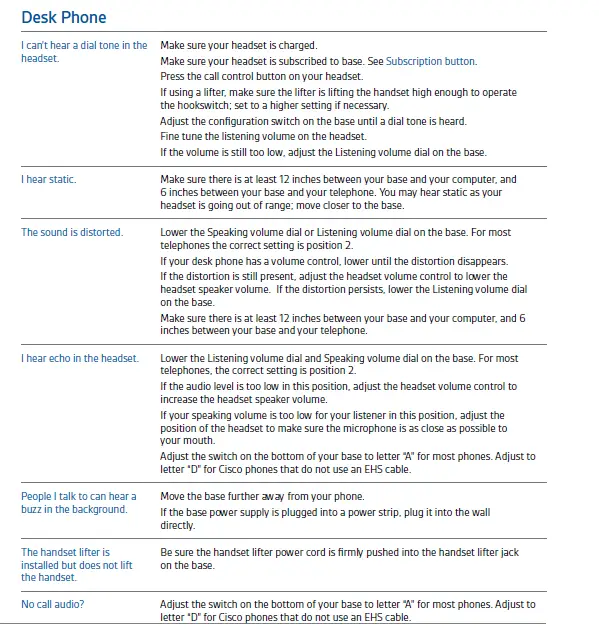
Plantronics worldwide limited warranty
The terms of this Plantronics Worldwide Limited Warranty (“Limited Warranty”) shall apply to purchases of Plantronics products.
Who Does This Limited Warranty Cover
Consumers located in Europe and Africa, refer to the “Limited Warranty in Europe and Africa” terms and conditions which are also provided at http://www.plantronics.com/warranty for the warranty information and requirements specific to these regions.
This Limited Warranty gives you, the original end-user purchaser, express limited warranty rights from Plantronics, the manufacturer.
What Products Does This Limited Warranty Cover
This Limited Warranty covers Plantronics products purchased in original Plantronics packaging from Plantronics, its subsidiaries, or its authorized resellers.
How to Obtain Warranty Service
Products purchased in one country or region are eligible for warranty service in other countries or regions where Plantronics or its authorized service providers offer warranty service for the same product model number; however, the Warranty Period provided in the country where the product was purchased shall apply. The warranty terms (including those stated here), service availability, and service response times may vary from country or region to country or region. Standard warranty service response time is subject to change due to local parts availability. Contact the Plantronics authorized service provider in your region for details.
To obtain a warranty service in the United States, visit www.plantronics.com/warranty to request warranty service in the United States.
To obtain warranty service within Europe and Africa, refer to the “Limited Warranty in Europe and Africa” terms and conditions which are also provided at www.plantronics.com/warranty
For warranty service in all other countries, visit www.plantronics.com/warranty or contact your local authorized Plantronics reseller.
What is the Period of Coverage
The term of the warranty begins from the date of purchase. Your dated sales receipt showing the date of purchase is your proof of purchase. The warranty period varies by product and is generally 1, 2 or 3 years; consult your original Plantronics product packaging or user information provided by Plantronics at the time of purchase for the warranty term specific to your product
(“Warranty Period”). Plantronics’ obligation under this Limited Warranty to repair or replace products that manifest a defect in materials or workmanship ceases upon the expiration of the Warranty Period.
What Products Are Not Covered by This Limited Warranty
This Limited Warranty does not cover: 1) products purchased from an unauthorized reseller; 2) use in call centers of products not designed for intensive use; 3) products purchased through online auctions; 4) products that are operated in combination with software, peripheral or ancillary equipment such as but not limited to batteries, chargers, adapters, headsets, connector cables, and power supplies (“Ancillary Equipment”) not furnished or otherwise certified by Plantronics for use with the Plantronics products or any damage to the Plantronics products or ancillary equipment as a result of such use; 5) damage caused by (a) accident, fire, misuse, neglect, unusual physical or electrical stress, or modification; (b) improper or unauthorized installation, wiring, repair, testing or (c) use of the product outside Plantronics published guidelines; 6) instances in which someone other than Plantronics (or its authorized service centers) tests, alters, modifies or services the products in any way; 7) products that have (a) serial numbers or date tags that have been removed or altered, or (b) nonconforming or non-Plantronics housings or parts; and 8) consumable spare parts and accessories (unless they are found to be non-functional or broken upon purchase of product), such as:
- Cases and Case Parts
- Modular Plugs
- Cradles
- Headbands
- Lanyards
- Pouches
- Voice Tubes
- Decorative Finishes
- Switches
- Eartips, Eartip Kits, Ear Cushions, Ear Loops and Ear Budeez
- Customer-replaceable Standard Batteries
What Will We Do to Correct Problems
During the Warranty Period Plantronics will repair or replace, at its option, products that manifest defects in materials or workmanship if you provide notice to Plantronics and return the product to Plantronics in the manner described below.
Plantronics may repair or replace products under this Limited Warranty (a) with new or previously used products, parts, or components equivalent to new in performance and reliability, or (b) with re-manufactured products using new components or new and used or reconditioned components equivalent to new in performance and reliability, or (c) with a product equivalent to an original product that has been discontinued. If these replaced or repaired products, parts or components manifest a defect in materials or workmanship during the greater of 12 months following their repair and/or replacement, or during the remainder of the Warranty Period for the product they replaced or in which they were installed, Plantronics, at its discretion, will repair or replace these products or parts.
For products sold with customized, user-replaceable batteries manufactured by Plantronics, in the event the battery fails during the Warranty Period, Plantronics will replace the battery. For products sold with batteries that are not user-replaceable, in the event the battery fails during the Warranty Period, Plantronics will replace the product.
When a product or part is replaced, the replacement item becomes your property and the returned product or part becomes the property of Plantronics. In the unlikely event that your product has recurring failures or Plantronics is unable to repair or replace the product, Plantronics will provide you with a replacement product selected by Plantronics that is the same or equivalent to your product in performance. This is your exclusive remedy for a defective product.
What Exclusions and Limitations Apply to this Limited Warranty
PLANTRONICS MAKES NO OTHER EXPRESS WARRANTY WHETHER WRITTEN OR ORAL AND PLANTRONICS EXPRESSLY DISCLAIMS ALL WARRANTIES AND CONDITIONS NOT STATED IN THIS LIMITED WARRANTY. TO THE EXTENT ALLOWED BY THE LOCAL LAW OF JURISDICTIONS OUTSIDE THE UNITED STATES, PLANTRONICS DISCLAIMS ALL IMPLIED WARRANTIES OR CONDITIONS, INCLUDING ANY IMPLIED WARRANTIES OF MERCHANTABILITY AND FITNESS FOR A PARTICULAR PURPOSE. FOR ALL TRANSACTIONS OCCURRING IN THE UNITED STATES, ANY IMPLIED WARRANTY OR CONDITION OF MERCHANTABILITY, SATISFACTORY QUALITY, OR FITNESS FOR A PARTICULAR PURPOSE IS LIMITED TO THE WARRANTY PERIOD AS PROVIDED BY PLANTRONICS IN THE MATERIALS RECEIVED AT THE TIME OF PURCHASE.
No warranty is made that the software provided by Plantronics will meet your requirements or will work in combination with any hardware or applications software products provided by third parties, that the operation of the software products will be uninterrupted or error free, or that all defects in the software products will be corrected.
Limitation of Liability
THE MAXIMUM LIABILITY OF PLANTRONICS UNDER THIS LIMITED WARRANTY IS EXPRESSLY LIMITED TO THE LESSER OF THE PRICE YOU HAVE PAID FOR THE PRODUCT OR THE COST OF REPAIR OR REPLACEMENT OF THAT PRODUCT OR ANY COMPONENT OR PART THAT MALFUNCTIONS IN CONDITIONS OF NORMAL USE. EXCEPT AS INDICATED ABOVE, IN NO EVENT WILL PLANTRONICS BE LIABLE FOR ANY DAMAGES CAUSED BY THE PRODUCT OR THE FAILURE OF THE PRODUCT TO PERFORM, INCLUDING ANY LOST PROFITS OR SAVINGS OR SPECIAL, INCIDENTAL, OR CONSEQUENTIAL DAMAGES. PLANTRONICS IS NOT LIABLE FOR ANY CLAIM MADE BY A THIRD PARTY OR MADE BY YOU FOR A THIRD PARTY. THIS LIMITATION OF LIABILITY APPLIES WHETHER DAMAGES ARE SOUGHT, OR A CLAIM MADE, UNDER THIS LIMITED WARRANTY OR AS A TORT CLAIM (INCLUDING NEGLIGENCE AND STRICT PRODUCT LIABILITY), A CONTRACT CLAIM, OR ANY OTHER CLAIM. THIS LIMITATION OF LIABILITY CANNOT BE WAIVED OR AMENDED BY ANY PERSON. THIS LIMITATION OF LIABILITY WILL BE EFFECTIVE EVEN IF YOU HAVE ADVISED PLANTRONICS OR AN AUTHORIZED REPRESENTATIVE OF PLANTRONICS OF THE POSSIBILITY OF ANY SUCH DAMAGES. THIS LIMITATION OF LIABILITY, HOWEVER, WILL NOT APPLY TO CLAIMS FOR PERSONAL INJURY.
What Law Governs This Warranty
THIS LIMITED WARRANTY IS GOVERNED BY AND CONSTRUED UNDER THE LAWS OF THE COUNTRY IN WHICH THE PRODUCT WAS ORIGINALLY PURCHASED. FOR CONSUMER TRANSACTIONS, THE LIMITED WARRANTY TERMS CONTAINED IN THIS STATEMENT, EXCEPT TO THE EXTENT LAWFULLY PERMITTED, DO NOT EXCLUDE, RESTRICT, OR MODIFY BUT ARE IN ADDITION TO THE MANDATORY STATUTORY RIGHTS APPLICABLE TO THE SALE OF THIS PRODUCT TO YOU.
For United States residents, any disputes arising out of this Limited Warranty or otherwise relating to your purchase of the Plantronics product that is the subject of this Limited Warranty, whether based on contract, tort, fraud, or any other legal theory, shall be governed by the law of the state in which you currently reside, without regard to its conflict-of-law principles.
What Other Legal Rights May Exist
THIS LIMITED WARRANTY GIVES YOU SPECIFIC LEGAL RIGHTS. YOU MAY ALSO HAVE OTHER RIGHTS THAT MAY VARY FROM STATE TO STATE OR FROM COUNTRY TO COUNTRY. SOME STATES AND COUNTRIES DO NOT ALLOW LIMITATIONS ON IMPLIED WARRANTIES OR THE EXCLUSION OR LIMITATION OF INCIDENTAL OR CONSEQUENTIAL DAMAGES, SO THE ABOVE LIMITATIONS MAY NOT APPLY TO YOU. YOU ARE ADVISED TO CONSULT APPLICABLE STATE OR COUNTRY LAWS FOR A FULL DETERMINATION OF YOUR RIGHTS.
NEED MORE HELP?
poly.com/support
Plantronics, Inc.
- 345 Encinal Street
- Santa Cruz, CA 95060
- United States
© 2021 Plantronics, Inc. All rights reserved. Plantronics, the logo design, CS540, and HL10 are trademarks or registered trademarks of Plantronics, Inc. All other trademarks are the property of their respective owners.
Patents US D635,548; D635,962; EM 001792276-0002; 001792276-0003; Patents Pending
200978-06 (01.21)
Frequently Asked Questions
- Can this one connect to your PC and be used with Skype and other computer software?
Yes, but you will need to purchase the Plantronics APU – 75 hook switch adapter and you’ll need to install the Plantronics Hub software. With this setup, I can use it for any PC software and VOIP calls. - Does this come with the over-the-ear piece? Does anyone use this versus the headband and is the over-the-ear piece comfortable?
Bogus. The over-ear sucks. That sharp plastic digs into your ear. They need to redesign the plastic piece and make it round, rather than a sharp piece of plastic with a piece of foam over it (that you will lose). I would prefer to be able to style my hair, but I have resorted to the headband. - I tried to use a cordless headset in the past, but it picked up too much static from the wireless network. Does this headset work without the static?
We have not had any problems with static from the wireless network or anything else. We have had two of them going at the same time for several months now. That is definitely not a complaint I have.